Wallpaper Is Visible When iPhone Is Locked - Fix
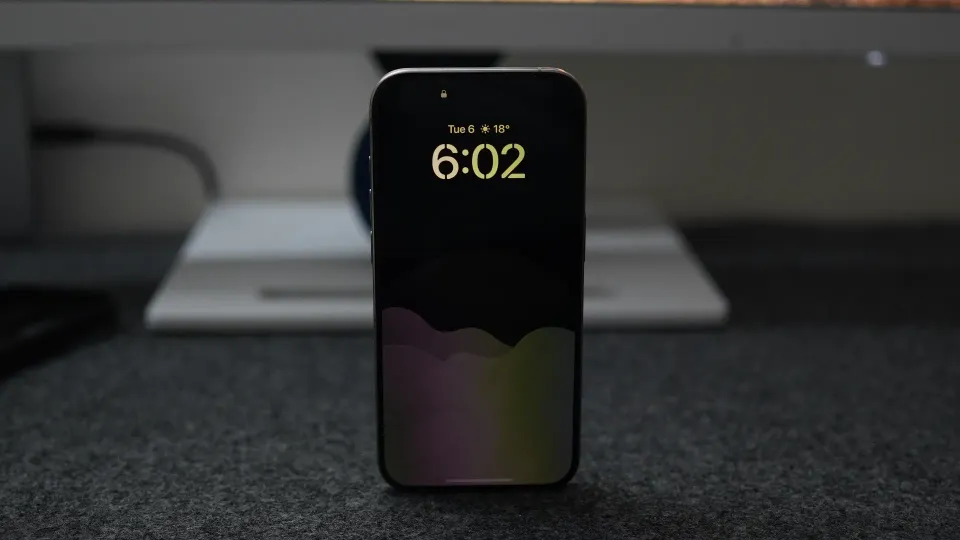
While this won’t be news to people who upgraded to the iPhone 14 Pro and Pro Max last year, several new iPhone 15 Pro and Pro Max buyers are confused as to why their iPhone’s wallpaper is still visible even when they lock their iPhone.
It happens because the iPhone 15 Pro and Pro Max ship with an always-on display that displays time, Lock Screen widgets, and wallpaper when the phone is locked. The feature is handy as it lets you quickly glance at time and notifications without touching the display.
While that’s great, I and many more users like me don’t like that the iPhone displays the wallpaper (albeit in dimmed mode) in locked state. This causes a lot of confusion and also consumes extra battery. If you don’t like this feature, here’s how to turn it off.
Don’t show wallpaper when the iPhone is locked
To stop the iPhone from displaying the wallpaper in the locked state, follow the steps below:
1. Launch the Settings app on your iPhone and open the Display & Brightness setting.
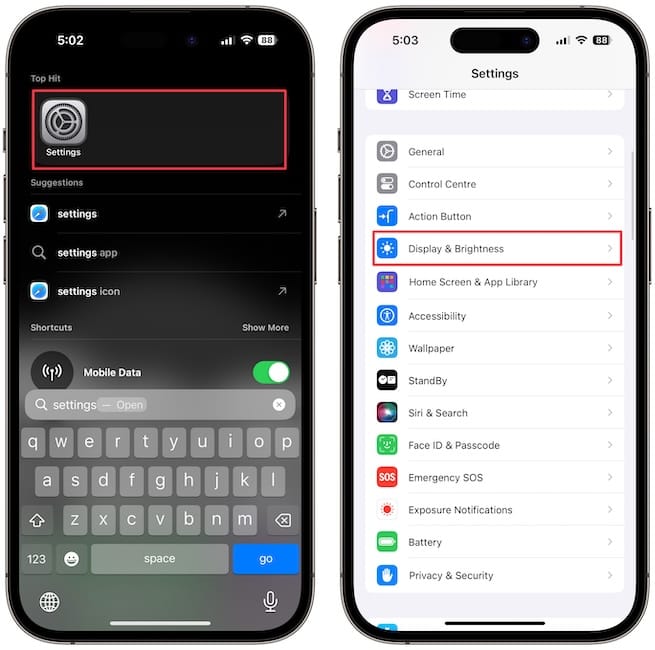
2. Scroll down to the bottom and tap on the Always on Display option.
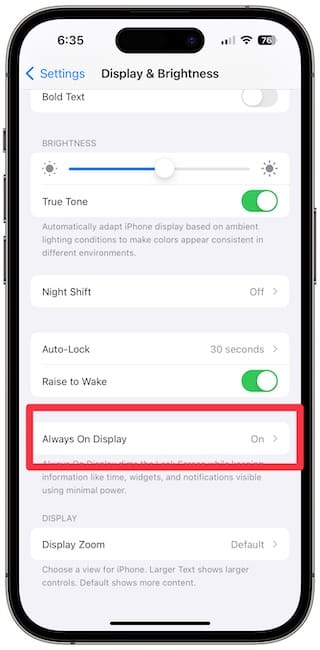
3. If you only want to disable the wallpaper viewing in the locked state, turn off the toggle for the Show Wallpaper option.
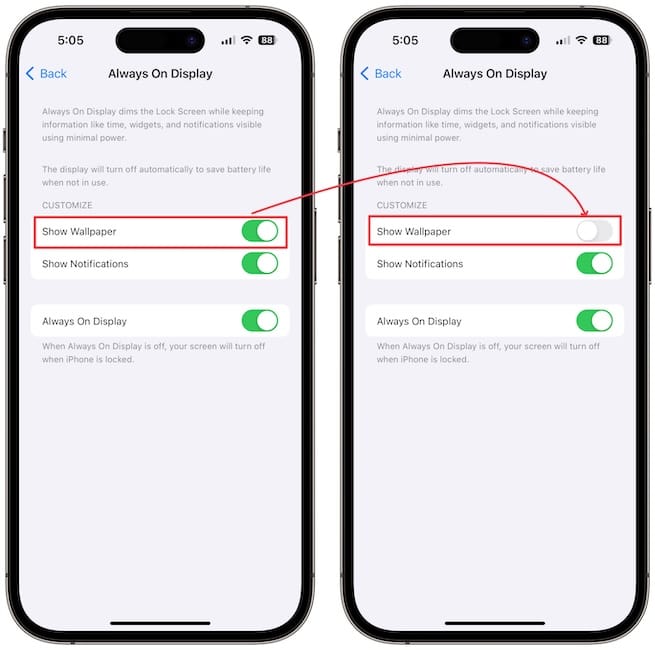
4 If you don’t want to see notifications, disable the toggle for Show Notification.
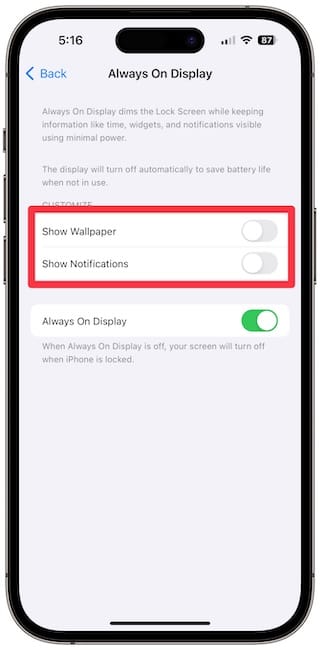
5. If you don’t want to see anything and want the Lock Screen to be pure black, turn off the toggle for Always on Display.
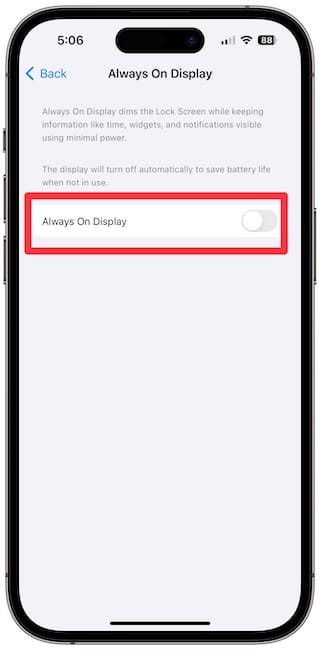
Note that disabling the Always on Display completely will give you a subpar experience with the iPhone Standby Mode feature, as your iPhone display will turn off as soon as you lock the device.
If you plan to use the Standby Mode feature, remember to keep the always on display feature turned on and only turn off wallpaper and notification viewing toggles.
If you enjoy Standby Mode, don't forget to read our guide on adding music widgets to Standby Mode.




Comments ()