How to Use Vertical Scrolling in Apple Books
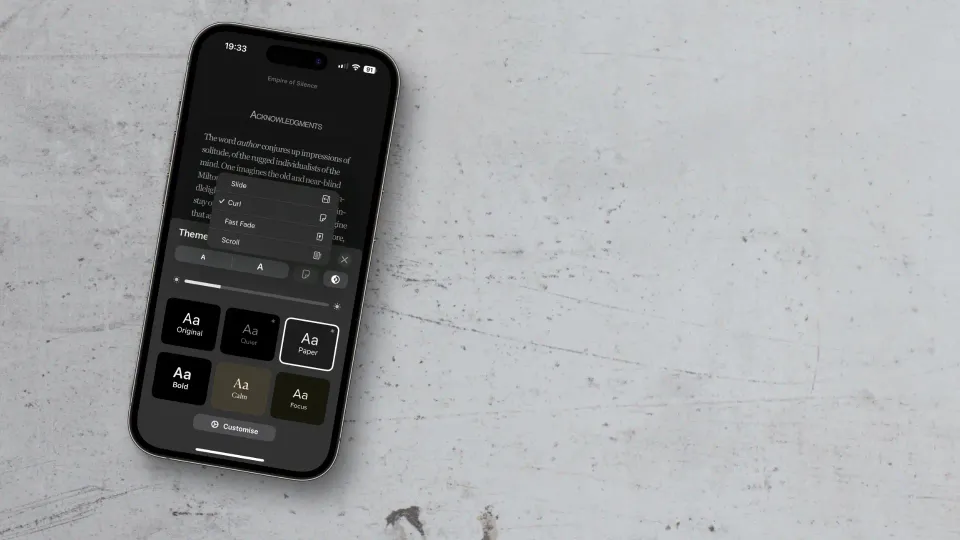
I love the page curl animation in the Apple Books app, but I understand it might not be for everyone. If you use Apple Books on your iPhone and prefer to scroll your books vertically as webpages, this guide is for you. Here’s how to use vertical scrolling in Apple Books.
Enable vertical scrolling in the iPhone Books app
If you are a voracious reader, you know that reading books on your iPhone can drain the battery pretty fast. We recommend using a MagSafe power bank to keep your iPhone going so a low battery notification doesn’t interfere with your reading. With that said, let’s get to our guide, shall we?
1. Launch the Books app on your iPhone and open any book.
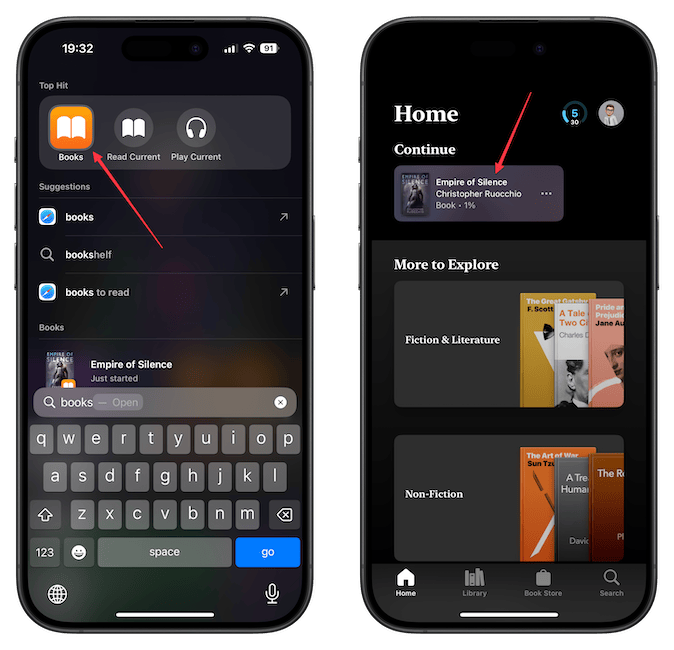
2. Tap the customization button in the bottom-right corner and open Themes & Settings.
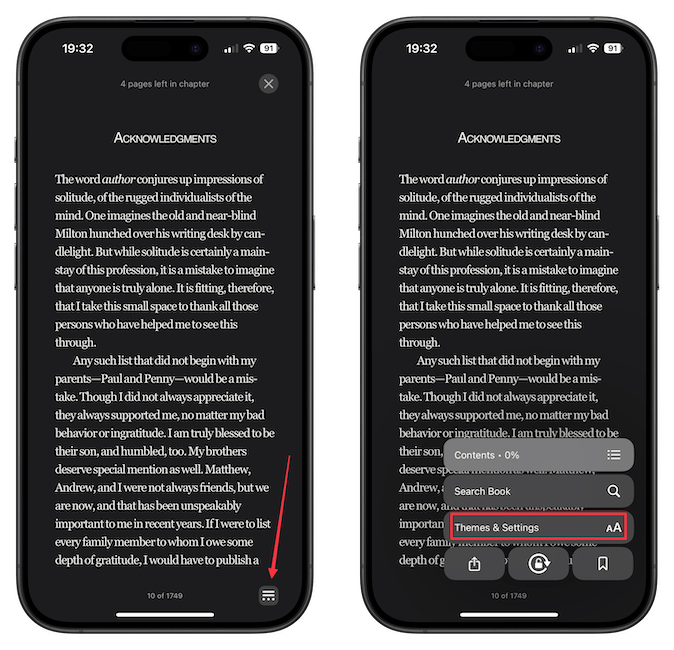
3. Tap the page icon and tap to select the Scroll option.
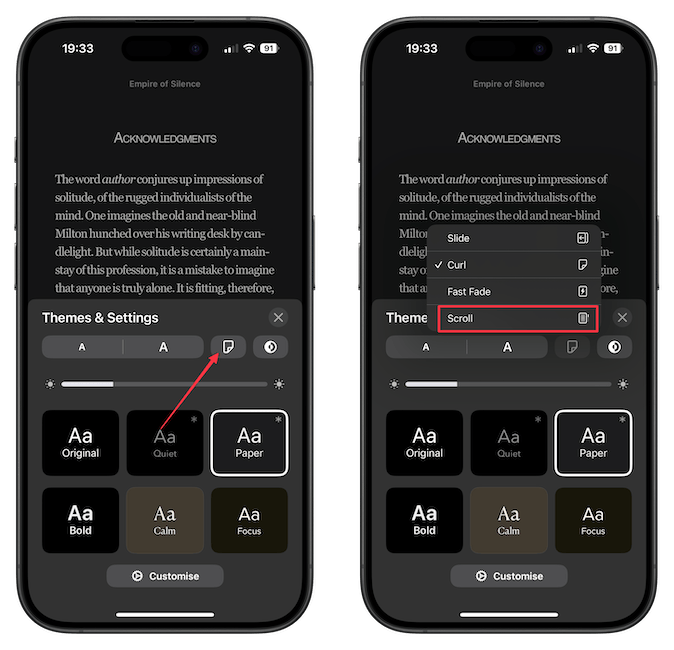
You can now quit out of the customization menu. You will notice that now your books scroll vertically. If you tap the customization button again, you will see a slider. You can use the slider to quickly scroll to different locations in the book.
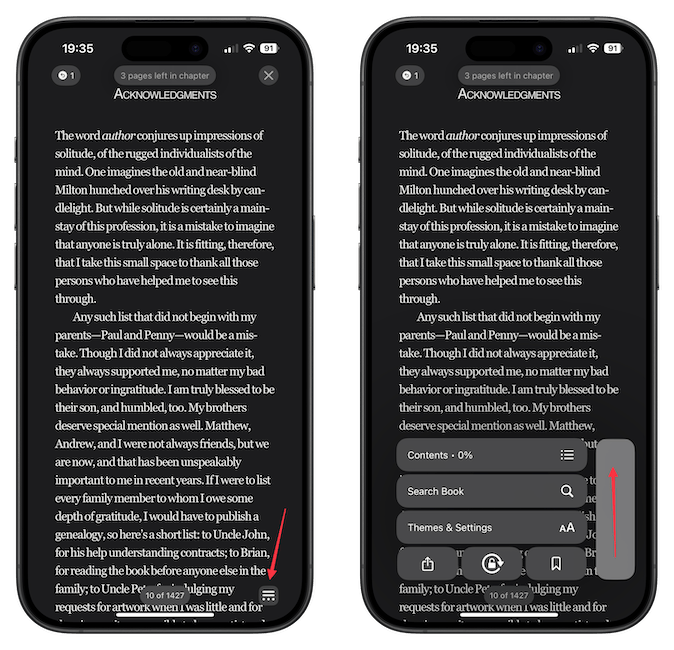
That’s it for this quick guide. Before you go, read our review of Omnivore to find the best read-it-later app for reading web articles. It also has a built-in text-to-speech function that lets you listen to articles hands-free.



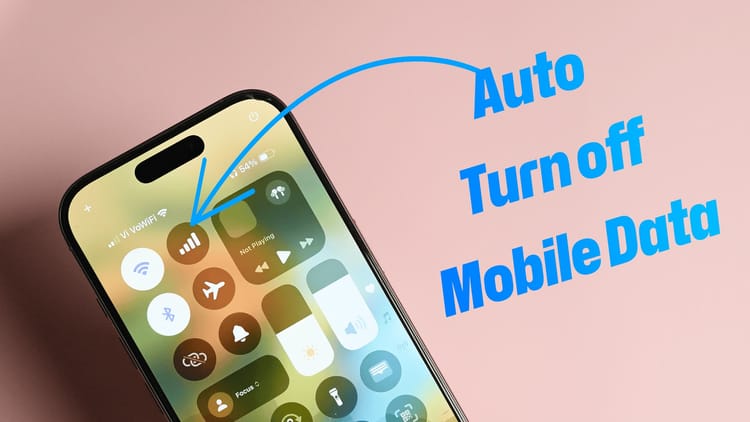
Comments ()