How to Use Snoopy Screensaver on Mac
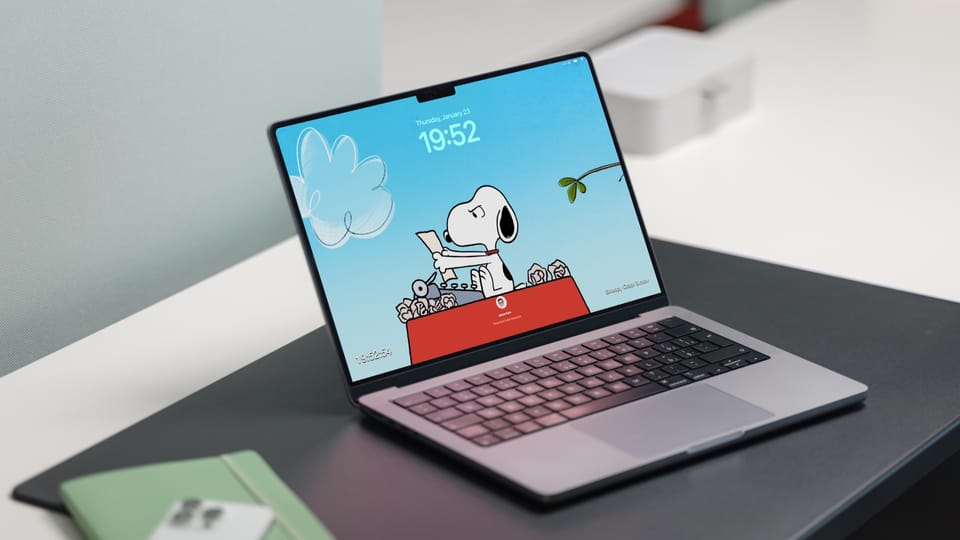
I love the Snoopy watch faces on my Apple Watch. Recently, Apple also released Snoopy screen savers for Apple TV and they are all funky and pleasant. It’s time before Apple adds these screen savers to the Mac. But if you don’t want to wait, here’s how to use Snoopy screensavers on your Mac right now.
Use snoopy screensavers on Mac
You can download the snoopy screensavers for Mac using tvOS build in Xcode. However, that involves several steps and downloading 8GB of Xcode software that you don’t need.
Thankfully, since I have already downloaded them, you don’t have to. You can click the link to the written guide in the video description and download the files from there.
After downloading the files, follow the steps below to set them as a screensaver on your Mac.
1. Open Finder and locate the folder you downloaded and use the ⌘C keyboard shortcut to copy the folder.
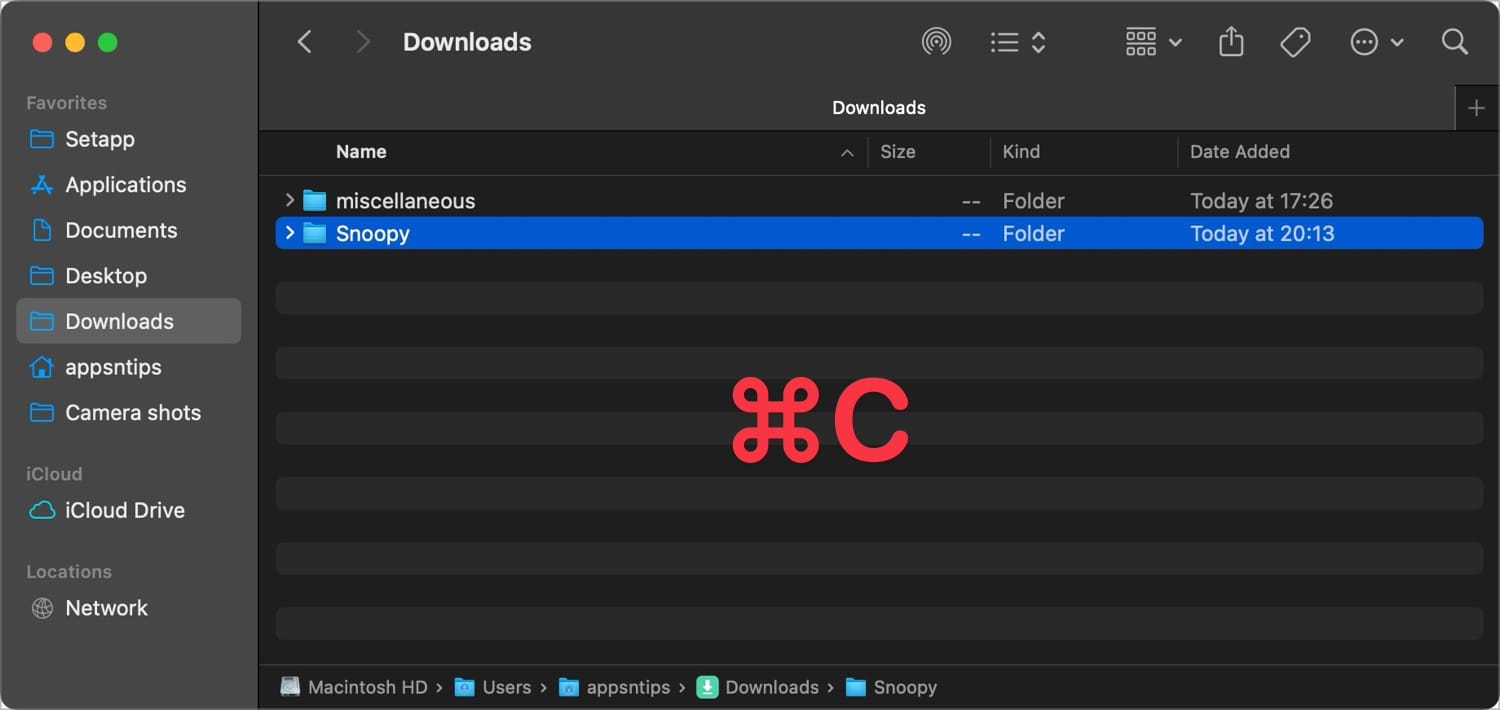
2. Now, right-click on the folder name at the top and open the Users directory.
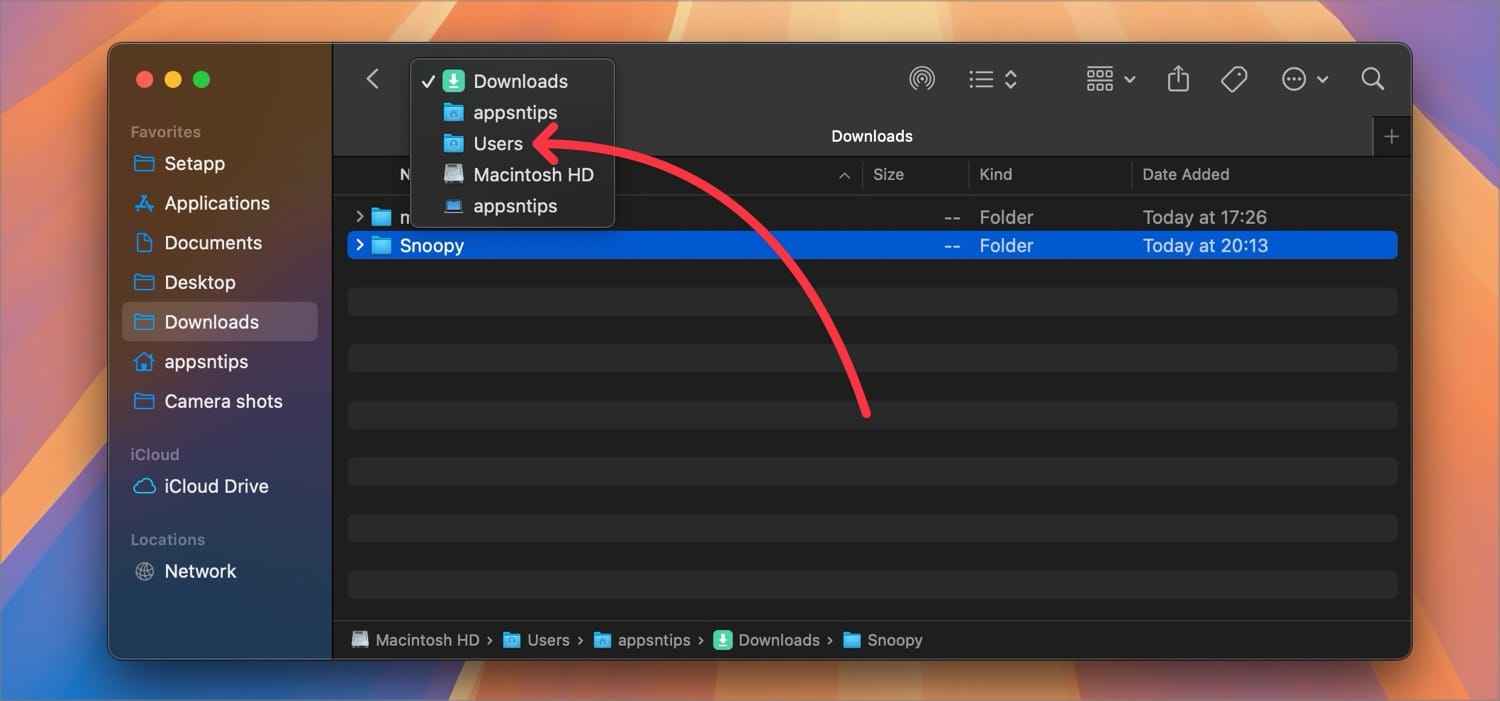
4 Double-click on the shared folder and use the keyboard shortcut ⌘⌥V to move the folder with all the screensavers here.
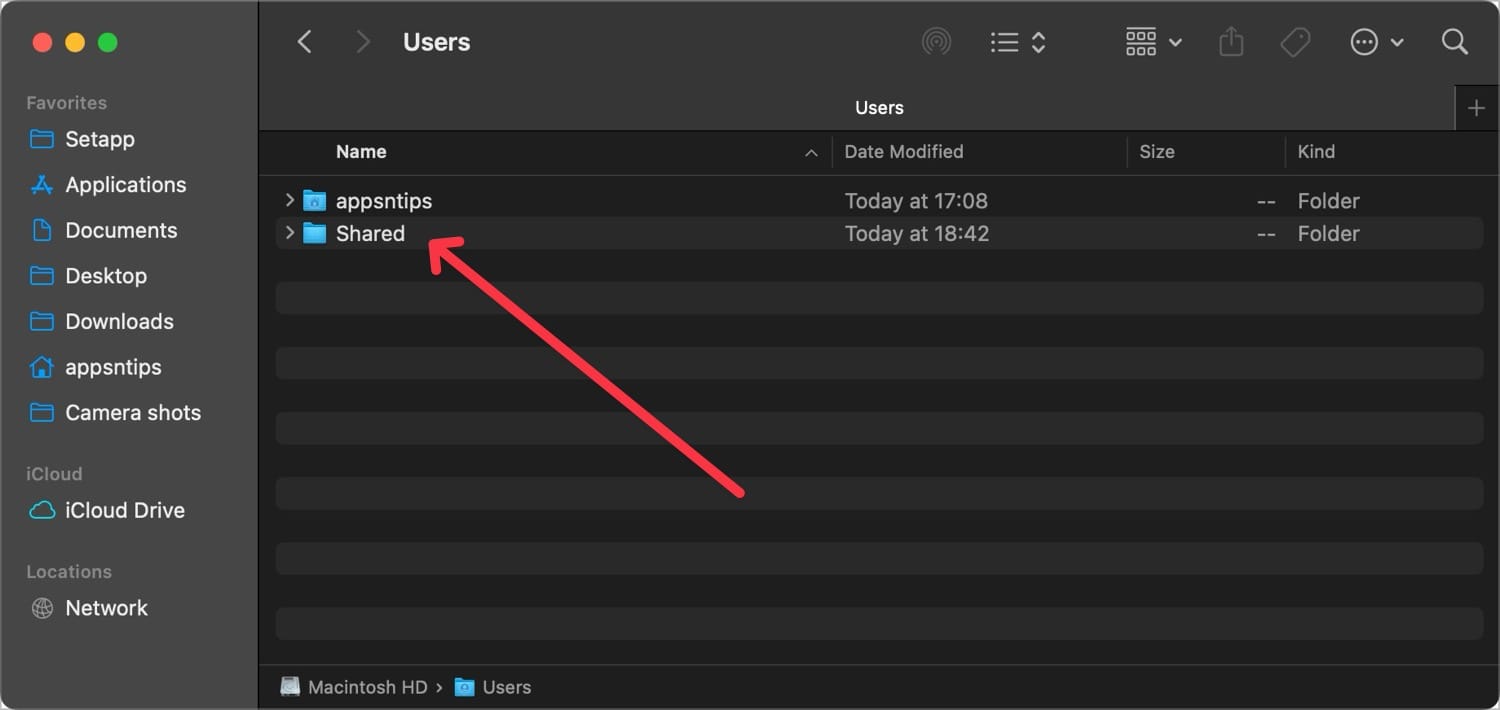
3. Now, click the link to download the Aerial Companion app.
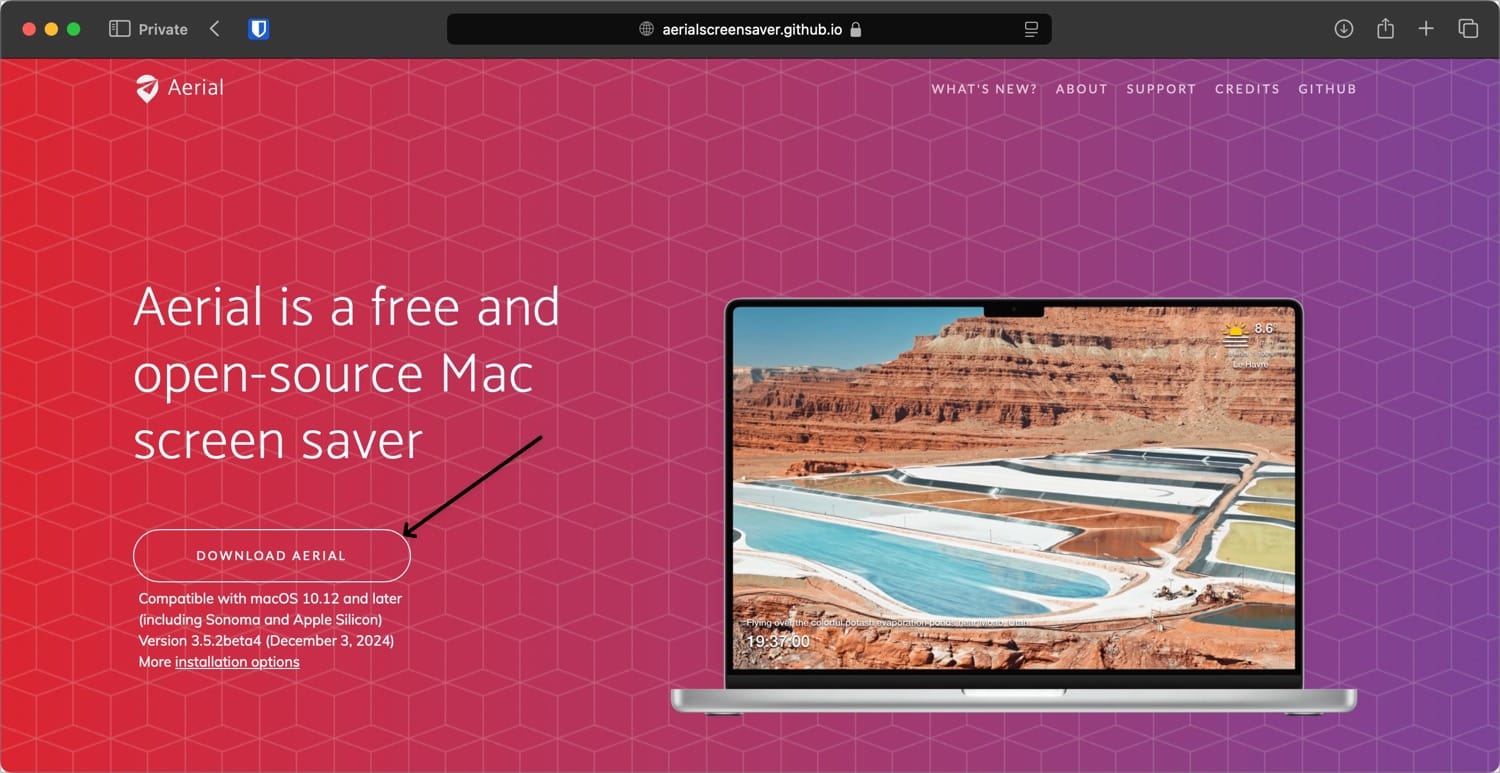
4. Double-click the Zip file to open it and drag the app to the Applications folder.
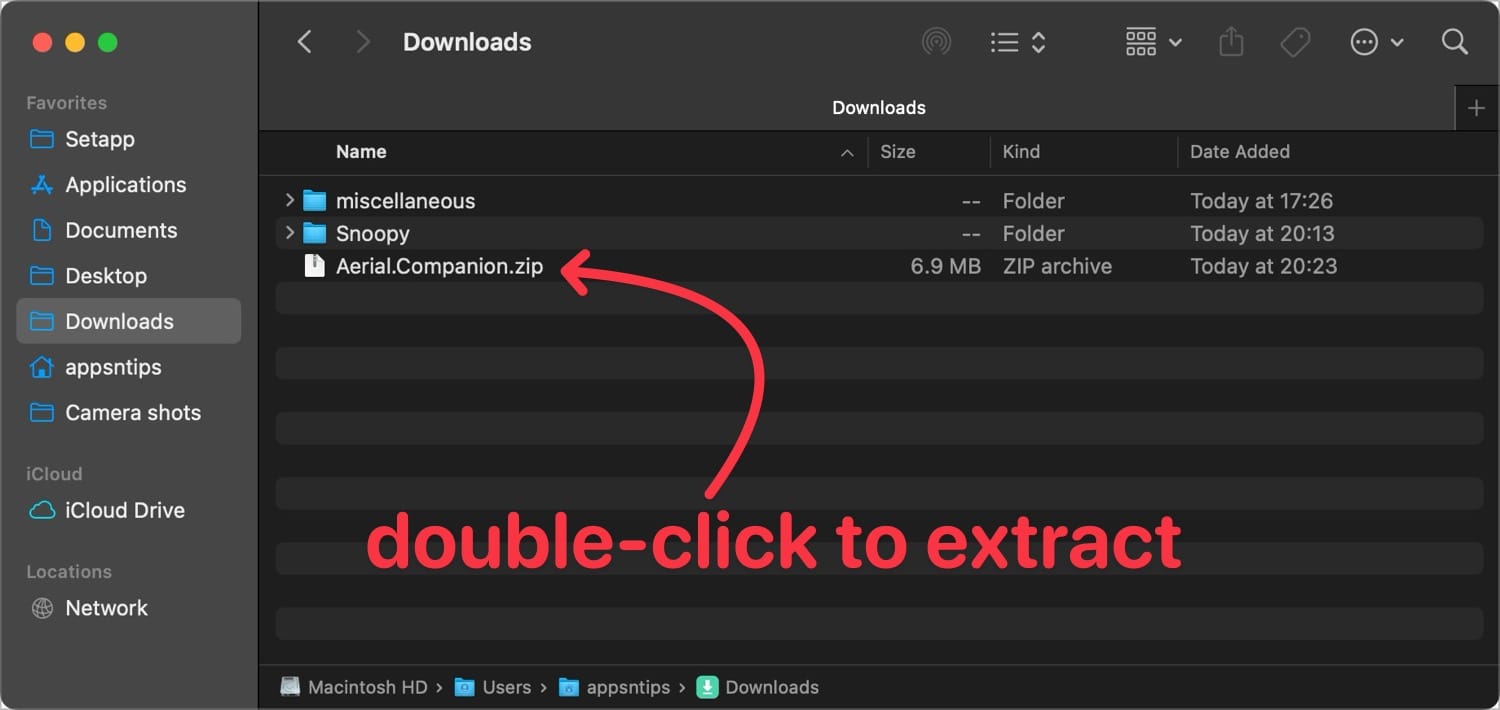
5. Open the Applications folder and double-click the app to launch it. Alternatively, you can use Spotlight search to find and launch the app.
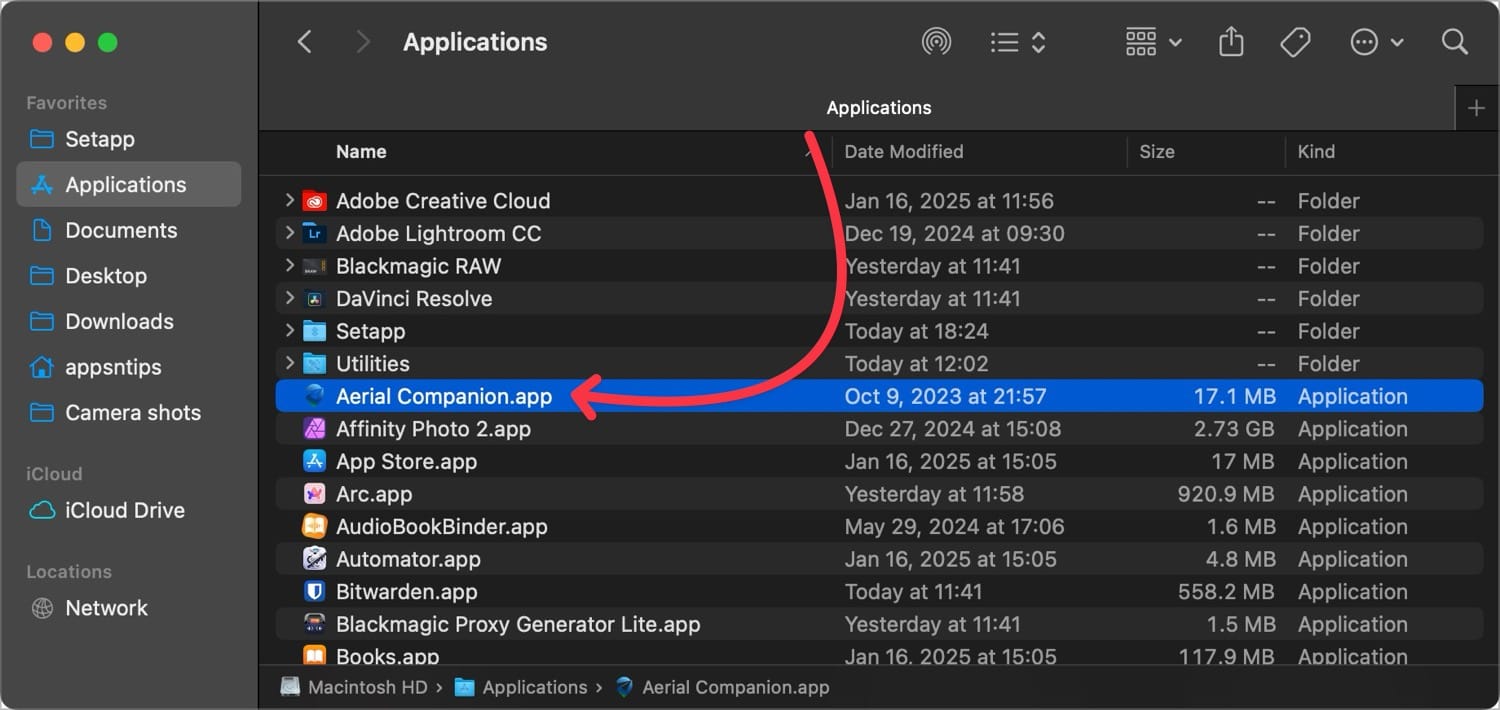
6. Once you launch the app, it will add its icon in the Menu Bar. Click the icon and then the Settings button.
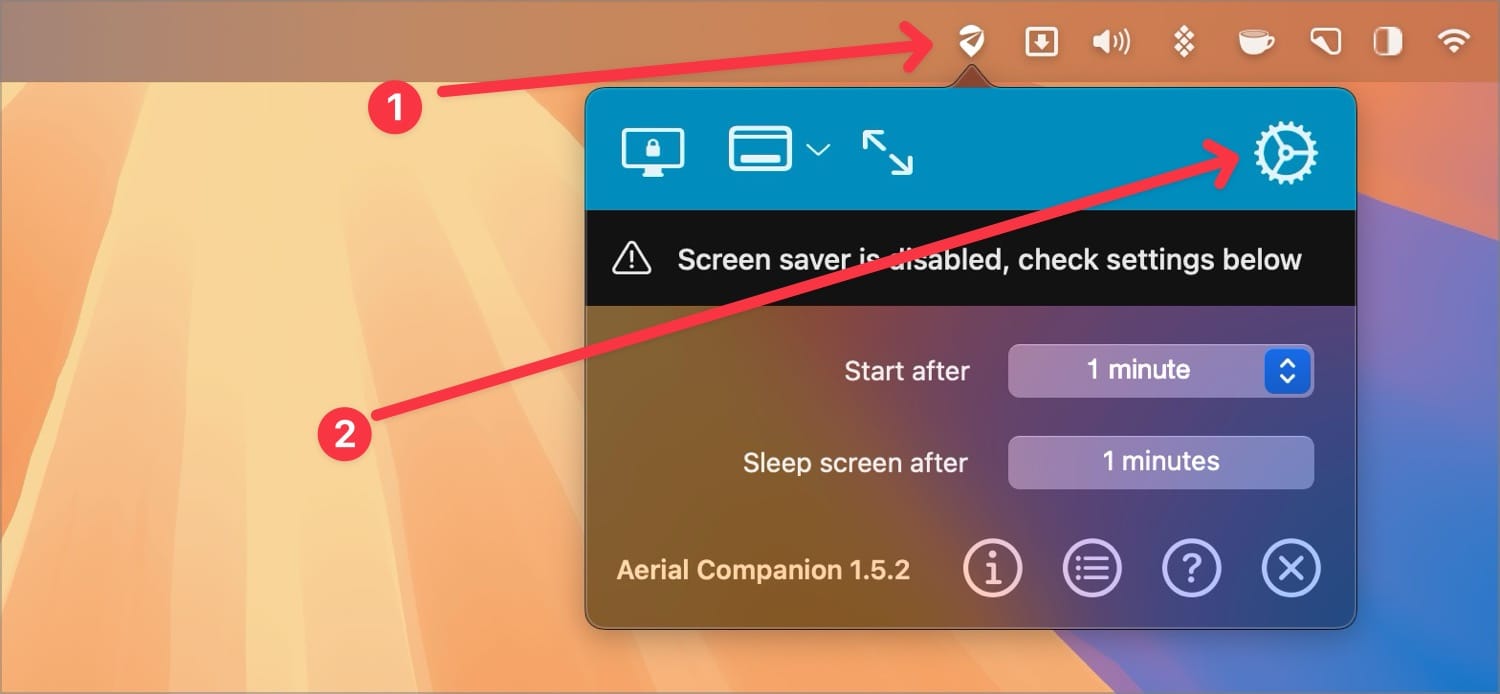
7. On the settings page click on the More Videos option and click the Add Local button.
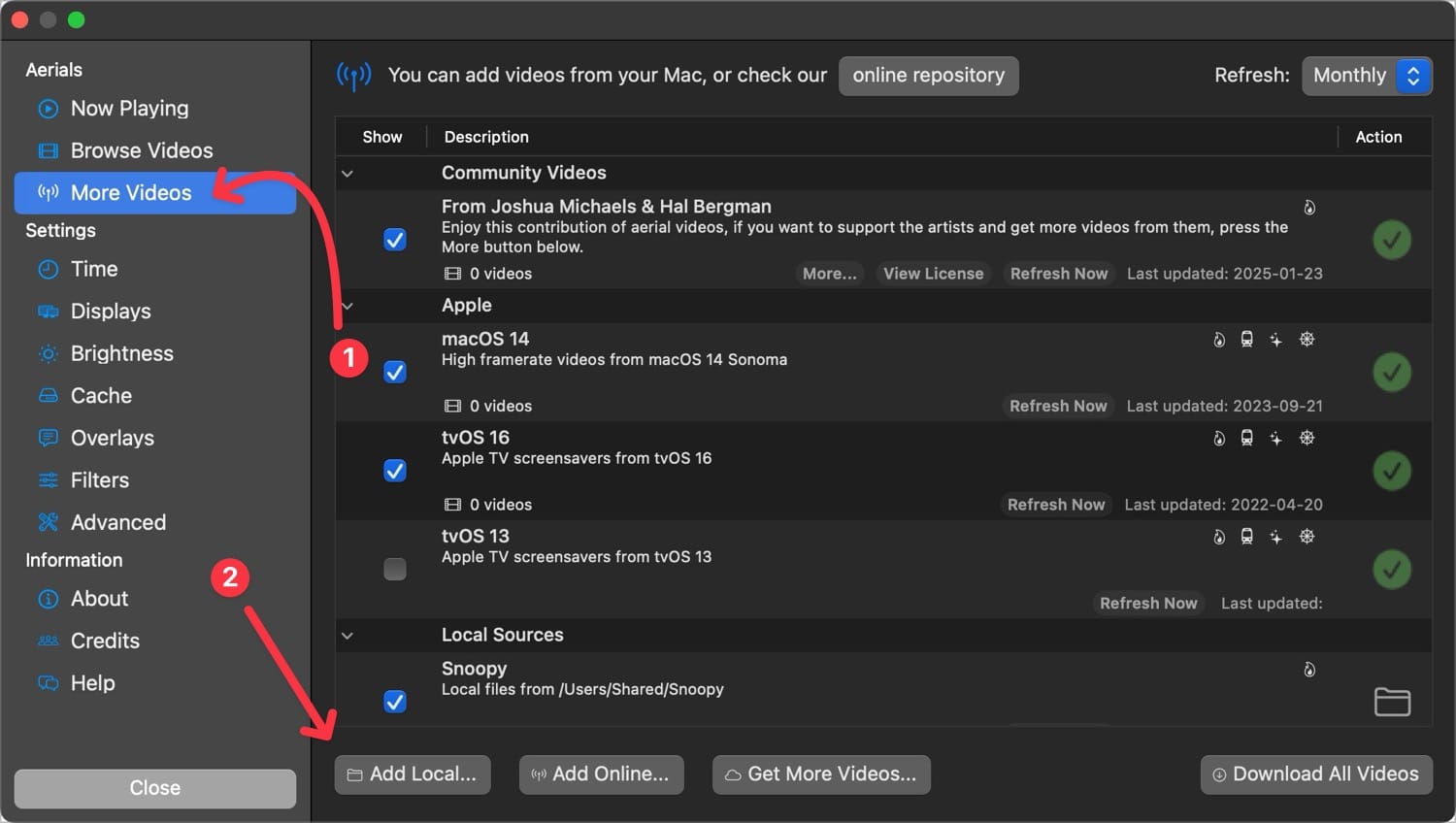
8. Now drag and drop the screensaver folder to add its path.
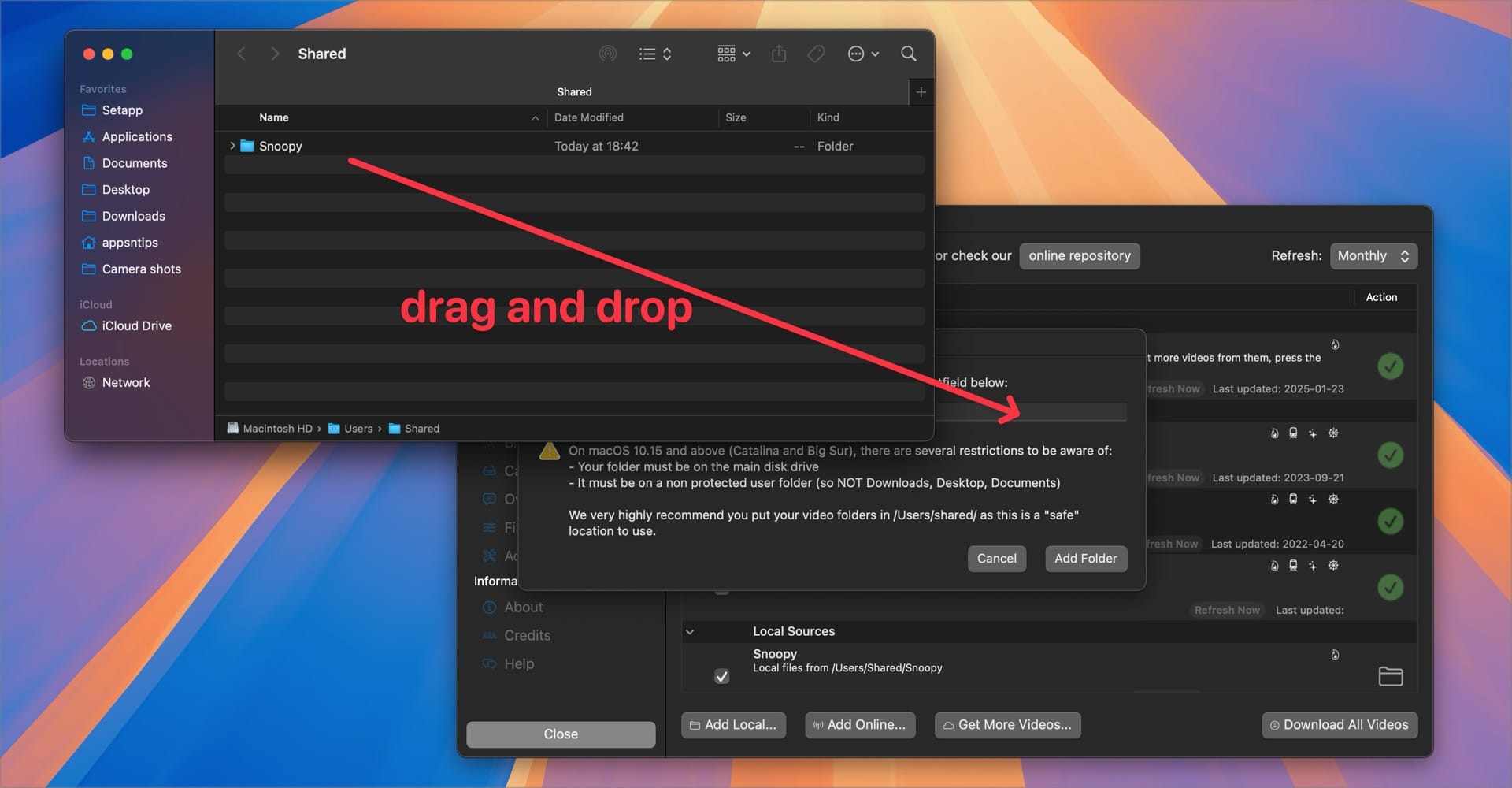
- Finally, click the Add Folder button to add the location.
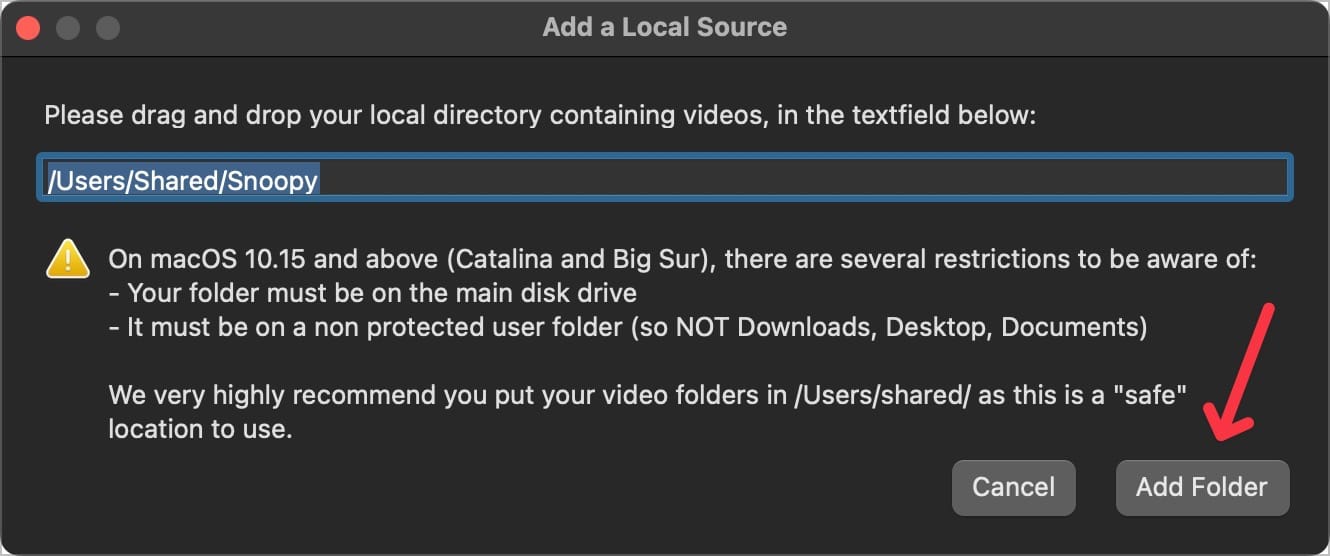
10. Go to the Now Playing screen and click the Deselect All button.
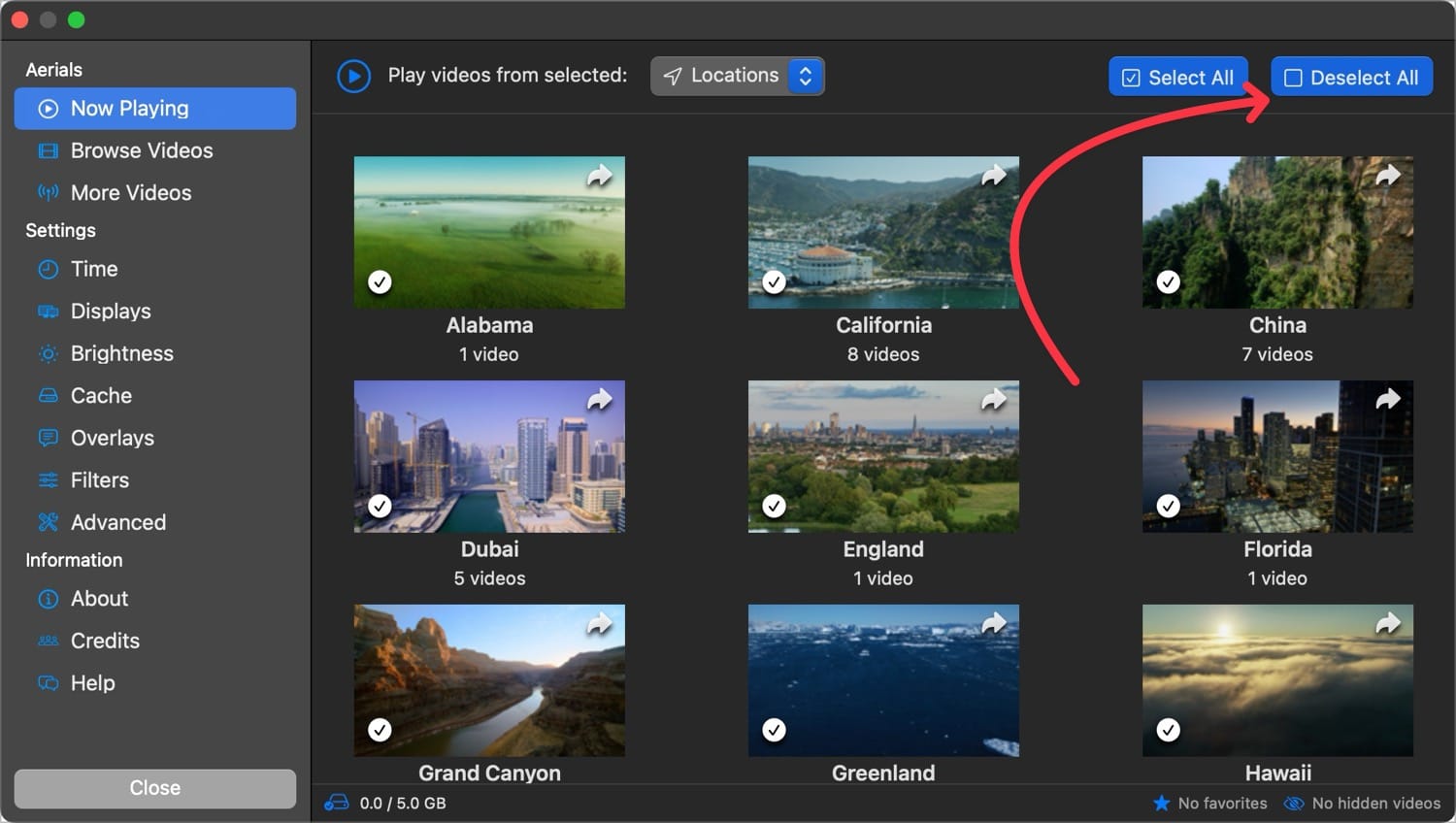
11. Now click on the Snoopy screensaver folder to select it.We did this as we only wanted our Snoopy screensavers to appear and not all the other screensavers in the Aerial Companion app.
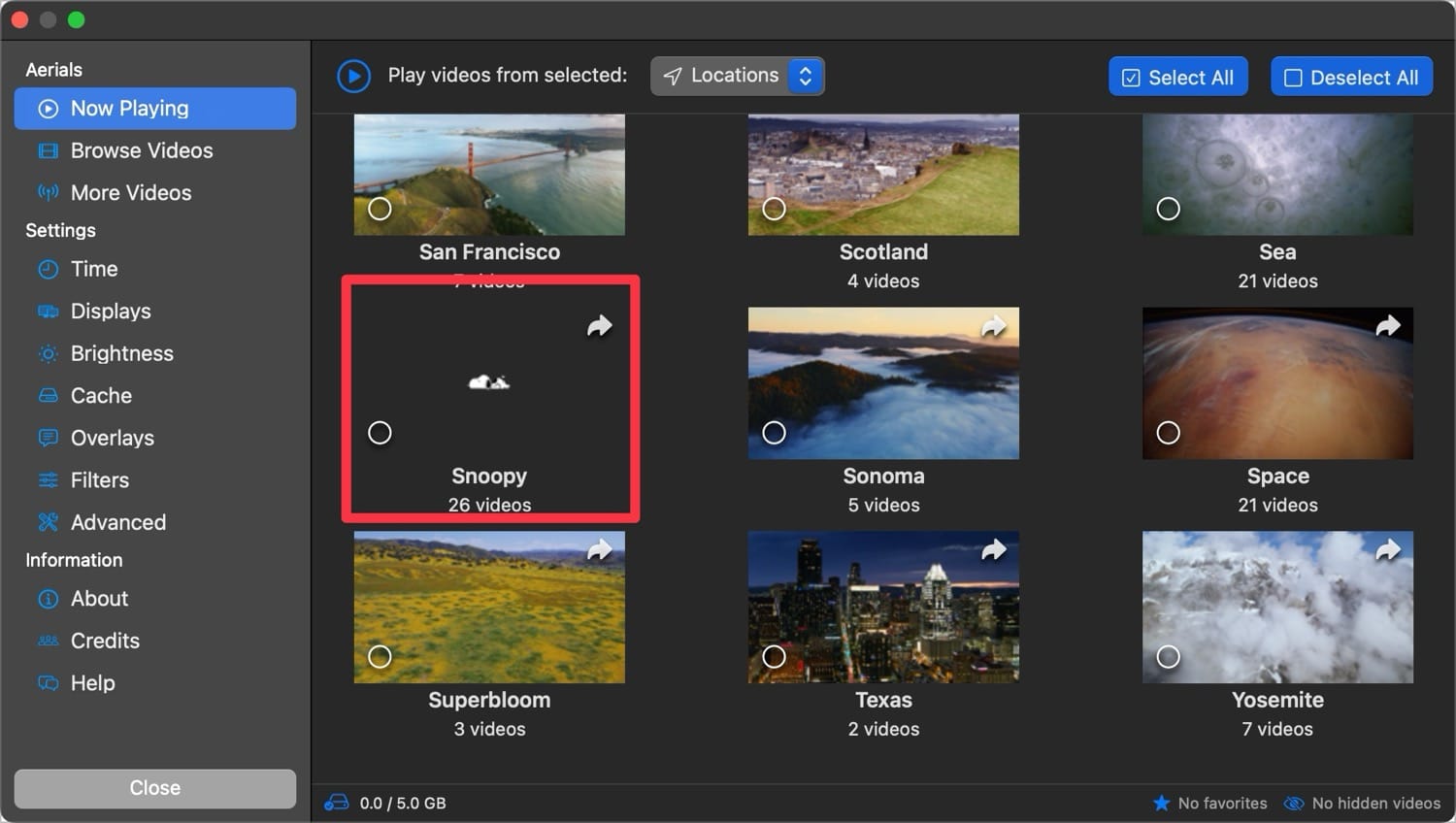
11. Now, use the Menu to open the System Settings app.
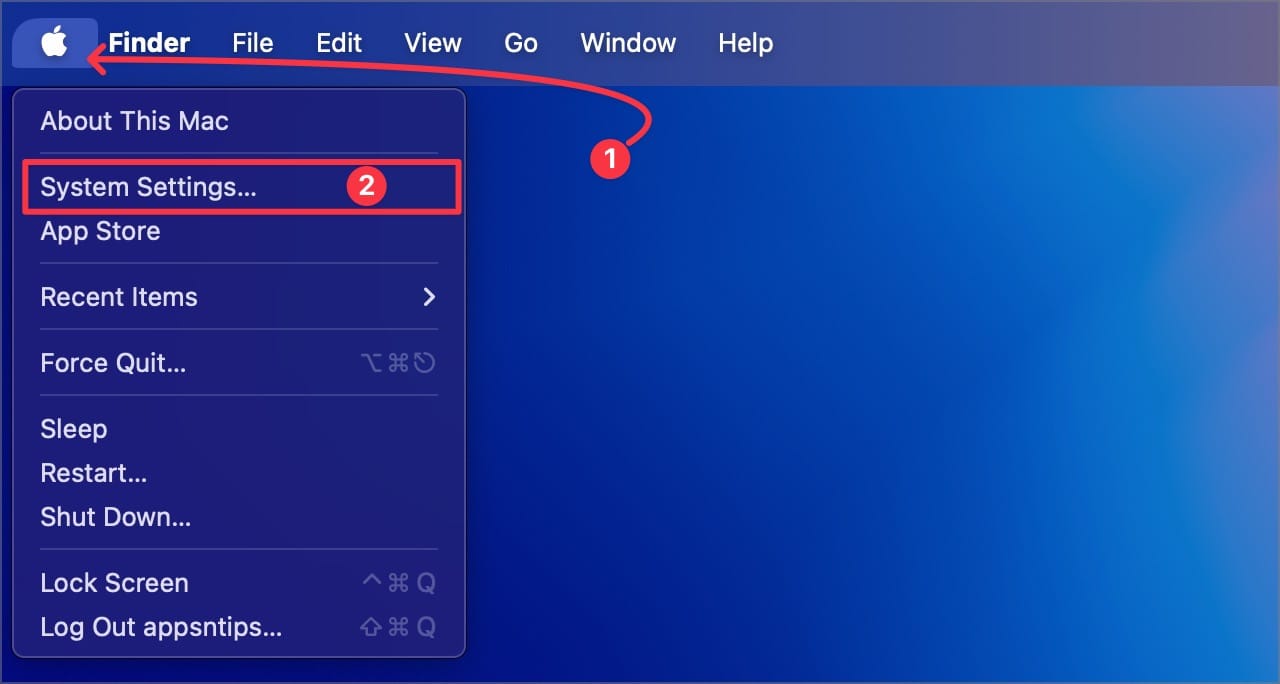
12. Scroll down the left sidebar to find the Screensaver settings and click to open it.
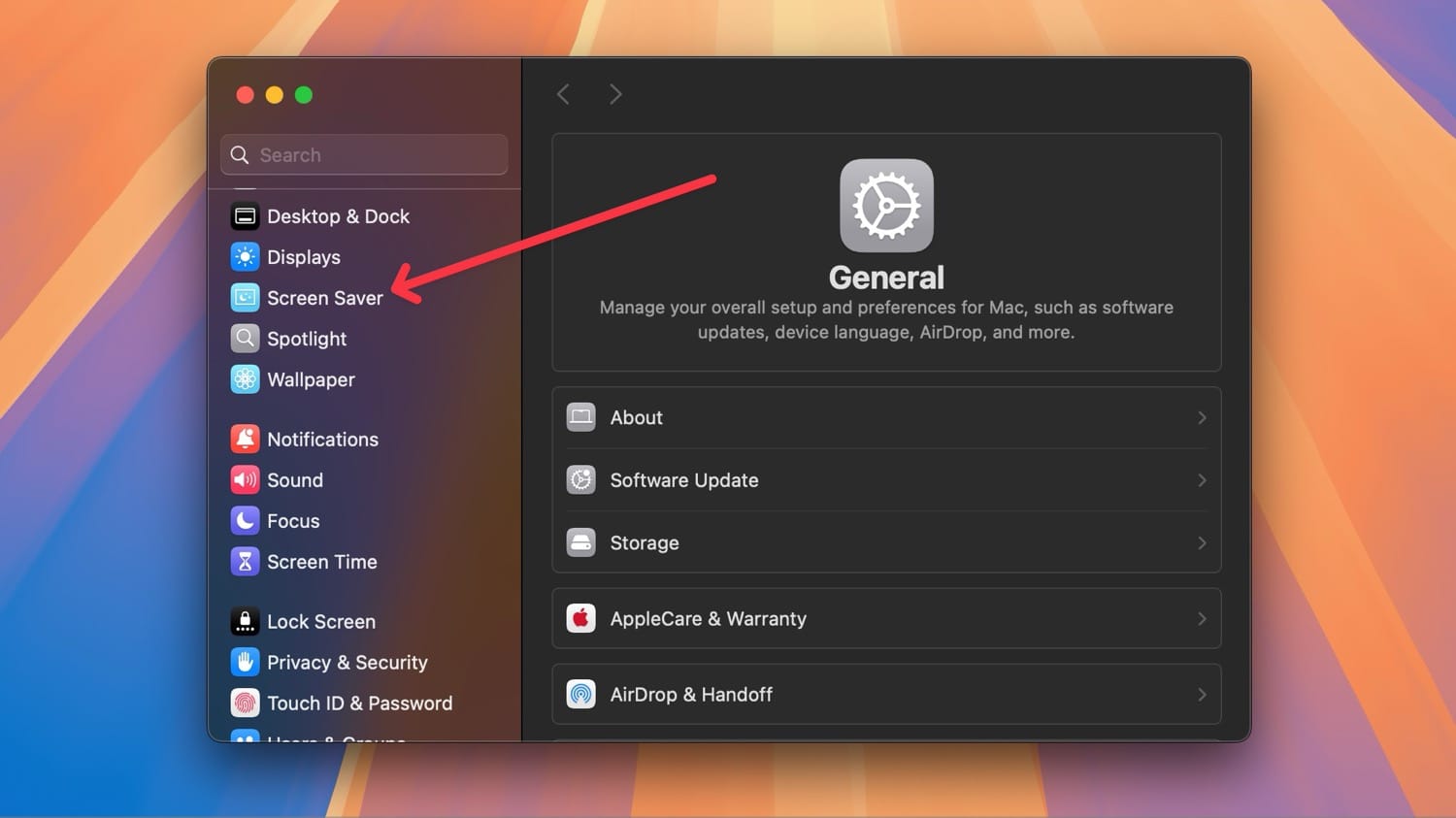
13. Under the Other section find Aerial and click to set it as the screensaver.
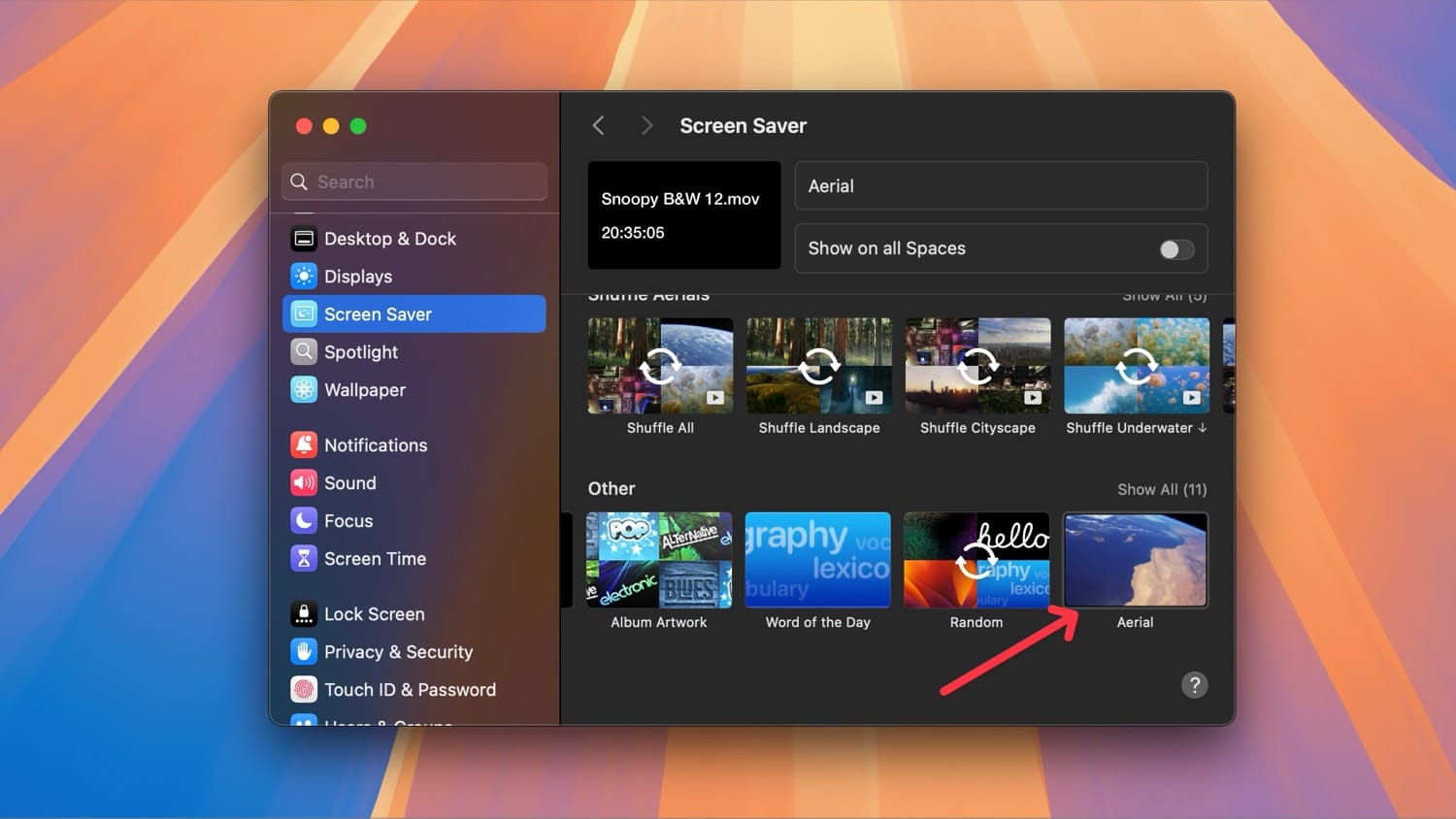
That’s it we are done. Now as long as Aerial is running in the background, the Mac will show Snoopy screensavers. If you liked this video, click here to learn how to use video wallpapers on your Mac.






Comments ()