How to Use Apple Pencil as iPad Camera Remote
Here's how you can use your Apple Pencil 2 or Apple Pencil Pro as a remote button for your iPad's camera.
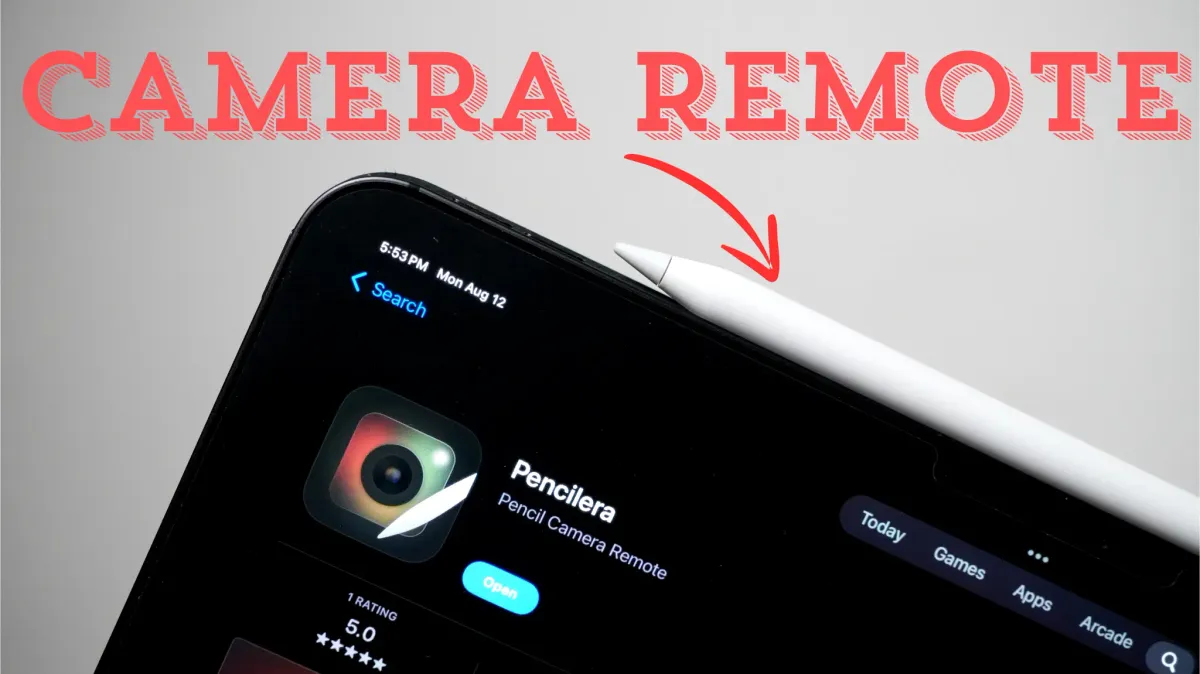
One of the features that I love about the S-Pen in the Samsung Galaxy Note Series is that you can use it as a camera remote. Since iPhones don’t support a stylus, this was never an issue in my head, but I did hope I could use the Apple Pencil as a remote camera button for my iPad Pro.
Thanks to a new open-source app called Pencilera, you can finally use Apple Pencil as an iPad camera remote button.
- But first
- Our favorite Magic Keyboard-compatible cases for the M4 iPad Pro.
- Here are the best Apple Pencil accessories you should buy
Use Apple Pencil as a remote button for iPad Camera
Before we begin, we should clarify that this app only works with Apple Pencil 2 and Apple Pencil Pro. So if you have the first-generation Apple Pencil, you are out of luck.
1. Click the link to download and install Pencilera on your iPad.
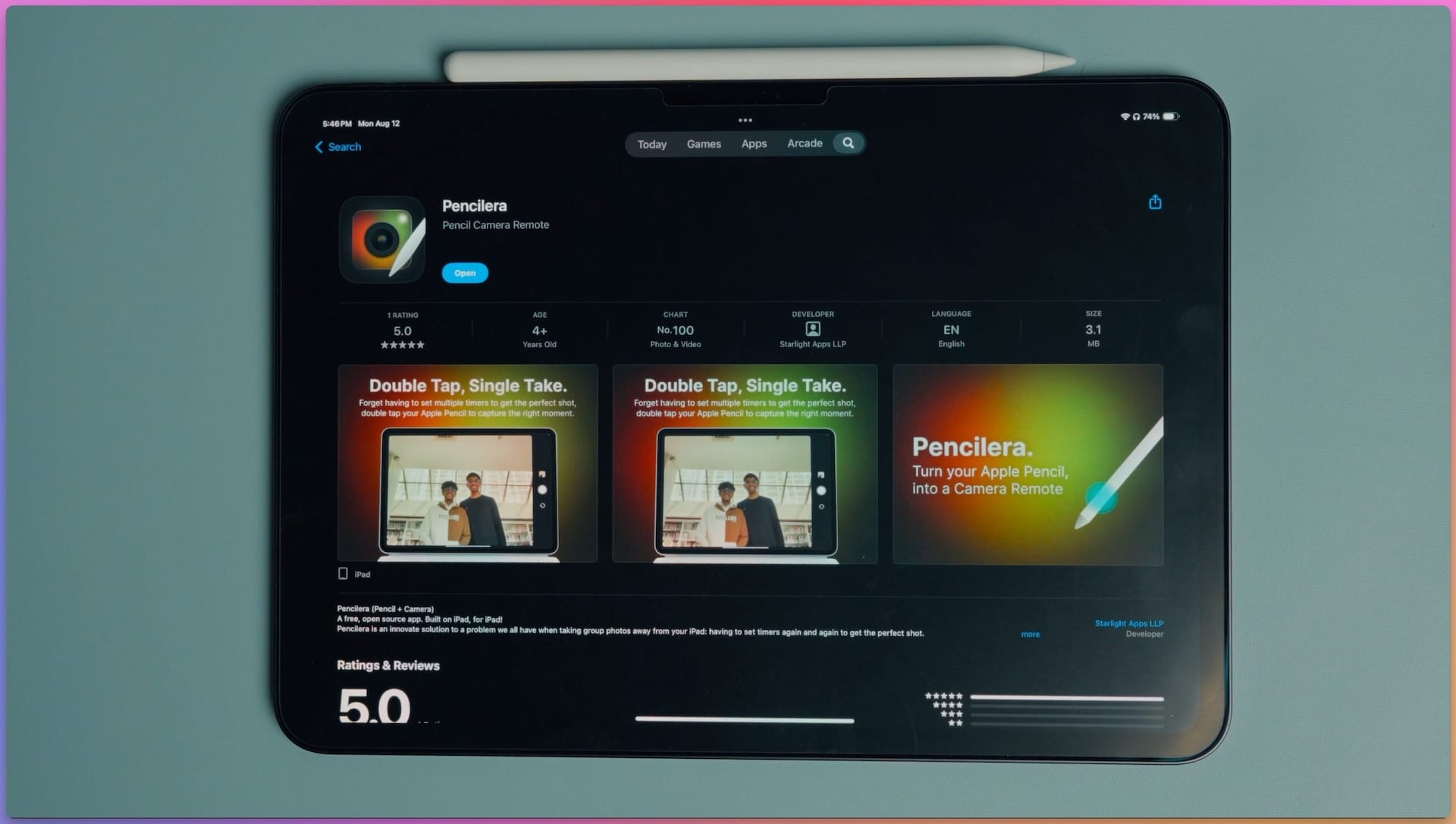
2. Launch the app and allow it camera access.
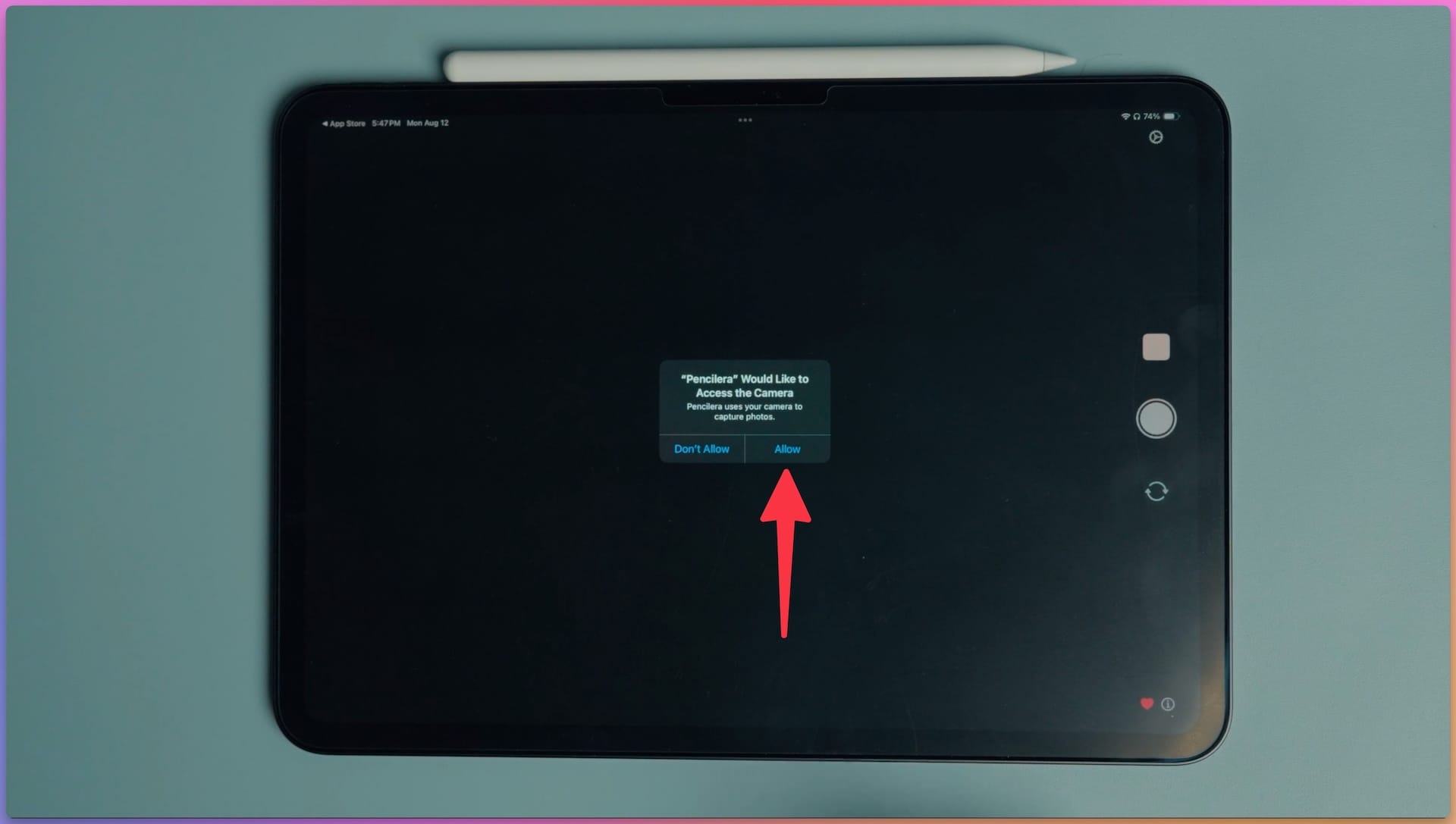
3. Put your subject in the frame and double-tap on the Apple Pencil 2 or use the squeeze function in Apple Pencil Pro to capture the image. We recommend you wait a few seconds after launching the app
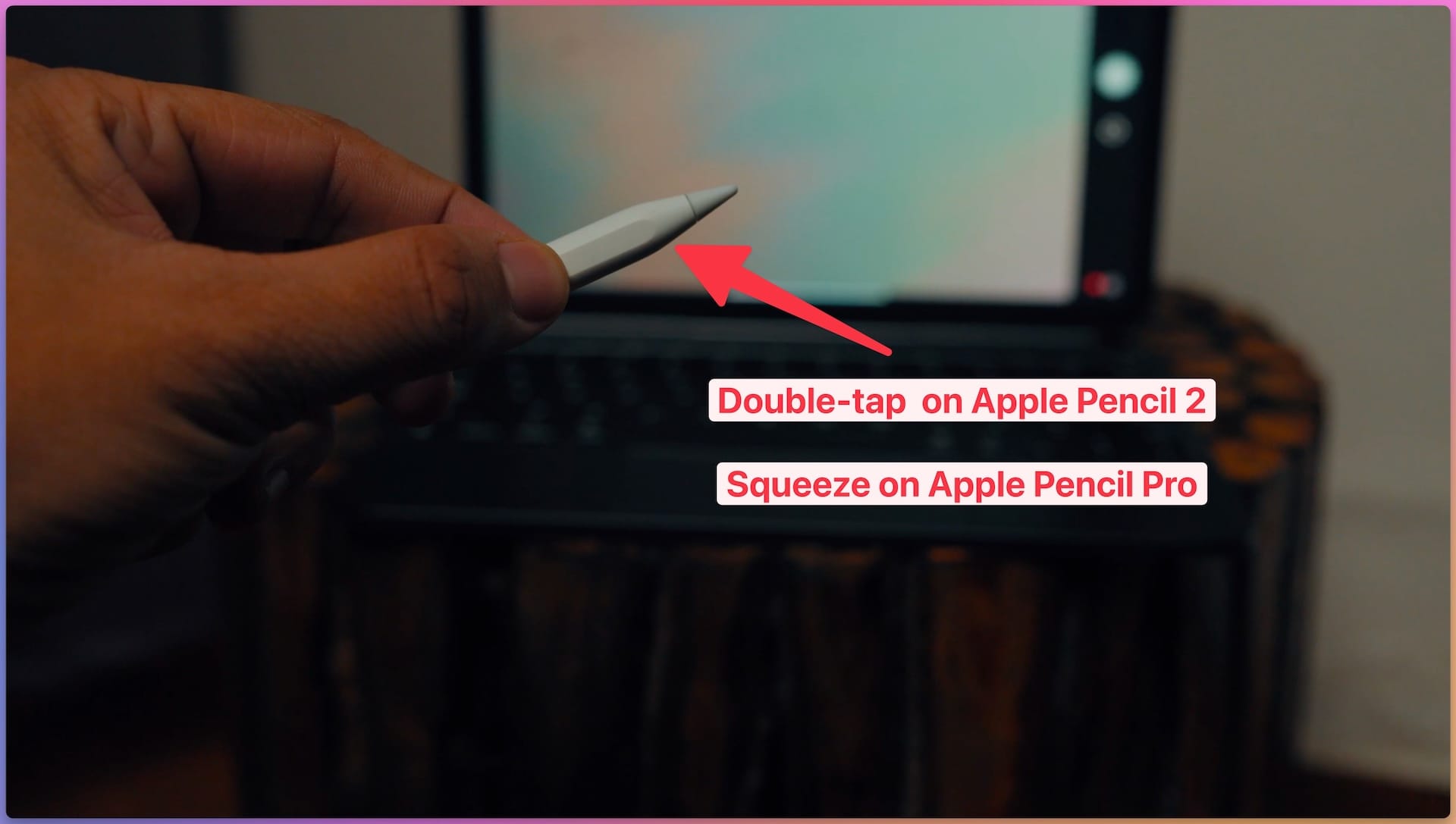
The best part is that no setup is required. It’s a nifty app that solves a problem and gives a new dimension to your Apple Pencil.
I wish the app had a built-in video recording feature, but hopefully, that will come with future updates. If you have an Apple Pencil 2 or Apple Pencil Pro, download the app and try this feature now.




