Unlock Hidden Emoticon Keyboard on iPhone
Here's how to unlock hidden emoticon keyboard on iPhone to improve your messaging game.
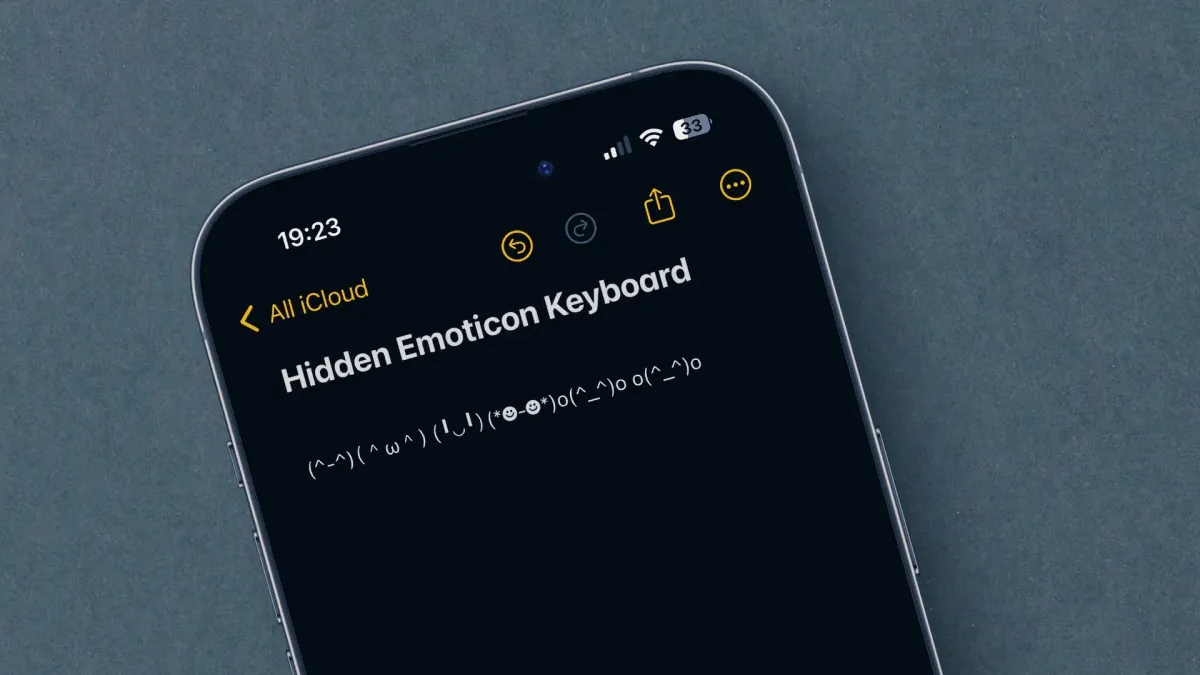
Your iPhone has many secret features that are waiting there to be explored. We recently published an article showing you hidden drag-and-drop features on iPhone, and you guys loved it. So, we are back with another guide that will show you how to use the hidden emoticon keyboard on an iPhone.
Access secret emoticon keyboard on iPhone
Many English-speaking iPhone users don’t know they can install multiple language packs on their iPhone keyboards. These language packs can help you uncover hidden features, including the secret emoticon keyboard.
1. Launch the Settings app on your iPhone and open General Settings.
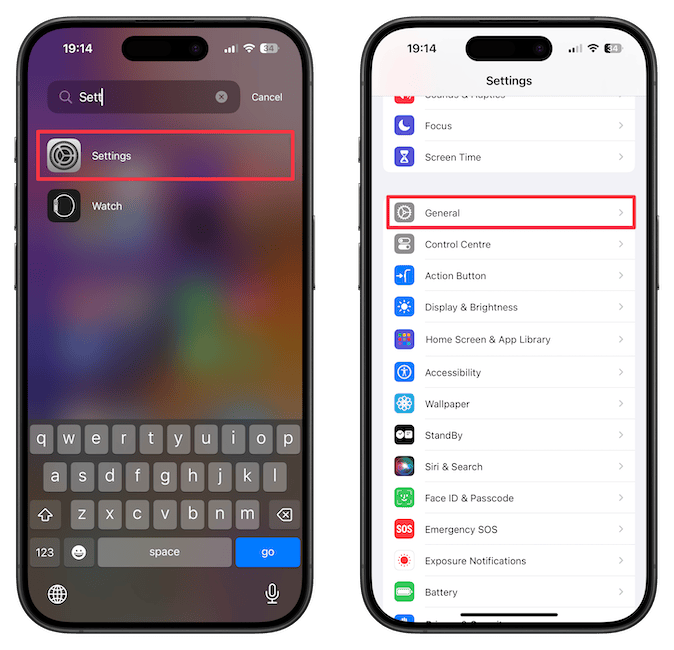
2. Tap on Keyboard and then on Keyboards.
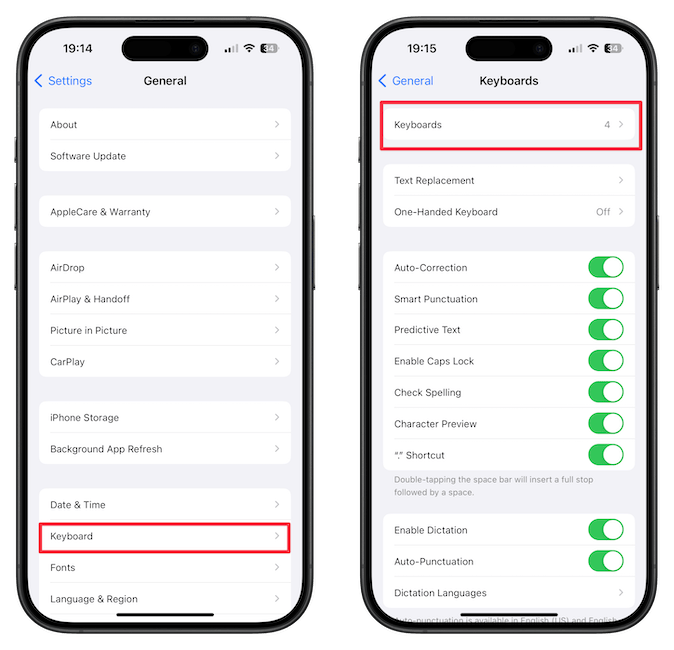
3. Tap on Add New Keyboards…, find the Japanese keyboard, and tap on it.
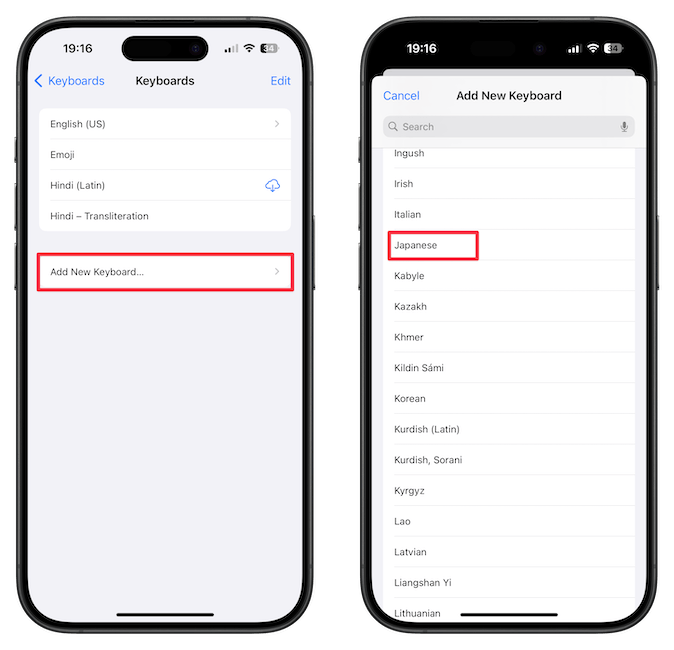
4. Tap to select Kana and hit the Done button to save changes.
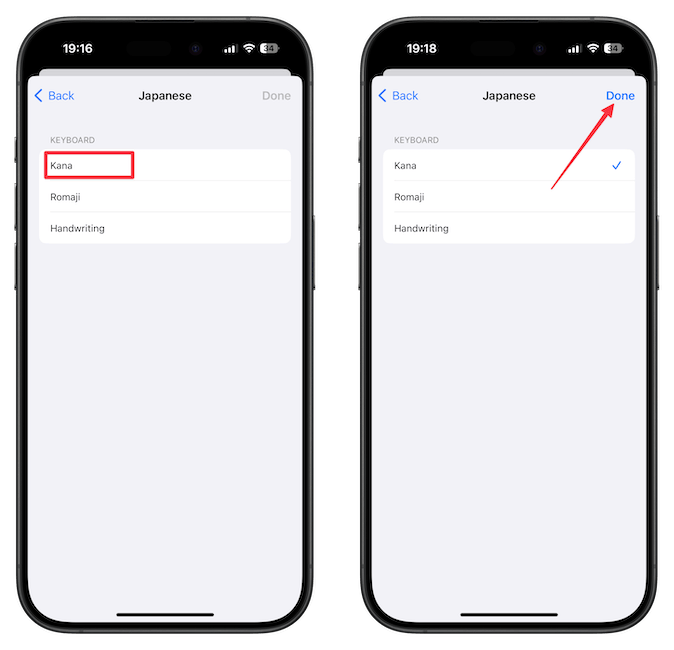
5. Open any app where you can access your keyboard. Tap and hold the globe icon and choose the Japanese keyboard option.
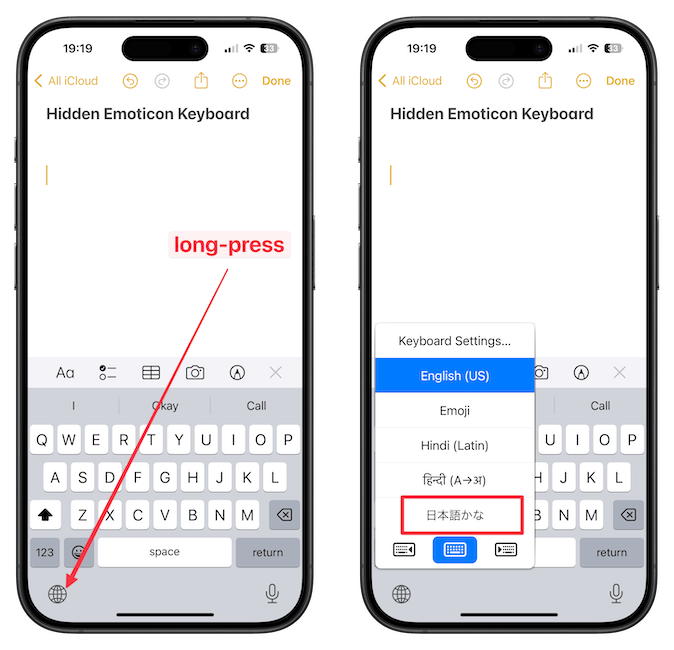
6. Now tap the emoticon symbol on the keyboard. You will see a horizontal bar of emoticons. Hit the downward arrow to see all the emoticons.
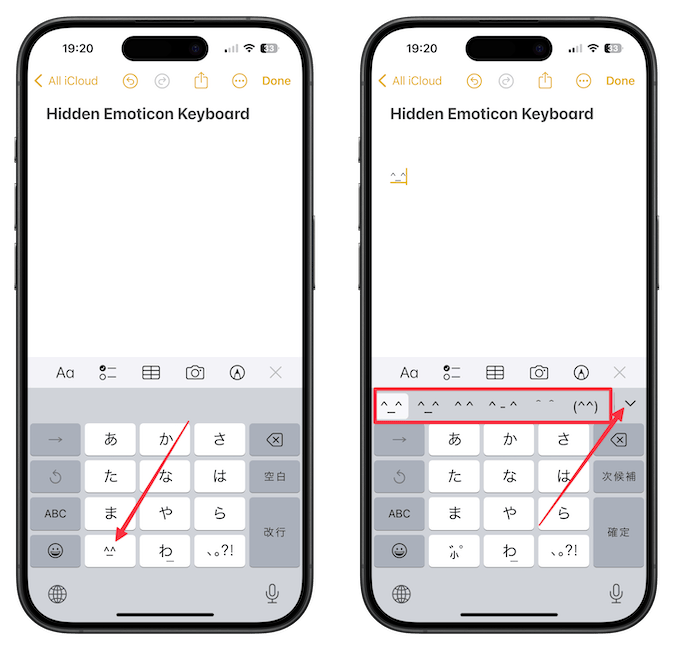
7 There are hundreds of secret emoticons to choose from.
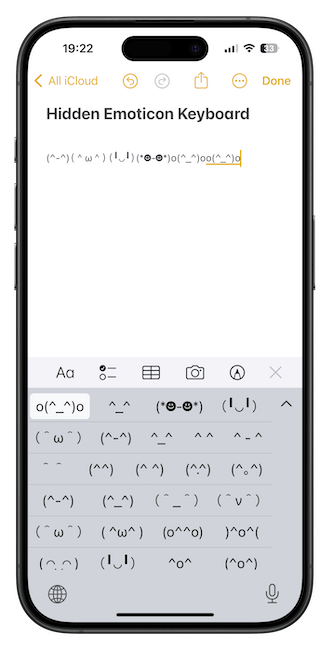
When you have added the emoticon, long-press on the Globe icon again to switch to the English keyboard. If you liked this guide, check out our favorite Mac tips and tricks to get the most out of your MacBook.




