How to Stop MacBook from Turning on When Lid is Opened

One of the things that I love and hate about MacBook is that it automatically turns on when you open the lid or connect it to the power. There’s no way in settings to turn off this behavior. However, Apple recently released a guideline that shows how you can turn off this feature. Here’s how to stop your MacBook from turning on whenever you open the lid or connect it to power.
How do I stop my Mac from automatically turning on
Before we begin, note that these steps only work on Apple Silicon Macs running on macOS Sequoia. If you have an Intel-powered Mac, these steps will not work.
1. Use the ⌘Space keyboard shortcut to launch Spotlight. Search for the Terminal app and hit enter to launch it.
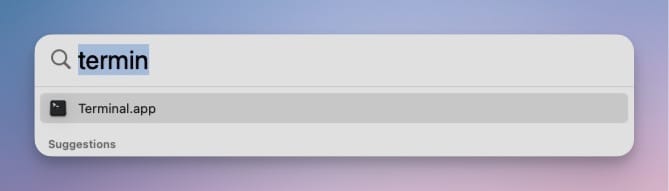
2. There are three different commands you can use.
- To stop Mac from turning on when opening the lid or connecting to power: sudo nvram BootPreference=%00
- To stop Mac from turning on when opening the lid: sudo nvram BootPreference=%01
- To stop Mac from turning on when connecting to power: sudo nvram BootPreference=%02
The first command prevents Mac from booting up when you connect it to power or open the lid. The second command prevents it from turning on when you open the lid while the last prevents Mac startup when you connect it to power.
Type any of these commands in the Terminal window, copy and paste it, and hit the enter or return key.
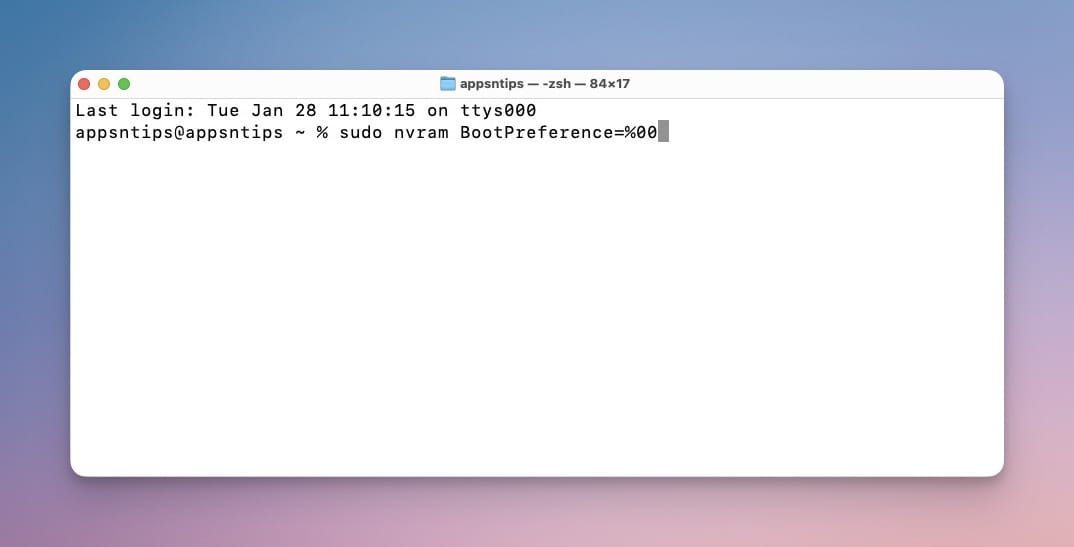
3. Now type your Mac’s password. You won’t see the password reflected in the Terminal window, so don’t worry if nothing seems to happen. After you type the password, hit the enter/return key to save the changes.
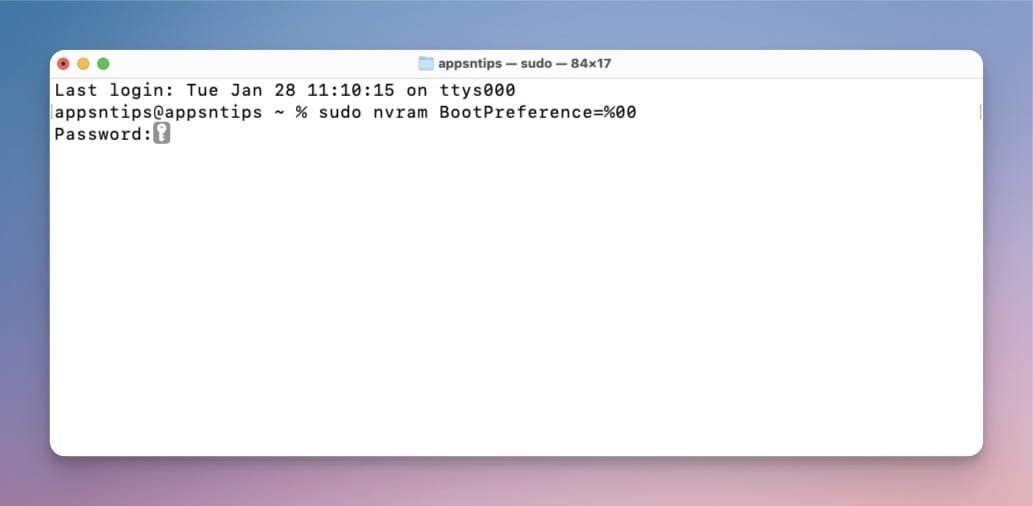
That’s it. Depending on the Terminal command you used, your Mac won’t start when you open the lid or connect it to power. If you want to re-enable the automatic boot feature, use this command.
sudo nvram -d BootPreference
If you liked this guide, click here to learn about 10 more useful Terminal commands. Do share this guide with your friends and family so others can also benefit from this feature.




