How to Stop Double Notifications in macOS Sequoia

If you have updated your Mac to macOS Sequoia and iPhone to iOS 18, you might see double notifications from some apps. In this guide, I will show you how you can solve this issue.
Why do you receive double notifications?
Your Mac is receiving duplicate notifications because the new iOS and macOS updates bring a new iPhone mirroring feature. It’s an insane feature that lets you use your iPhone virtually on your Mac. You can fully interact with your iPhone on your Mac, open any iPhone app, and receive app notifications.
It's the third one that causes our issue. If you have the same app installed on your iPhone and Mac, you might receive double notifications. For example, I use Spark Mail on my iPhone and Mac to manage emails. When I receive a new email, I get two notifications on Mac, one from Spark Mail’s Mac app and one from its iPhone app.
But worry not, you can easily solve this issue. Here’s how you do it:
Solve duplicate notifications issue on Mac
1. Launch the System Settings app on your Mac.
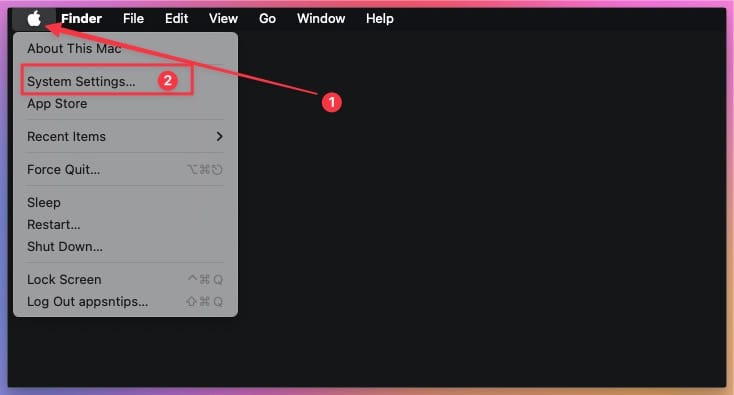
2. Open Notifications setting and click the Allow notifications from iPhone option.
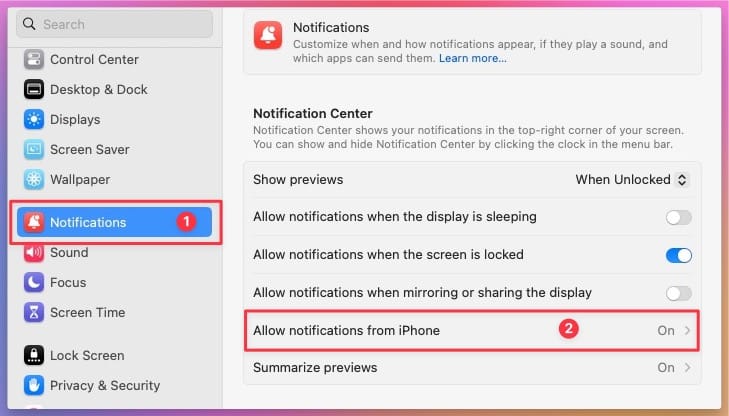
3. Here, you can disable all iPhone notifications by turning off the toggle at the top.
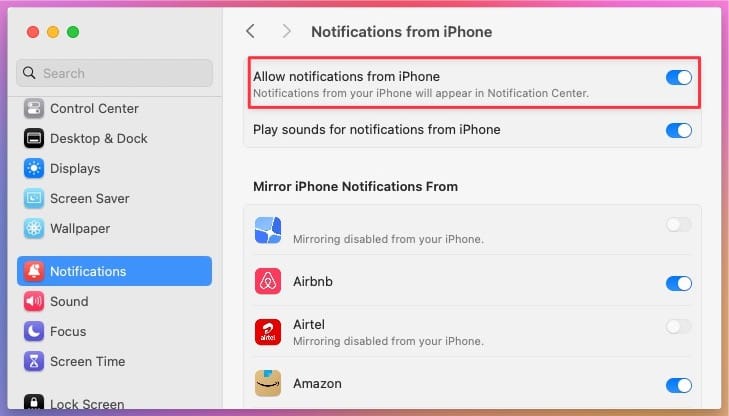
I will not do that, as I like getting notifications from iPhone apps that are not on my Mac.
4. To solve the duplicate notification issue, go through the list of apps and turn off the toggle for all the apps installed on both your Mac and iPhone. Since I have issues with Spark, I will disable the toggle next to it.
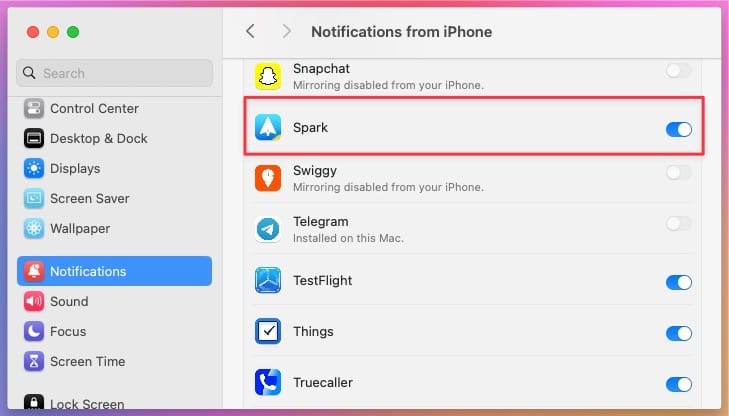
Similarly, go through the list and deactivate notifications for all the apps sending duplicate notifications on your Mac.
I would also recommend turning off the toggle for all the non-essential apps to maintain a distraction-free work environment. I hope you found this quick guide helpful. Click here to learn how to tile app windows on Mac like a Pro.




