Spigen PaperTouch EZ FIT for M4 iPad Pro Review
I review the Spigen PaperTouch EZ FIT tempered glass screen protector for the M4 iPad Pro and tell you whether it's worth its price.

The new M4 iPad Pro offers a nano-texture glass option that reduces glare and offers better Apple Pencil Pro writing experience. However, while the nano-texture upgrade costs only $100, it’s only available for 1TB and 2TB iPad Pro models, effectively costing $700 more than the base model most people would buy.
Thankfully, several screen protectors on the market allow you to add paper-like texture for better handwriting and drawing experience. We ordered the Spigen PaperTouch EZ FIT for M4 iPad Pro, and here’s our review.
Tempered glass paper feel experience
We chose Spigen’s paper feel experience screen protector because it’s one of the few options that uses tempered glass. Most M4 iPad Pro screen protectors that offer a paper feel experience are made using polyethylene terephthalate (PET) material, which doesn’t provide much protection. It can keep scratches and scuffs at bay but won’t survive any impact or drops.

Spigen’s PaperTouch EZ FIT tempered glass screen protector promises to bring the best of both worlds. Its matte and textured finish reduces glare and provides a better Pencil experience, while the use of tempered glass ensures enhanced protection.
But will the screen protector live up to its promises? Let’s unbox this and find out.
What’s in the box
After dealing with strong adhesive stickers, we get to the box content, which includes the Spigen PaperTouch EZ FIT screen protector in an installation tray, four alcoholic wipes, one microfiber cloth, two dust removal stickers, a bubble remove squeegee, and an installation guide.
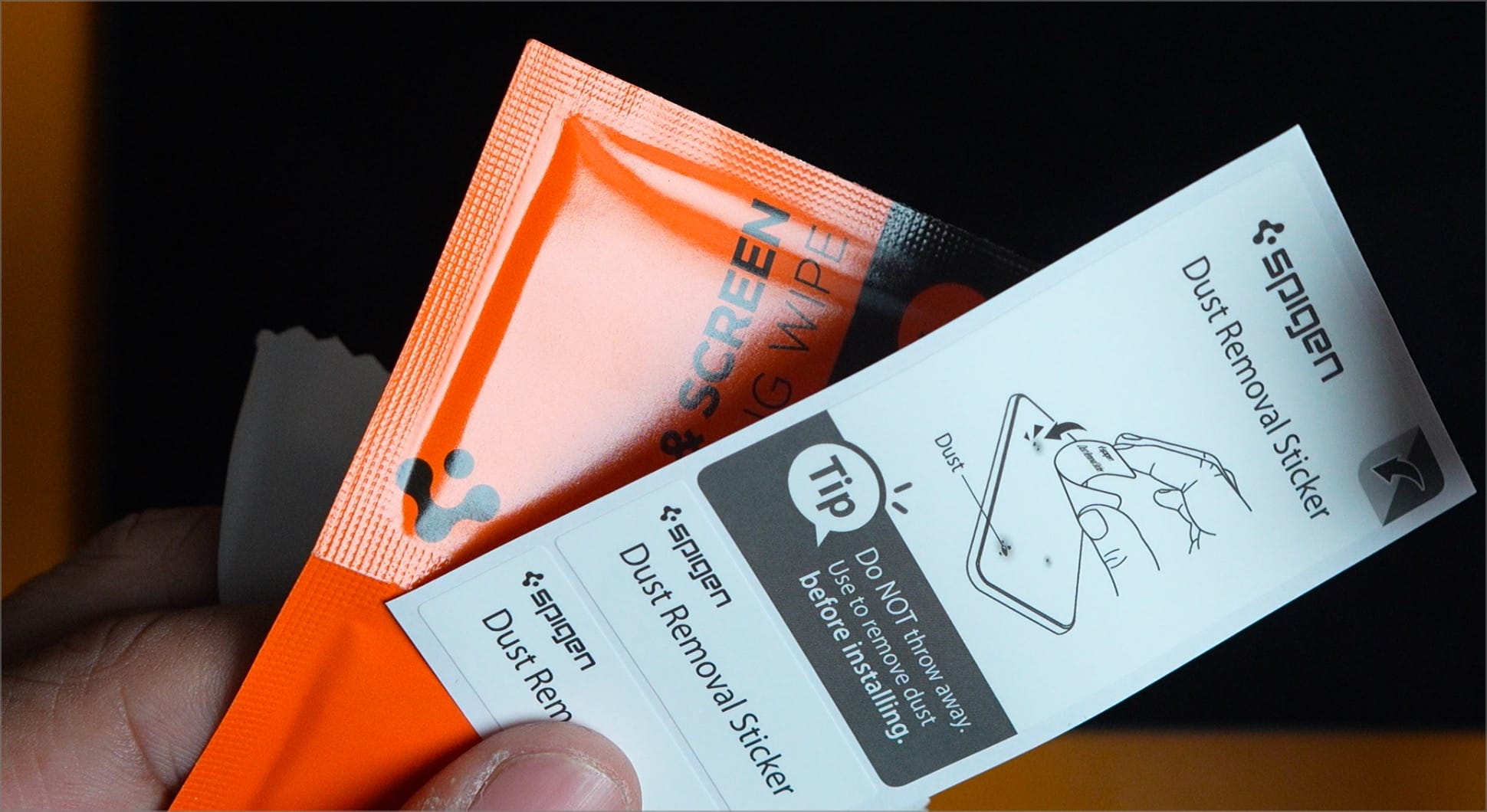
While I have installed Spigen screen protectors before, like airline safety announcements, it doesn’t hurt to check the guide once before you start. After quickly skimming the handy installation video I opened using the QR code on the installation guide, let us start the installation process.
Installing Spigen PaperTouch EZ FIT on M4 iPad Pro
We will start by turning off our iPad Pro as we don’t want its display to wake up during the installation process. The first step is to clean my 11-inch M4 iPad Pro’s screen with alcohol wipes. I like that Spigen included four wipes in the packet, as I needed three to get it clean.
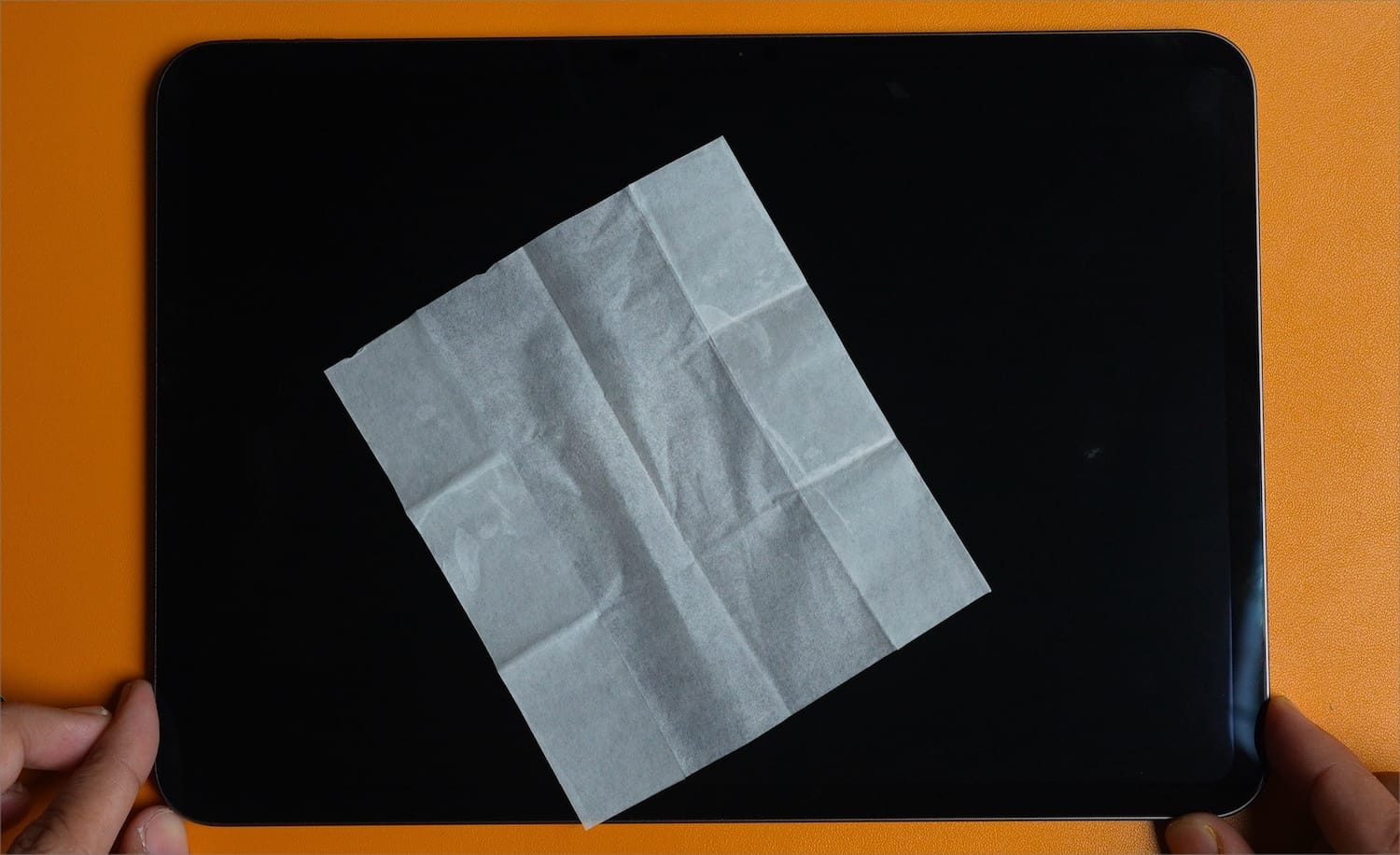
Then, I use the microfiber cloth to dry it and finally use dust stickers to remove any dust particles that might have settled on the display. No matter how thorough you are during the cleaning process, there always will be 1-2 dust particles that you need to remove. Before you start the installation guide, a pro tip is to turn off any fan or air conditioner so there’s minimum air turbulence in the room.
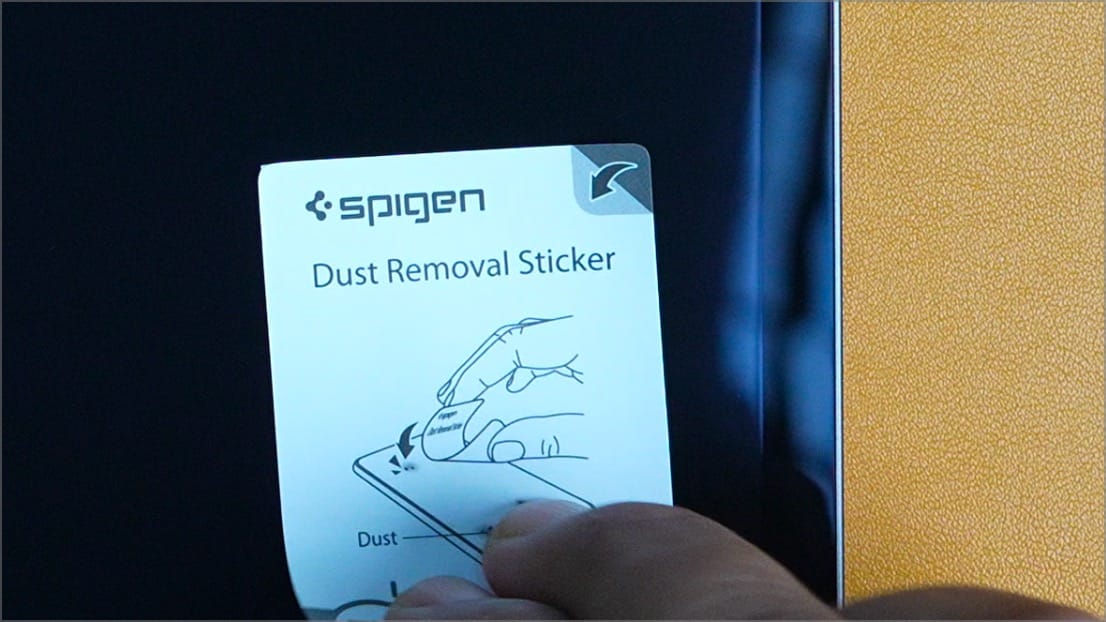
Once you clean your iPad Pro’s screen, it’s time to install the screen protector. The Spigen PaperTouch tempered glass screen protector comes with an installation kit that makes the job easy. You peel off the layer that protects the adhesive side, match the charging port to align the screen protector, and push it down.

Now swipe on the diagonal tape area and wait for 30 seconds. After 30 seconds, use the pull tab to remove the sticker and lift off the installation tray. No matter how careful you are, you will notice some bubbles. That’s where the squeegee comes in handy. Use it to slowly drag the bubbles to the edges until they are all gone.
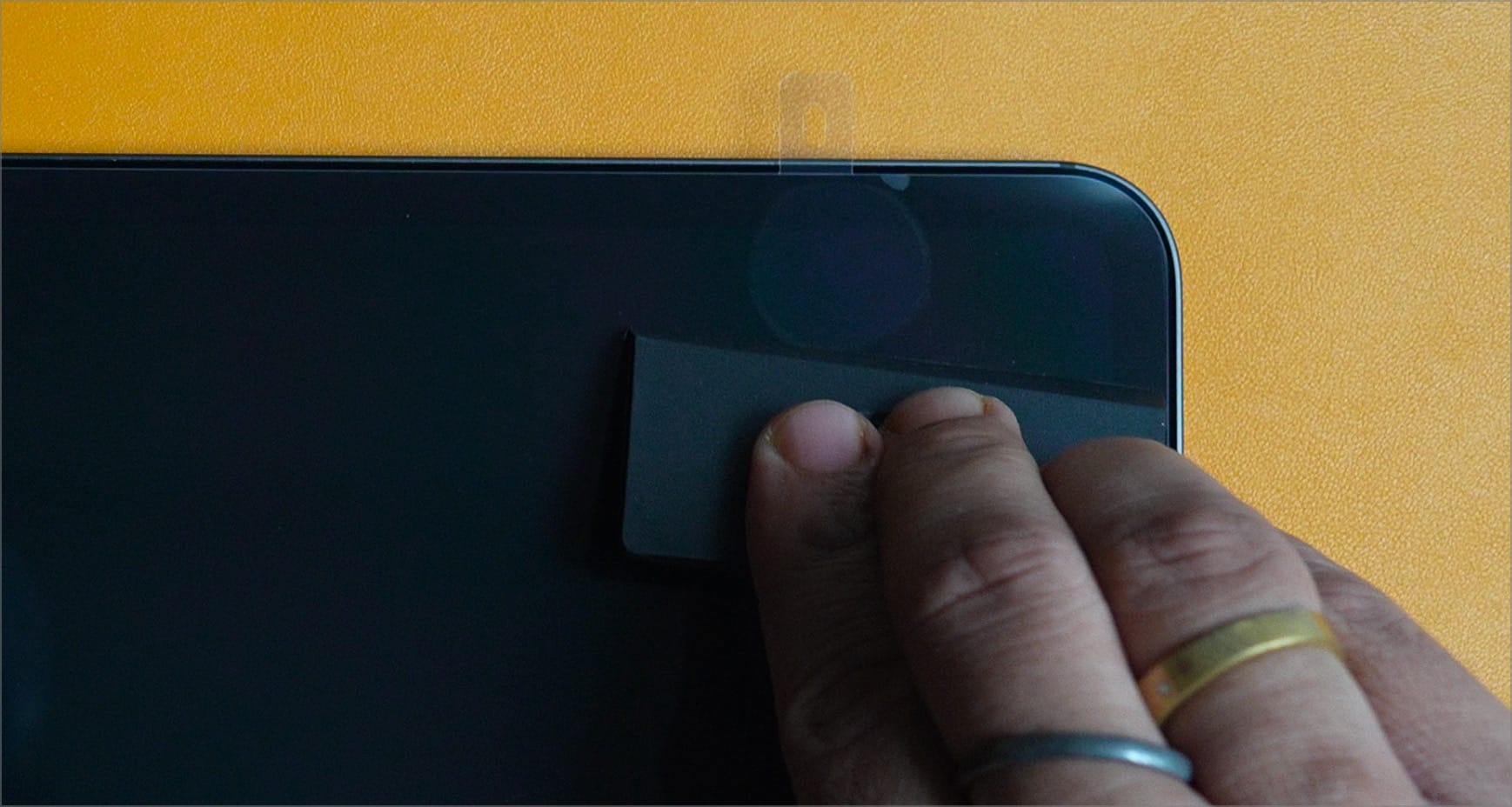
You can do this before or after removing the protective layer on the screen protector. I removed the protective layer first, as it was too sticky to operate the squeegee tool. And that’s about it. As you can see, we have installed the screen protector quite perfectly.
Spigen PaperTouch EZ FIT: pros and cons
The Spigen PaperTouch EZ FIT tempered glass screen protector for the M4 iPad Pro has a lot of positives going for it. It’s a matte screen protector, so it diffuses the light and reduces any glare on the screen. The coarse texture also makes it better for writing and drawing using Apple Pencil. Also, since it’s a tempered glass screen protector, you will get better drop and impact protection with this one.

Talking about the cons, being a matte screen protector, the PaperTouch EZ FIT will reduce the quality of the display. The M4 iPad Pros pack beautiful OLED display panels that can hit 1000 nits of sustained and 1600 nits of peak HDR brightness. You will lose some of that brightness and super-sharp contrast.
However, that’s an issue with any matte paper-touch or paper-feel screen protector you will install on your iPad Pro. That’s a trade-off you make for a better Apple Pencil experience. What bothers me more is the coarseness of the display. It is a lot more sandpapery than PET matte screen protectors.
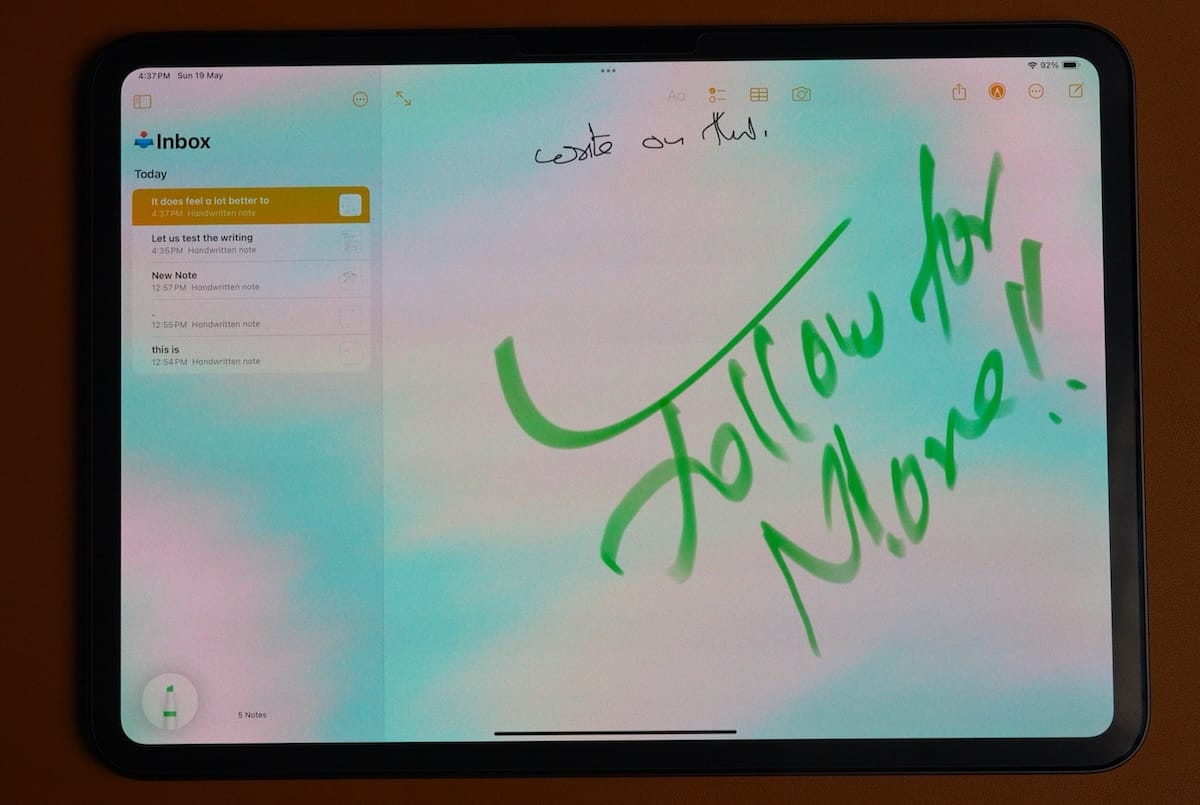
It’s grating on the fingers, and I can see people experiencing discomfort when using the touch screen for long durations. If you mostly use your iPad Pro with Apple Pencil, it might not be an issue. However, if you play games on your iPad Pro with touch screen controls or reading long articles and books that require constantly swiping on the screen, I would not recommend this screen protector for you.
If you want a matte paper feel screen protector that’s optimized for touch, you better stick with PET matte screen protectors. You can find some of our recommendations linked below.




