How to Show Your Name on iPhone Lock Screen

Most iPhone users know that you can use Lock Screen widgets to show upcoming calendar events, reminders, your favorite quote, or even your name on your iPhone Lock Screen. If it’s your name you want to put on the iPhone Lock Screen, you can do it without using a widget. Here’s how you do it:
Put your name on iPhone lock screen
The issue with using a widget to show your name on your iPhone Lock Screen is that you have to add the widget every time you use a wallpaper to create a new Lock Screen. That’s why, to show my name on the iPhone Lock Screen, I use the Focus filter feature on iPhone, which works across all your lock screens.
1. Launch the Settings app on your iPhone and open the Focus settings.
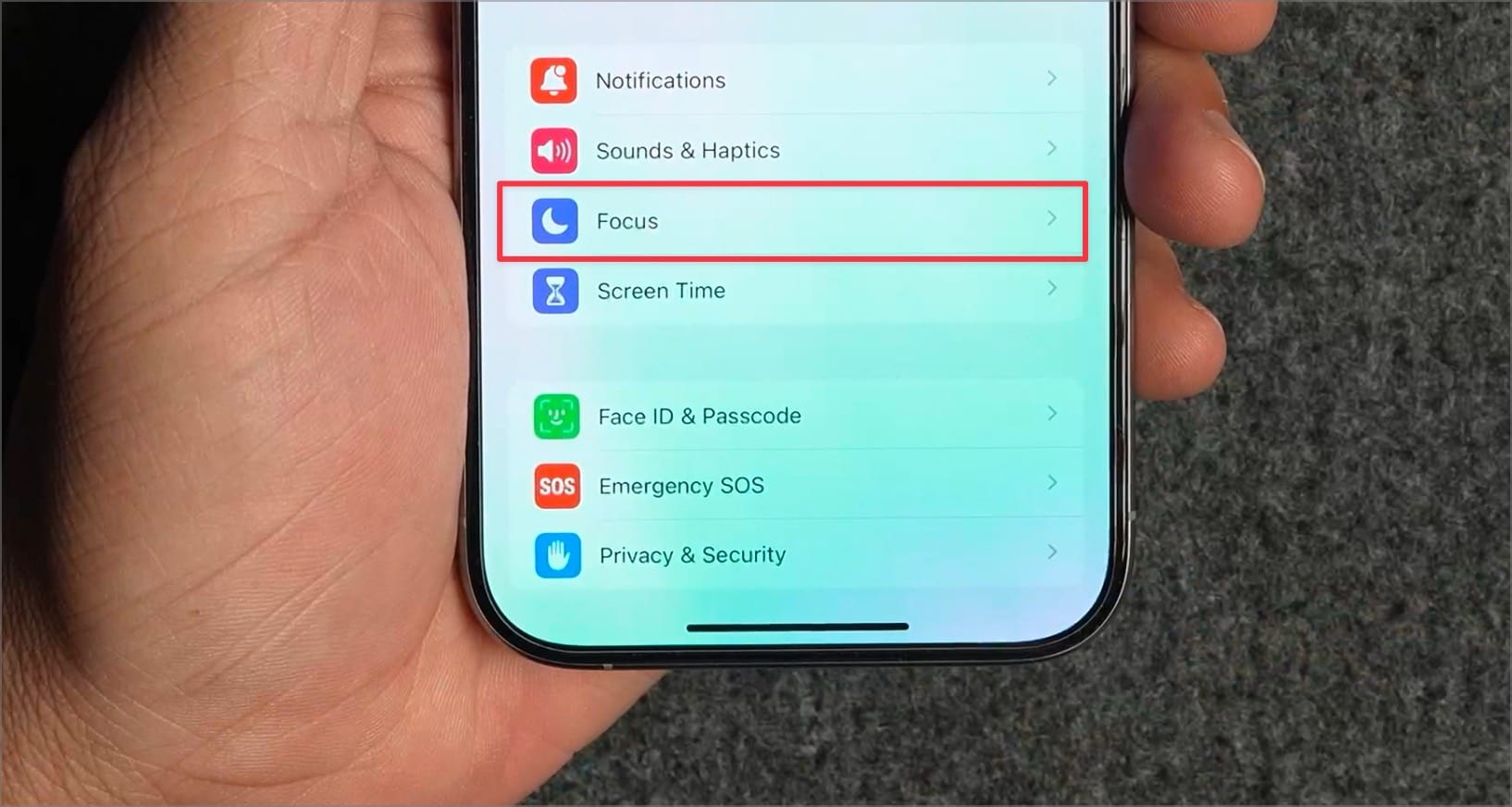
2. Tap the plus (+) button in the top-right corner.
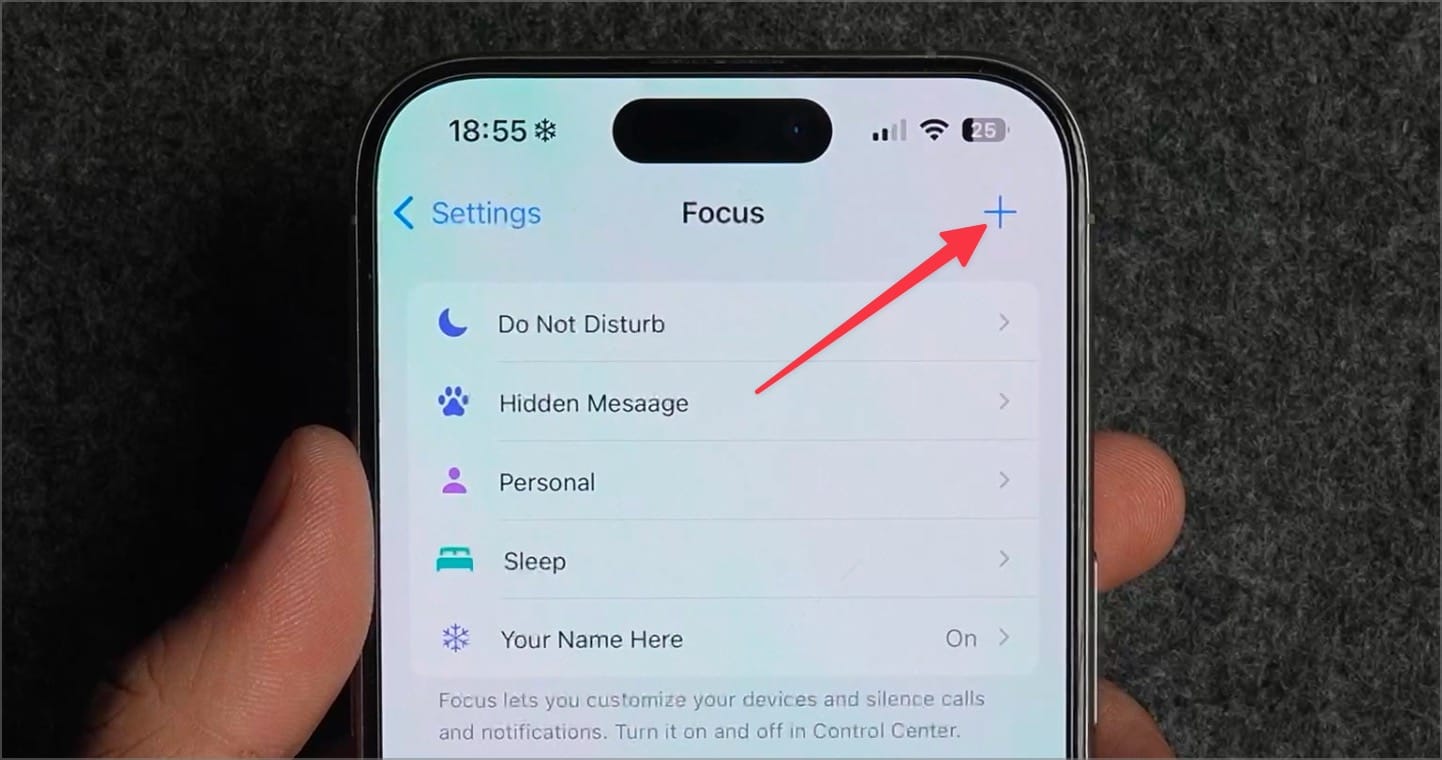
3. Choose the Custom option.
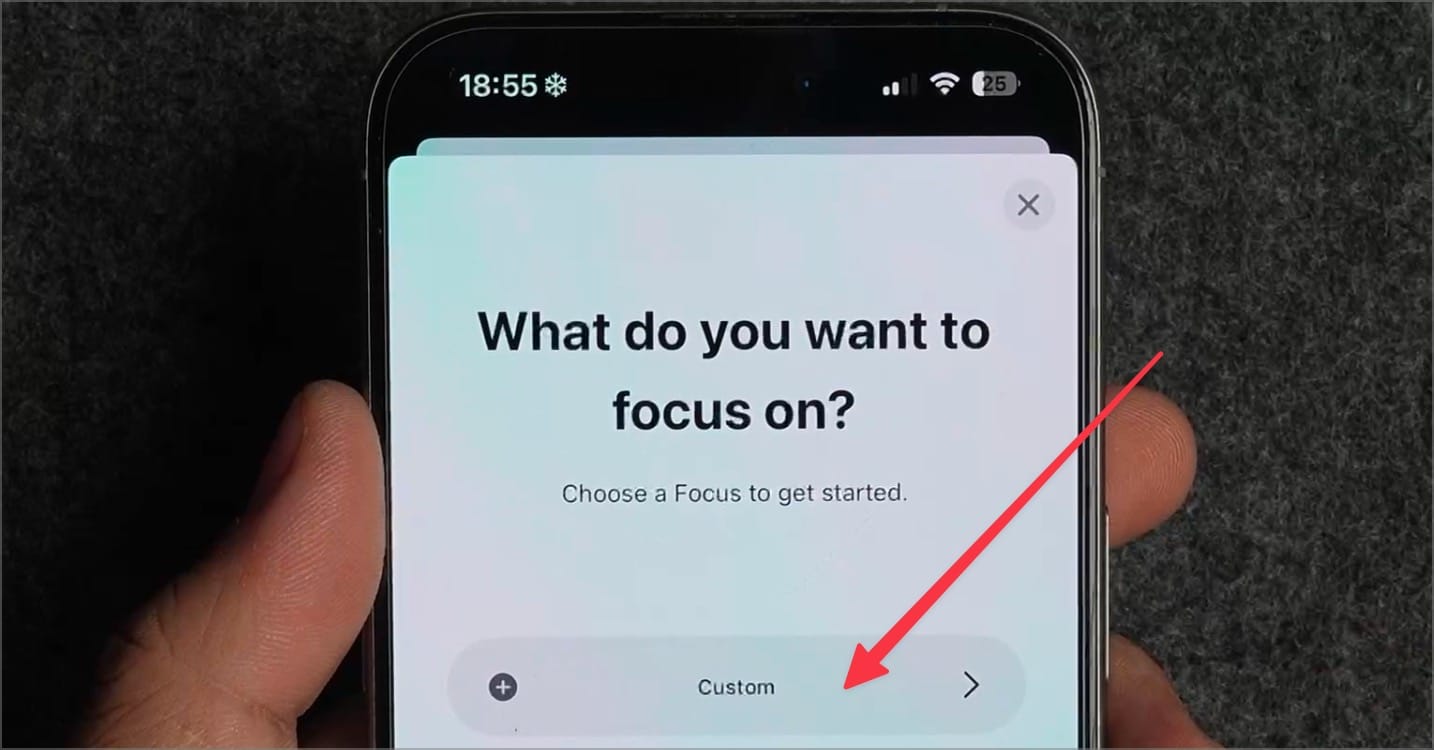
4. Enter your name in the Name field.
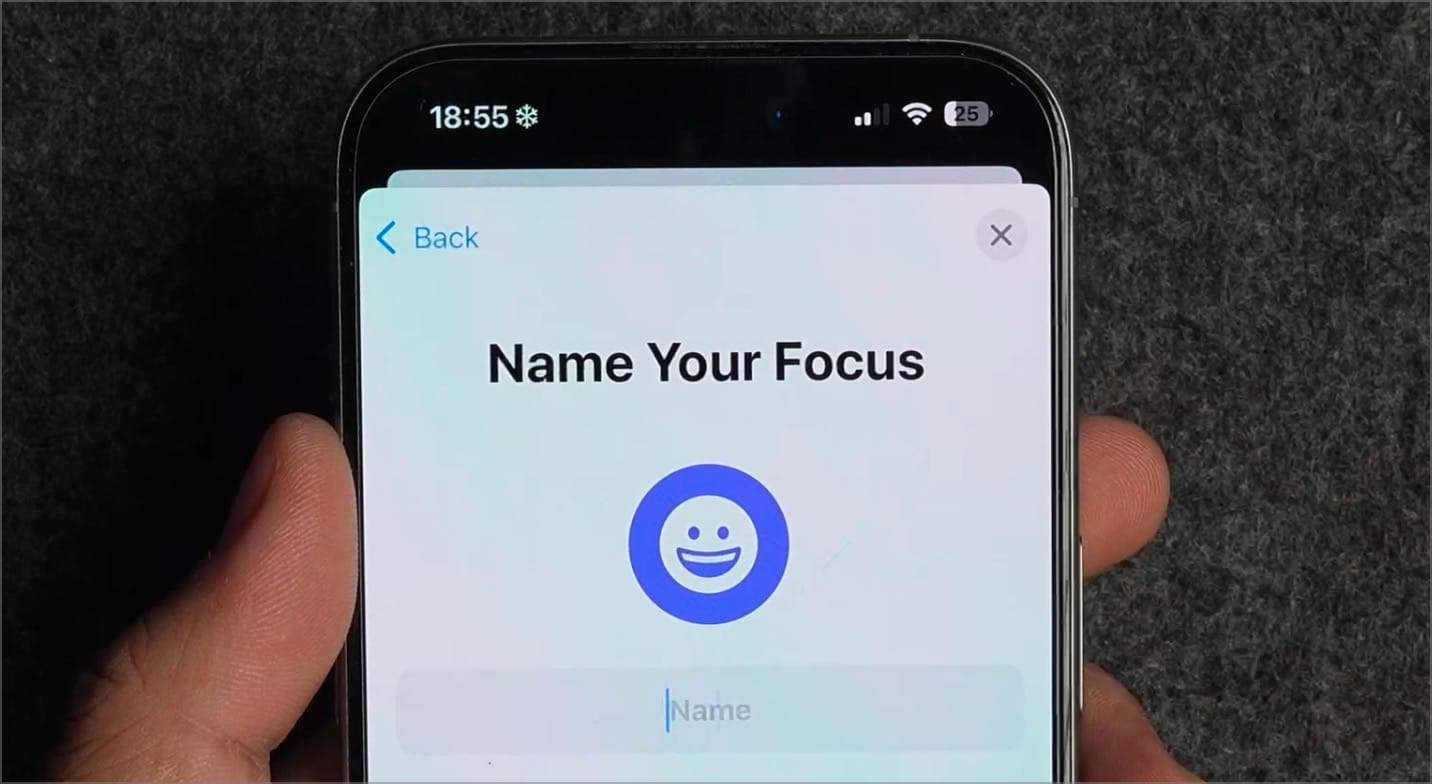
5. You can also add a custom icon. Tap the Next button to proceed.
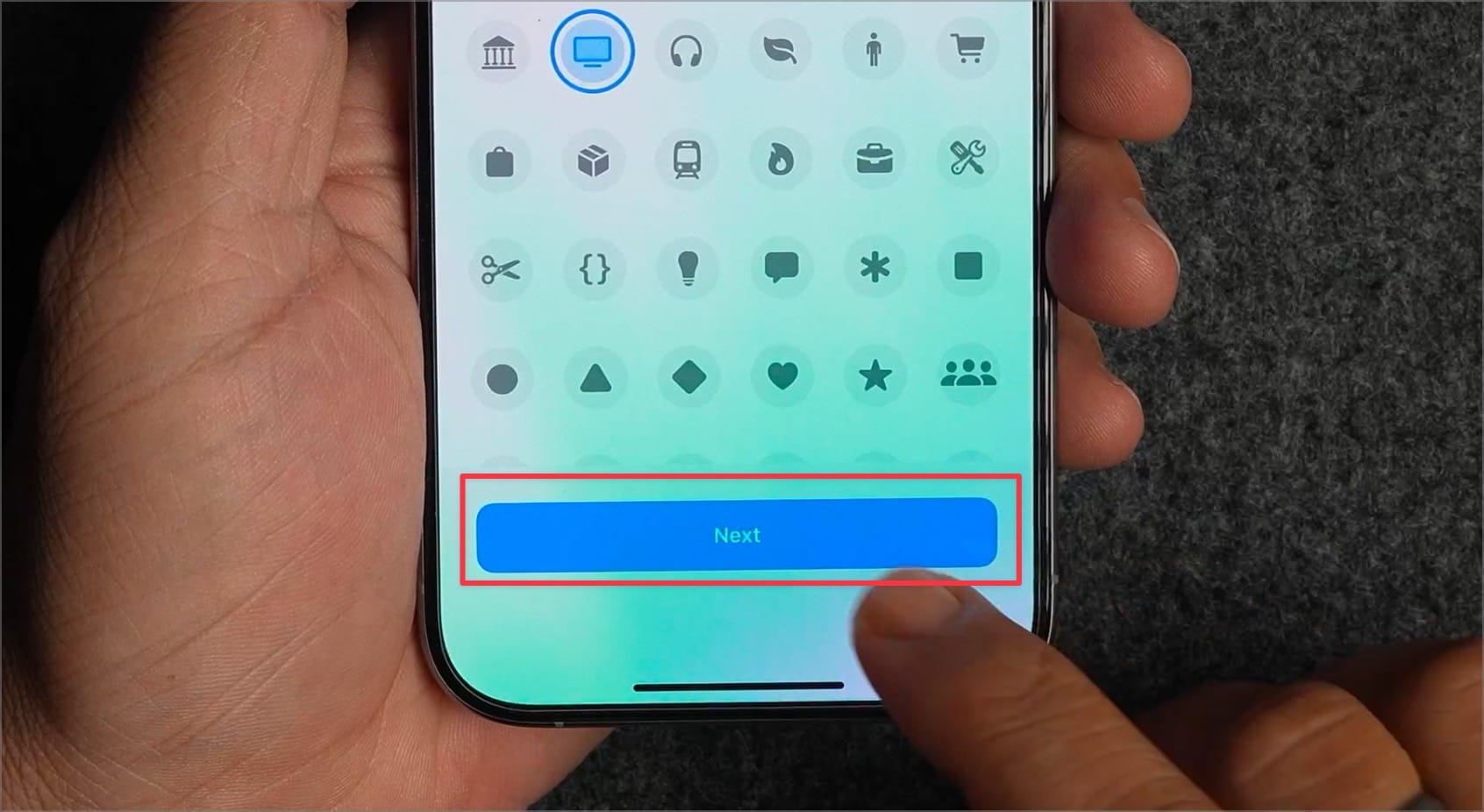
6. Now tap the Customize Focus button.
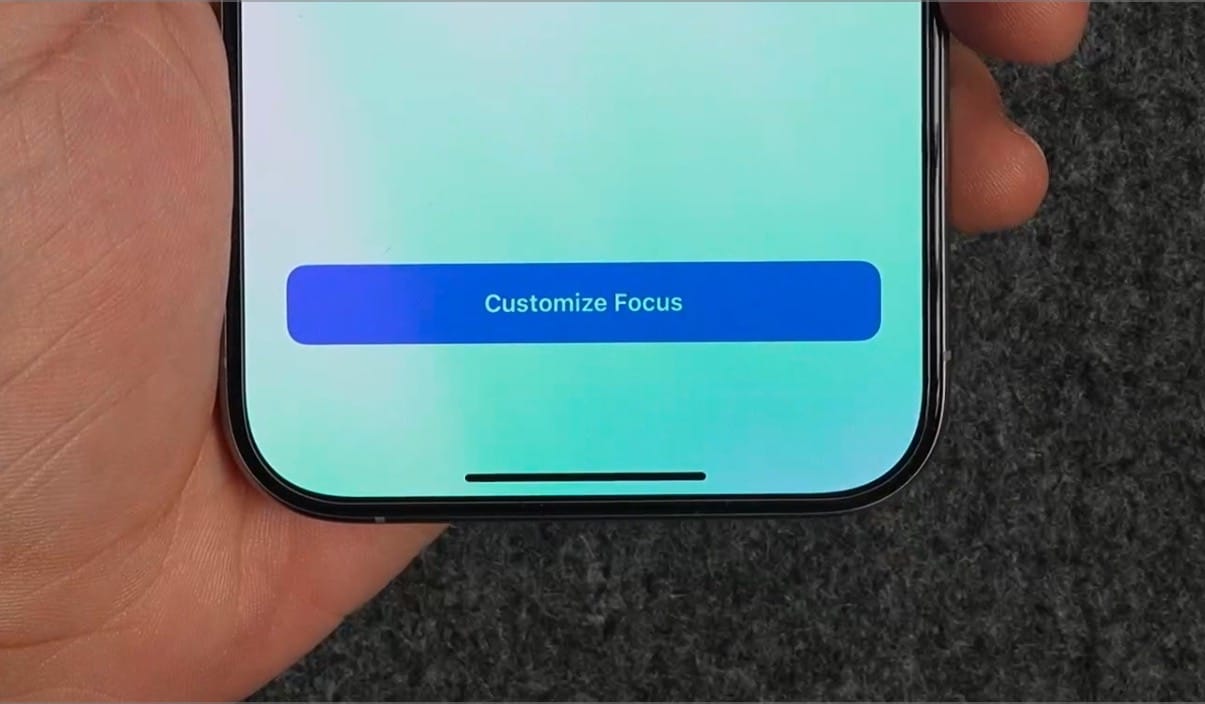
You can customize this focus to block people and apps, but since we want to use it only for showing the name, we will keep it as is, because we don’t want this focus to block calls, messages, or notifications.
After you create this focus, you can activate it to display its name on the Lock Screen. To do this:
1. Open the Control Center and tap on the Focus toggle.
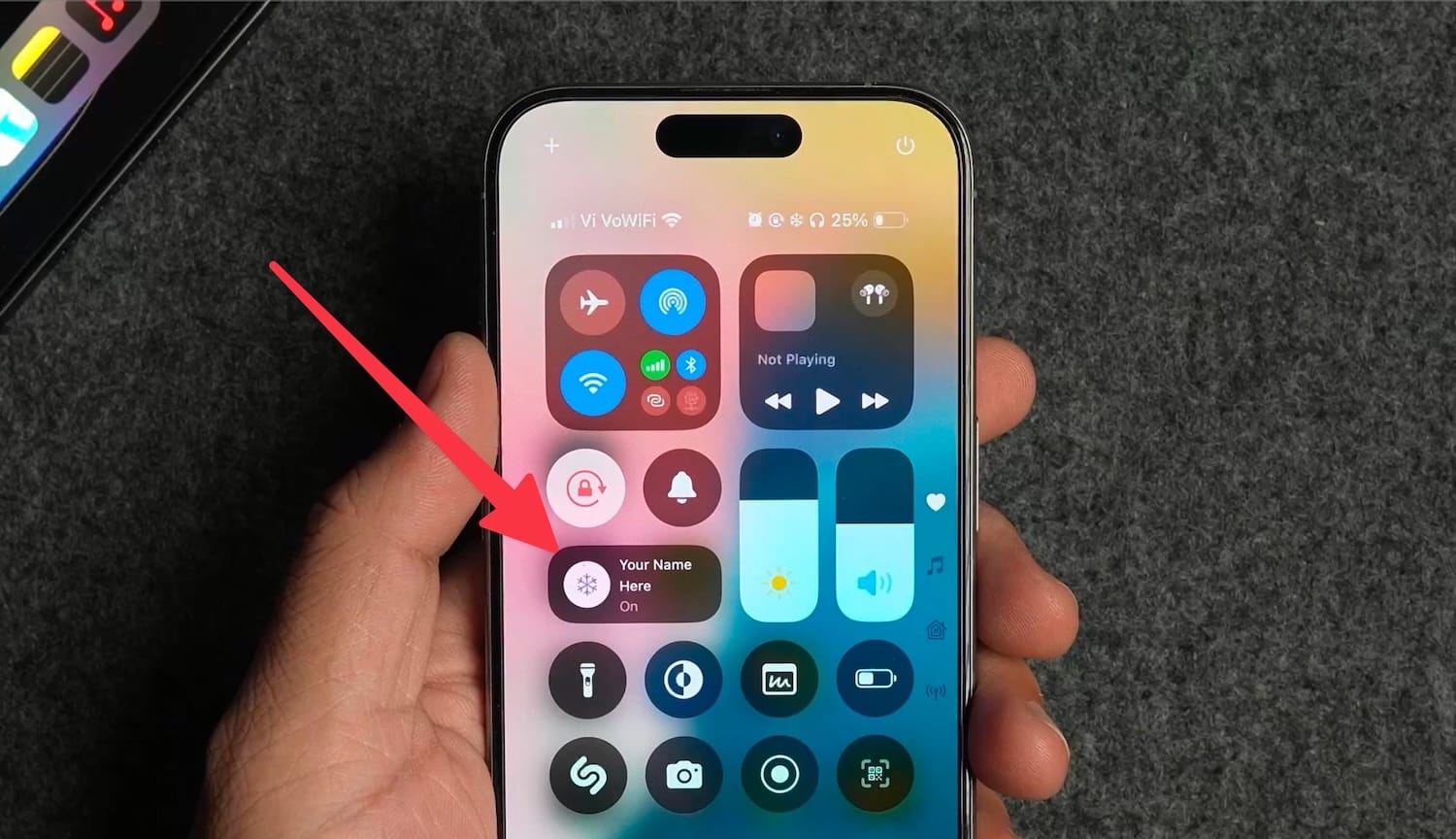
2. Choose the focus mode you created to display the name.
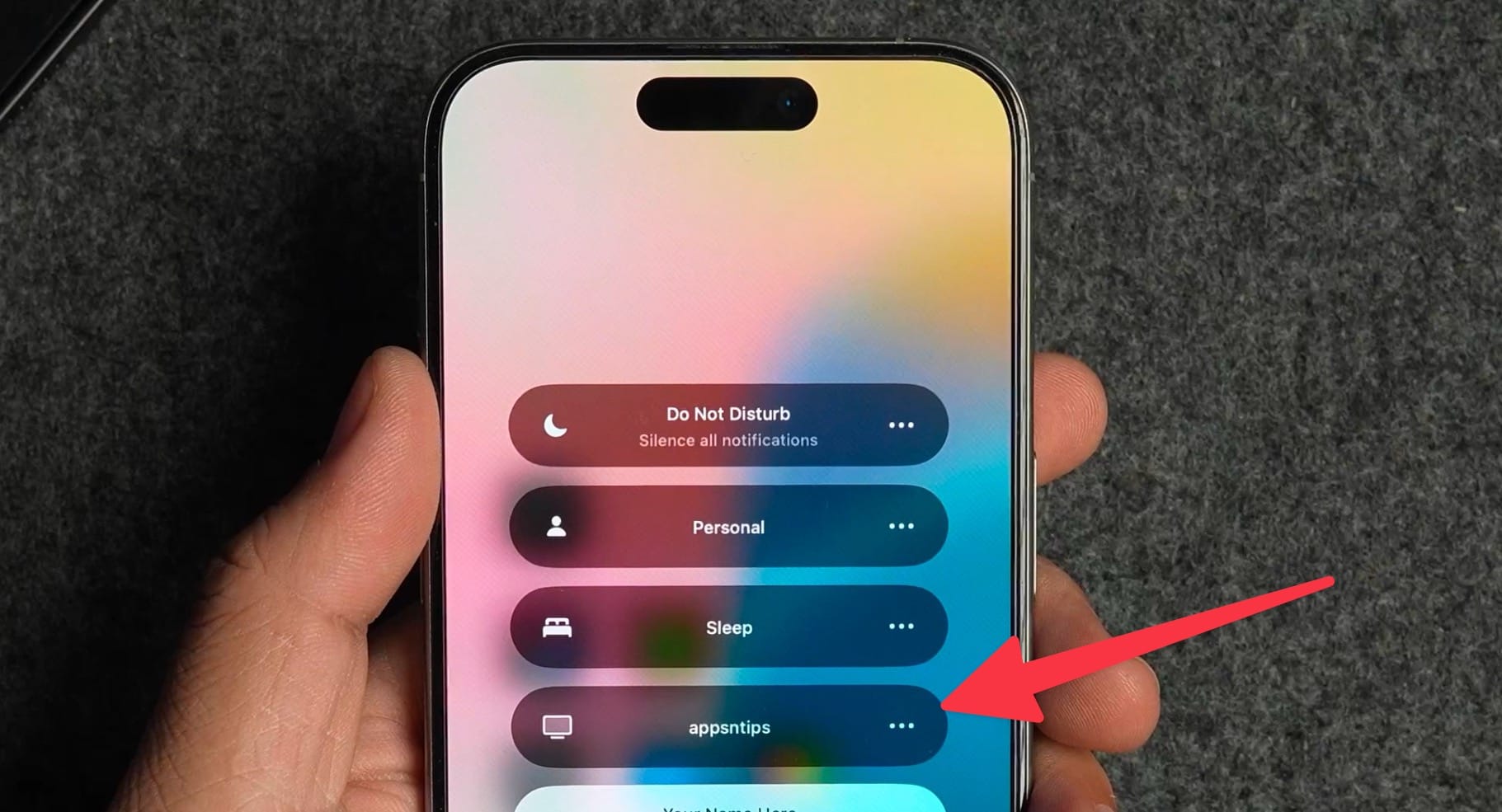
3. The name will now appear at the bottom of your iPhone’s Lock Screen.
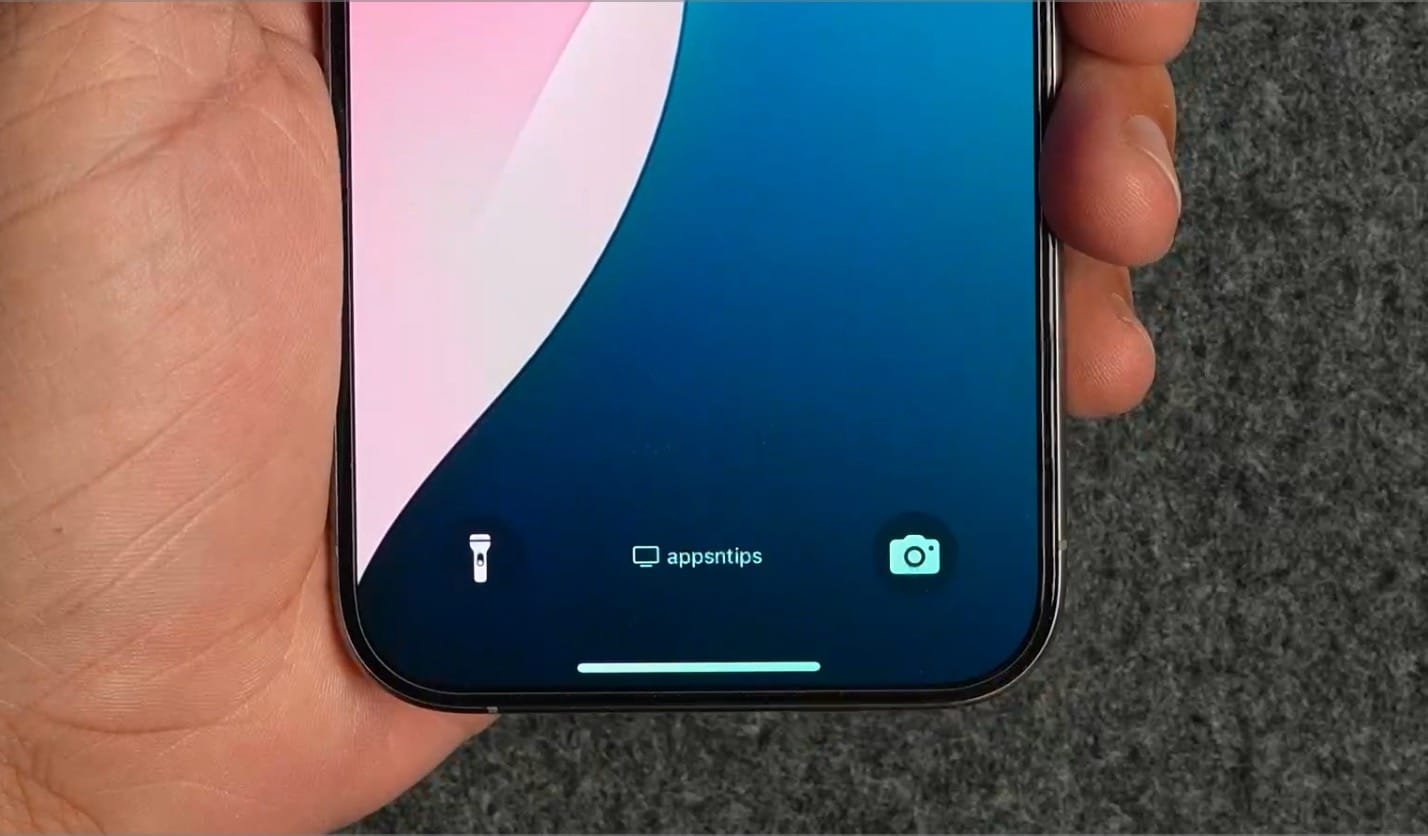
The best part is that no matter which Lock Screen you use, it will always show your name. Before you go, check out our favorite iPhone shortcuts to enhance your experience.




Comments ()