iPhone Tip: Share Links With Quoted Text in Messages
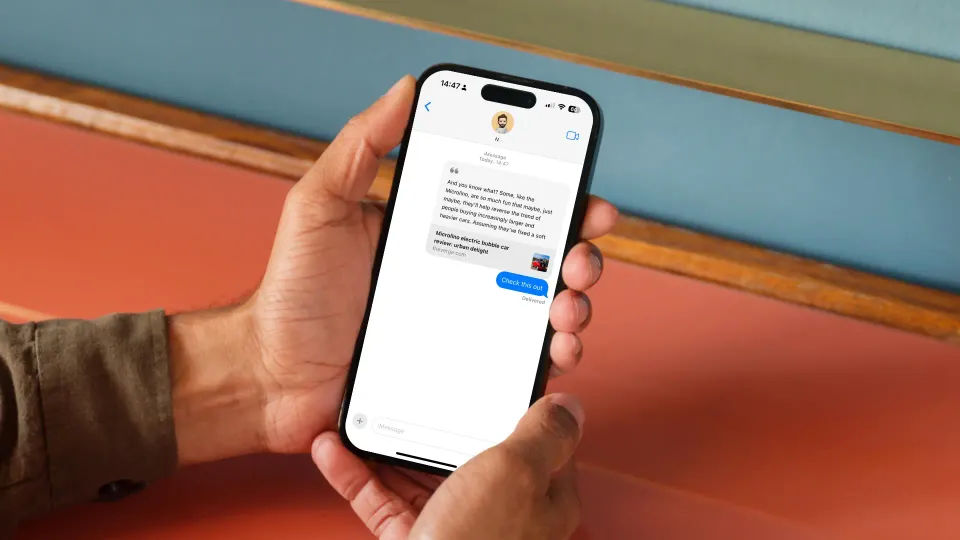
Most of us know we can easily share links using the Share Sheet on iPhone. But sharing just the link is not enough. Sometimes, you might want to draw attention to a specific paragraph of the article, but there’s no apparent way to do this.
That’s why I love the Arc Browser sharing features, which makes it easy to share quoted text via messages, emails, and more. But Arc Browser's mobile app doesn't offer the same features. Thankfully, Safari also lets you share quoted text with links. The only catch is that you have to use iMessage to do so.
In this guide, we will show you how to include quoted text when sharing links on iPhone via Messages.
Include quote text when sharing links on iPhone
To share quoted text with links on iPhone, we will use Safari and the Messages app. Here are the steps you need to follow:
1. Launch Safari and open the webpage you want to share.
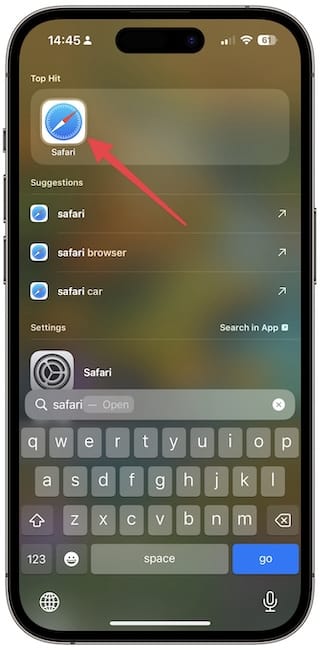
2. Long-press on the text you want to quote and use the drag handles to select it.
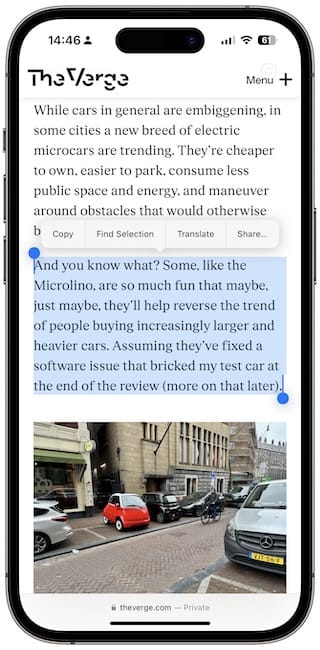
3. Now hit the share button at the bottom. If you don’t see it, scroll the webpage to reveal it.
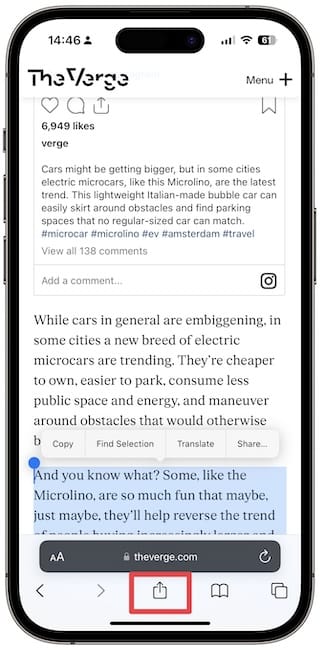
4. Choose the Messages app, and you will see that it has included the quote with the link. You can also add a note of your own.
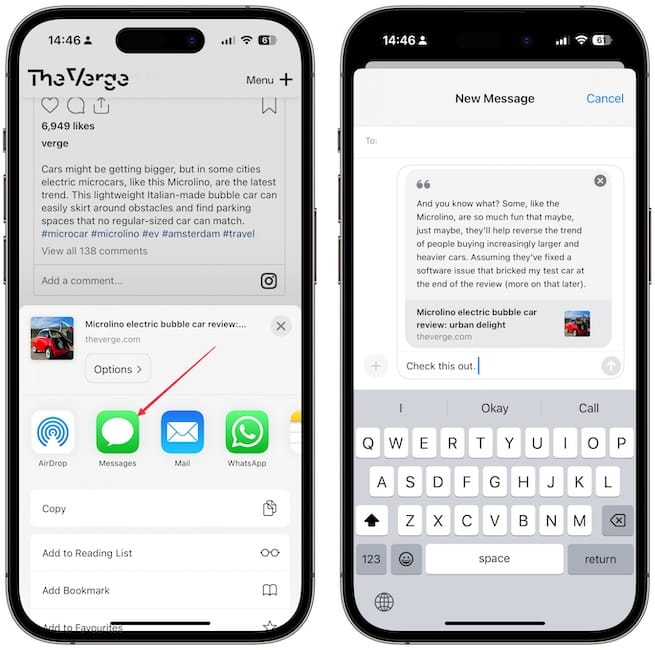
5. Choose the contact you want to share it with and hit the send button to send the link with the quoted text.
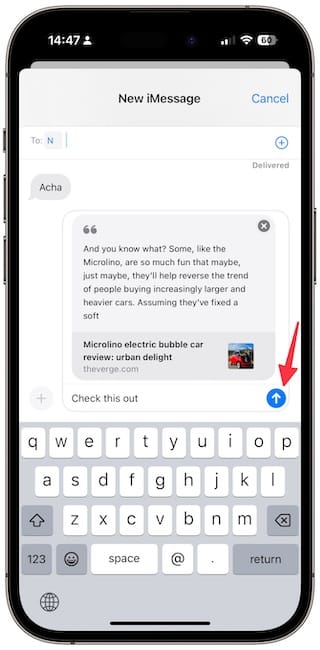
And that’s it. I would have loved that if tapping on the link opened the article with highlighted text in view. Hopefully, Apple will introduce deep linking to quoted text in the future. For now, this is the best built-in option we have got.




Comments ()