How to Set Volume Limit on iPhone
Learn how to set a volume limit on your iPhone with iOS 18.2. Protect your ears from loud media scenes and enjoy balanced sound effortlessly.

I don’t know about you, but it seems sound design engineers are on a hiatus. You get scenes that are hard to understand followed by loud scenes that can make your ears bleed. In iOS 18.2, Apple has added a volume limiter setting that can save you from this travesty. Here’s how to set a volume limit on an iPhone.
Set hard volume limit on iPhone in iOS 18.2
To set the volume limit on iPhone in iOS 18.2
1. Launch the Settings app and open the Sounds & Haptics setting.
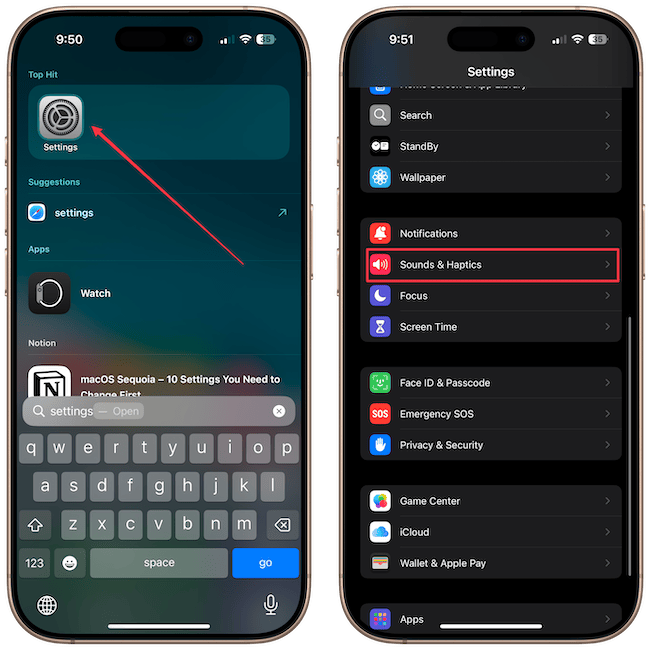
2. Tap the Volume Limit setting and enable the setting for Limit Maximum Volume.
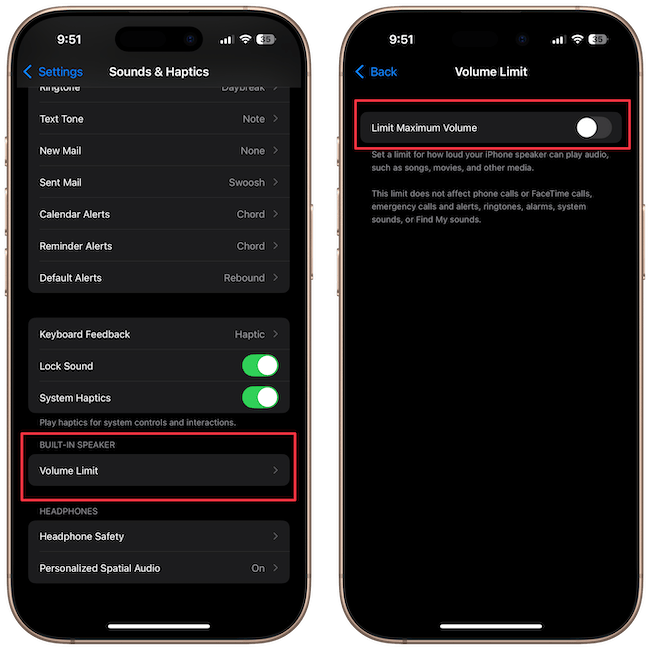
3. You can use the slider to set it anywhere between 20% and 90%.
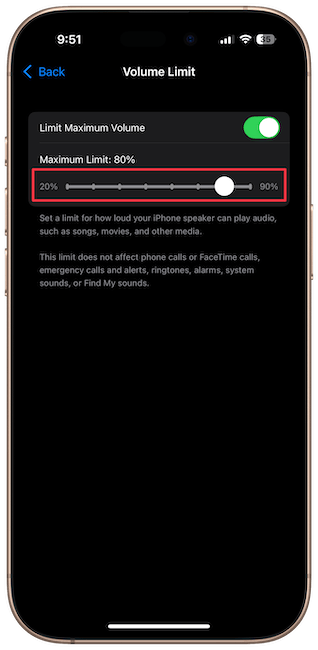
I have found setting it at 80% is the sweet spot. It prevents speakers from crackling even at the loudest volume. Note that this feature will only work when you are playing movies, TV shows, or any other media. This limit will not affect phone calls, FaceTime calls, alarms, or ringtones.
iOS 18.2 also allows you to add a volume slider to the Lock Screen. Click on the link to learn how to do it. Note that iOS 18.2 is still in beta when publishing this article. You can learn how to install iOS 18.2 by reading this article next or waiting for the stable release.




