How to Send HD Photos on WhatsApp by Default
Learn how to set HD photo and video uploads as the default on WhatsApp with this quick guide.
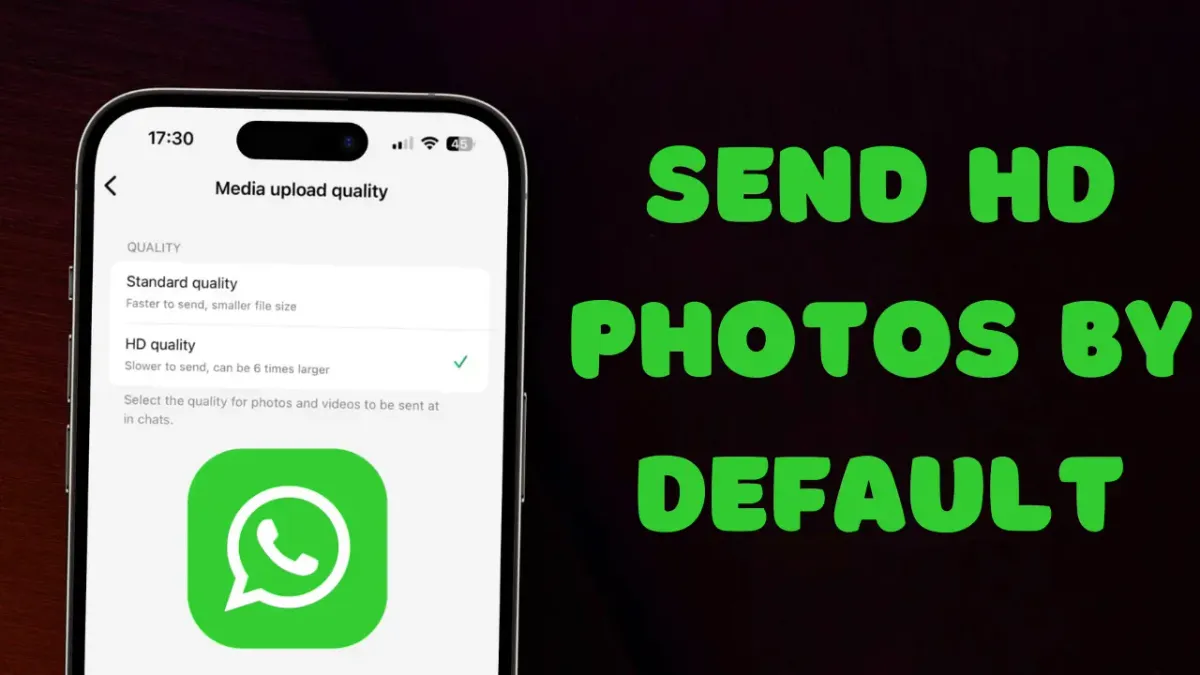
A few months ago, WhatsApp finally allowed users to send HD photos and videos. However, a problem with the implementation of this feature was that users had to select the HD quality every time they sent media.
With its latest update, WhatsApp has finally solved this issue by allowing users to send HD photos by default. You no longer need to select the HD quality when sharing an image or video via WhatsApp.
Here’s how you do it:
1. Launch the WhatsApp on your iPhone or Android and open Settings.
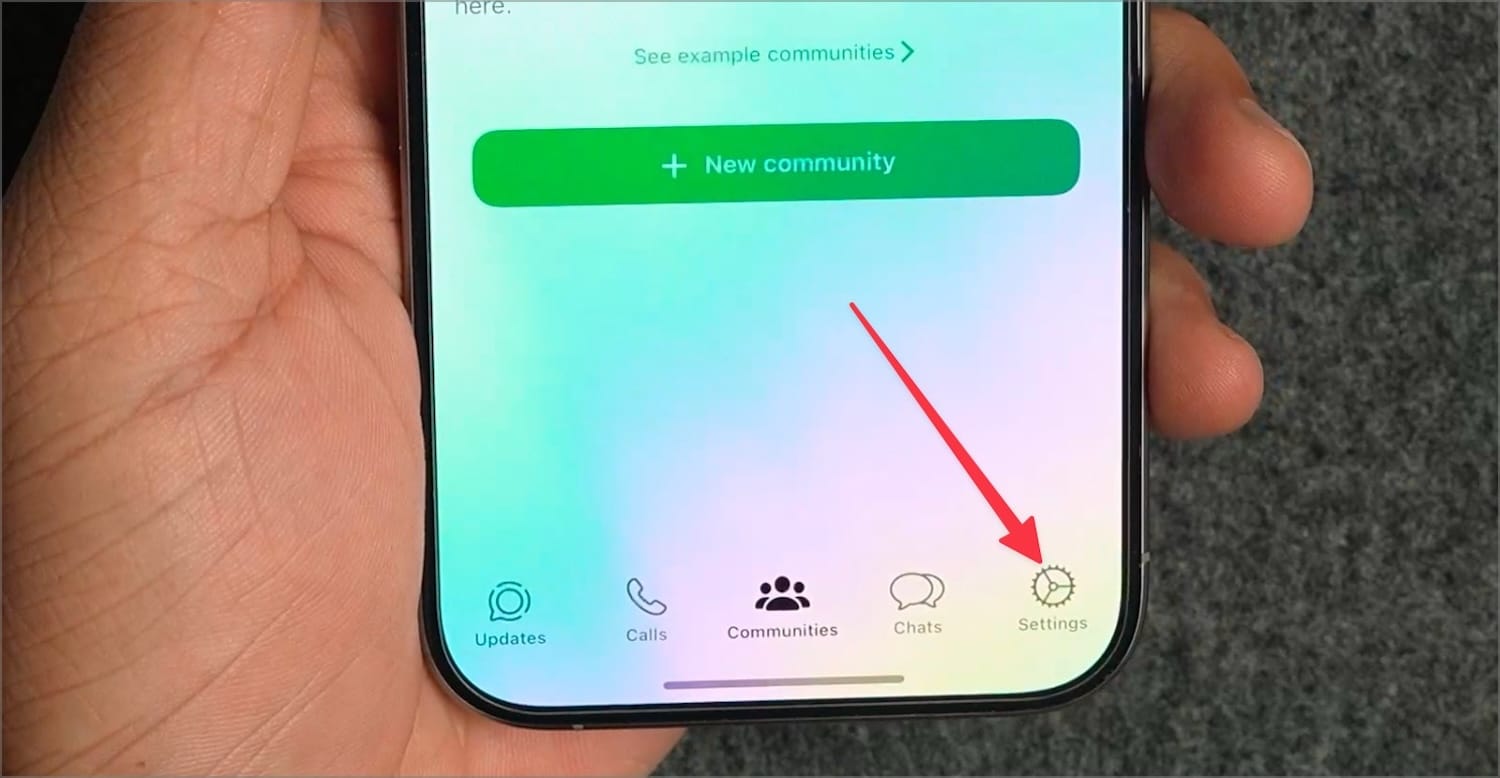
2. Tap to open the Storage and data settings.
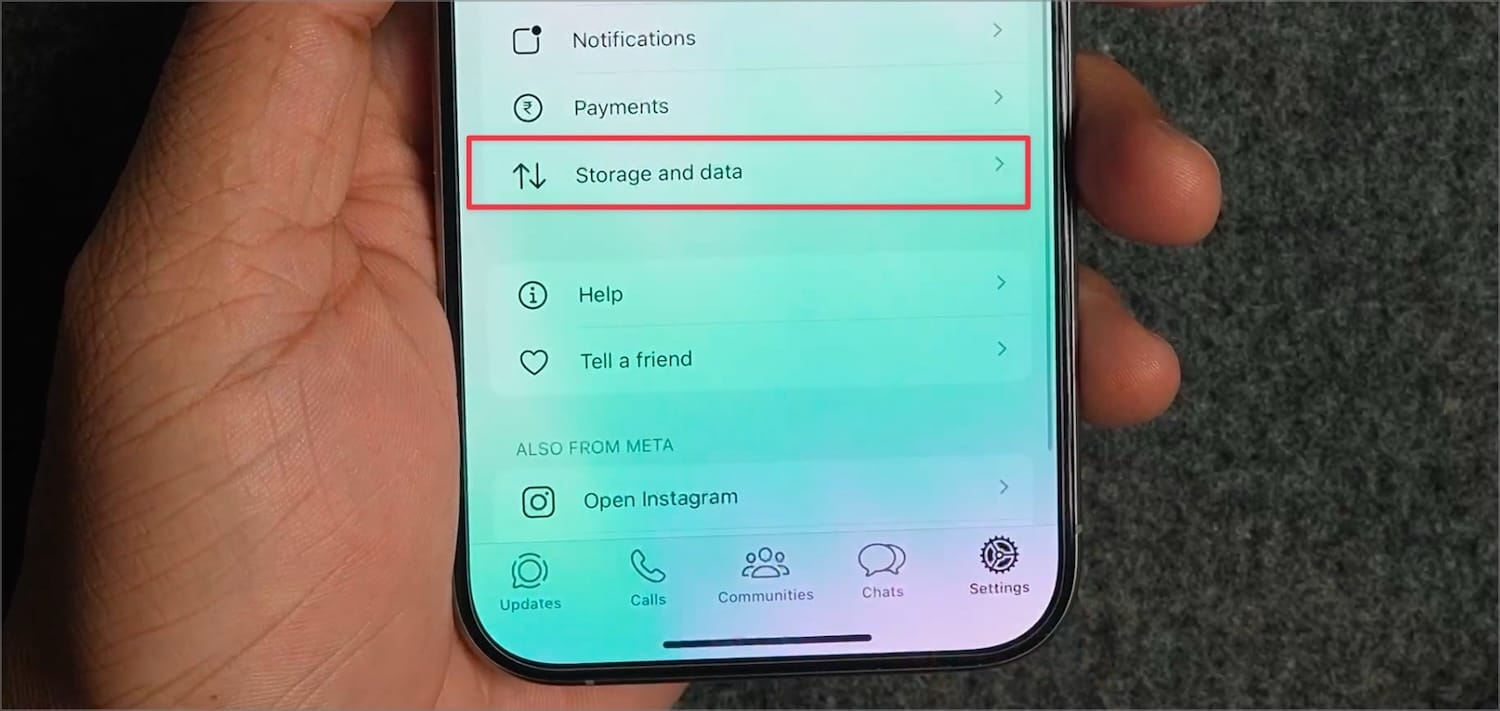
3. Now open the Media upload quality settings.
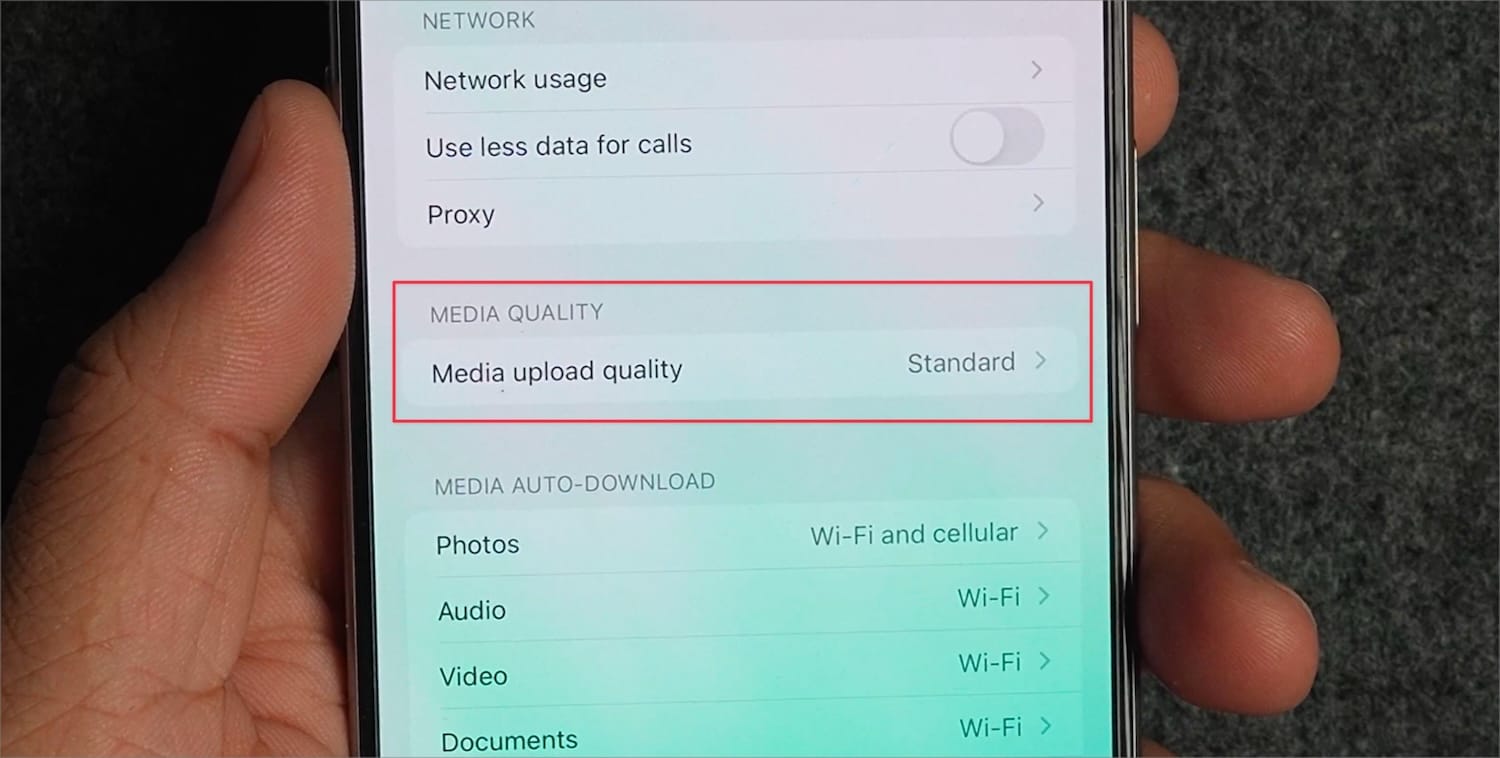
4. Tap on HD quality to set it as a default.
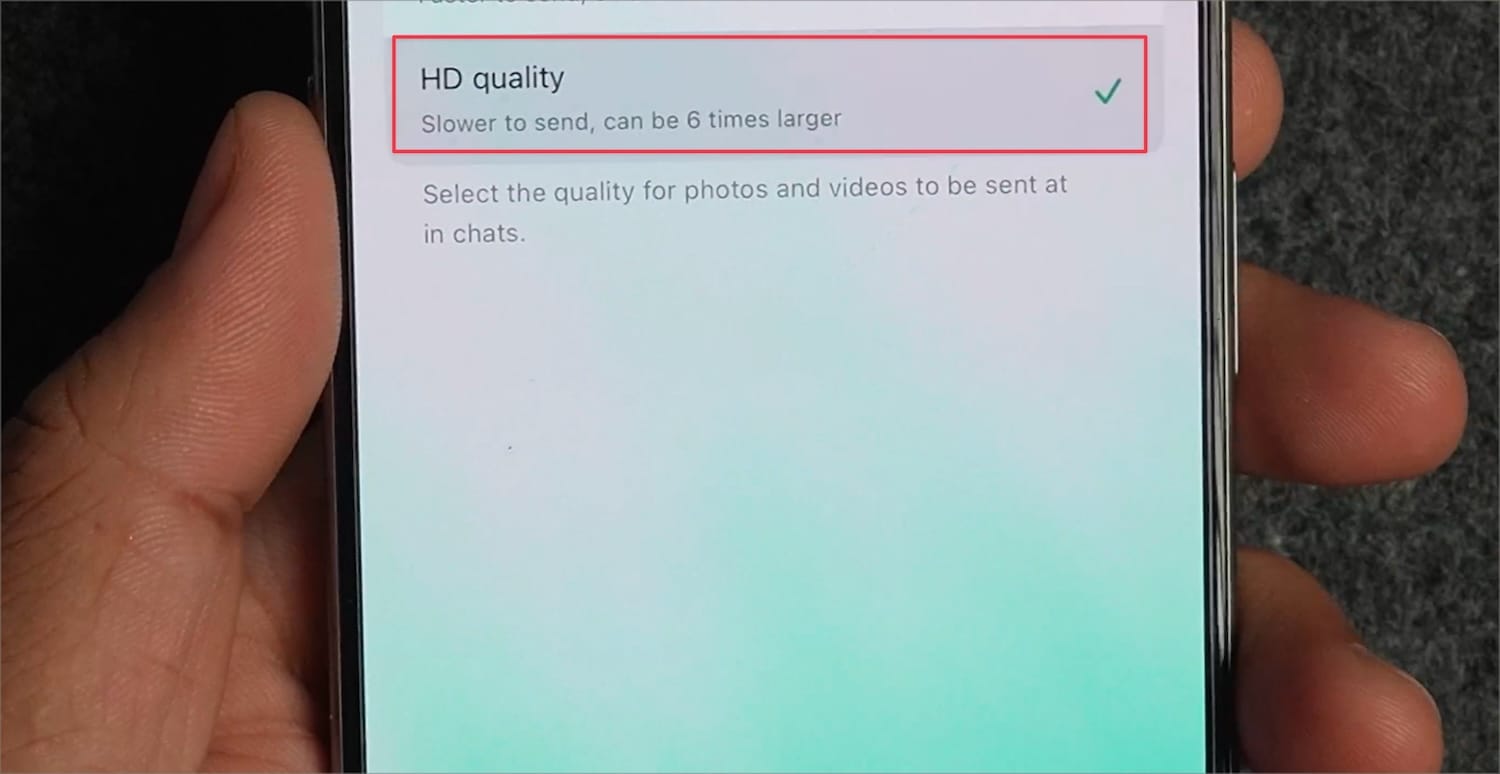
When you share a new photo or video via WhatsApp, the app will send it in HD quality by default. This feature should have been there from day one, but I am glad it’s finally here.
Before you go, click here to find out how to hide locked WhatsApp chats on iPhone so no one can find your private chats.




