Safari Distraction Controls Brings My Favorite Arc Feature to iPhone

With the iOS 18.5 update, Apple has released the Distraction Controls feature in Safari, which the company showed back in its WWDC event. As an Arc Browser user, who is used to this feature on his desktop Mac, I am excited to use this feature on my iPhone.
What Is Safari Distraction Controls?
If you are an Arc Browser user on Mac, you know about the Arc Boosts feature that lets you edit websites and remove distracting elements without using any code. You can click the (i) button or the link in the video description to read our coverage of this feature.
Safari has also brought a similar feature that lets you remove sign-up dialogues, cookie banners, and other annoying page elements with just a few taps. Here’s how you can use this feature.
1. Open a webpage in Safari and tap the options button in the bottom-left corner.
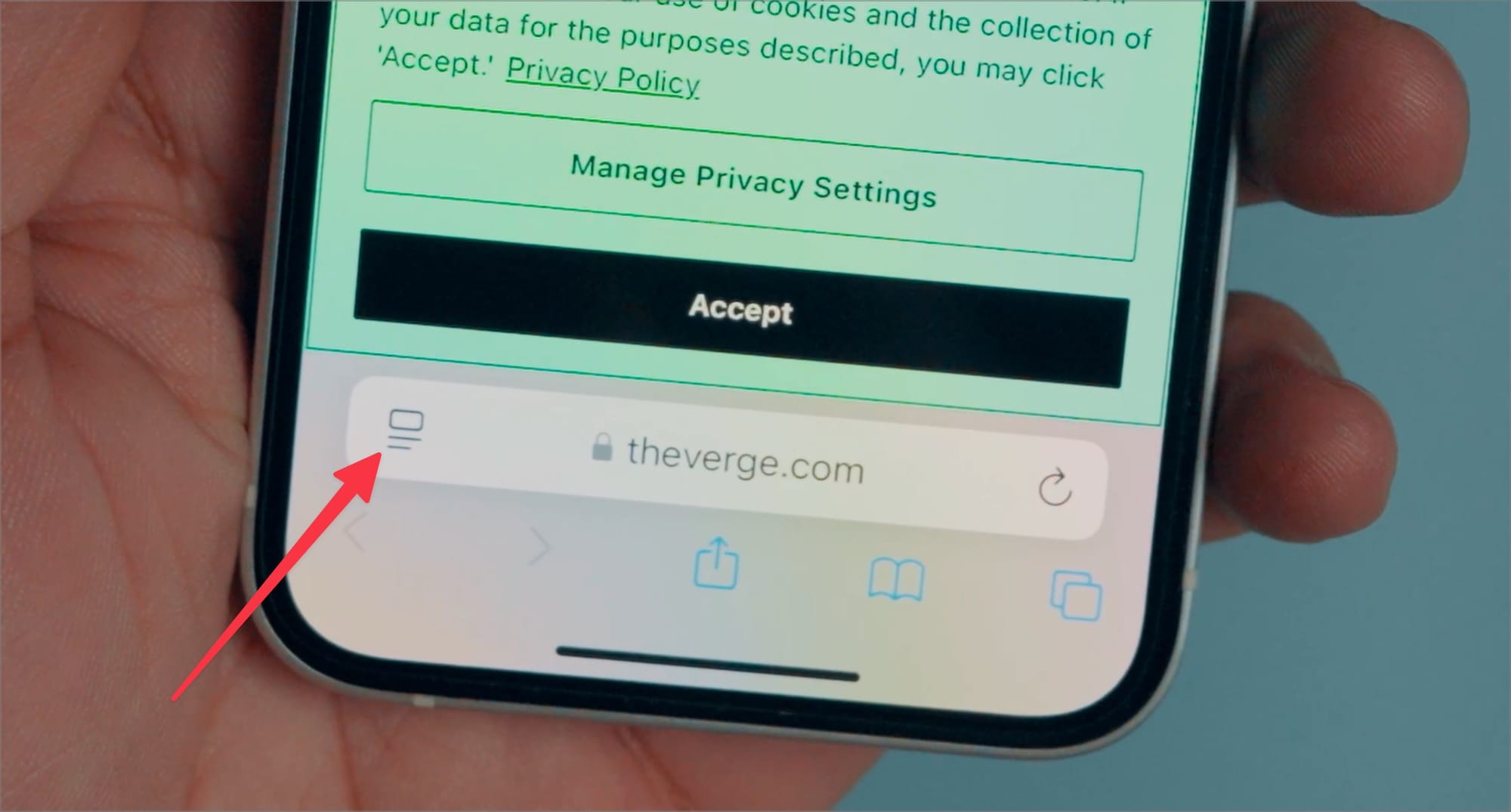
2. Now tap to choose the Hide Distracting Items option and tap OK on any popup that appears.
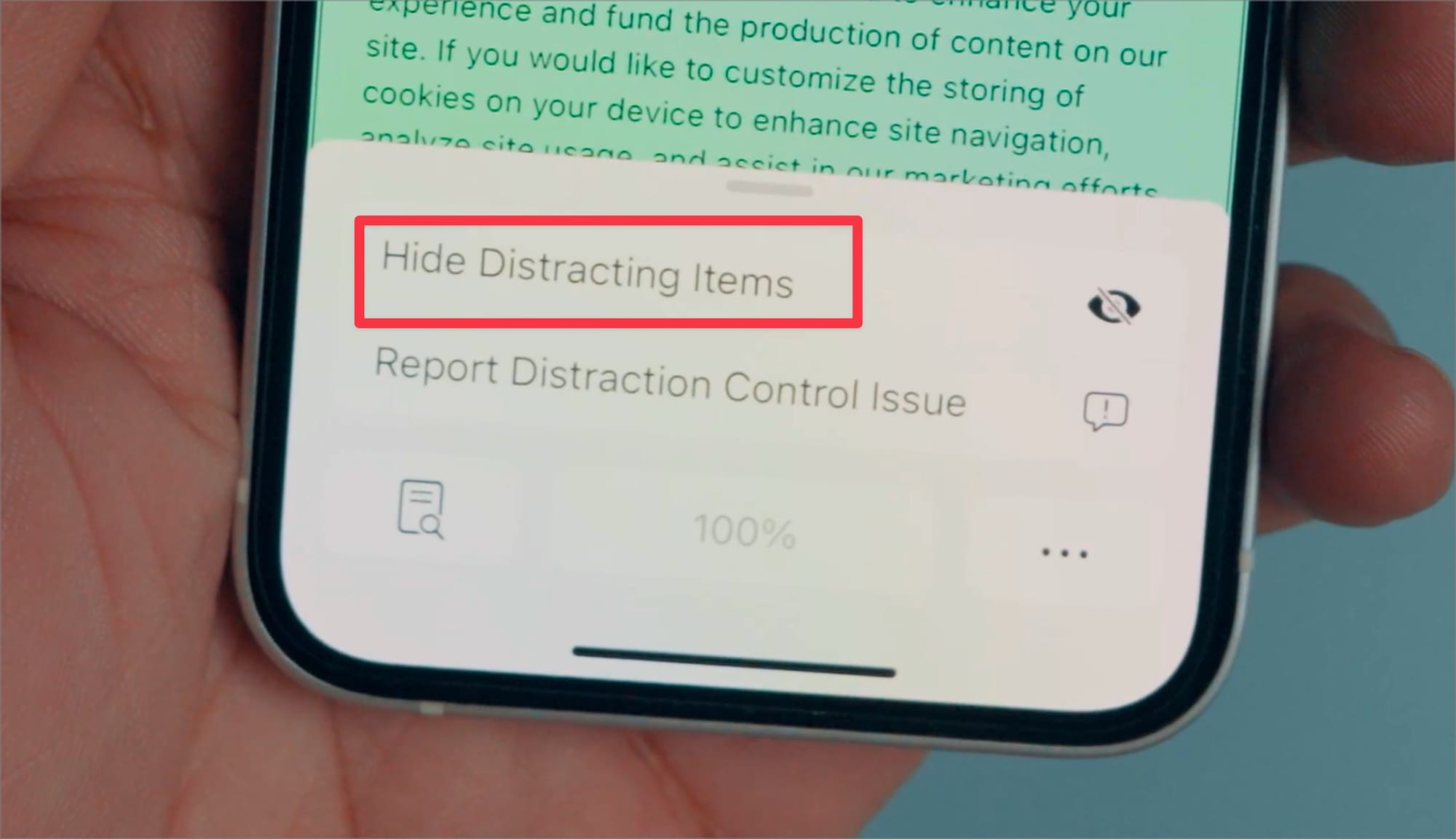
Note that this feature is not for removing ads. Ads will reappear when you reload the page.
3. Tap on the webpage items you want to remove. For example, let’s select this annoying cookie banner. Tap the Hide button to remove it. Remove all the items you want to remove.
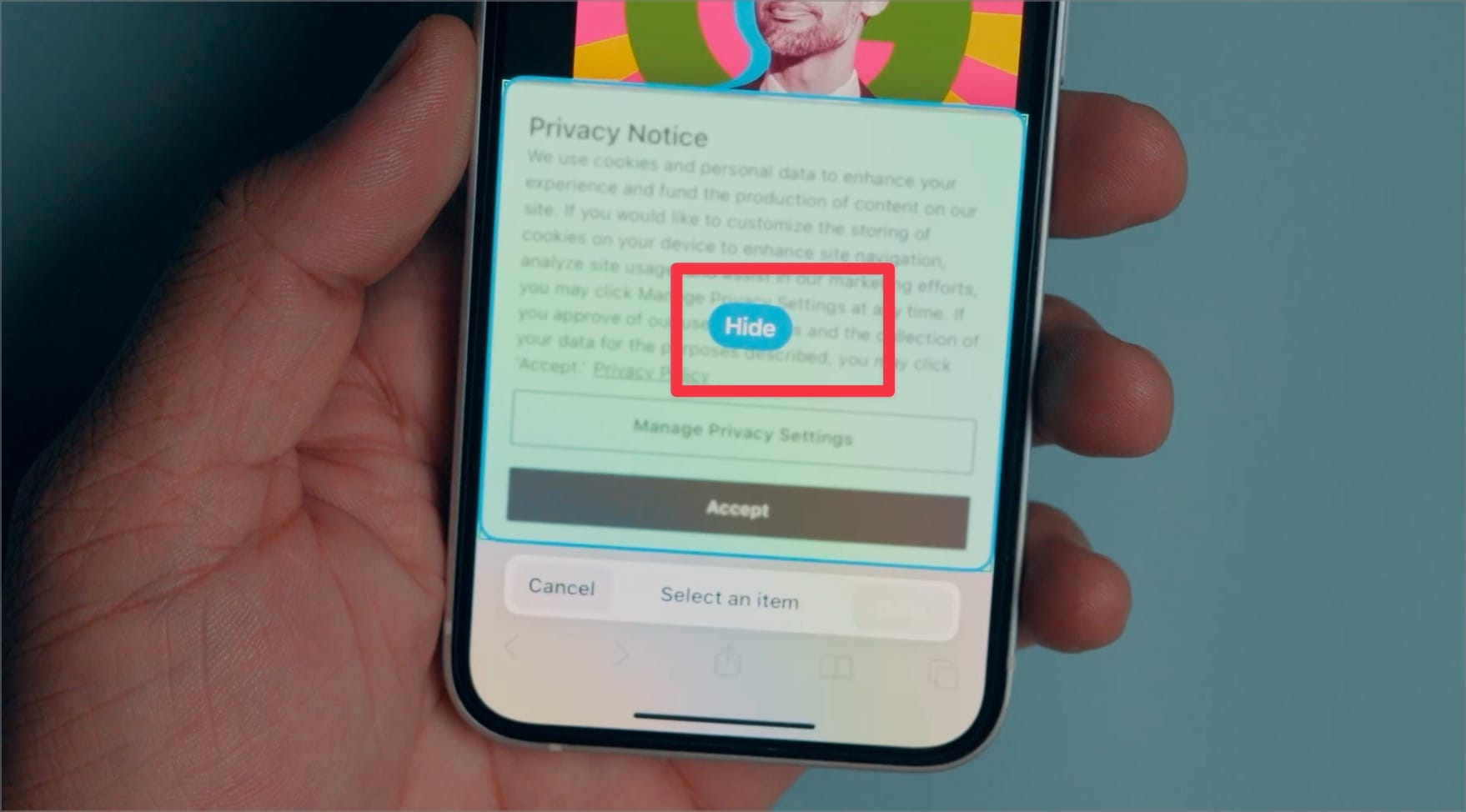
You will now see the Thanos Snap in action. Apple has completely gone overboard with the decay animation and I love it.
4. You can bring back the hidden items by tapping the eye button and choosing the Show Hidden Items button.
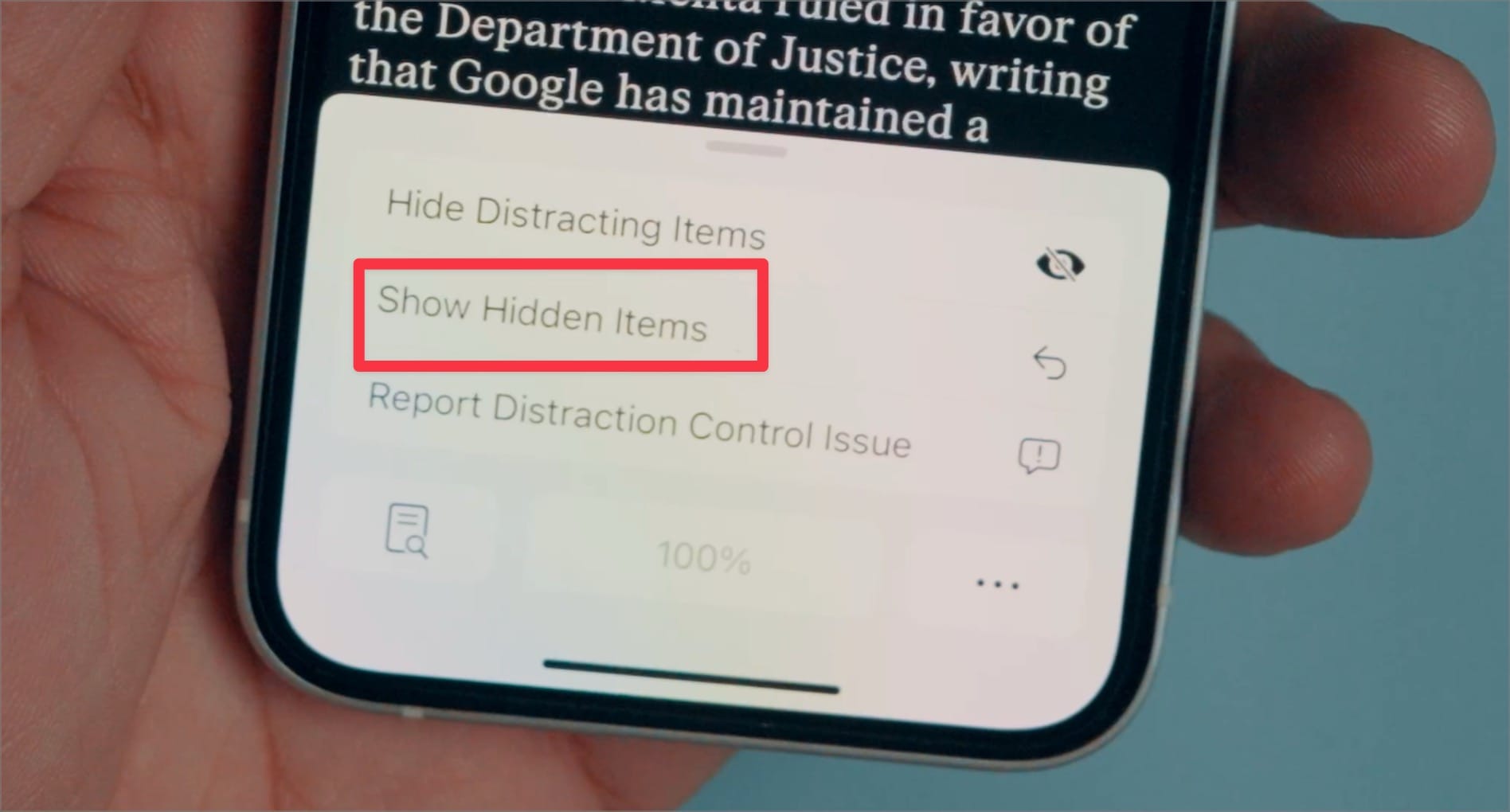
And that’s all you need to know about hiding distracting items on a webpage in Safari. The feature is still in beta so there are some quirks and it still needs some polish, but overall I quite like it. Let us know in the comments what you think about this new feature.



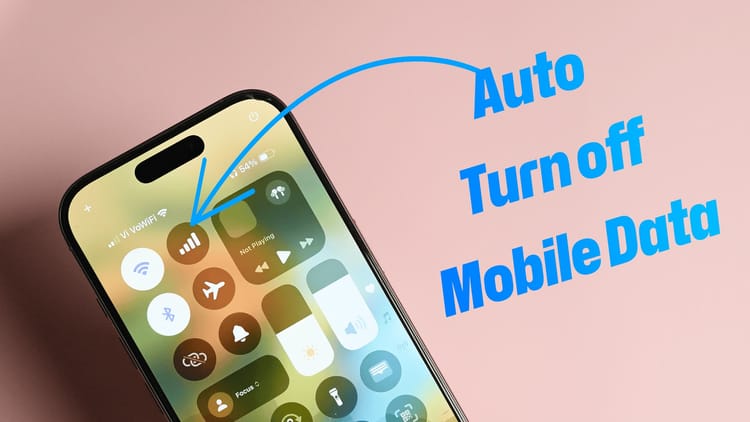
Comments ()