How to Reset Control Center in iOS 18
Learn how to reset the Control Center in iOS 18 with this easy tutorial. If you’re having issues with your iPhone’s Control Center, this will show you how to fix it in no time!

The iOS 18 update has given us a customizable Control Center, allowing users to remove or add controls as they need. However, it also means that users have more chances to screw up the Control Center. Thankfully, you can easily get the Control Center to its original configuration by resetting it. Here’s how to reset Control Center in iOS 18.
Reset Control Center in iOS 18.1
There are two ways to reset the Control Center in iOS 18. If you are watching this video after updating your iPhone to the iOS 18.1 version, which is in beta at the time of publishing this video, you have an easy way to accomplish this task.
1. Launch the Settings app on your iPhone and open the Control Center settings.

2. Tap the Reset Control Center option and confirm the action on the pop-up shelf.
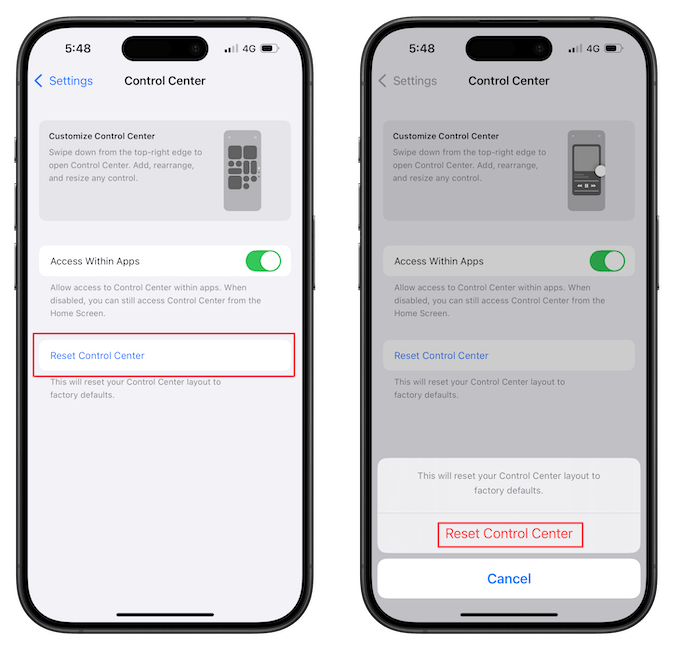
That’s it. You have now reset the Control Center on your iPhone.
Reset Control Center in iOS 18
If your iPhone is not updated to iOS 18.1 and is still running on iOS 18, you have to go through some extra steps.
1. Launch the Settings app on your iPhone and open General settings.
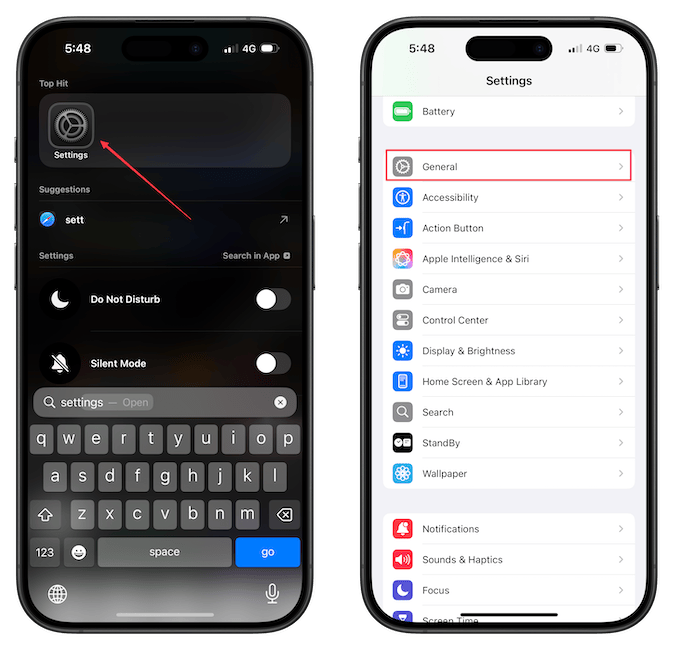
2. Scroll to the bottom and tap the Transfer or Rest iPhone option.
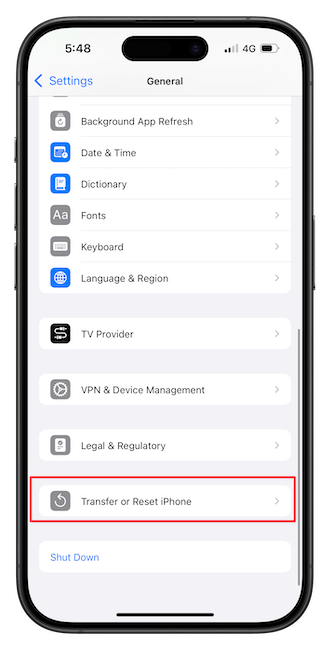
3. Tap the Reset option and choose the Reset All Settings option.
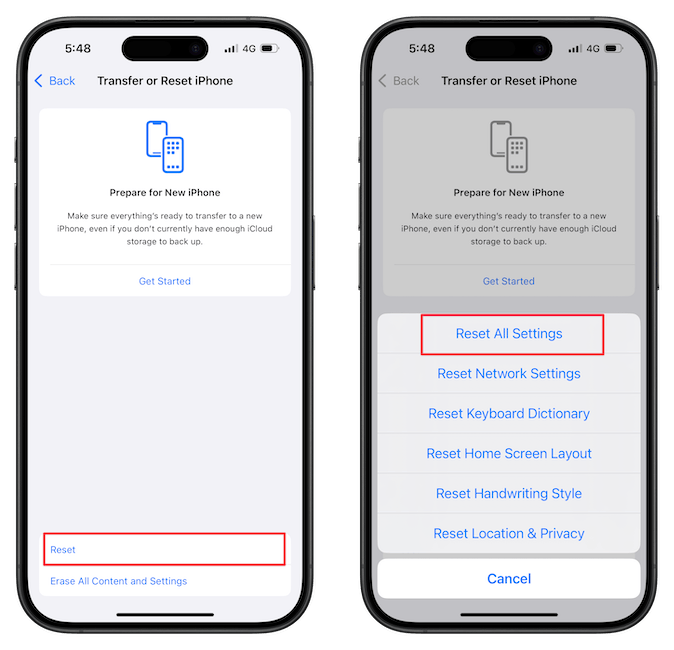
Enter your iPhone passcode and confirm your action. Your iPhone will not perform a soft reset, and the Control Center will return to its original configuration.
Note that using this step will reset all the settings on your iPhone to their default configuration. If you don’t want to do this, wait for the iOS 18.1 update or install its public beta and use the first method.
If you have any questions regarding this guide, ask them in the comments, and we will answer them as soon as possible.




