How to Request Desktop Site on iPhone
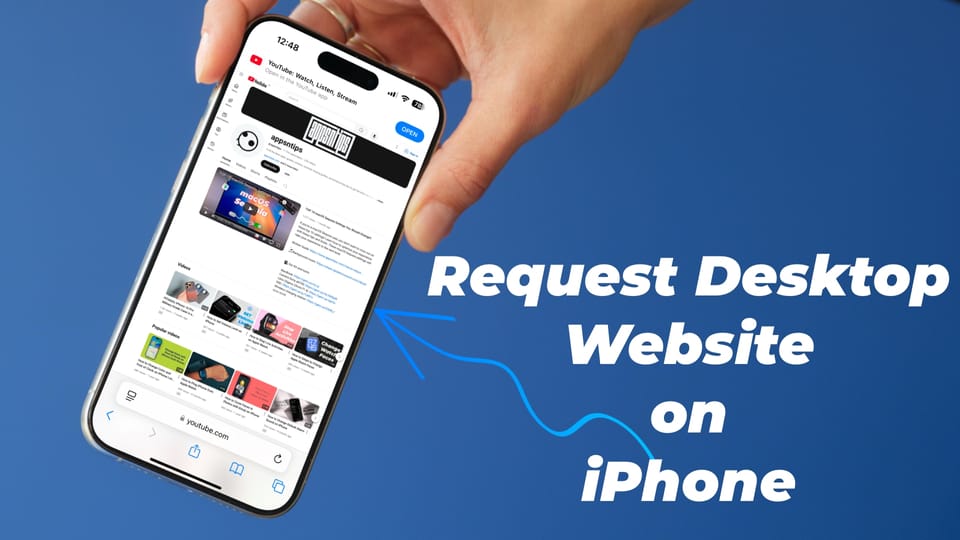
Even in 2024, some websites still offer a watered-down mobile experience. Government and old corporate websites are some of the biggest culprits. Thankfully, the Safari browser allows you to request desktop websites on iPhone and iPad.
Request desktop websites on iPhone
You can use two methods to request and open desktop websites on iPhones and iPads. I recommend the first method for the iPhone.
1. Open the URL you want to see in desktop mode and tap the menu button at the left side of the URL bar in Safari.

2. Now tap the three-dot button in the bottom-right corner and choose the Request Desktop Website option.
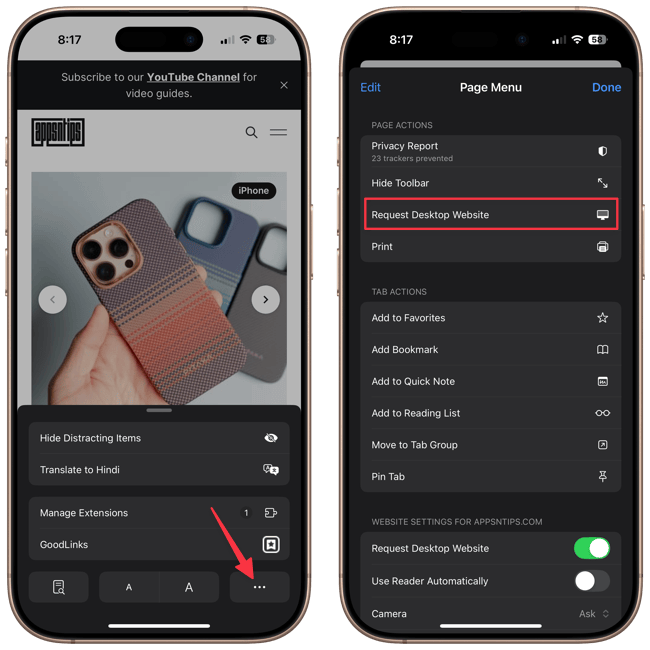
Safari will now refresh this page and open a desktop version of the website. Once you request a website in desktop mode, it will always open in desktop mode in Safari.
You can repeat the steps to go back to mobile view. Open the website in Safari and tap the Menu button on the left side of the URL window. Tap the three-dot menu and choose the Request Mobile Website option.
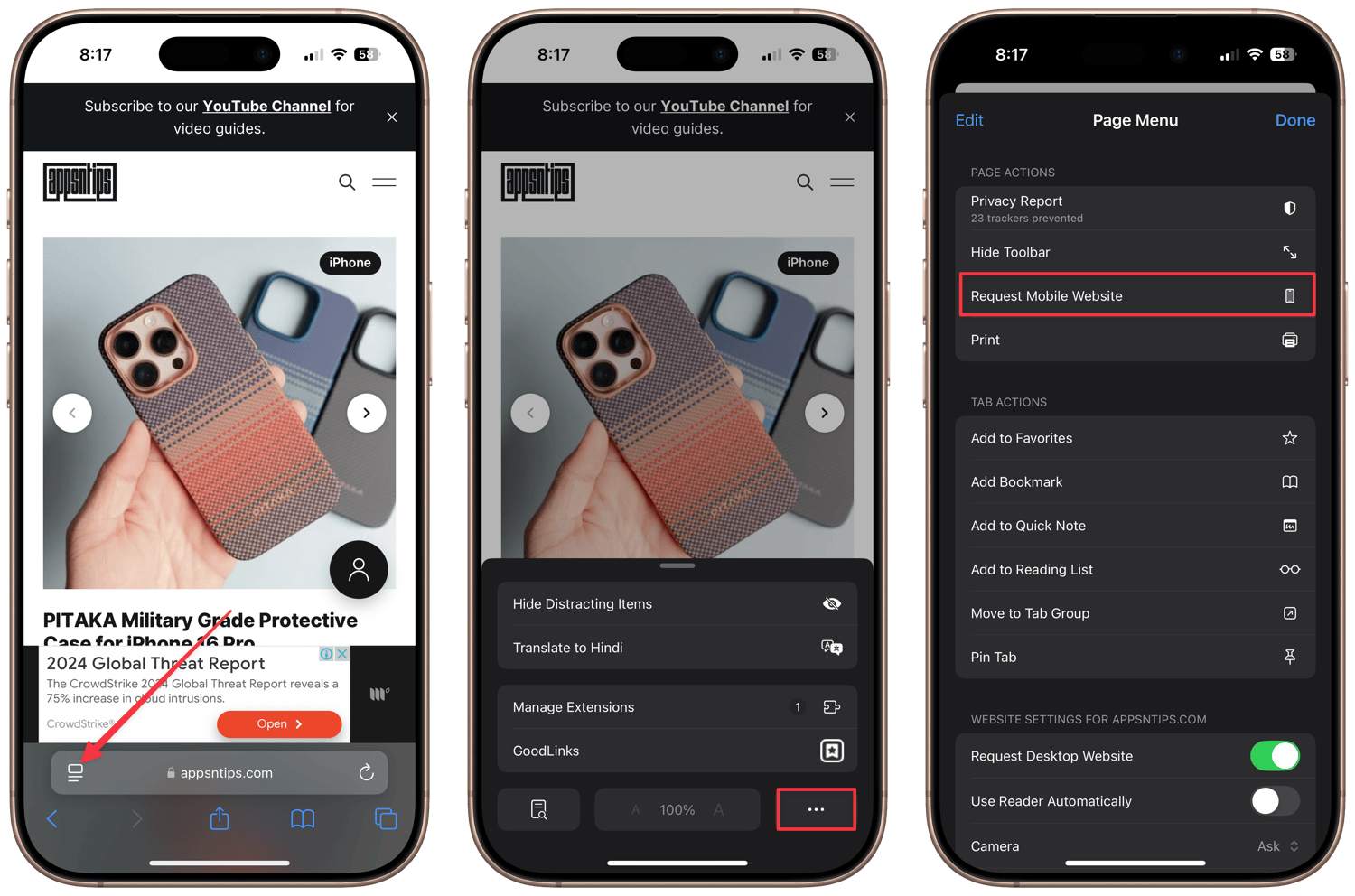
Request desktop websites on iPad
The second method lets you set a global command to request all websites in desktop mode, so you don’t have to do it for individual websites. That makes more sense for iPad users as the larger screen is better suited for desktop versions of websites.
1. Launch the Settings app.
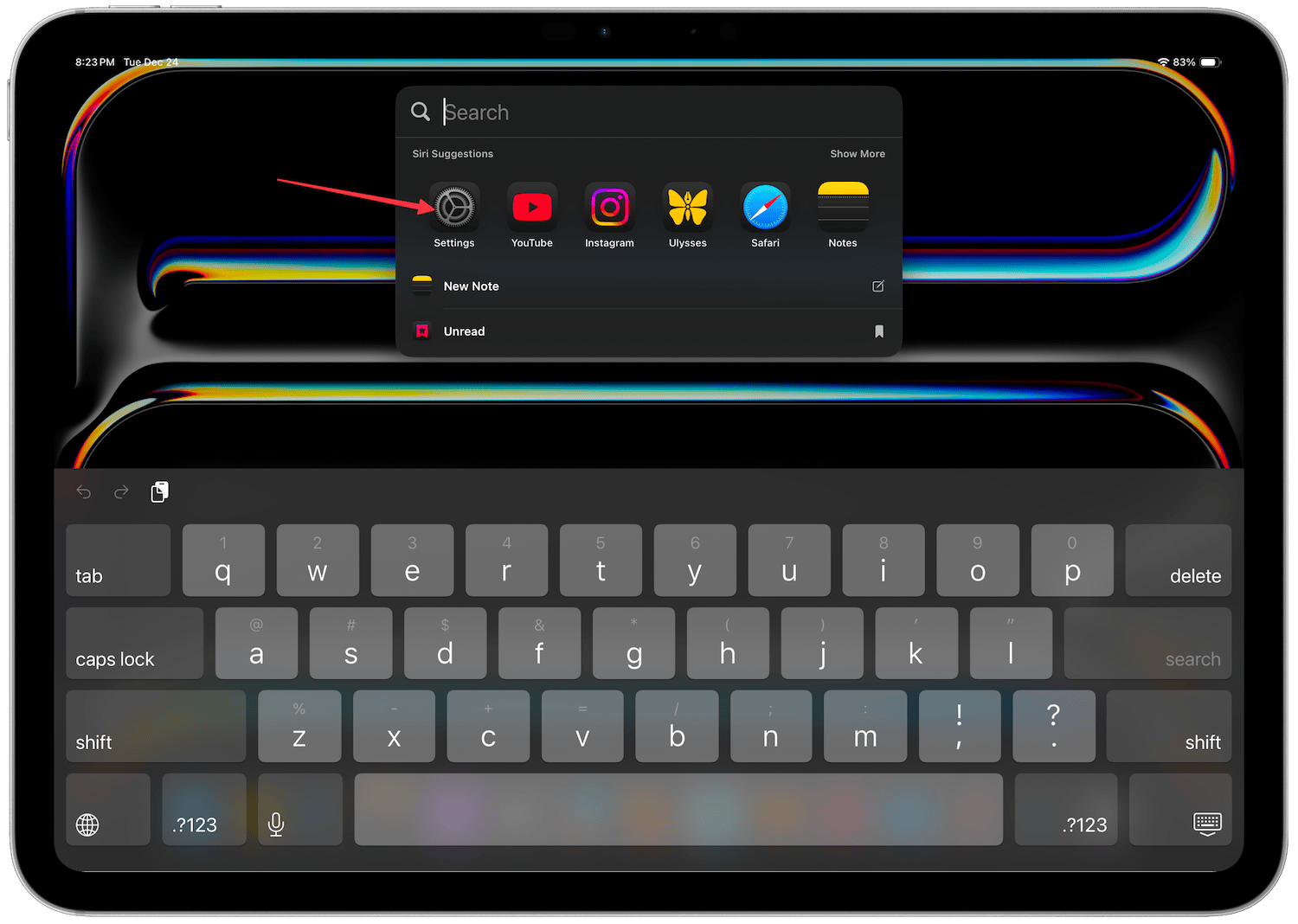
2. Scroll down to the bottom, and tap to open the Apps section.
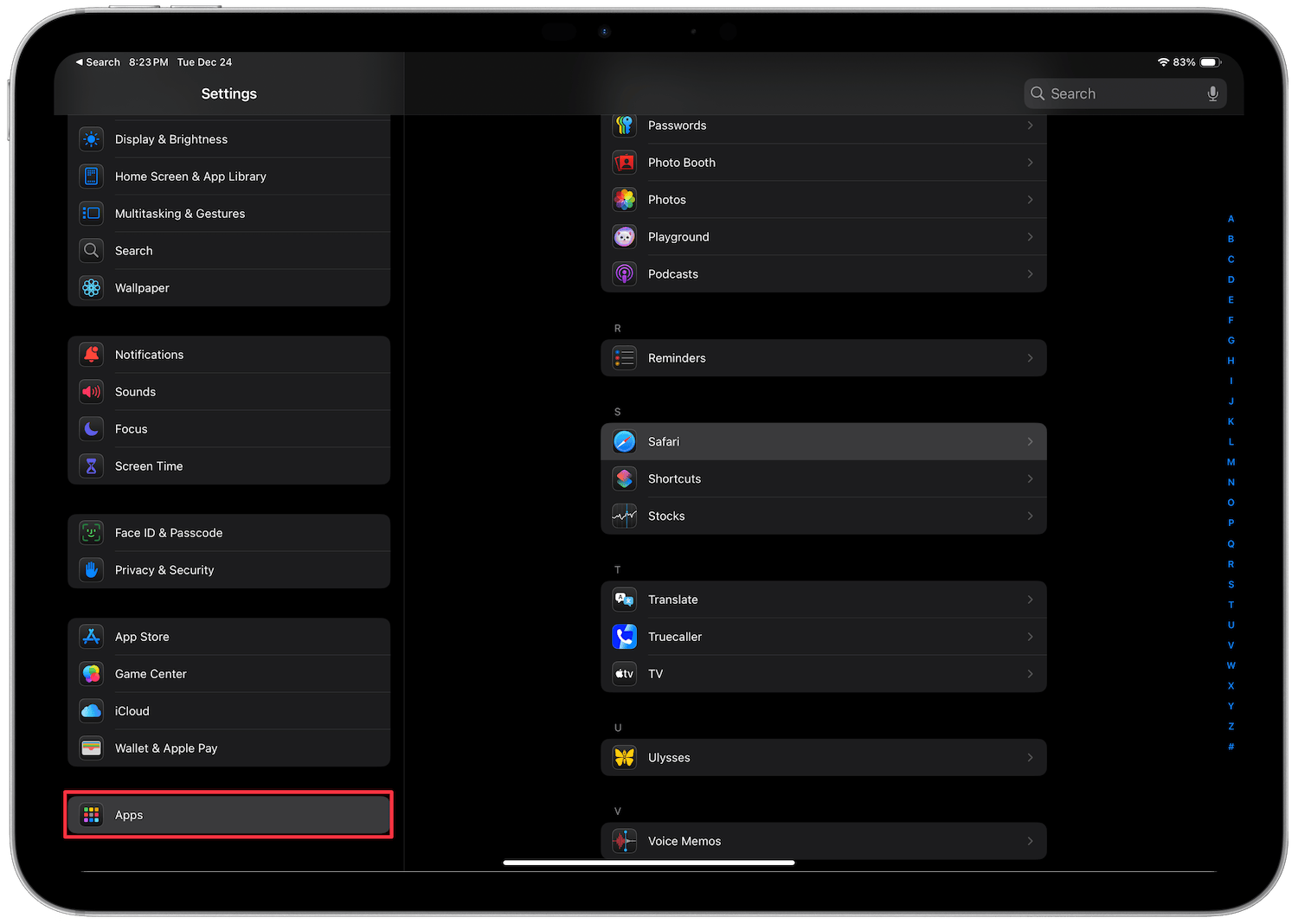
3. Tap to open Safari settings.
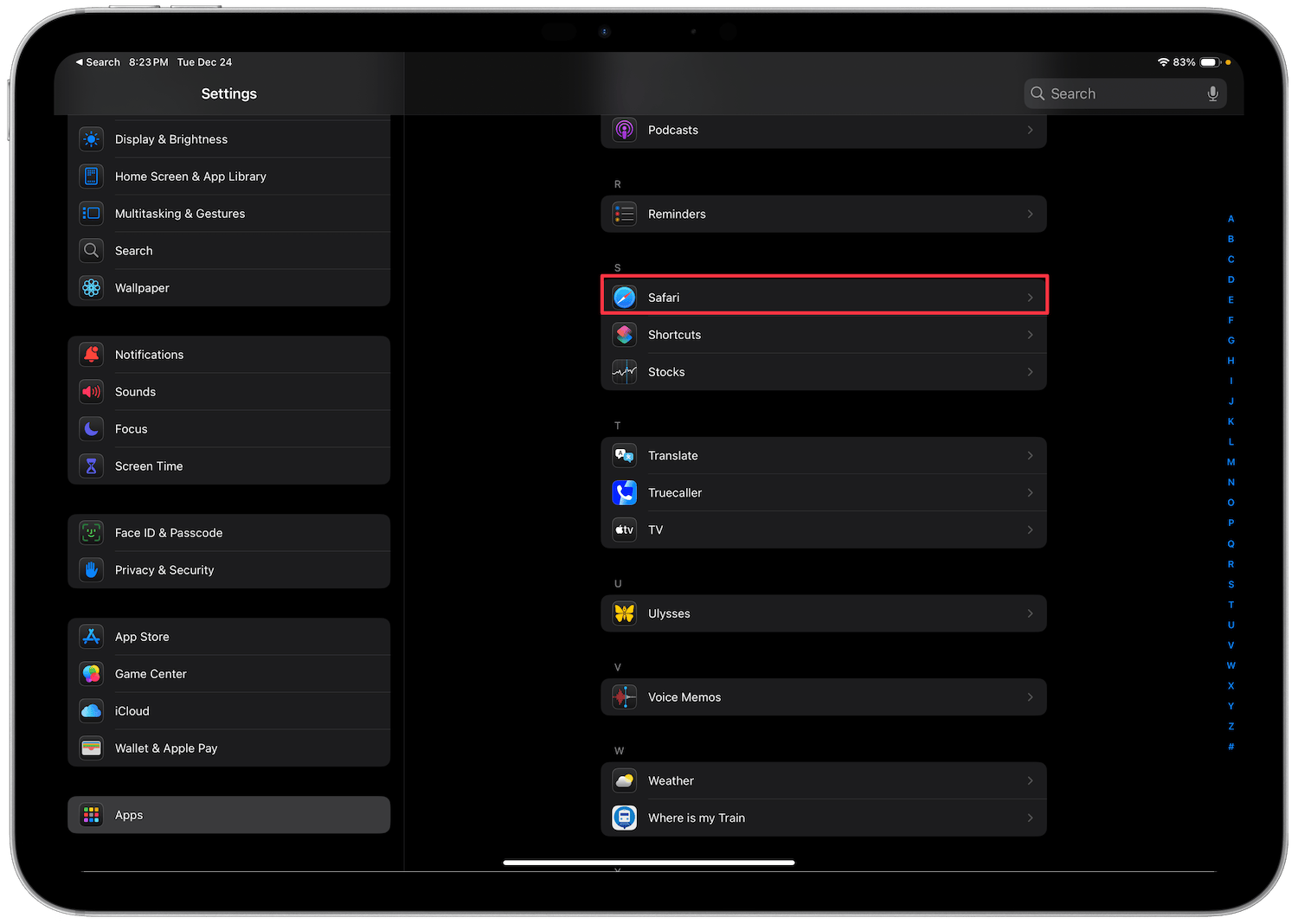
4. Now, find and open the Request Desktop Website setting.
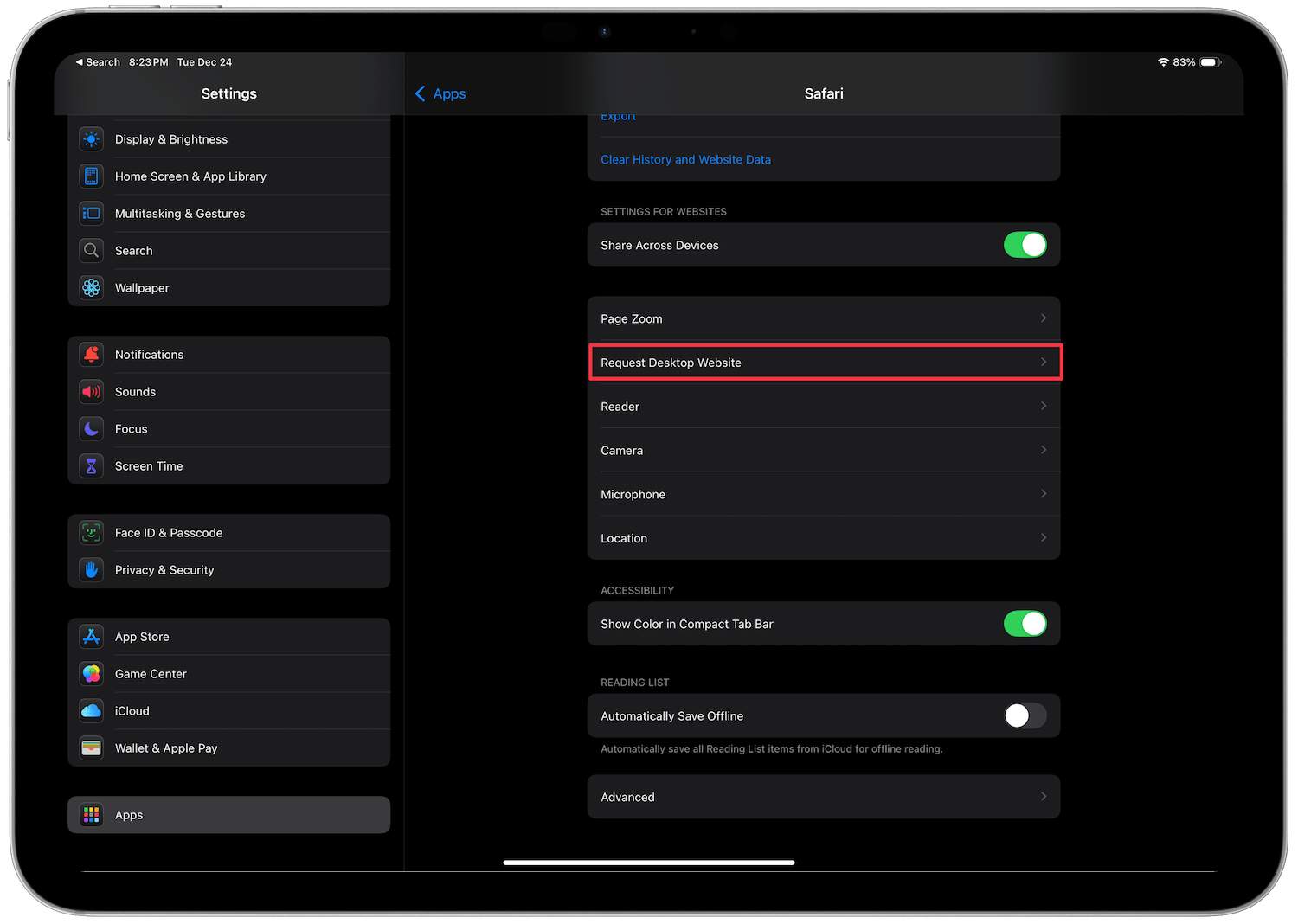
5. Now, enable the toggle for All Websites.
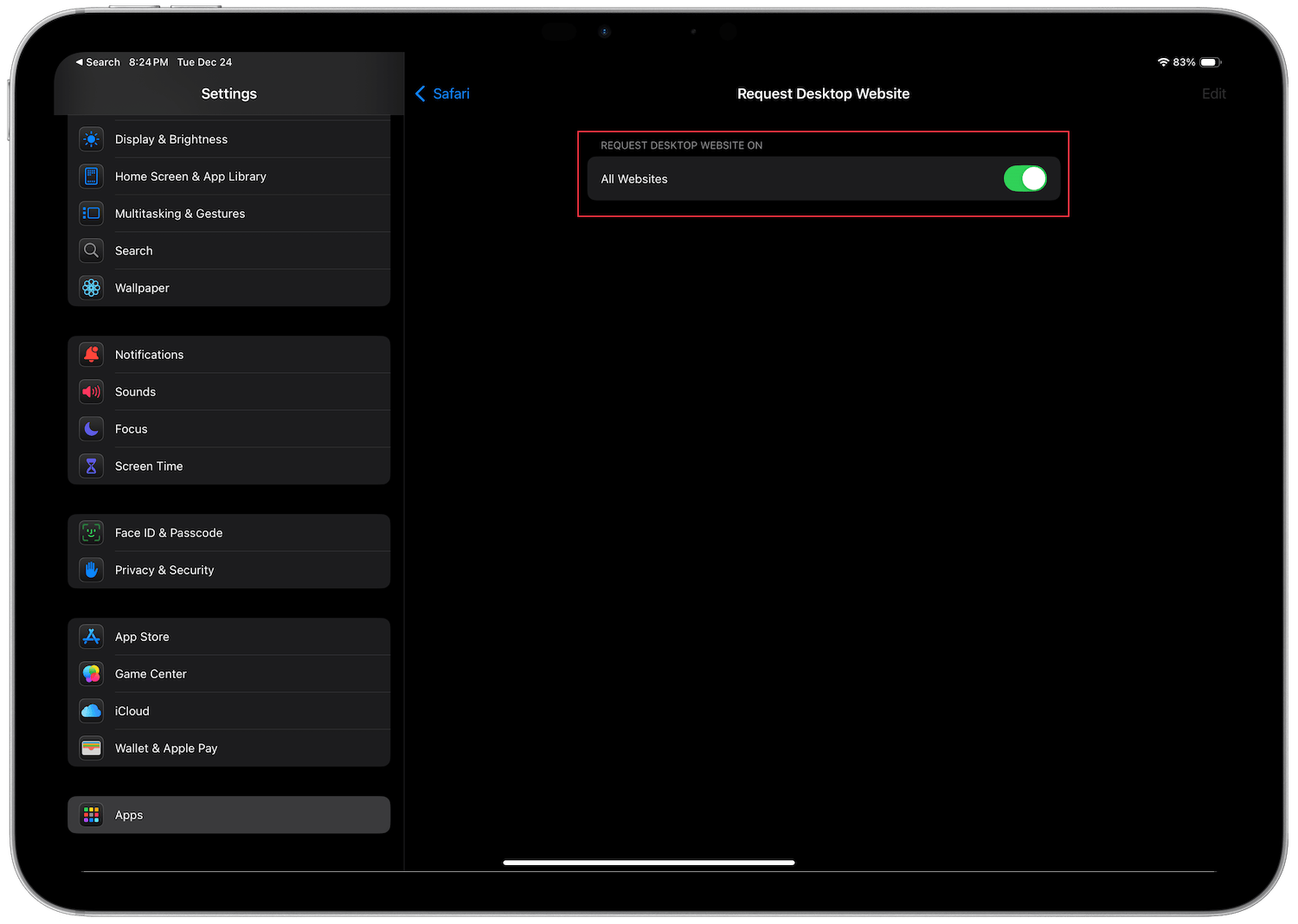
That’s it. Now any website you open in Safari browser will open in desktop mode.
See the list of desktop mode request websites
Although the iPhone also offers this setting, using it is not recommended, as enabling desktop versions of all websites can lead to a poor browsing experience. But you can use this setting to see a list of all websites you have opened in desktop mode.

Like before, go to Settings → Apps → Safari → Request Desktop Website setting. You should see a list of all the websites you have requested in desktop mode. You can turn off the toggle for the websites you want to see in mobile view.
I hope you found this article useful. Before you go, click here to learn how to use Safari distraction control on your iPhone.



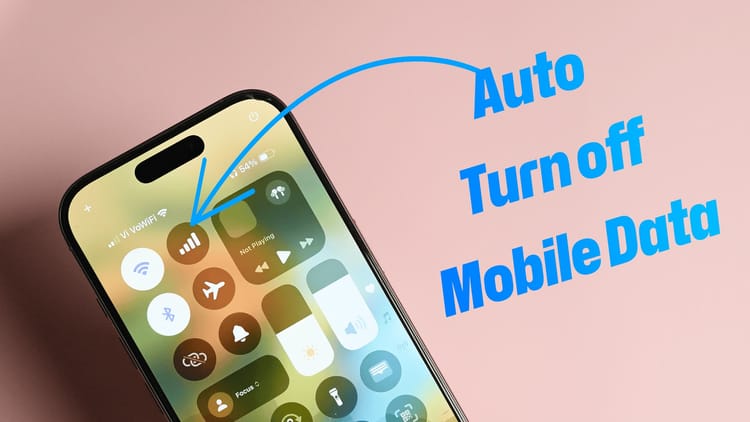
Comments ()