How to Remove Camera from Lock Screen on iPhone
Here's how to remove camera from your iPhone's Lock Screen with iOS 18 and prevent unauthorized camera access.

Your iPhone lets you launch the camera from the Lock Screen using a simple swipe gesture, which makes the camera toggle on the Lock Screen a redundant feature. With the latest iOS 18 update, you can finally remove the Camera from Lock Screen on your iPhone. Here’s how to remove camera from Lock Screen on iPhone.
Remove camera from Lock Screen on iPhone
To remove the camera toggle control from the iPhone Lock Screen:
1. Unlock your iPhone and long-press on the Lock Screen to go into editing mode.
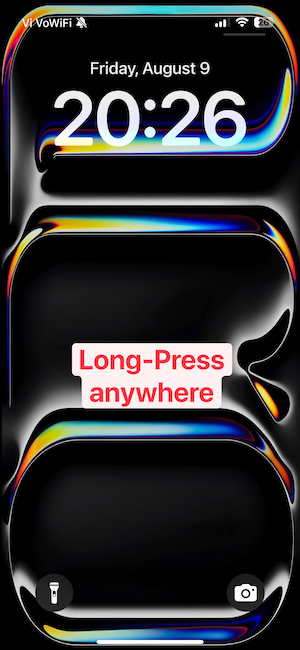
2. Tap the Customize button and choose the Lock Screen option.
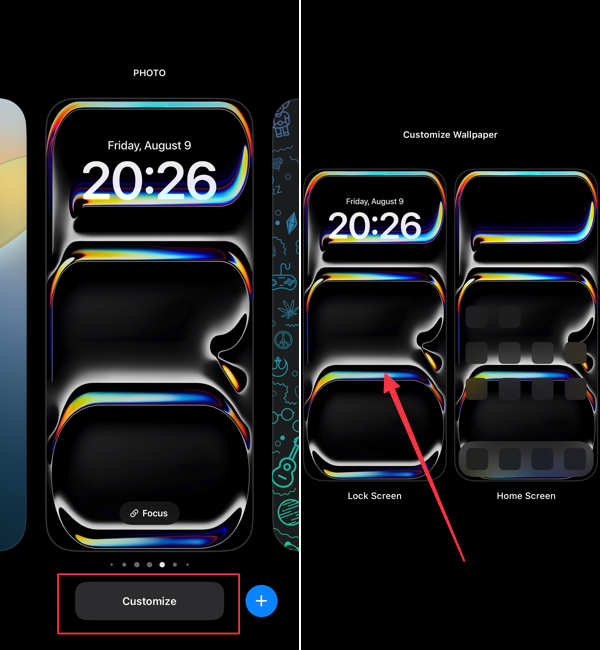
3. Tap the minus (-) button next to the camera icon to remove it.
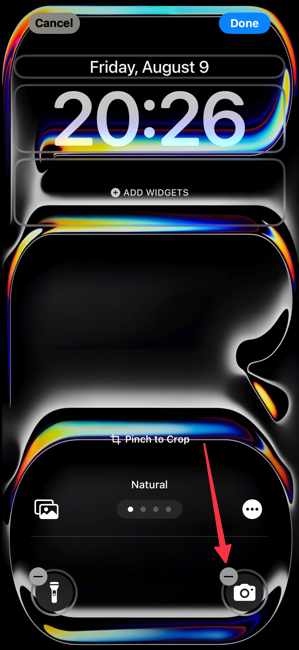
4. If you want, you can use the plus (+) button to add any other lock screen control.
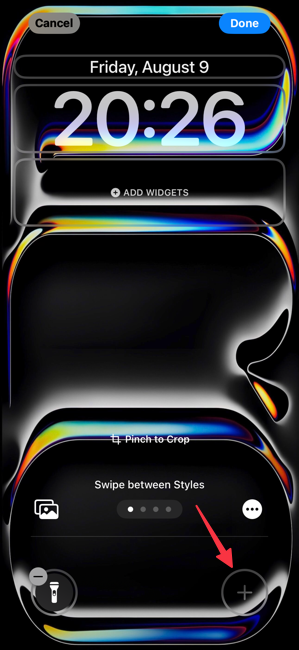
There are dozens of toggles to choose from, with even more toggles coming as more third-party apps adopt this feature. I prefer to add the Voice Memo button as it allows me to capture any thoughts and ideas I have in moments.
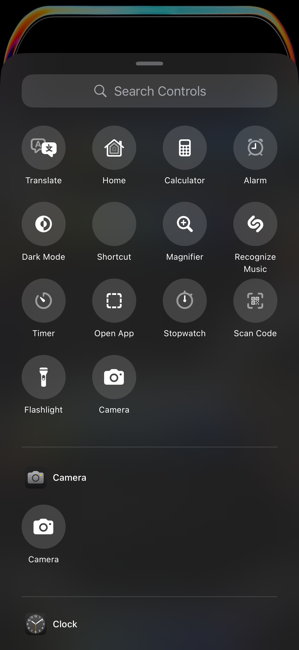
Using these simple steps, you can remove the camera toggle from the iPhone Lock Screen, but what if you want to entirely remove access to your iPhone’s camera so nobody can access it? Sadly, iOS 18’s app locking feature, which you can read all about by clicking on the link, doesn’t allow you to lock the camera app.
But worry not, there’s an easy automation you can create using the Shortcuts app that will lock the camera app so nobody other than you can launch it.
1. Launch the Shortcuts app on your iPhone and open the Automation tab. Tap the + button in the top-right corner.
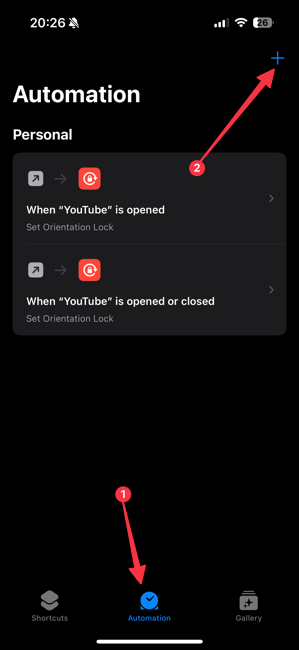
2. Search for App and tap to add it.
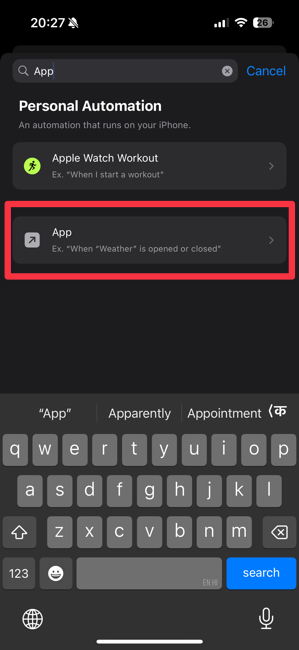
3. Tap on Choose and select Camera.
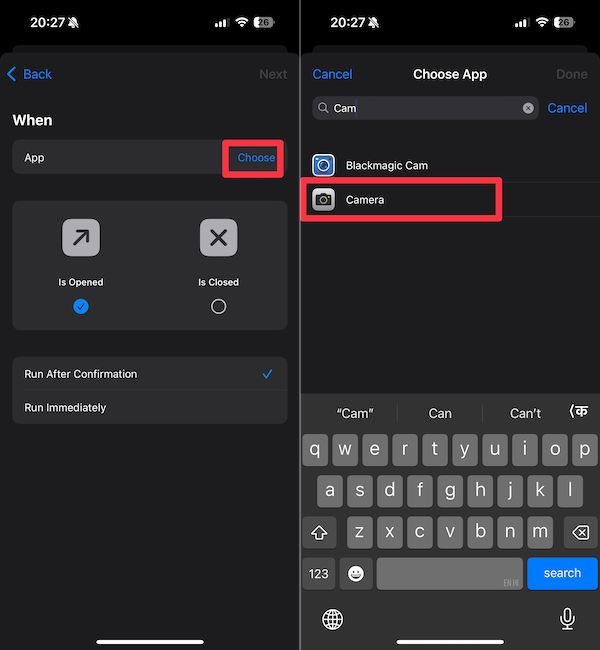
4. Select the Run Immediately option and tap on Next.
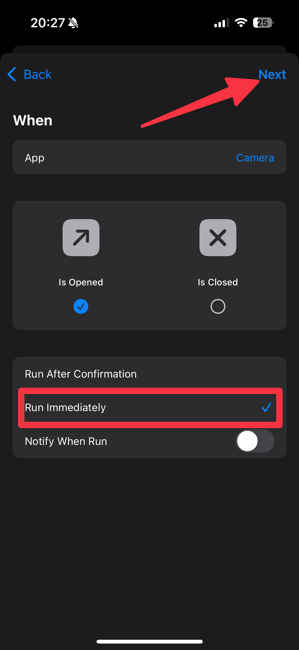
5. Tap on New Blank Automation and search for Lock Screen action.
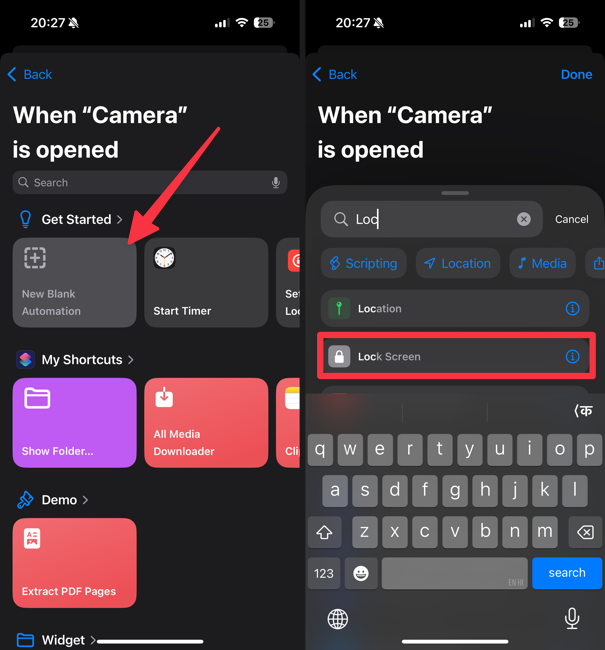
6. Tap the Done button to save the automation.
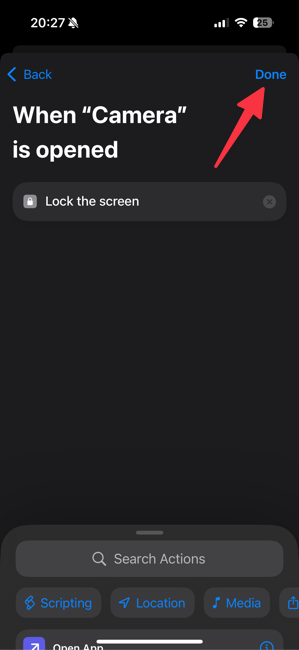
That’s it. When someone launches the camera app using the Lock Screen slide gesture, it will automatically lock your iPhone. The camera app will only launch once you confirm with your Face ID.
That is how you can remove camera access from your iPhone’s Lock Screen so nobody can open the camera without your permission.




