How to Recover Recently Closed Tabs in Safari on iPhone
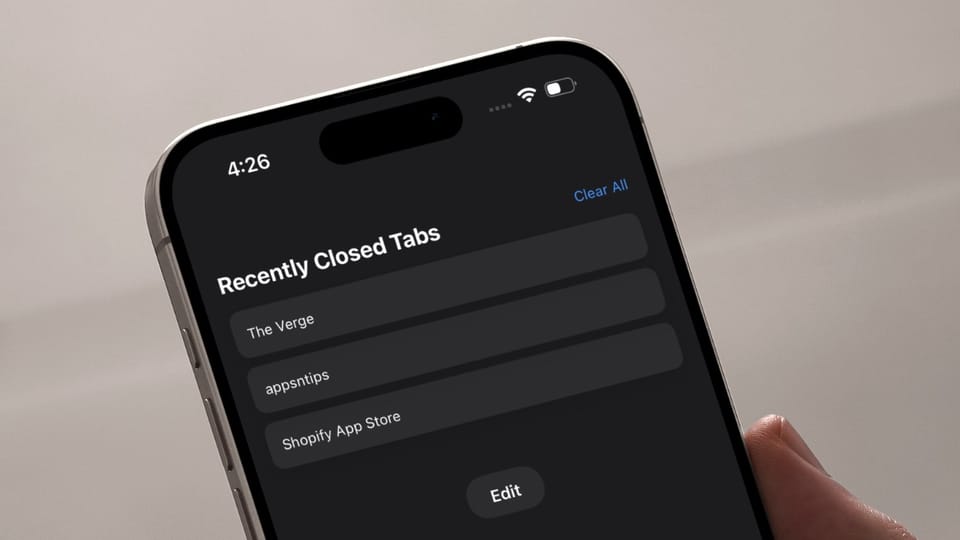
If you have closed a tab on Safari accidentally and want to recover it, you have come to the right place. In this guide, I will show you three easy methods to recover recently closed tabs in Safari on your iPhone.
Recover recently closed tabs in Safari
Before we begin, I should tell you there's no way to open all the recently closed tabs in Safari with a single click. You have to open them one by one. With that out of the way, let’s see how to open recently closed tabs in Safari.
Method 1: Use the Recently Closed Tabs list
The easiest way to see a list of recently closed tabs in Safari and open them is by utilizing Safari’s Recently Closed Tabs list.
1. Launch Safari on your iPhone and tap the tabs button in the bottom-right corner.
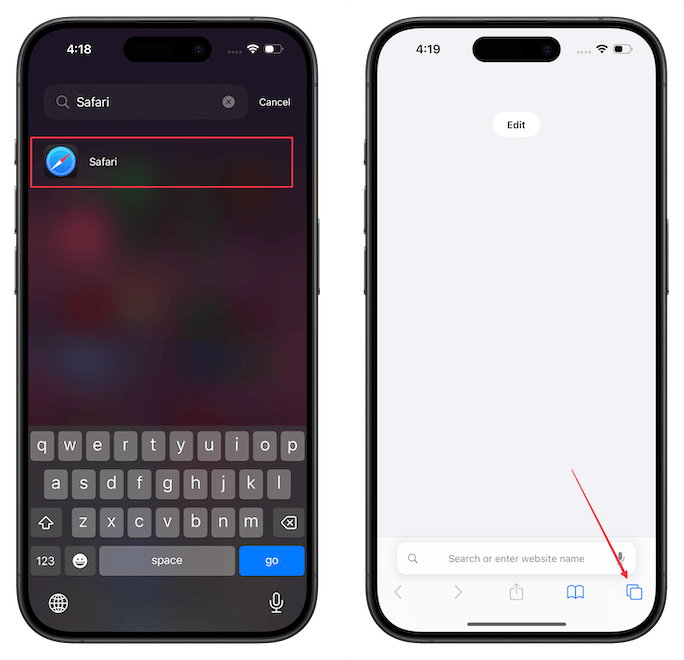
2. Long-press on the plus (+) button in the bottom-left corner, and you will see a list of recently closed tabs.
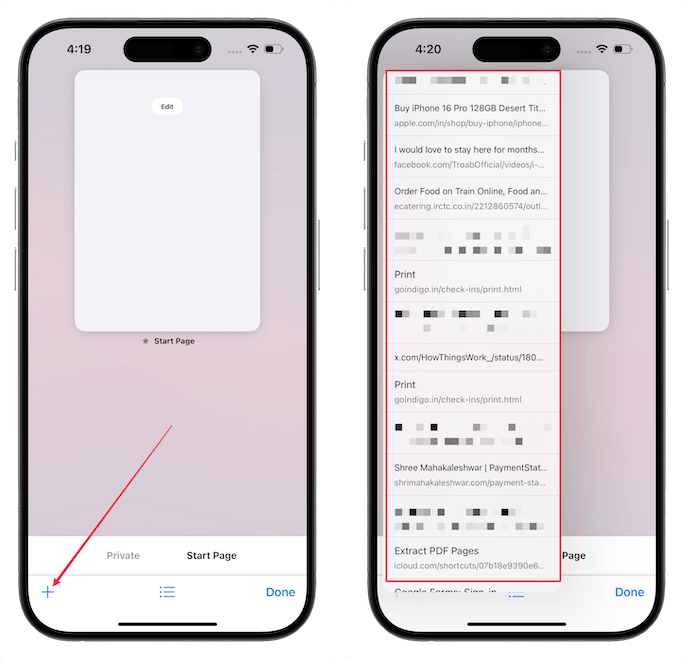
The list will show the most recent tabs at the bottom and you can scroll up to see the older closed tabs. Tap on the tab you want to open and it will open in the browser.
Method 2: Show recently closed tabs on the homepage
Safari allows you to show the recently closed tabs on the homepage, giving you quick access to the closed tabs.
1. Launch Safari and tap the Edit button to customize the homepage.
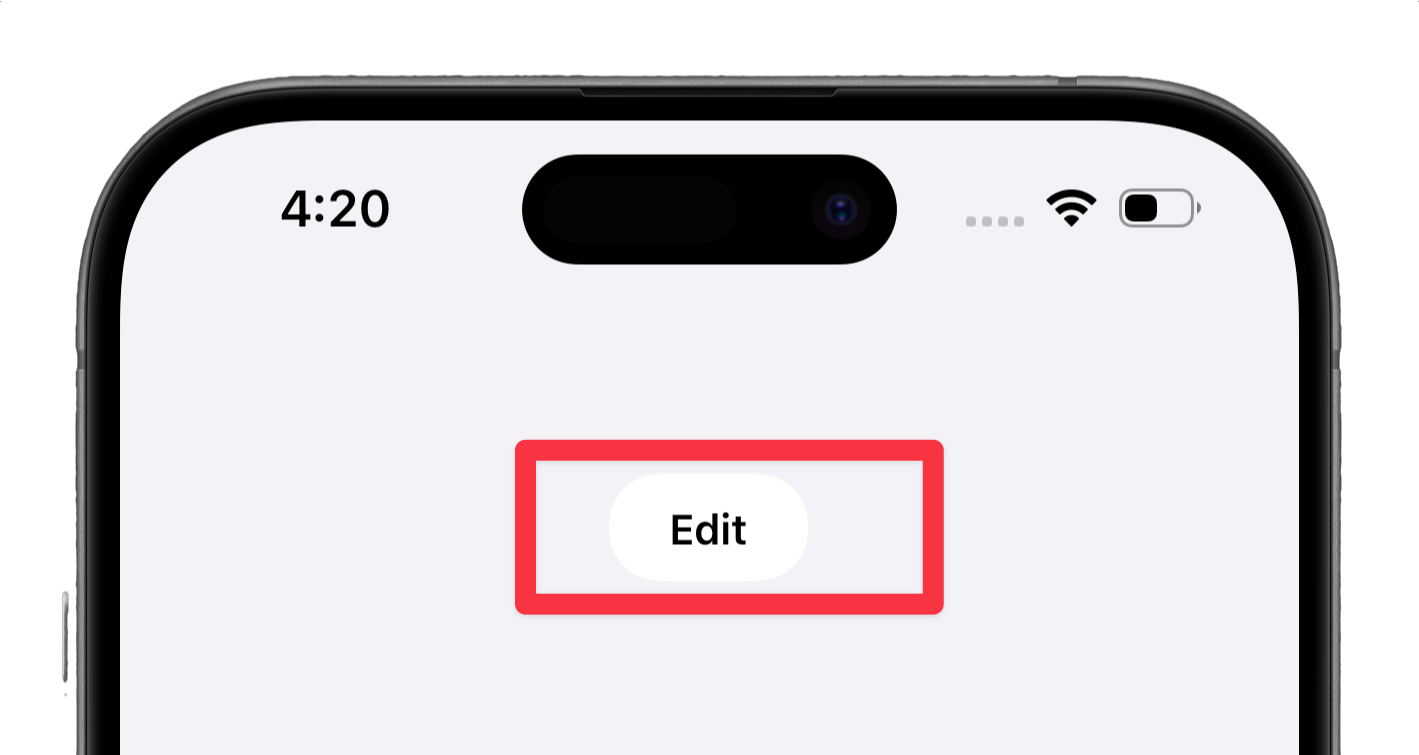
2. Turn on the toggle for Recently Closed Tabs to showcase them on the homepage.
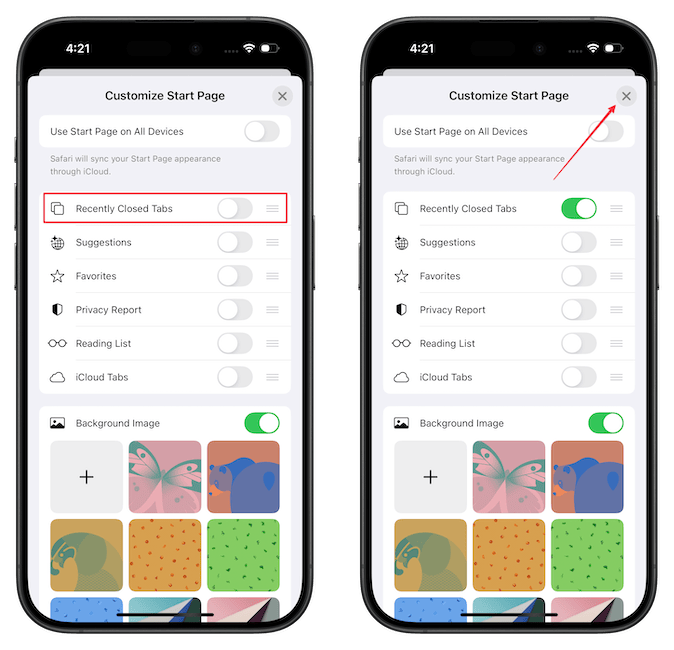
3. By default, it will only show three recent tabs. Tap the Show All button to display more tabs.
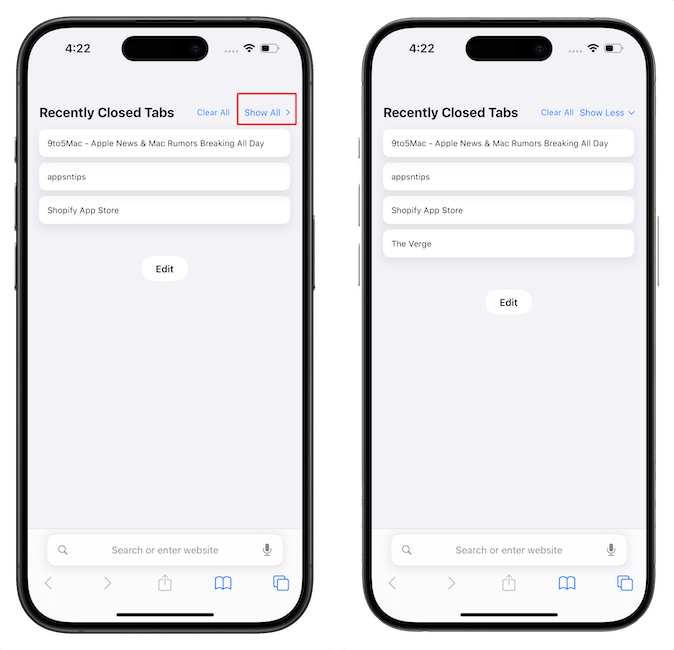
That said, since space is limited on the homepage, you will not see the entire list of recently closed tabs, even with the show-all function.
Method 3: Use Safari browsing history
The final way to see your recently closed tabs is using the plain old Safari browsing history.
1. Launch Safari and tap the Bookmark icon.
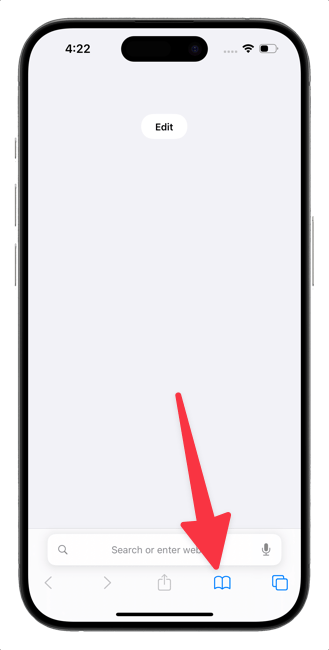
2. Tap on the History tab to open it. Here, you can scroll to find your recently closed tabs.
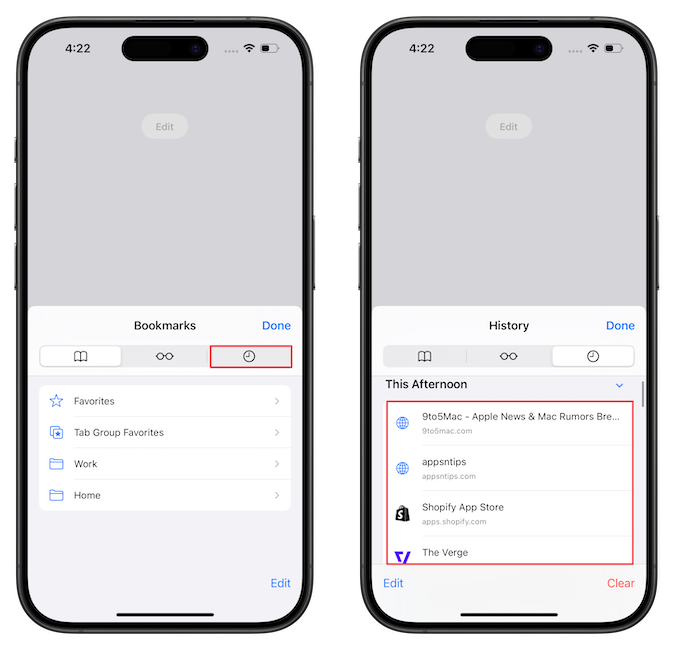
3. If you remember the partial name of the website or tab you want to open, you can use the Search History bar to find it.

Those are the three methods you can use to find recently closed tabs in Safari on your iPhone. Before you go, click here to learn how to delete Safari history with a shortcut.

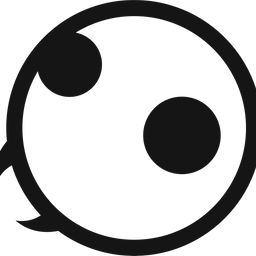
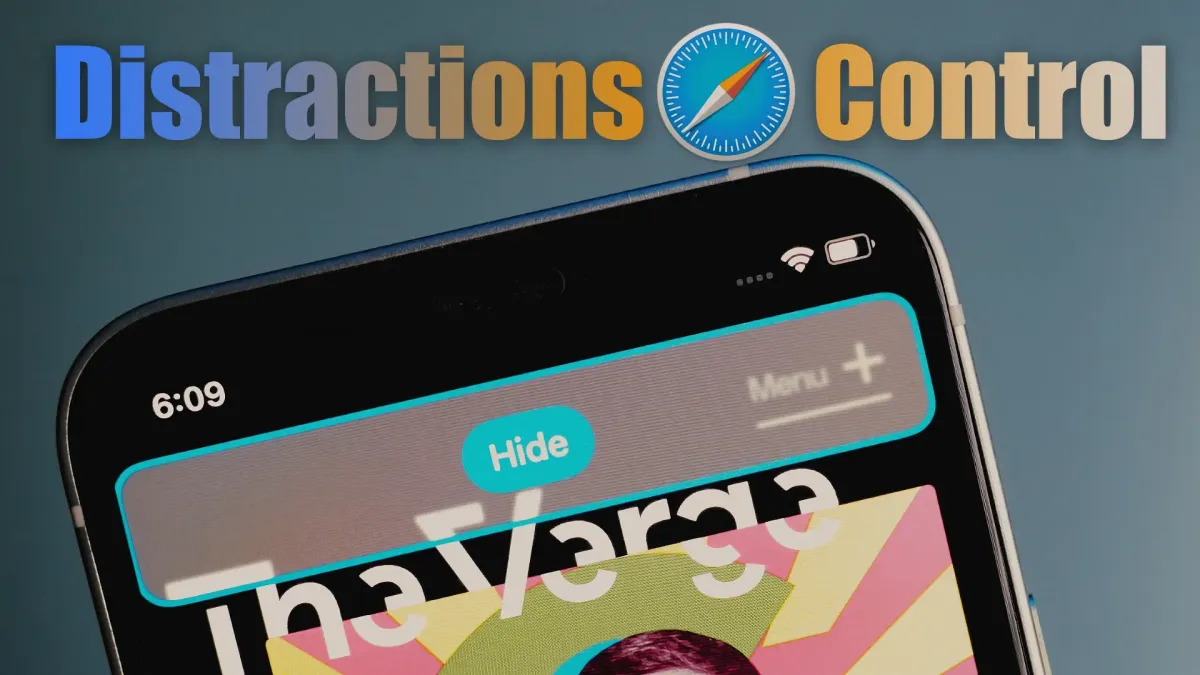

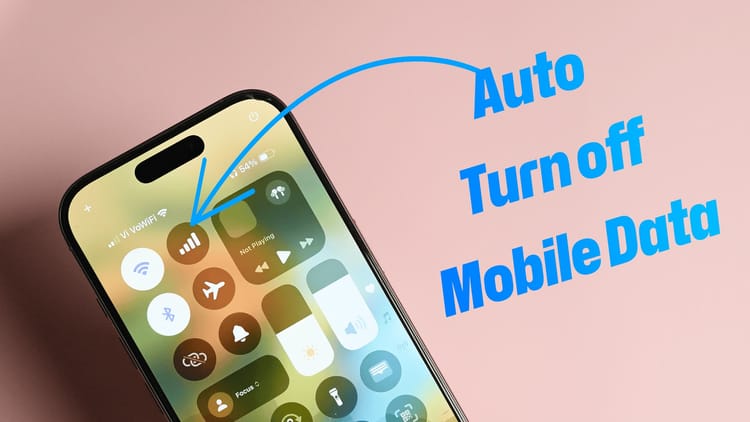
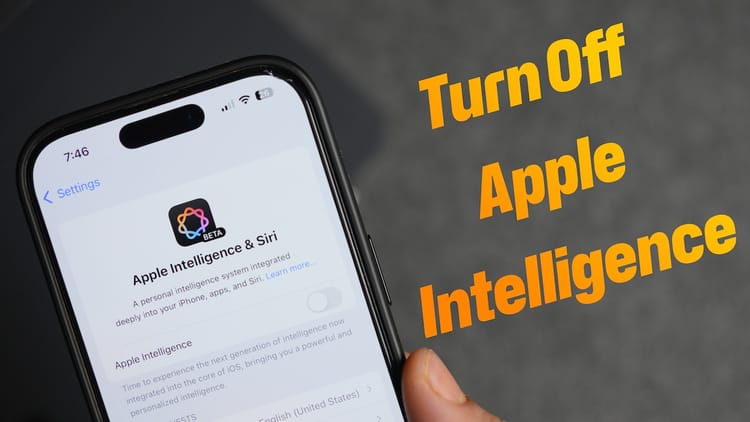
Comments ()