A Guide to Recover Permanently Deleted Photos on Mac
Here is how you can recover deleted photos on Mac using deleted photos using Remo Recover Mac.

Photos hold a deep emotional value in our lives, capturing treasured moments and preserving memories that are extremely personal. In this digital age, where cameras enable us to capture stunning images, it becomes essential to preserve these precious photos
Photos are so important that when transitioning to new devices, people prioritize their images first. Photos have become an integral part of our social media presence and professional work, as they convey stories and evoke emotions more effectively than text alone.
However, accidents happen, and photos may get accidentally deleted or lost. Before concluding that your photos are deleted, check if the photo or entire album is hidden or placed in a different folder.
If you have recently deleted a photo, you can recover them from the Recently Deleted section. Generally deleted images are present here for up to 30 days. If you couldn’t find the photos even after all of these steps then you have lost your photos, which leads to the question
Can you recover deleted photos on Mac?
The answer is YES. You can recover deleted photos on Mac.
Recover deleted photos using Remo Recover Mac
The Mac photo recovery tool by Remo proved to be highly effective in retrieving the majority of pictures from the system, even images taken with different cameras and formats. It efficiently performed the task, making the recovery process appear seamless and hassle-free.
The process is really simple:
1. Download the tool from the official Remo software website.
2. Launch the tool and select the volume where you have previously saved the pictures.
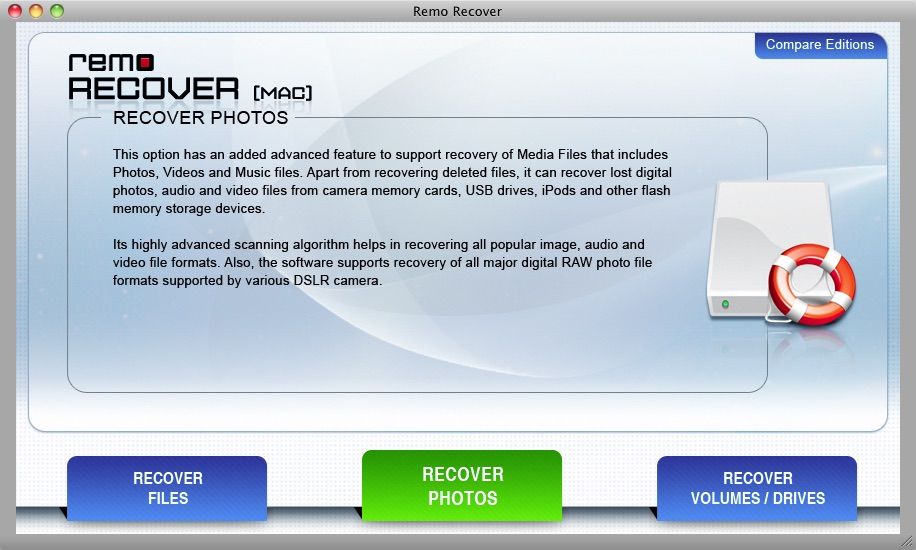
3. You can select the format of your pictures before scanning to reduce the scan time.
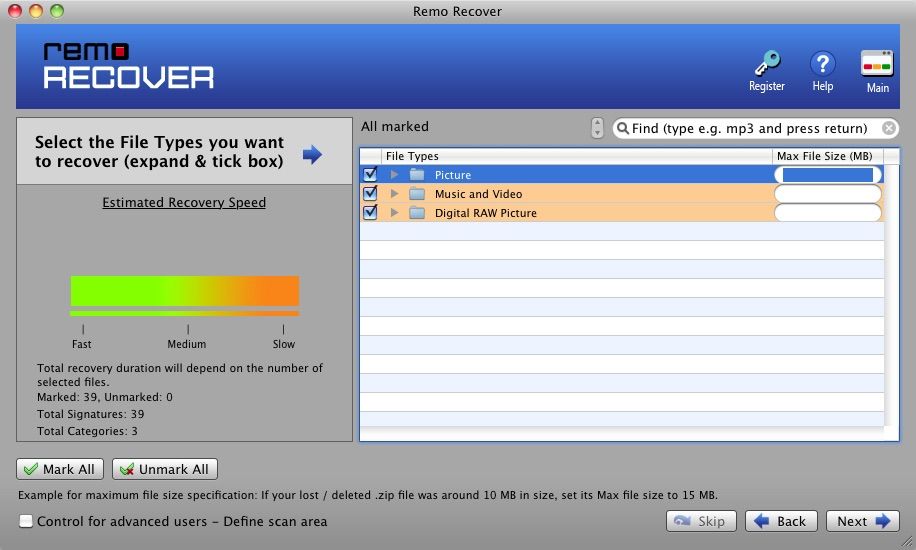
4. After the scan is completed recovered data is presented in both the data view and filetype view.
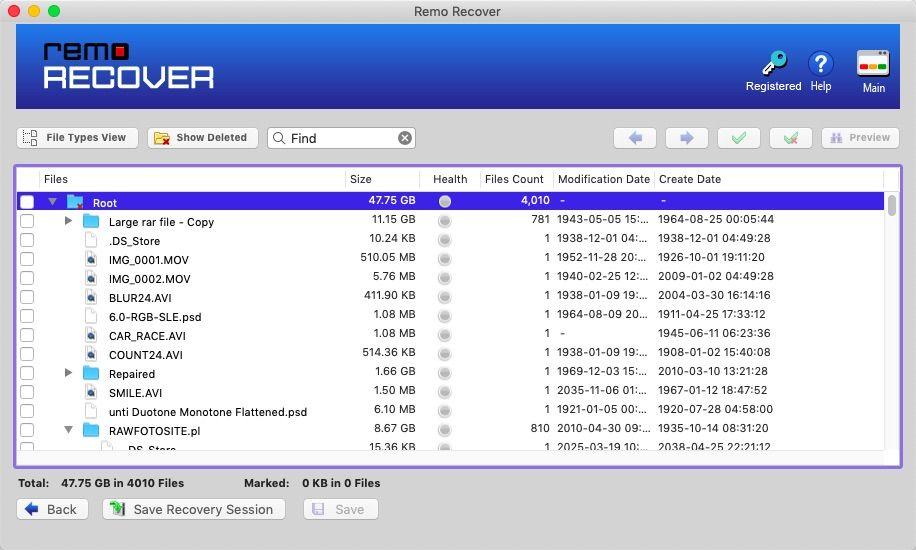
5. Double-click to preview the file and save them on your device.
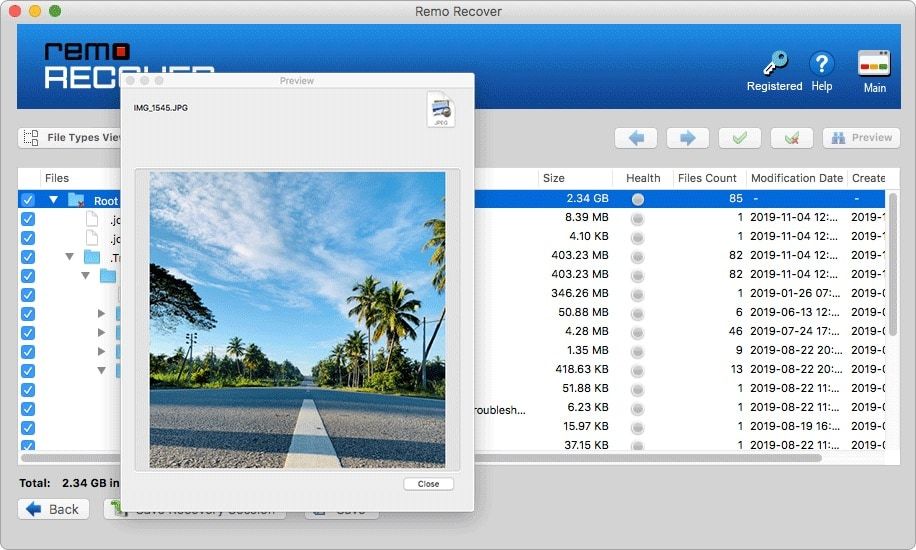
Given conditions and limitations, there are several built-in methods on Mac that can support your photo recovery, like Time Machine, Terminal, and iCloud, that can help you recover your permanently deleted pictures.
Recover photos using iCloud
If you have been using save and sync across your devices you can recover the deleted photos from there.
- Login into icloud.com using Apple ID and Password.
- Click on the photo’s icon.
- In the sidebar, select the Recently Deleted option.
- Select the required photos and click Recover to save them to the device.
Recover deleted photos using Time Machine
Time Machine backups automatically create scheduled backups if they have been set up accordingly. With this feature in place, recovering permanently deleted photos on Mac becomes effortless, regardless of the cause of their loss.
- Open Time Machine.
- You will see the local backup list with dates, and find the backup that contains required pictures.
- Click Restore and let the process complete to restore the picture.
Recover deleted photos using Terminal
The command line tool in Mac systems can help recover deleted photos but only one at a time. It is comparatively more difficult than the methods mentioned above. It also requires the exact file name of the deleted photo and location to restore them.
- Open Terminal and type cd.Trash. and click on Return.
- Type mc image file name../. and press Return.
- Type Quit and hit Enter to close the Terminal.
Now look at the photos app or specified location for the recovered image.
Conclusion
Losing a picture is devastating, regardless of the reason behind it. If you are a Mac user trying to recover permanently deleted photos, you are left with a few working solutions that can actually restore your images. This article explores various methods to recover deleted photos on Mac, and one highly effective approach is utilizing Remo Mac Photo Recovery software.




