How to Play Youtube in Background on iPhone
Want to play YouTube in the background on your iPhone? This video will show you how to easily listen to YouTube videos while using other apps on your phone.

Did you know that you don’t need YouTube Premium to play YouTube videos in the background on your iPhone? In this guide, I will show you how to do that in a few simple steps. So, let’s get started, shall we?
Play YouTube videos in the background on the iPhone
To play YouTube videos in the background on iPhone, I will use the Safari app.
1. Launch Safari on your iPhone and open YouTube.com.
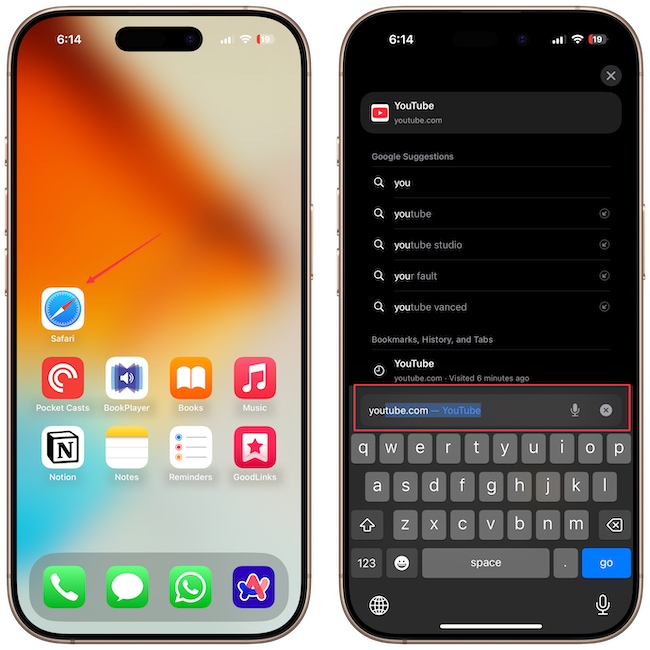
2. Use the search field to search and play the video you want.
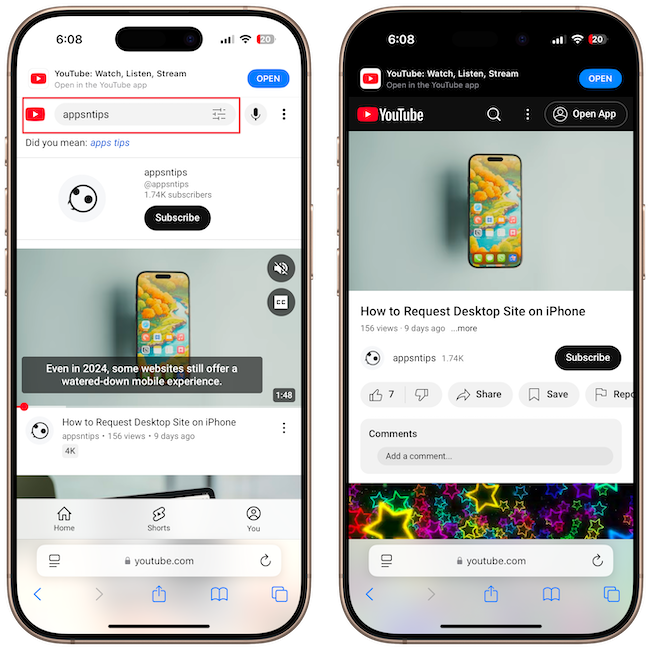
3. Now, tap the menu button at the left side of the URL bar.
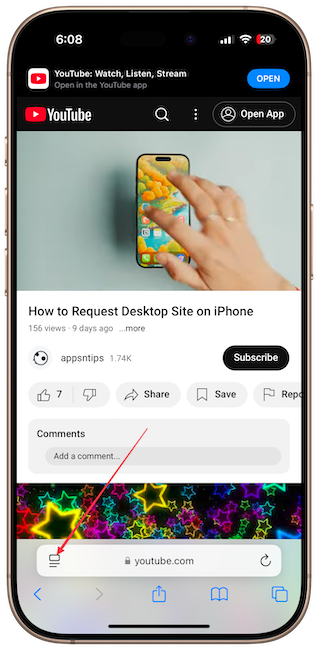
4. Now tap the three-dot button in the bottom-right corner and choose the Request Desktop website option.
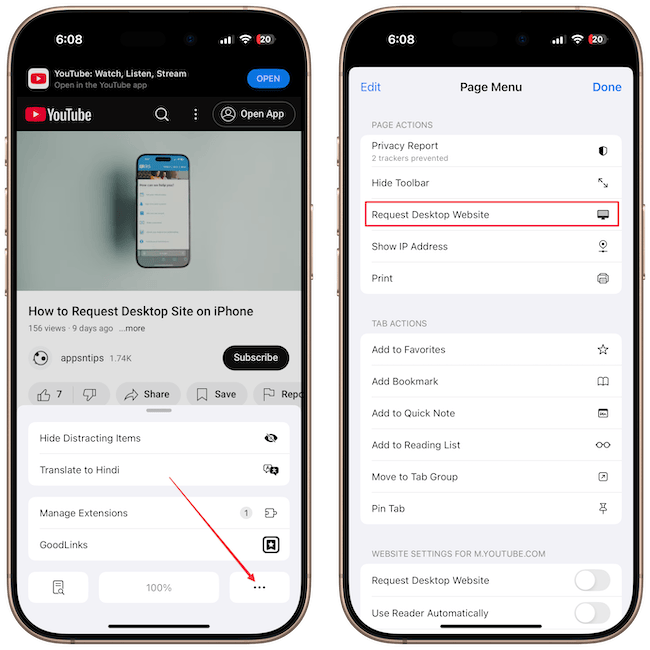
Safari will now refresh the page and open the desktop version of YouTube.
5. Play the video and swipe up from the bottom to go to Home Screen.
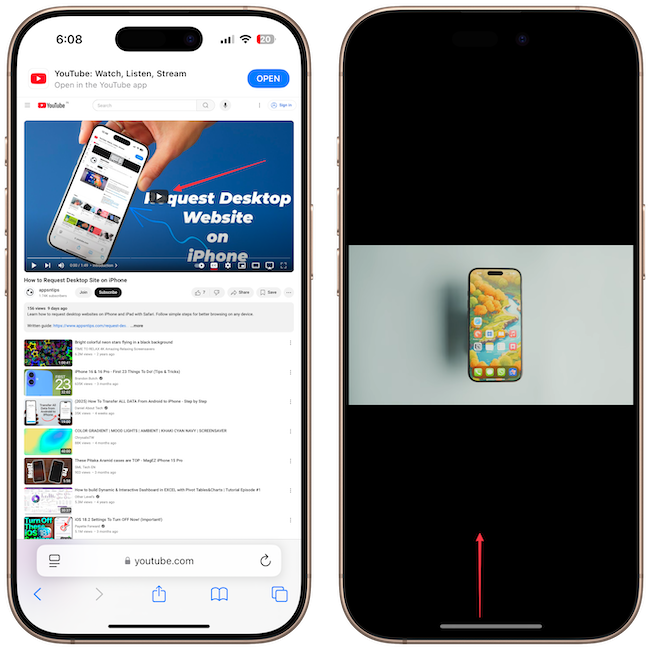
The video will stop playing. But don’t worry, here’s how you can play it in the background.
6. Swipe from the top-right corner to open the Control Center, and you will see the video as a playback option in the media control widget. Tap the play button to play the video.

You can launch and use apps, and the video will keep playing in the background. You can even lock your iPhone using the side button. If the video stops playing, tap the play button on the Lock Screen, and the video will resume playing.
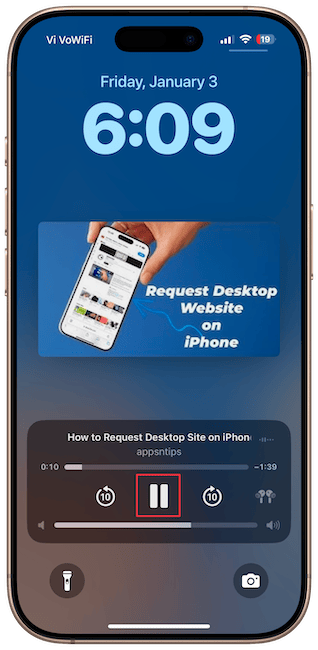
The best part is that once you set up YouTube to open in desktop mode in Safari, you won’t have to repeat those steps.
On the Lock Screen, you may have noticed the volume slider control. Read this article next to learn how to add volume slider on iPhone Lock Screen.




