How to Play Nintendo DS Games on iPhone
Here is how you can fix the missing Required DS files error and play Nintendo DS games using Delta emulator on iPhone.
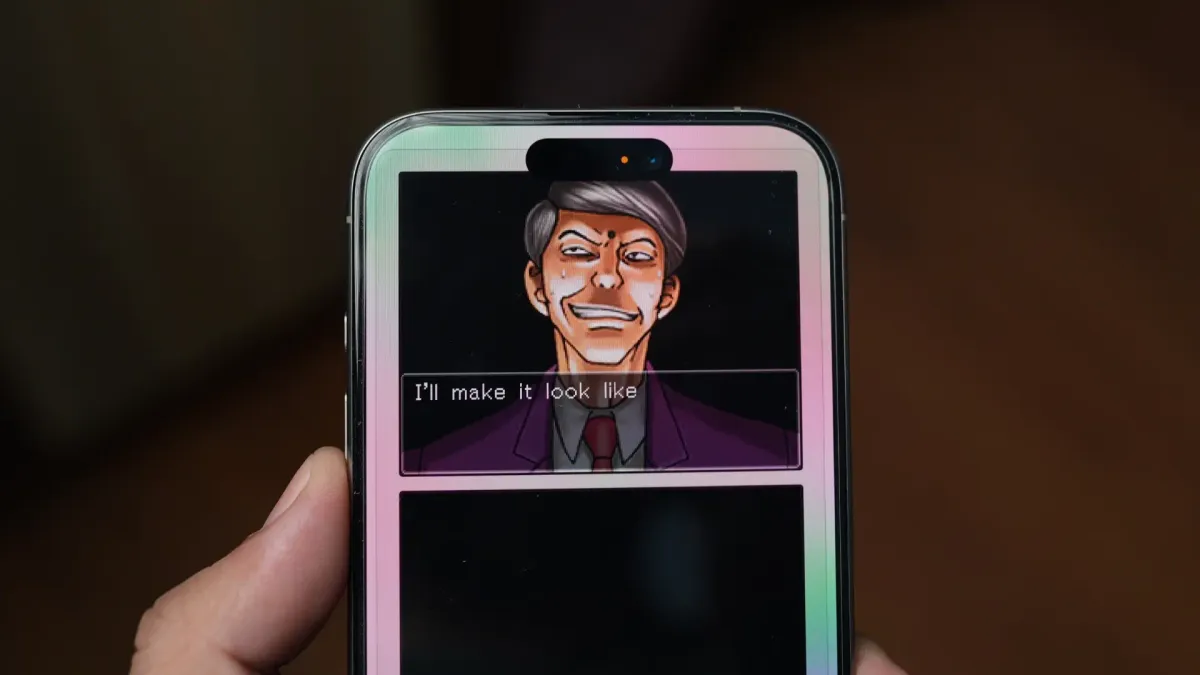
Apple has updated its App Store guidelines to allow emulator apps on iPhone, allowing users to play their favorite retro games on iPhone. I never thought this day would come, but it’s finally here, and I am excited. One of the best emulators to hit the App Store is the Delta Emulator, which lets you play games from the Nintendo Entertainment System (NES), Super Nintendo (SNES), Nintendo 64, Game Boy Color, Game Boy Advance, and Nintendo DS games. In this guide, we will show you how to play Nintendo DS Games on an iPhone.
Check out these iPhone 15 series gaming controllers to enhance your enjoyment of the games.
Play Nintendo DS Games on iPhone
To play Nintendo DS games on your iPhone, first download the Delta Emulator from the App Store. You can click the link to open its listing in the App Store. Once you install the app, you need to download the DS games' ROMs on your iPhone.
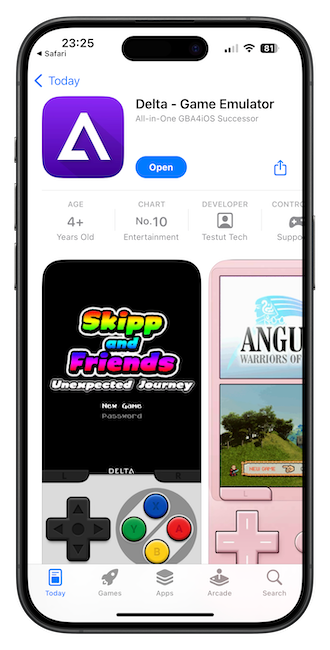
Hopefully, you already own the games and can use your own game cartridges with a ROM reader to download them. There are also several websites that allow you to download and play classic games under a CC license.
Once you legally download the games on your iPhone, follow the steps below to play these games on your iPhone.
Import games into the Delta emulator
1. Launch the Delta emulator app on your iPhone and hit the plus (+) button in the top right corner.

2. Tap on the Files option and navigate to your downloaded files.
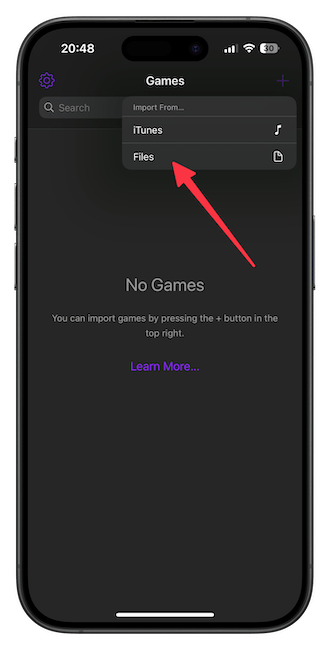
3. Tap to select the files you want to import and tap the Open button.
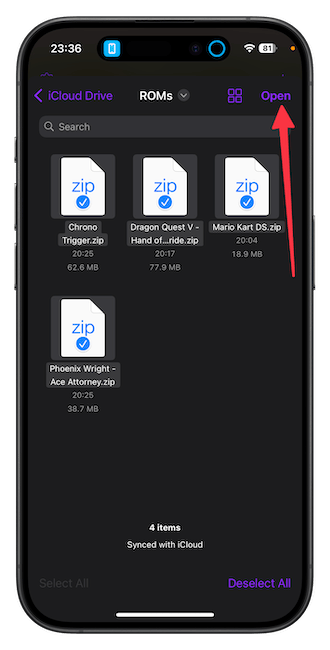
4. Delta will import all the files and show you the game.
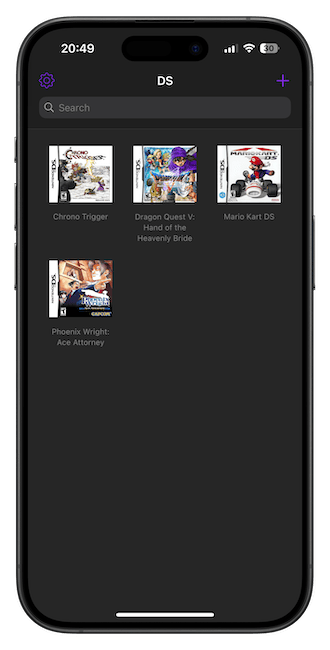
Solve Missing Required DS Files error in Delta Emulator
When you tap on a game to play it, you will notice a Missing Required DS Files error. Here’s how you can solve this issue.
1. Open Safari browser on your iPhone and search for “NDS Firmware & BIOS Internet Archive”. Click on the first link to open the Internet Archive page.
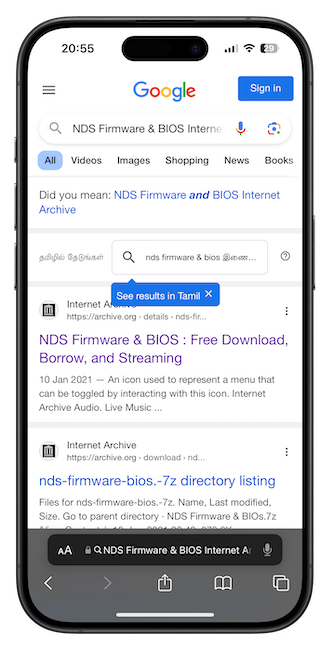
2. Scroll down to the Download Options section and tap on 7Z to download the file.
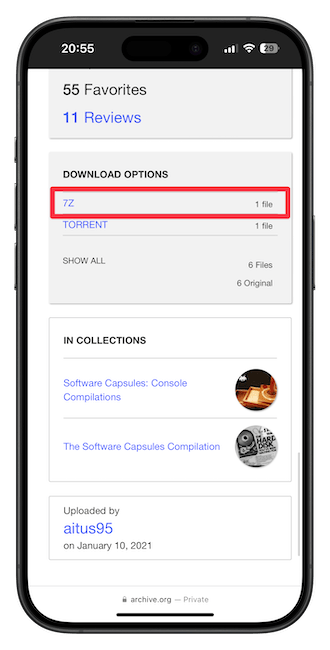
3. Now, we need to extract this file. Download the iZip app from the App Store and open it. Tap on Document Browser and select the file you downloaded.
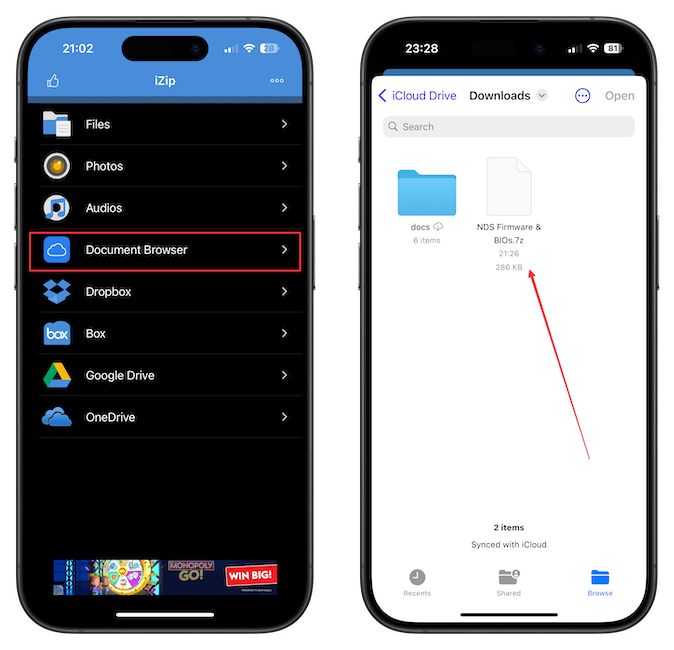
4. Tap Yes and then OK to unzip the file.

5. Now launch the Delta app and tap on a game to run it. When you get the Missing Required DS Files error, tap on the Import Files option.
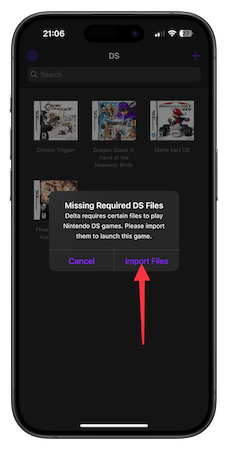
6. Now, tap on the bios7.bin option.
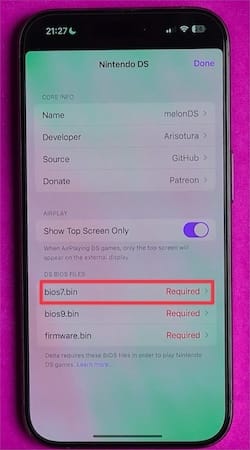
7. Go to On My iPhone → iZip → NDS Firmware & BIOS and choose the file with the same name.
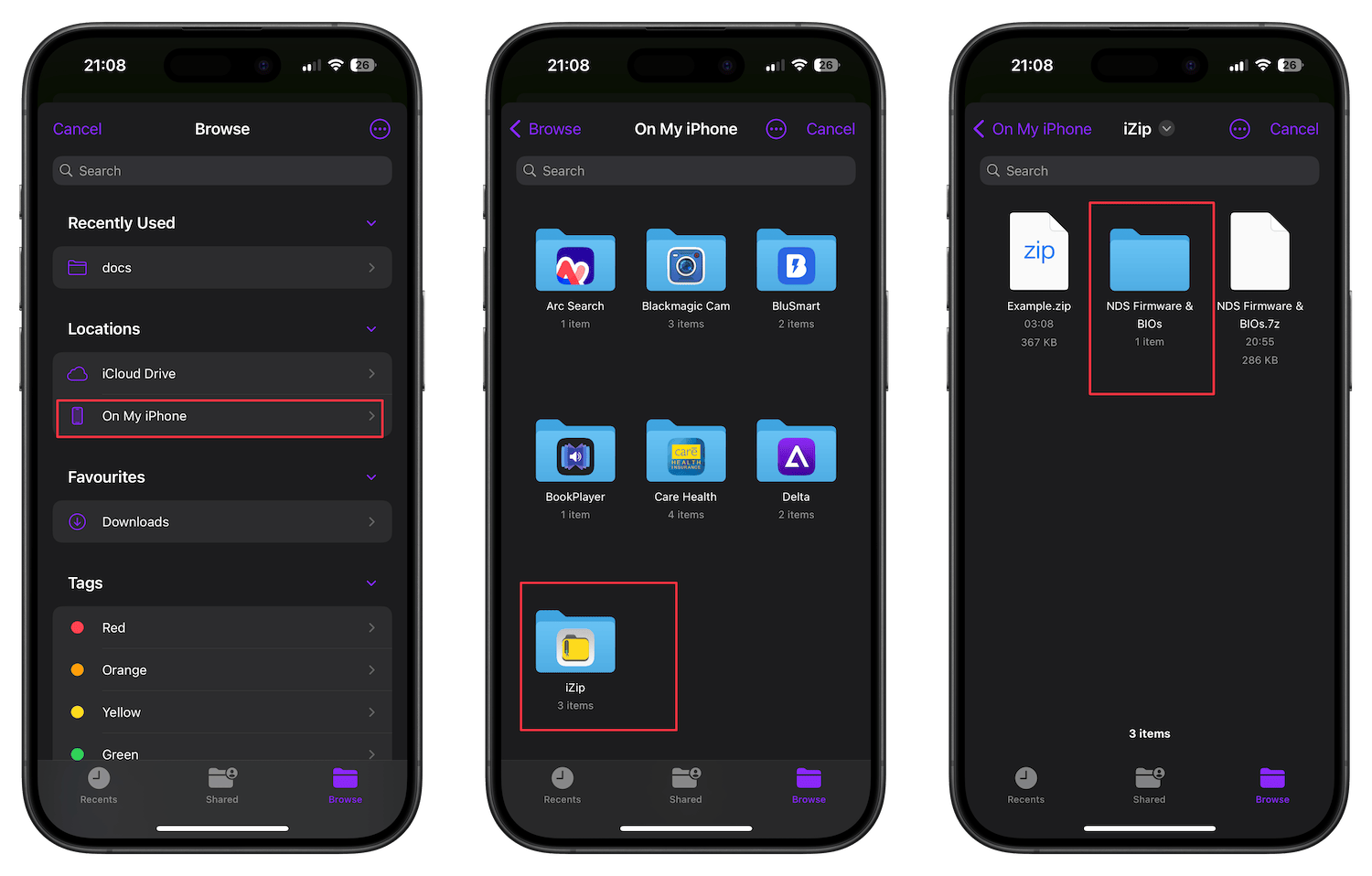
8. Similarly, upload the other two files.
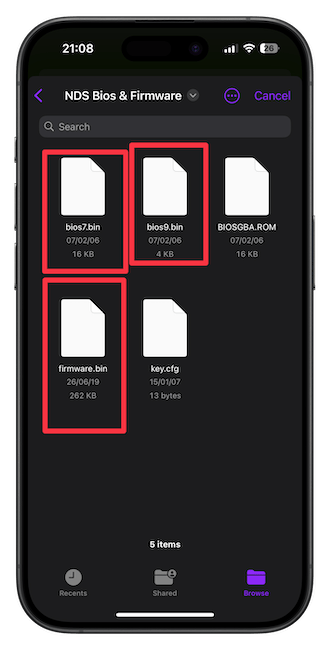
That’s it. Now, you can tap on any game to play it. If you want to follow along, we have also created a video guide on the subject that you watch below. Make sure to subscribe to our YouTube channel if you find the guide useful.




