Arc Browser Unveils Arc Max: 5 New AI Features for a Smarter Browser
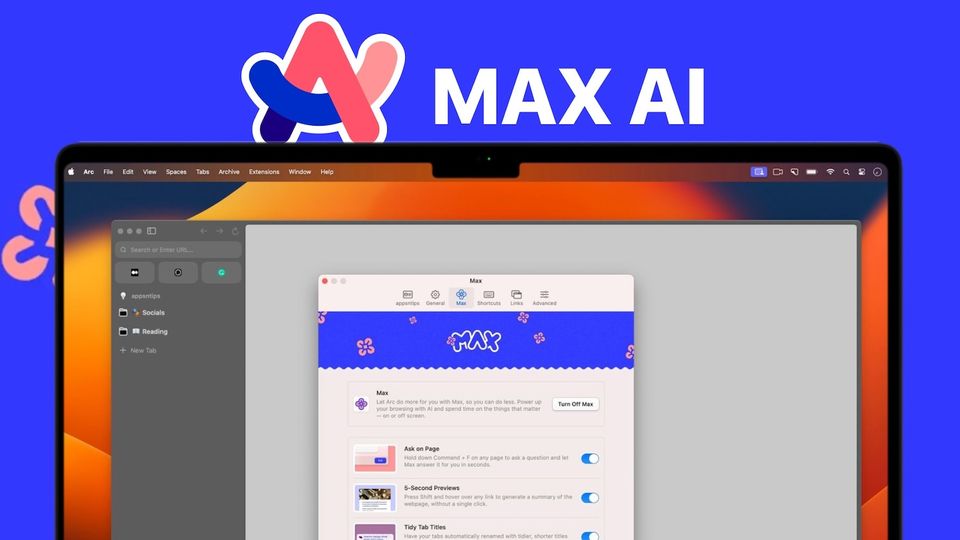
The browser space was stagnant for years until apps like Arc Browser revitalized it in the past year. The Browser Company made some bold and innovative choices for their Arc browser, and the vision has paid off. The app feels fresh, filled with quality-of-life features, and is a plain joy to you.
The company keeps innovating and adding new features. With a recent update, the Arc browser has a new Max mode that adds 5 handy AI features.
In this guide, we will walk you through Arc Max and tell you about all the new AI features you can use in the Arc browser.
What is Arc Max?
Arc Max is a bundle of AI-powered features in the Arc browser. The idea is to let Arc handle some tasks using AI so you can do less. For example, the Arc Max Tidy Tab Titles feature will automatically rename your tabs with better titles to make them more identifiable.
How to enable Arc Max in Arc browser
You can enable Arc Max with just a couple of clicks. Here's how you do it.
1. Launch the Arc browser and hit the ⌘T keyboard shortcut to open its Command Bar.
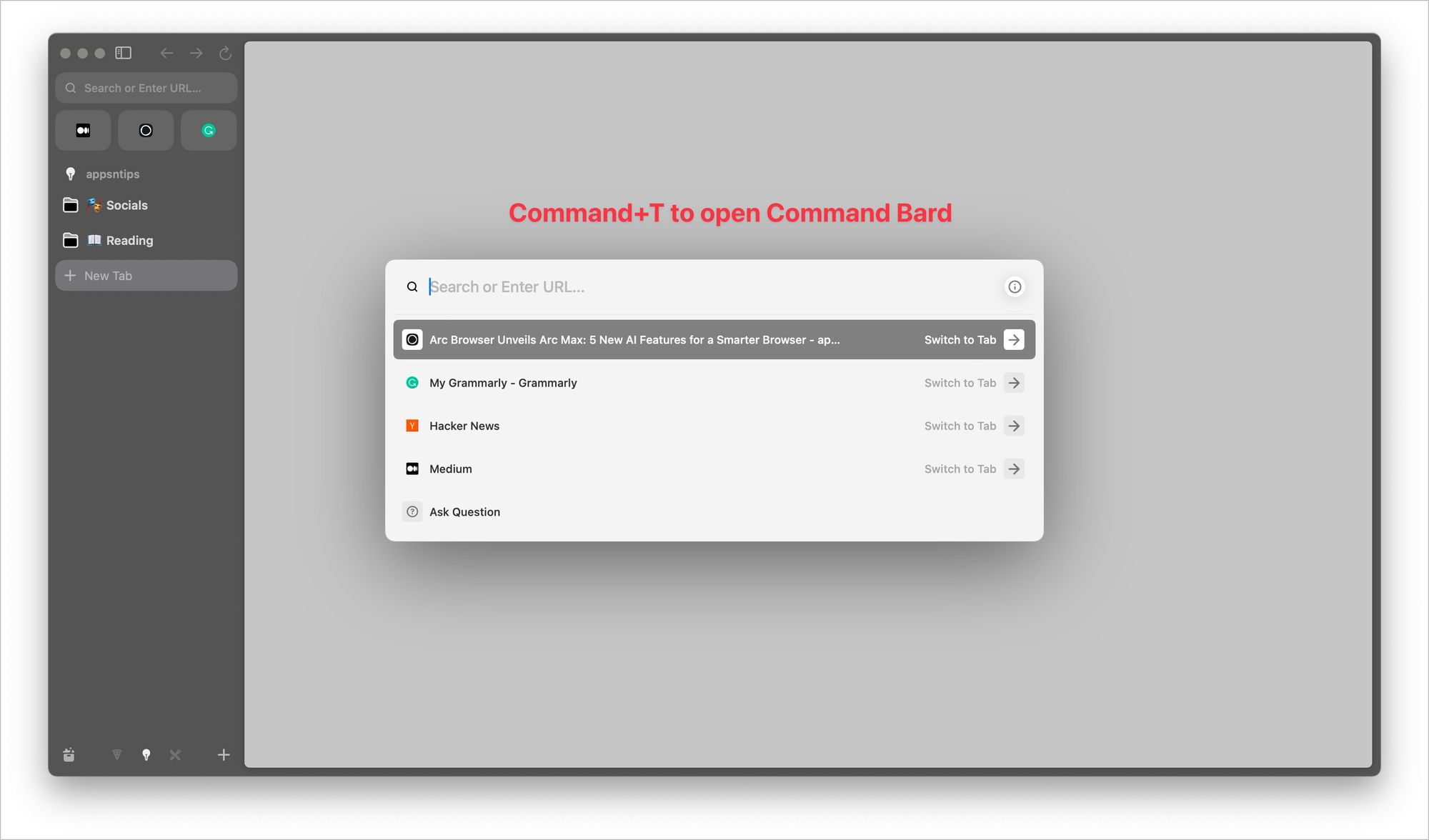
2. Type Max, select the Open Max Preferences option and hit enter to open.
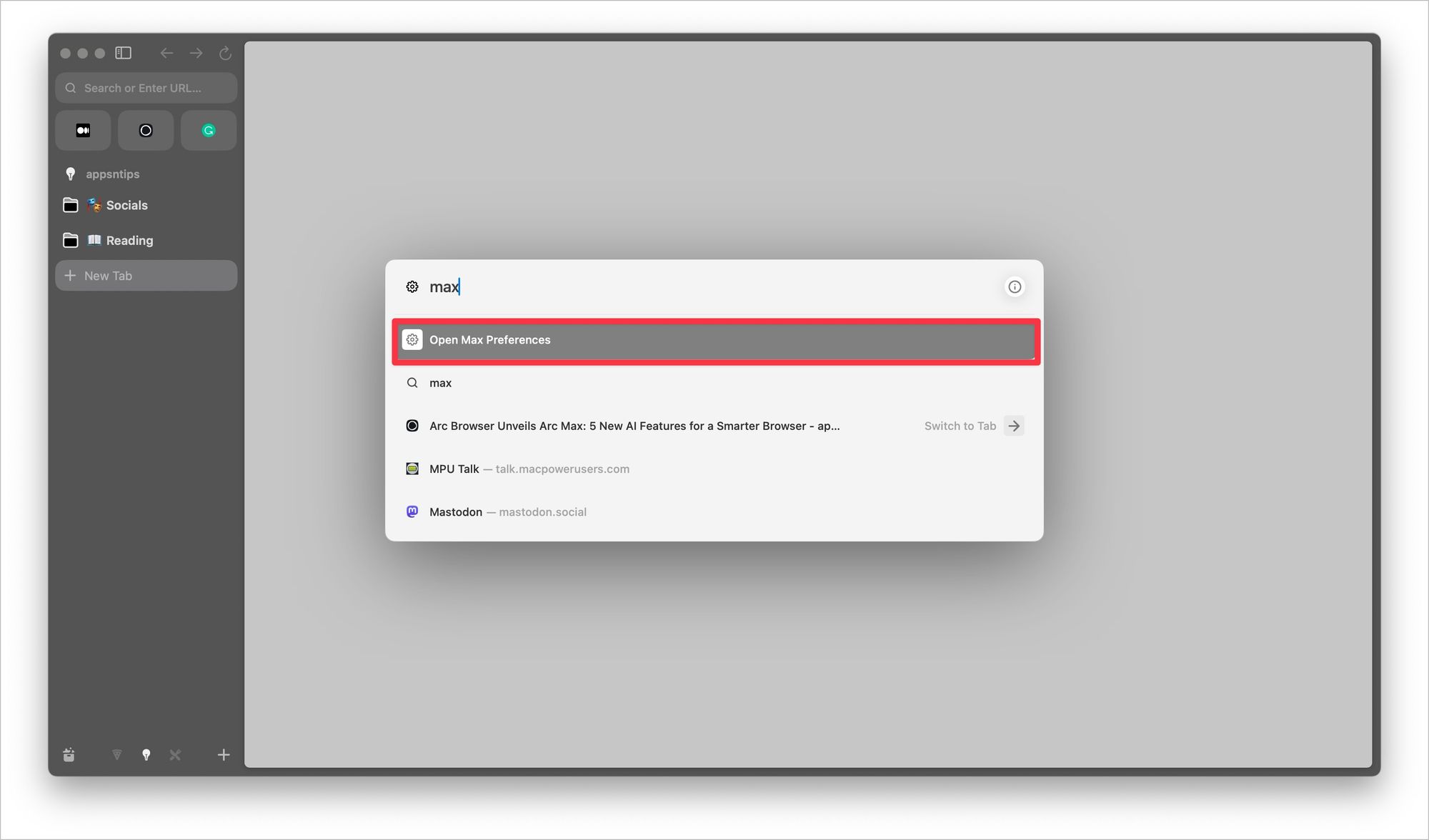
3. Now, you can click on Turn on Max to enable all AI features. You can also toggle on individual AI features if you don't want to use all the features.
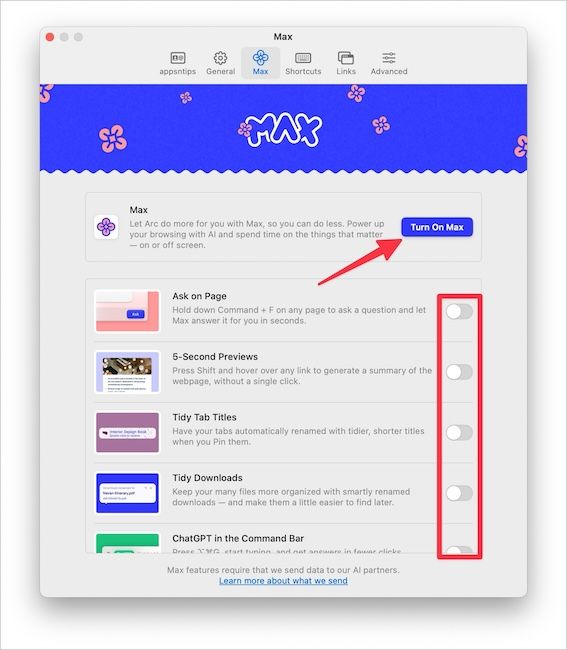
List of Arc Max AI features
Arc Max has added 5 handy AI features to the Arc browser. Here are all the AI features you can enable and use in the Arc browser.
1. Ask on Page
Ask on Page is the most useful AI feature Arc Max has added to the browser. On any webpage, you can hit the keyboard shortcut Command+F (⌘F) to open the find/question field. As always, you can use this field to find anything on the page.
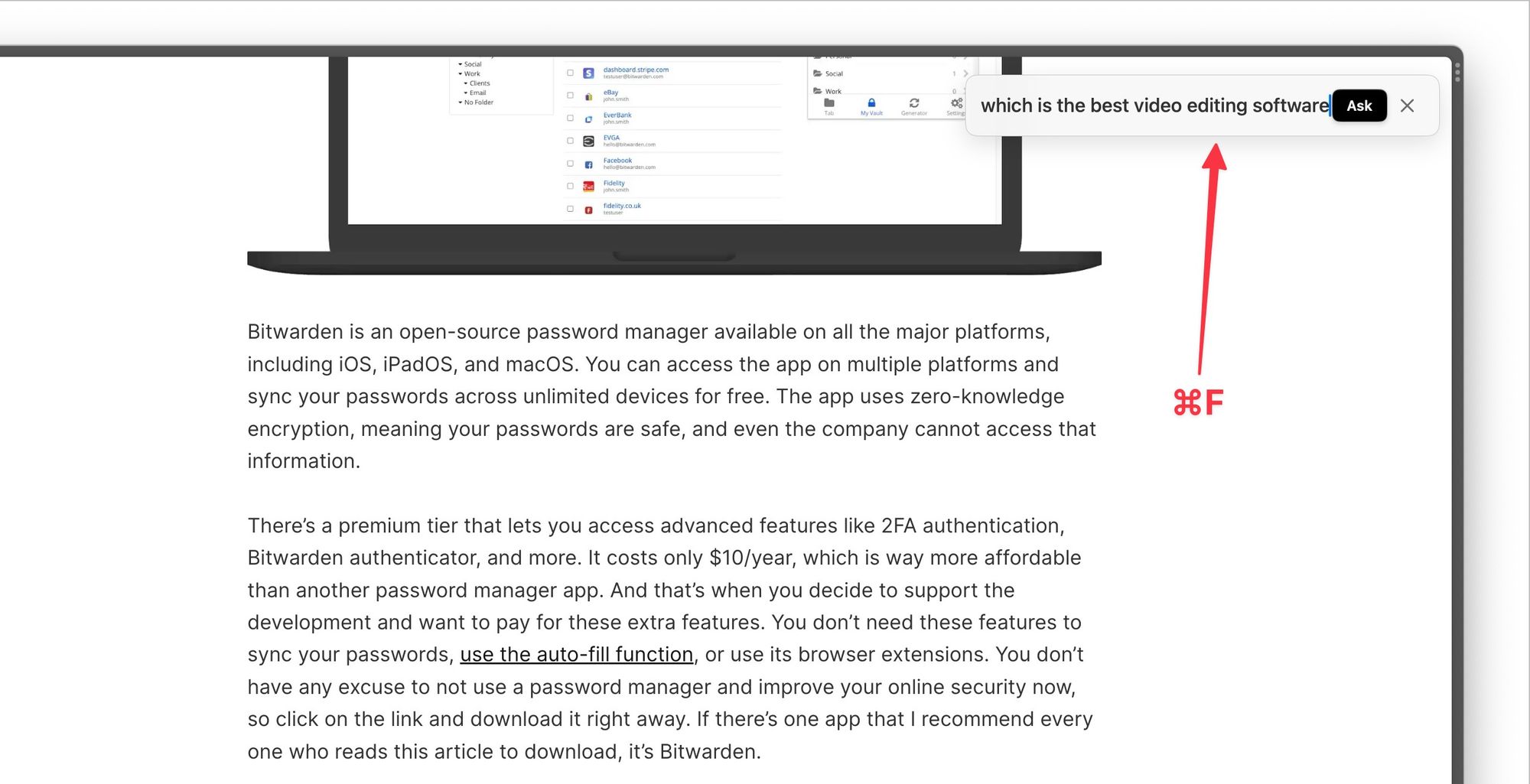
What's different with the new Ask on Page feature is that it allows you to ask questions based on the information on the page. For example, while we are on our best free Mac apps article, we can ask which is the best video editing software.
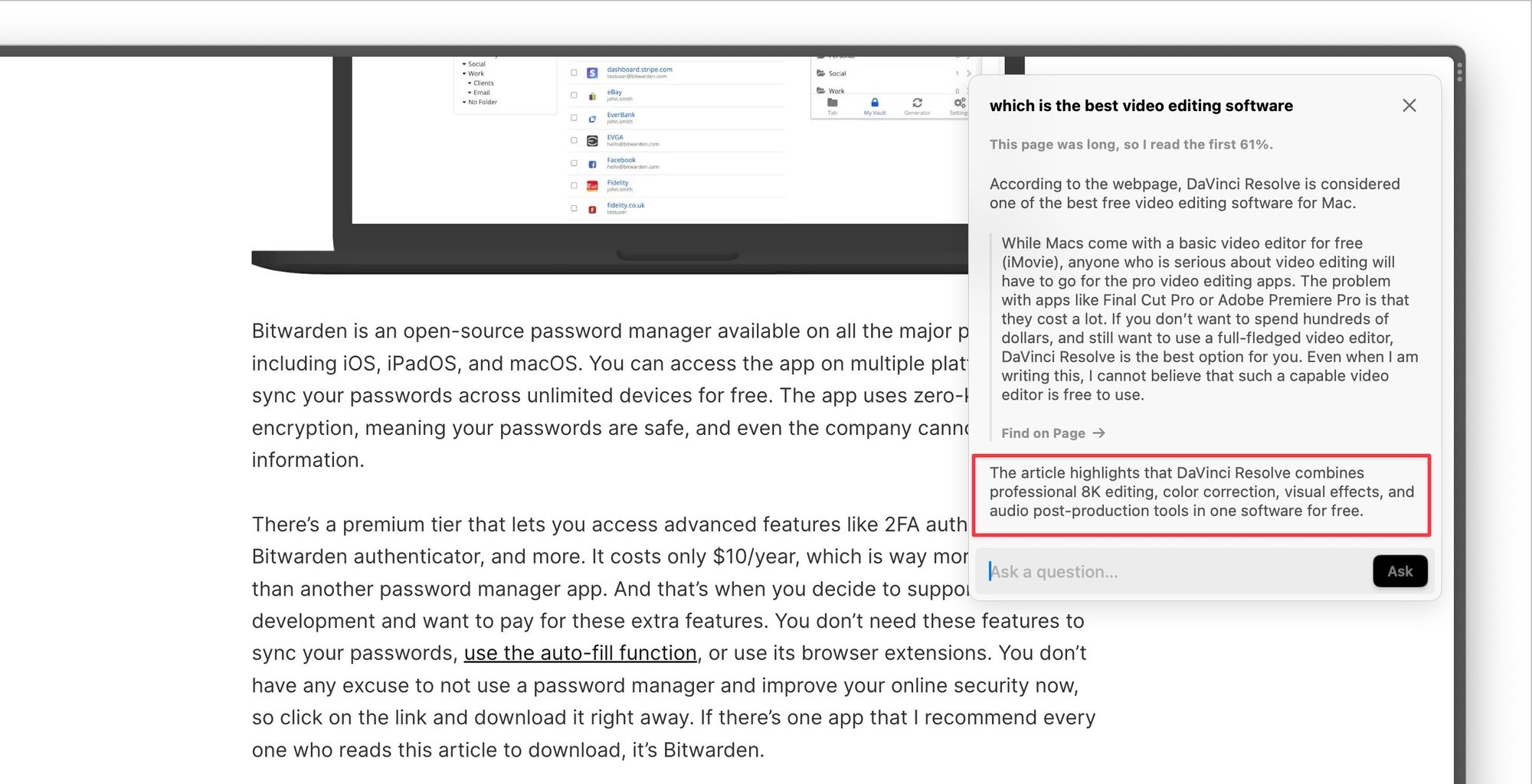
The AI will analyze the page and will give you the correct answer. As you can see in the screenshot, it correctly tells us that DaVinci Resolve is the best free video editing software and gives us the link to directly move to the information on the page.
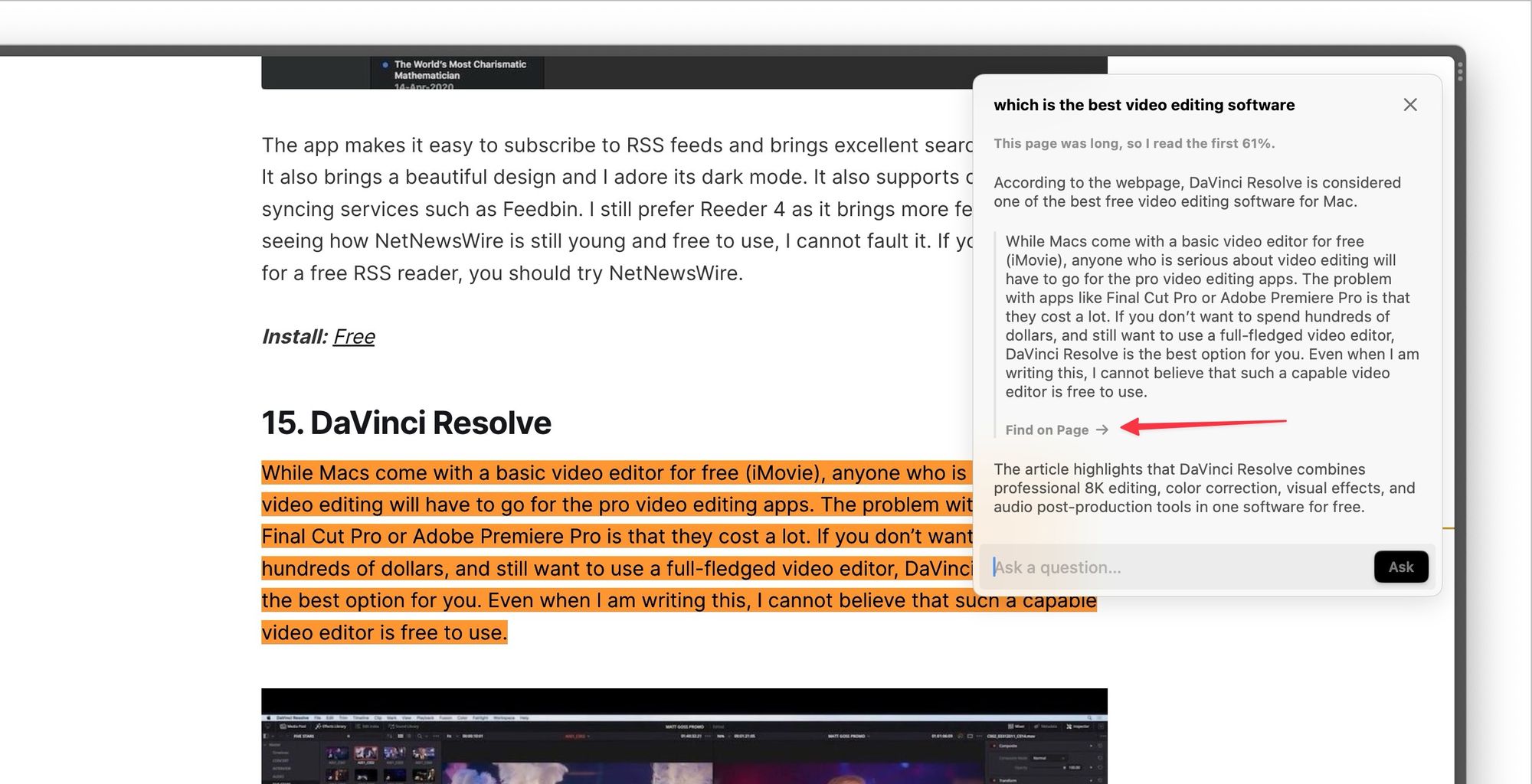
You can also use this tool to summarize the information on the webpage to get a quick overview of its content. As we said, this is the most useful Arc Max feature, and we love it.
2. 5-Second Previews
5-Second Previews is another handy new AI feature of Arc Max. When you hover over a link, keep pressing the Shift (⇧) key for five seconds, and it will generate a quick summary of the linked webpage without visiting the page.
Let's understand this better with an example. Let's say you are browsing our 3-in-1 Apple charging station article to find out the best charging station for your Apple products. While reading, you came across the link for our AirPods Pro 2 accessories article. You can hold the Shift key to hover over the link and get a preview of the article without opening it.
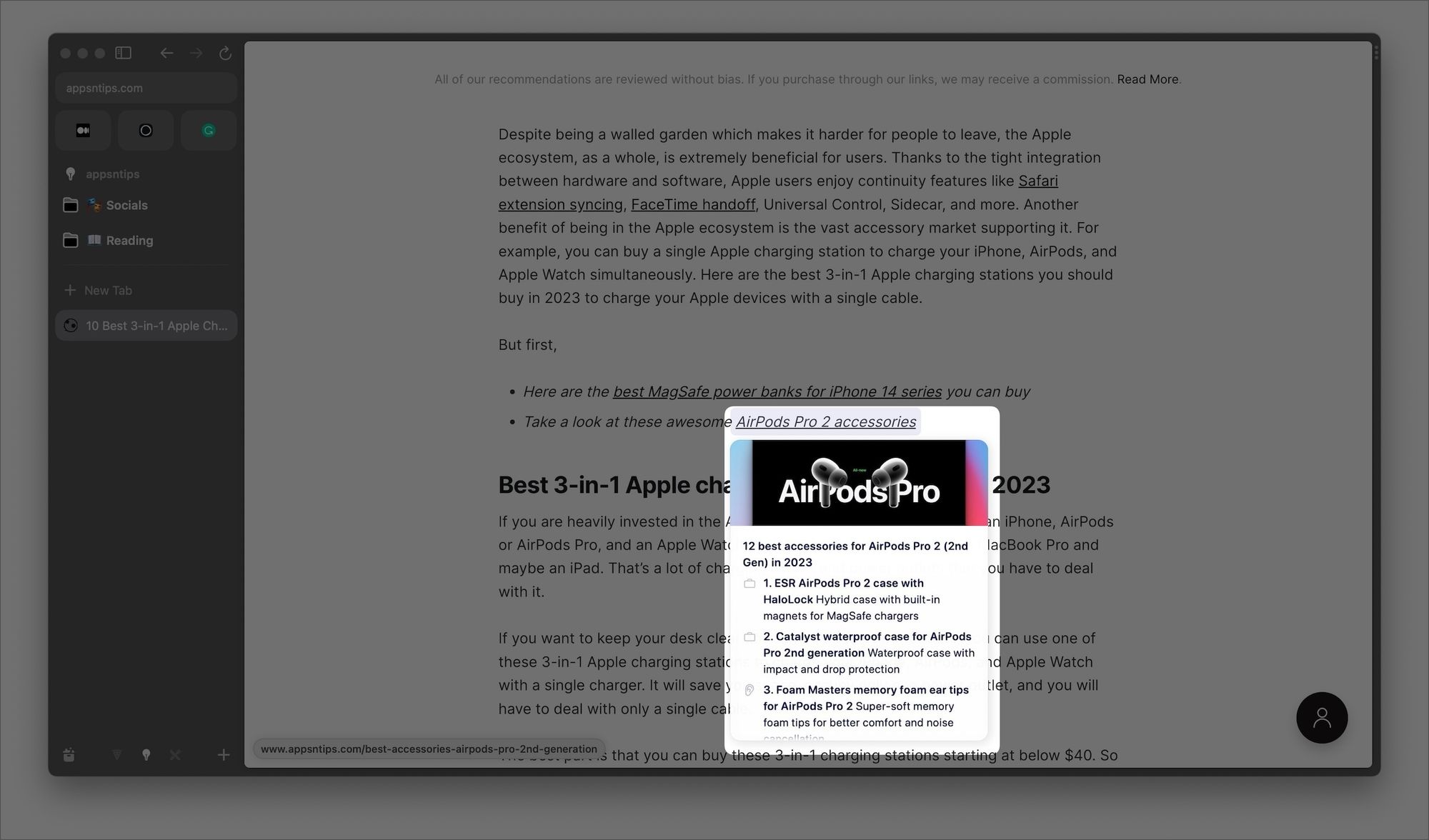
On certain websites, you don't need to hold the Shift key for this feature to work. For example, in Google Search results or Hacker News, you can hover over a link to get a preview of its content. Other supported websites include DuckDuckGo and Bing Search results, Twitter, and Threads.
3. Tidy Tab Titles
One quality-of-life improvement feature of Arc browser we love is the ability to rename tabs. It helps make the tabs more identifiable and aesthetically pleasing. The Tidy Tab Titles feature automates this feature. With this feature enabled, whenever you pin a tab, the Arc browser will automatically rename it.
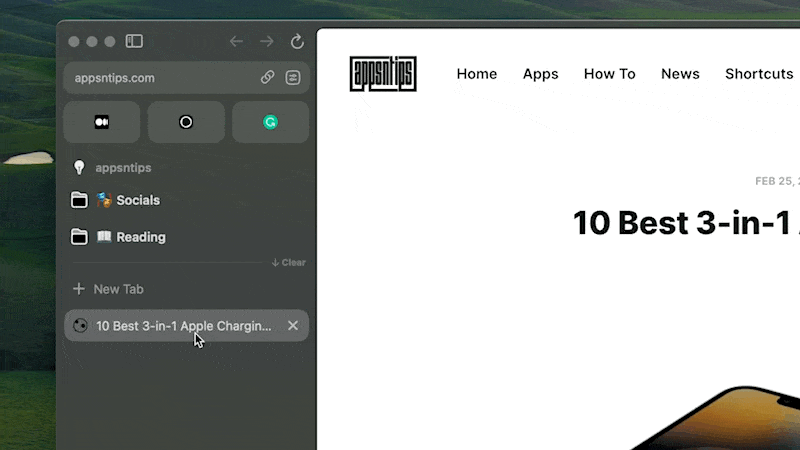
4. Tidy Downloads
Tidy Downloads does to your downloads what Tidy Tab Titles does to your tabs. It automagically changes the name of your downloads to make them more organized and search-friendly. For example, let's say we download the macOS Sonoma features PDF from Apple.
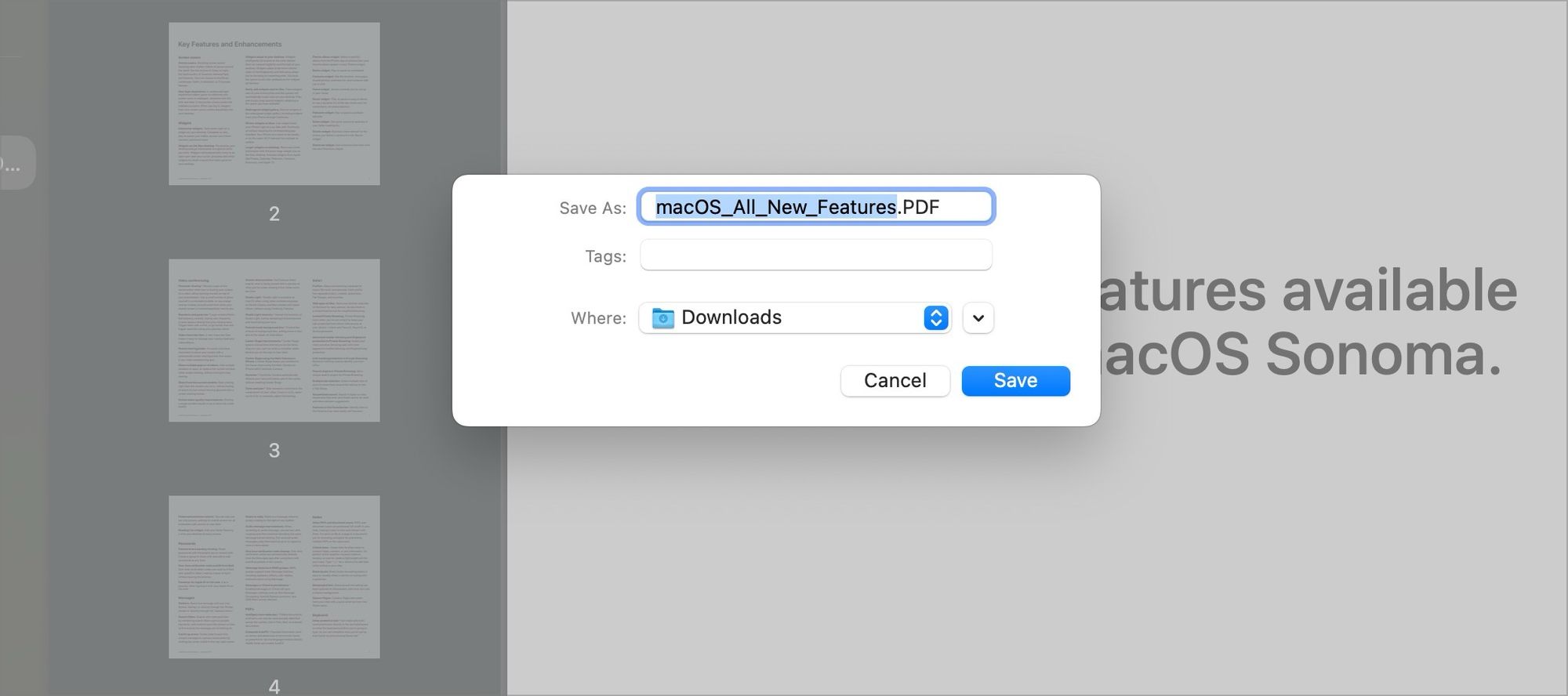
The document's name is macOS_All_New_Features, but Arc browser has automatically changed it to macOS Sonoma features, which is more identifiable and streamlined. It's an awesome feature that we immediately fell in love with, and are sure you will enjoy it too.
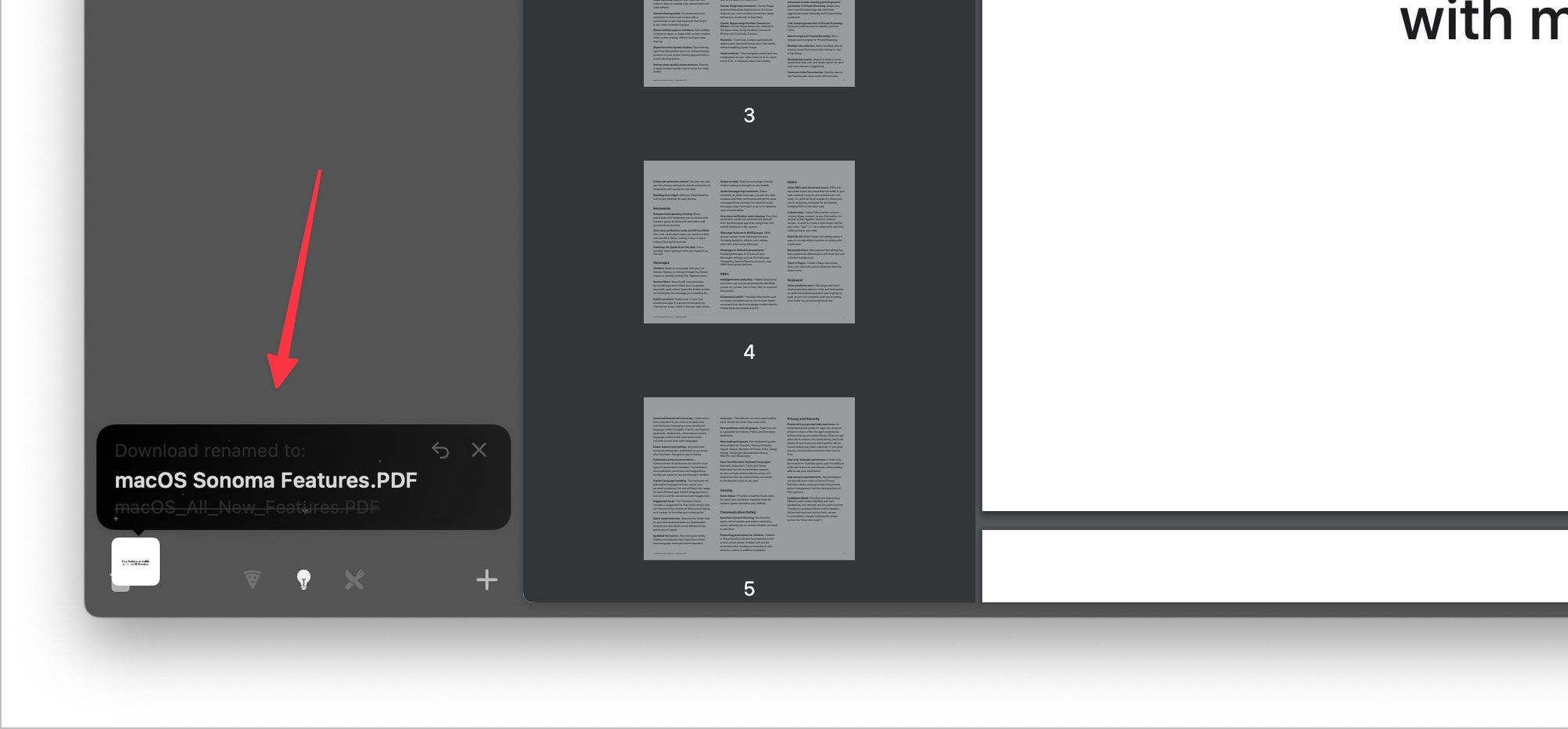
5. ChatGPT in the Command Bar
The final feature adds a handy way to access ChatGPT in the Command Bar. You can use the ⌘T keyboard shortcut to launch the Command Bar, type ChatGPT, and hit the Tab key to turn the command bar into an input field.
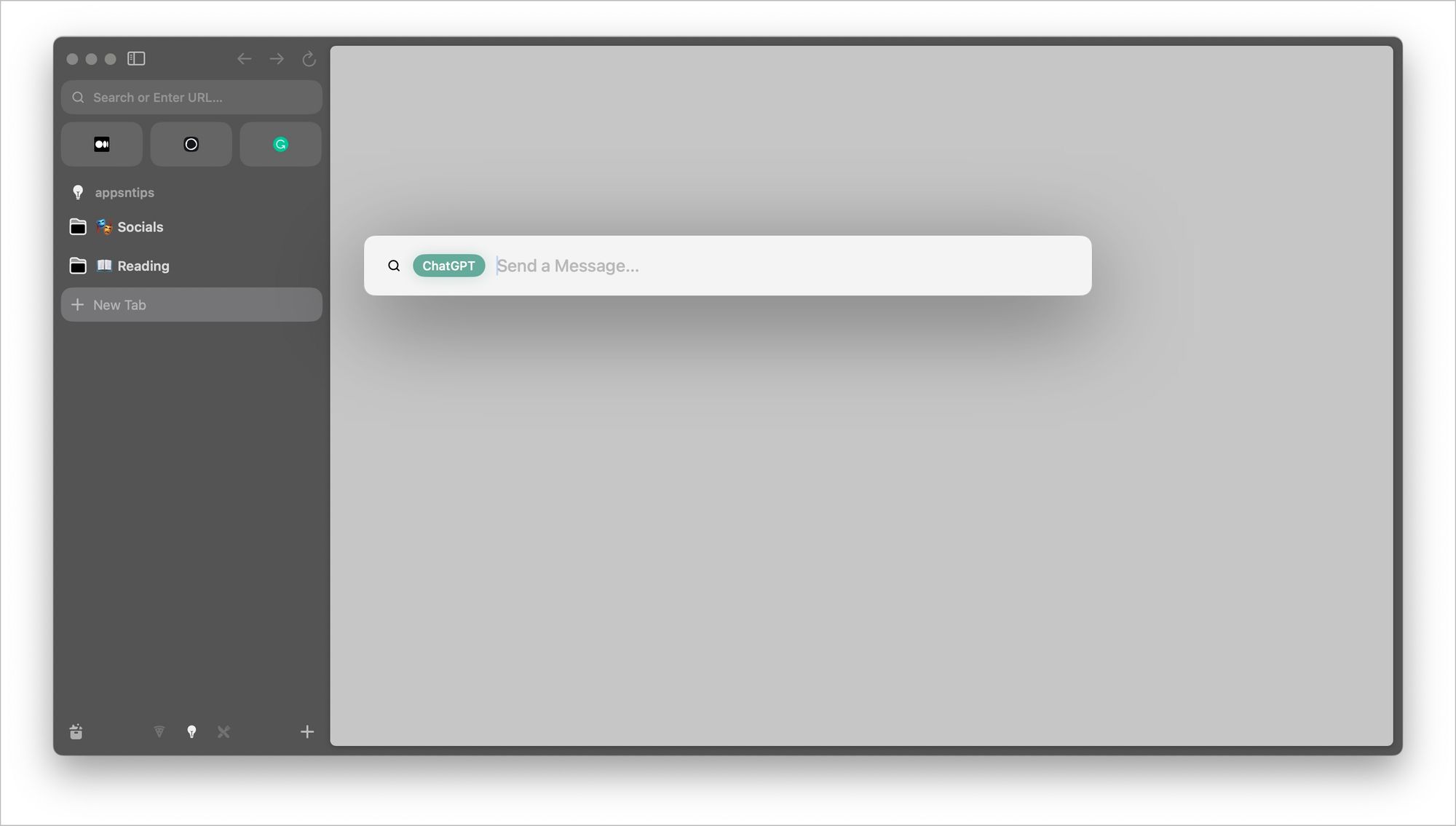
Alternatively, you can also use the keyboard shortcut Command+Option+G (⌘⌥G). Now you can ask any question, and it will open the ChatGPT website with the same question. For this feature to work, you need to log into your ChatGPT account.
It's a simple feature that adds a ChatGPT shortcut to the Arc's Command Bar.
Enjoy Fun AI features in Arc browser with Arc Max
Arc Max has added fun and useful AI features to the Arc browser. We love how the Browser Company has implemented AI features in Arc. These are subtle features that improve the overall usability of the Arc browser without interfering with your regular workflow.
How do you feel about Arc's implementation of AI features? Let us know in the comments.




Comments ()