5 New Reminder Features You Get with macOS Sonoma and iOS 17

Apple Reminders has received several new features with the latest macOS Sonoma and iOS 17 updates. These new features make Reminders one of the best apps for personal task management. You can now get early reminder notifications, create a Kanban board view, and have sections in your reminder lists. Here are the 5 new Reminder features you get with macOS Sonoma and iOS 17 update.
New Apple Reminder features in macOS Sonoma and iOS 17
While apps like Things 3 still reign at the top of apps for managing tasks, with every new OS update, Apple Reminders is catching up. It means users no longer have to spend hundreds of dollars on task management apps if they don’t want to.
- 1. Early Reminders
- 2. Sections in Reminder lists
- 3. Create Kanban view
- 4. Groceries list
- 5. Interactive Widgets
1. Early Reminders
One of my favorite new Apple Reminders features is the early reminders feature that lets you set reminders for the day you want to start a task. This is such a handy feature that is still missing in many paid task apps.
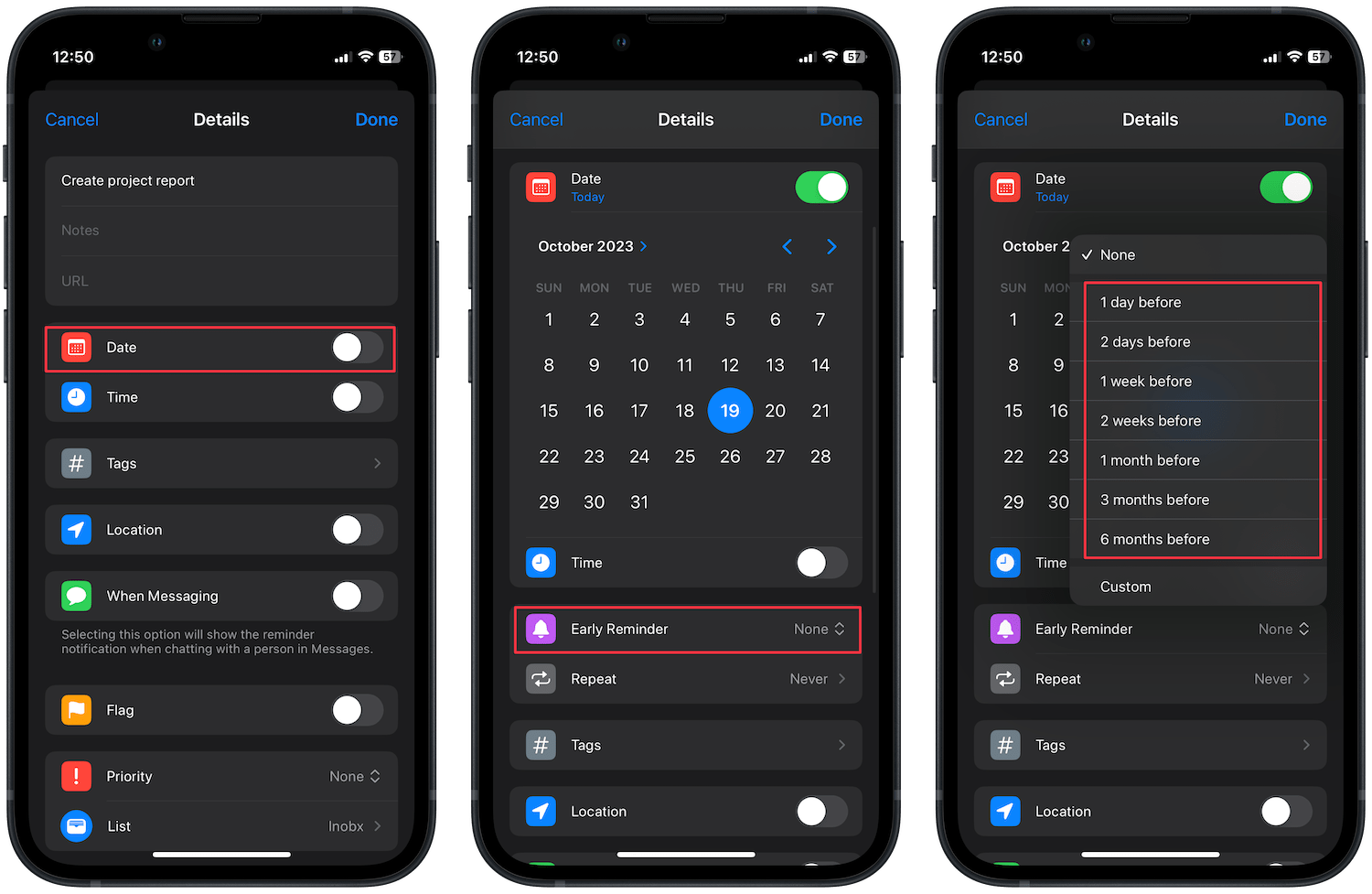
In Apple Reminders, you can set two reminder notifications, one for the day when you want to start a task and one for the day the task is due. For example, if a report is due on Monday, you can set early reminder notifications for Friday, so you can start working on the report.
We have already covered how to use the Early Reminders feature in Apple Reminders on Mac and iPhone, which you can read by visiting the linked article.
2. Sections in Reminder lists
Another new feature Apple Reminders is getting is the ability to create sections in Reminder lists. Now, you can easily organize your reminders in different sections for organizing your tasks.
To create sections in Reminders on your iPhone, open a list and tap on the three-dot menu in the top-right corner. Now, tap on the New Section option to add a section.
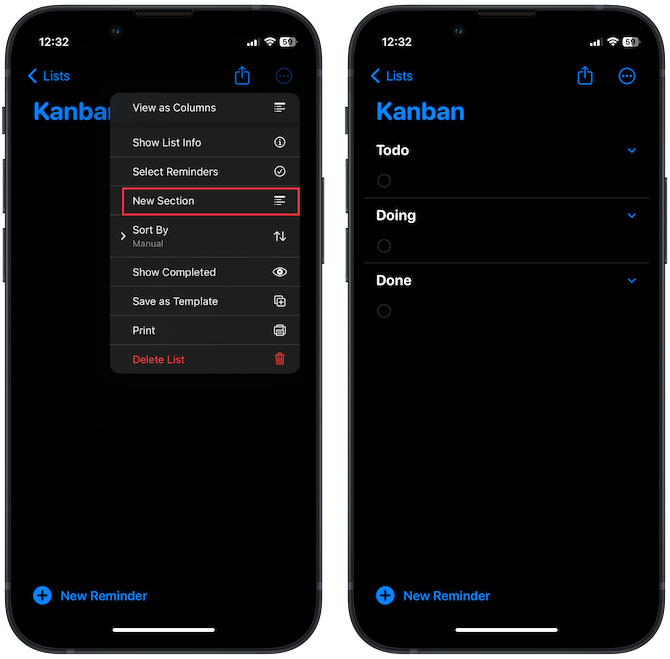
On your Mac, right-click or control+click inside a list and choose the New Section option.
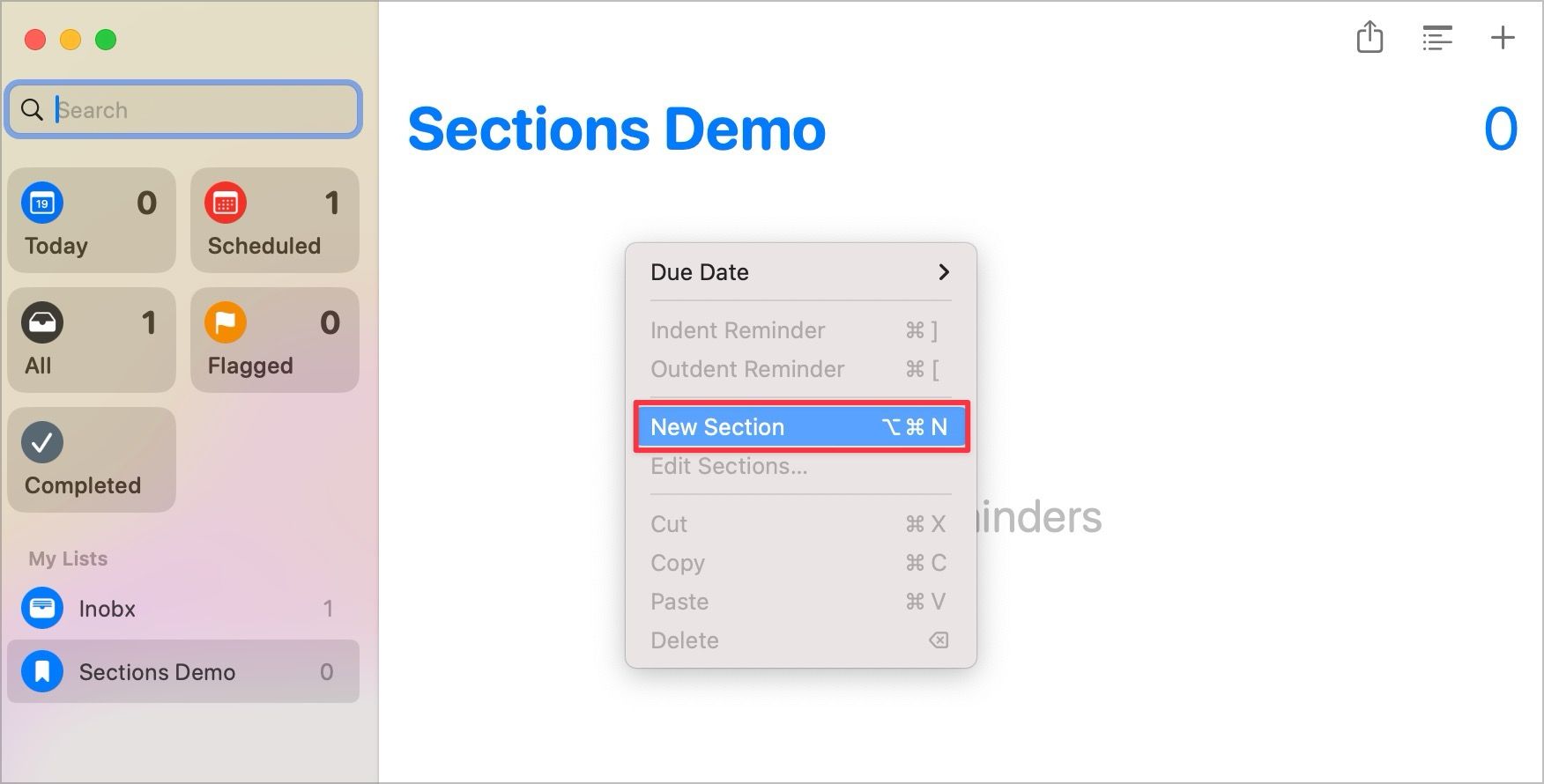
Alternatively, go to the File menu and click on New Section or use the keyboard shortcut ⌘⌥N.
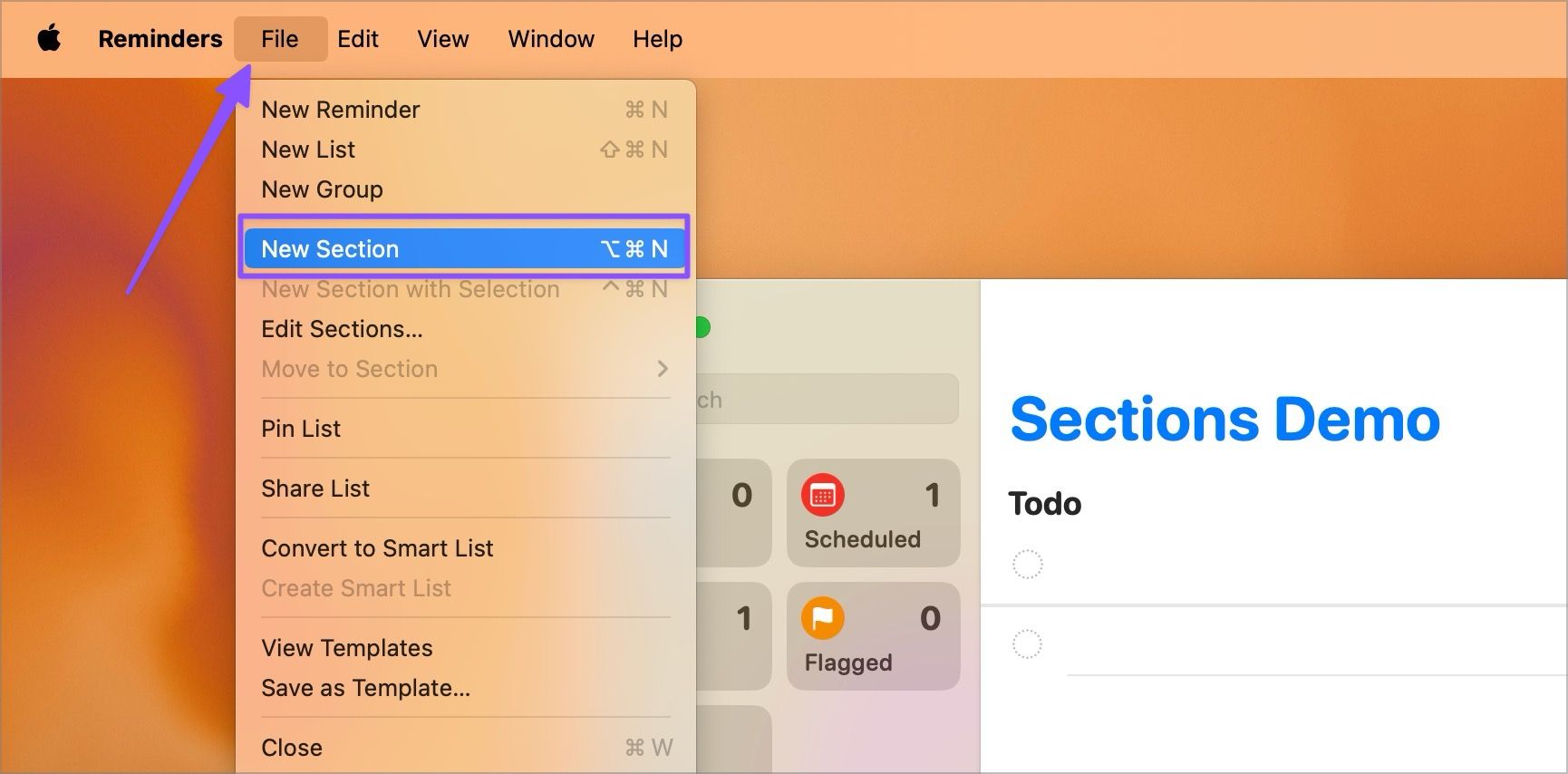
You can add as many sections as you want to organize your reminders. It’s a handy feature that becomes even more powerful when you learn about the next trick.
3. Create Kanban view
Apple Reminders has added a new Column view option that allows you to see your reminders on a Kanban board. For the uninitiated, a Kanabn board is a popular project management tool that allows you to visualize your tasks and track them in different stages of work.
For example, you can create a simple Kanban board consisting of three columns, Todo, Doing, and Done, and drag your tasks across these columns to visually see the progress. You can create a Kanban view in Apple Reminders using sections.
After you create the Todo, Doing, and Done sections, go to the View Menu and select the as Columns option to create the Kanban view.
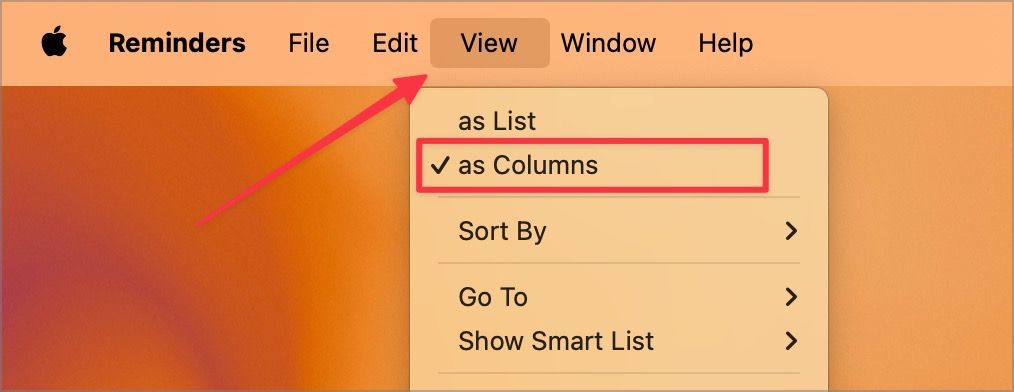
On your iPhone, tap the three-dot menu in the top-right corner and choose as Columns option.
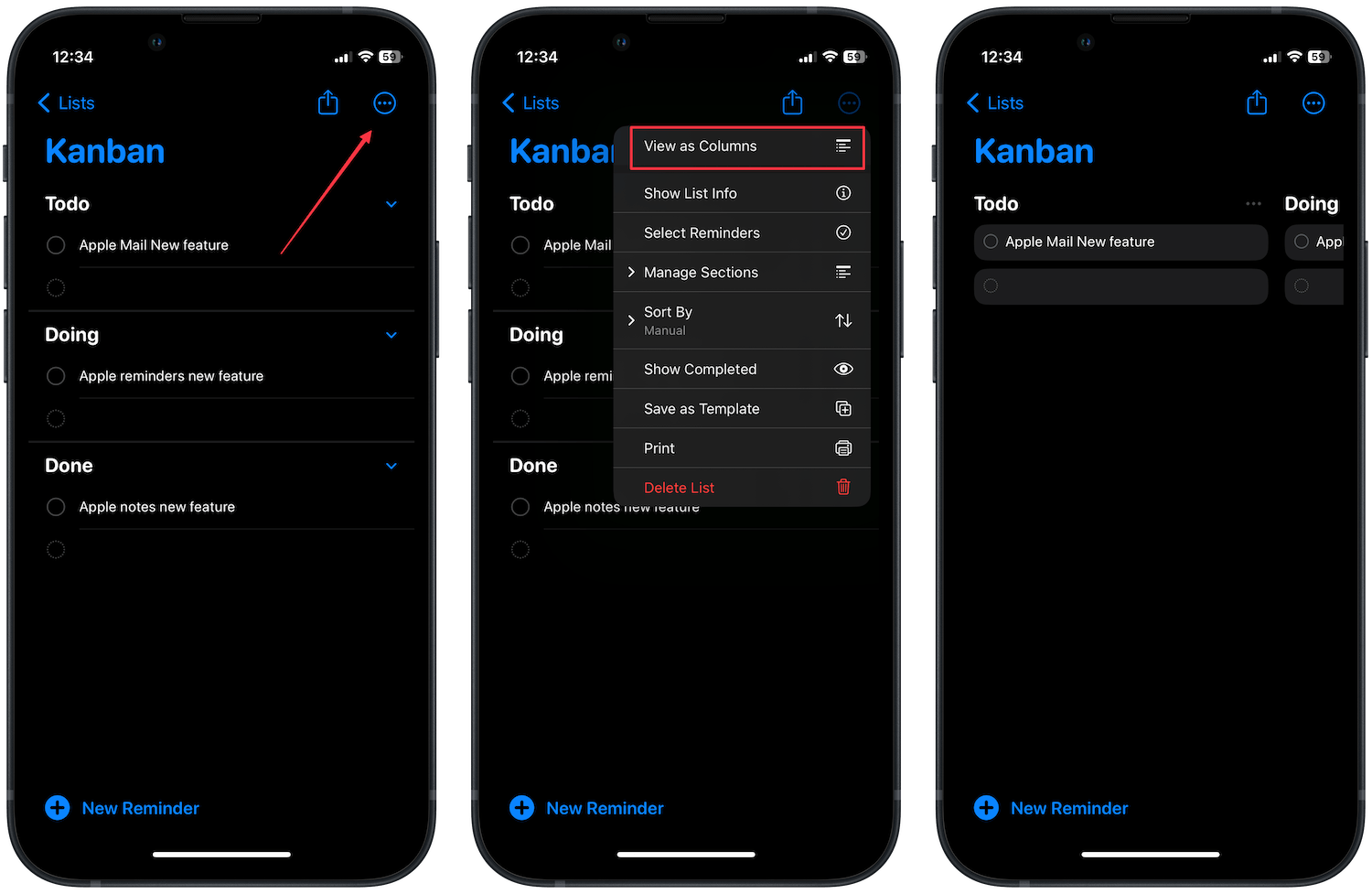
We have created video and written guides that teach you how to use Kanban view in Apple Reminders. You can click on the video to watch it or use the link to read the written guide.
4. Groceries list
Apple Reminders has added a new Groceries list feature that auto-categorizes your shopping list items into different sections, making it easier for you to shop your groceries. To use this feature, when creating a Reminders list, change the List type to Groceries.
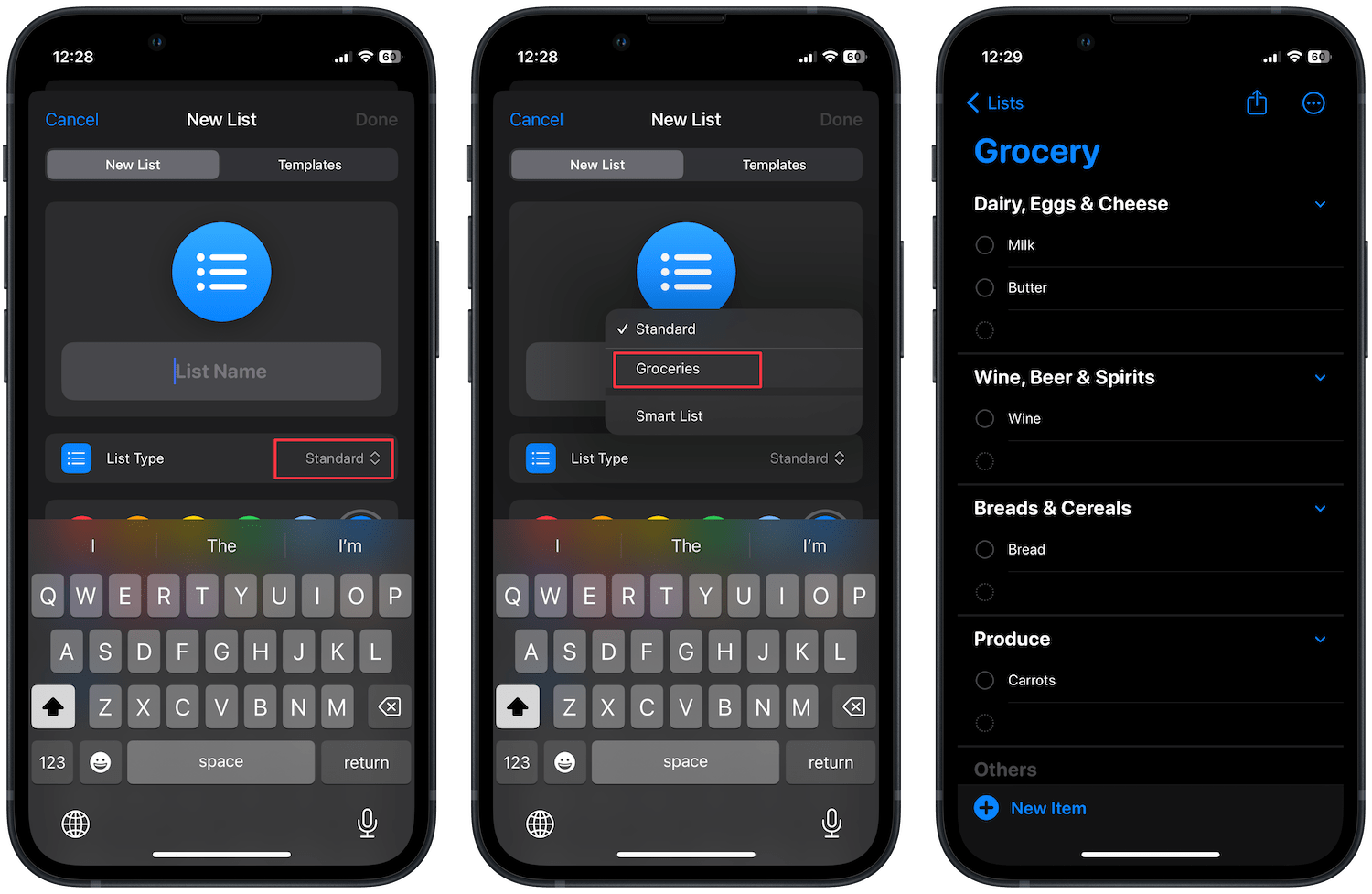
Now, when you add shopping items to sections, including Breads & Cereals, Frozen Foods, Bakery, Baking Items., Meat, Dairy, Eggs and cheese, Household Items, Snacks & Candy, and more. Of course, you can also add custom sections to create your own list you want.
Click on the link to get a step-by-step guide on creating a grocery list in Apple Reminders on Mac and iPhone.
5. Interactive Widgets
The final new feature that Apple Reminders gets with the latest macOS Sonoma and iOS 17 updates is the interactive widgets. Now, Reminders widgets are fully interactive, meaning you can check off tasks right from the widget.
Previously, when you tapped on a widget, it used to open the Reminders app. Now, you can directly check off tasks using the widgets. With the macOS Sonoma update, the widgets have also come to Mac, so you can now add widgets to your Mac desktop.
Top Reminders feature in iOS 17 and macOS Sonoma
That ends our list of the best Apple Reminders features you get with macOS Sonoma and iOS 17. We have linked guides for individual features, which you can read to get step-by-step tutorials on using these features. Which Reminders feature is your favorite? Let us know in the comments below.




Comments ()