Manage Your Emails in Trello with Gmail by Cardbox
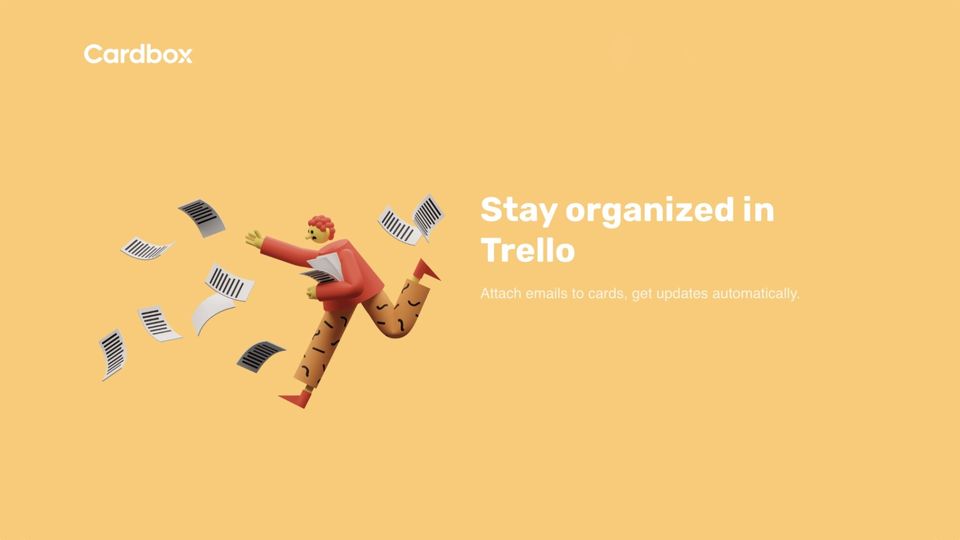
Several services have been trying to replace your email for work, but the fact is that the emails are here to stay. Most of our official communications happen over emails, and managing them can be a big hassle. One of the reasons why emails are so hard to manage, is because they do not integrate well with your project management apps. Well, if you and your team use Trello for managing projects, we have some good news for you. The Gmail by Cardbox power-up for Trello brings all your emails inside Trello, allowing you to effectively keep track of your communications so you never miss replying to that important email.
What is Gmail by Cardbox
Gmail by Cardbox is a Trello power-up that lets you integrate Trello and Gmail. The best part about this power-up is that you can even reply to emails from inside Trello. That means you don’t have to waste time switching between different apps. We tested this power-up in our workflow, and we can report that it has helped in dealing with emails by keeping our communications attached to our deliverables.
One of the good things about this power-up is that it updates your emails in real-time. That means that when you receive a reply to your email, you will be able to see it on your Trello board instantly. Since, Trello’s Kanban board setup is perfect for managing customer emails, Cardbox also allows you to use Trello as a CRM.
You can link multiple accounts with your Trello boards. It will allow all your team members to manage their emails from inside Trello. Here are some of the best features of Cardbox that you can enjoy when using this Trello power-up.
- Multiple inboxes per board
- Create personal (private) or team (shared) inboxes
- Attach multiple emails per card
- Bulk-assign emails and set due task
- Manage your emails and send replies from inside your Trello board
- View files attached to emails on Trello
- Automatically create cards for emails matching a search filter
How to use Cardbox in Trello to manage your emails
Cardbox makes it easy to manage your emails in Trello. The power-up is easy to use and doesn’t have a learning curve. You can get started in minutes.
1. Launch the Trello app on your computer and search for Gmail by Cardbox power-up. Click on the Add button to add the power-up.
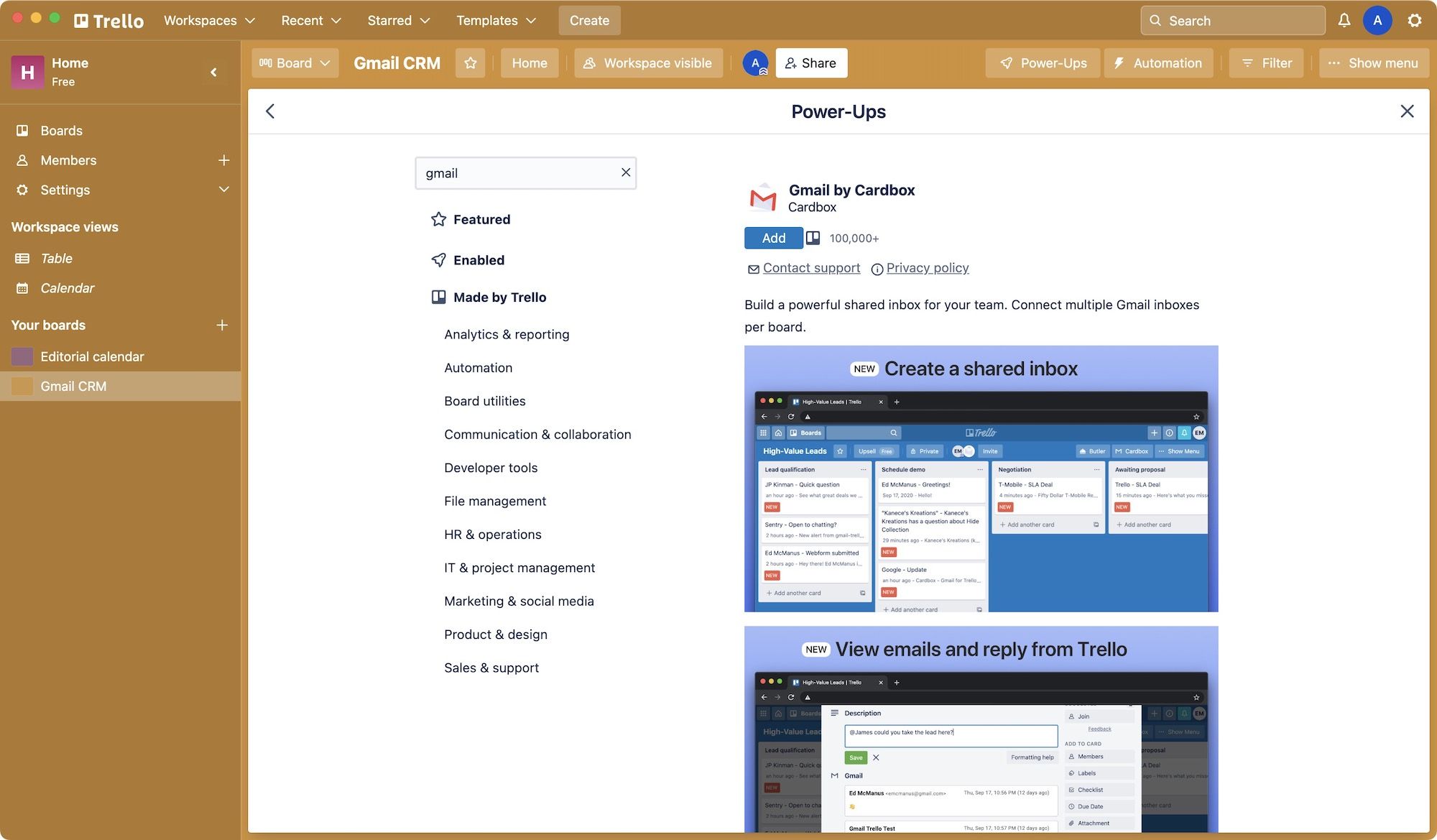
2. Now, you need to connect your email accounts with Cardbox.
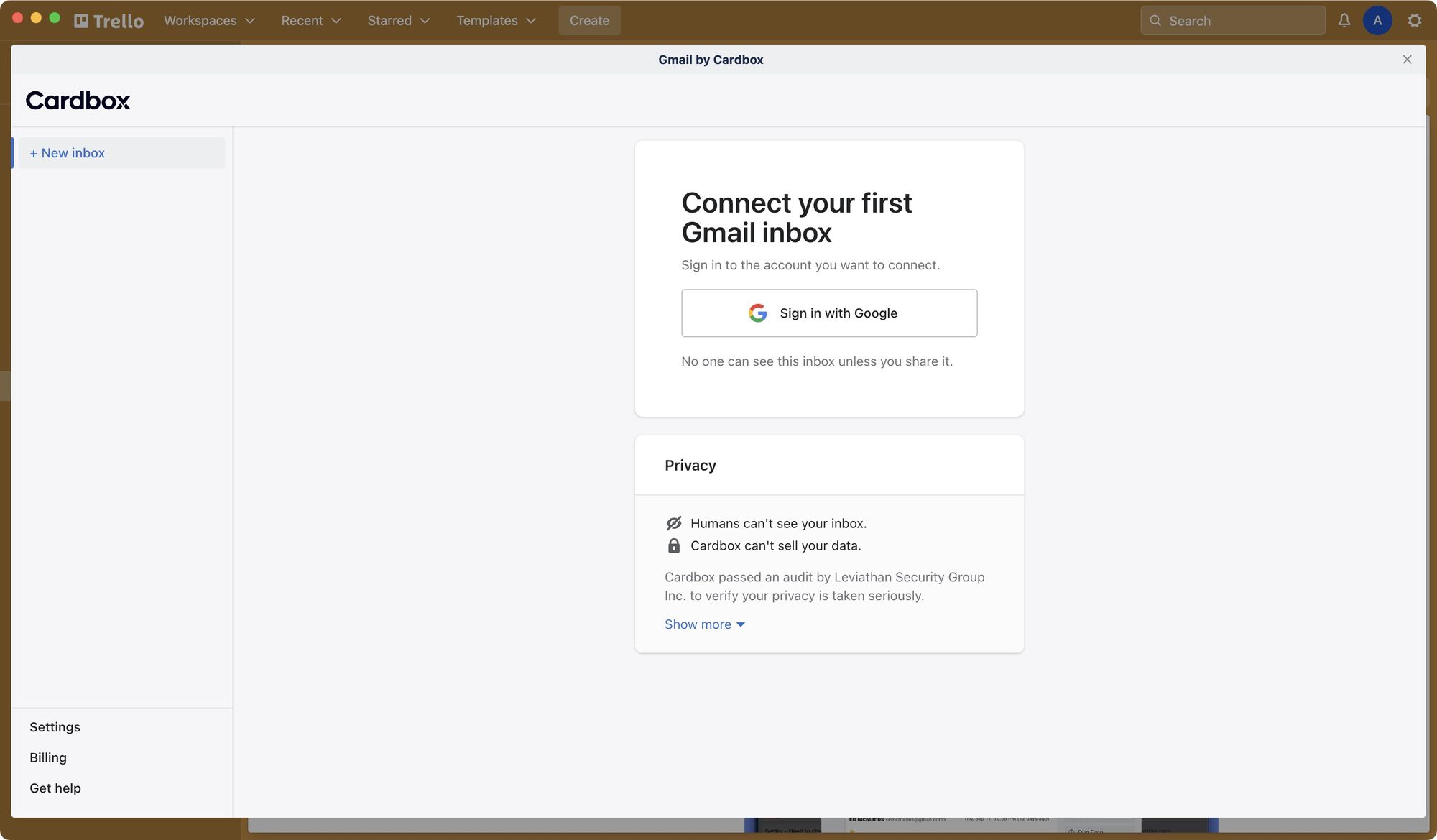
3. Open a card and click the Attach button to attach an email to the card.
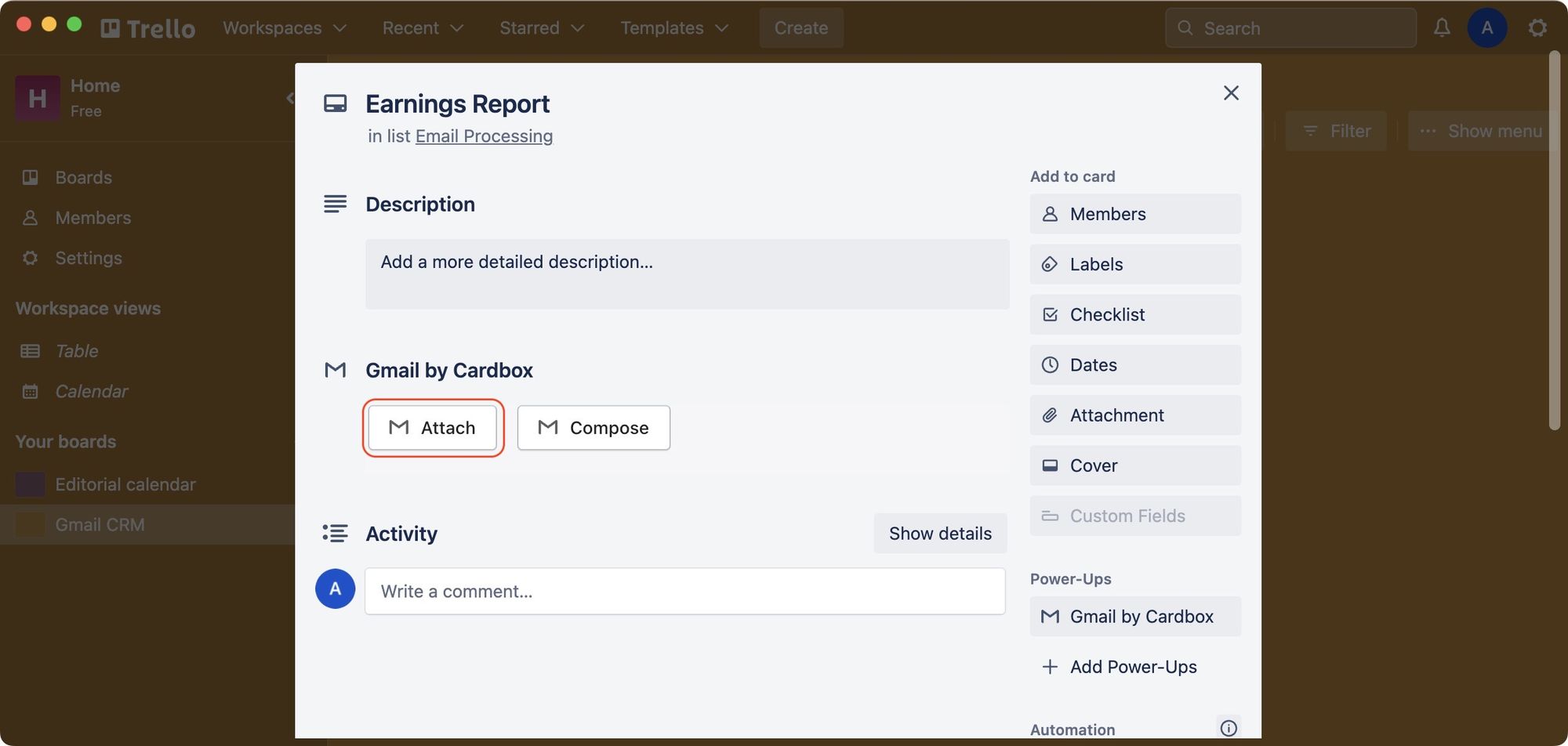
4. You will see a list of all your emails now. Click on the email you want to attach to the card.
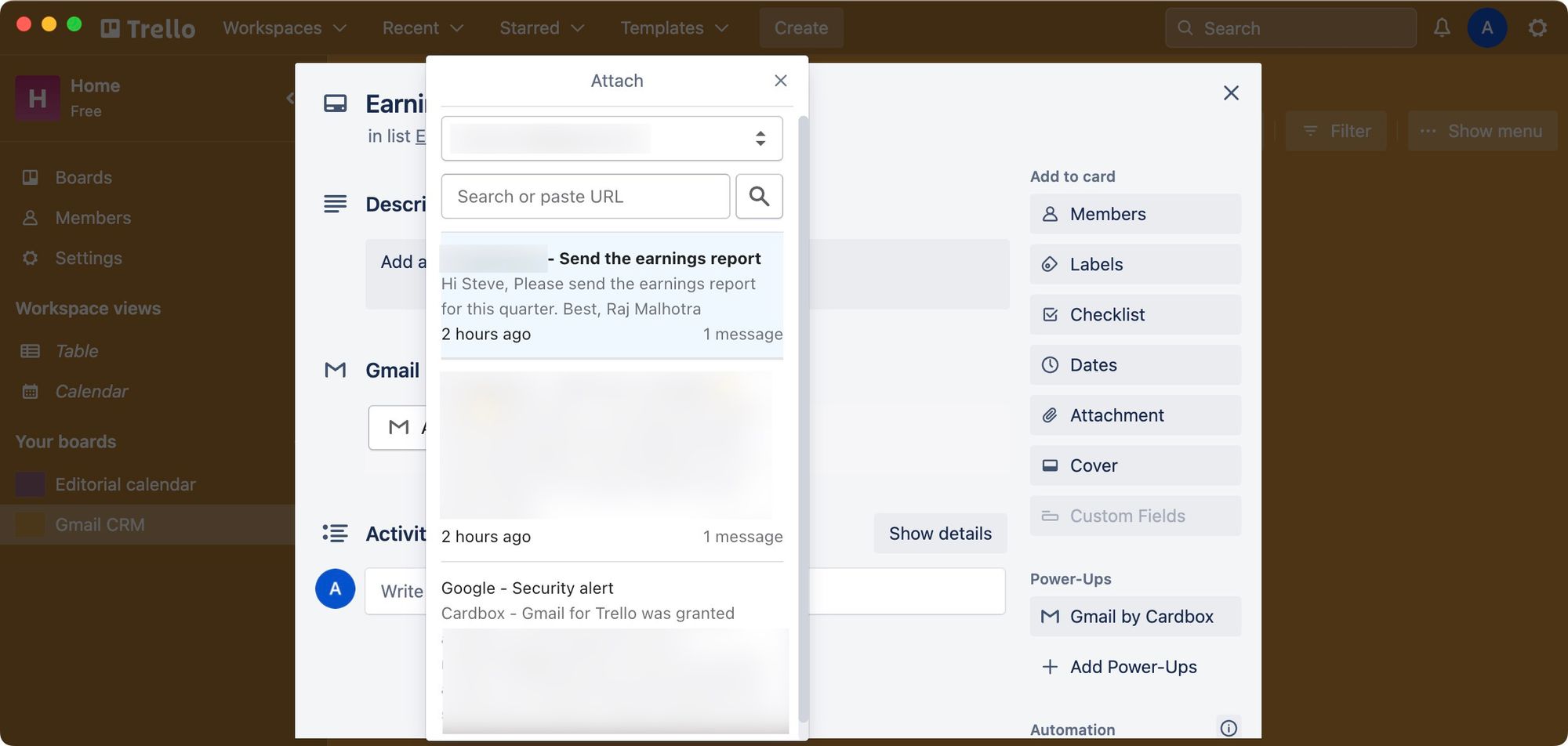
5. You can see the email in your Trello card. You can now assign the card to the team member who needs to deal with it. Your team member can use the Reply button to reply to an email without leaving Trello.
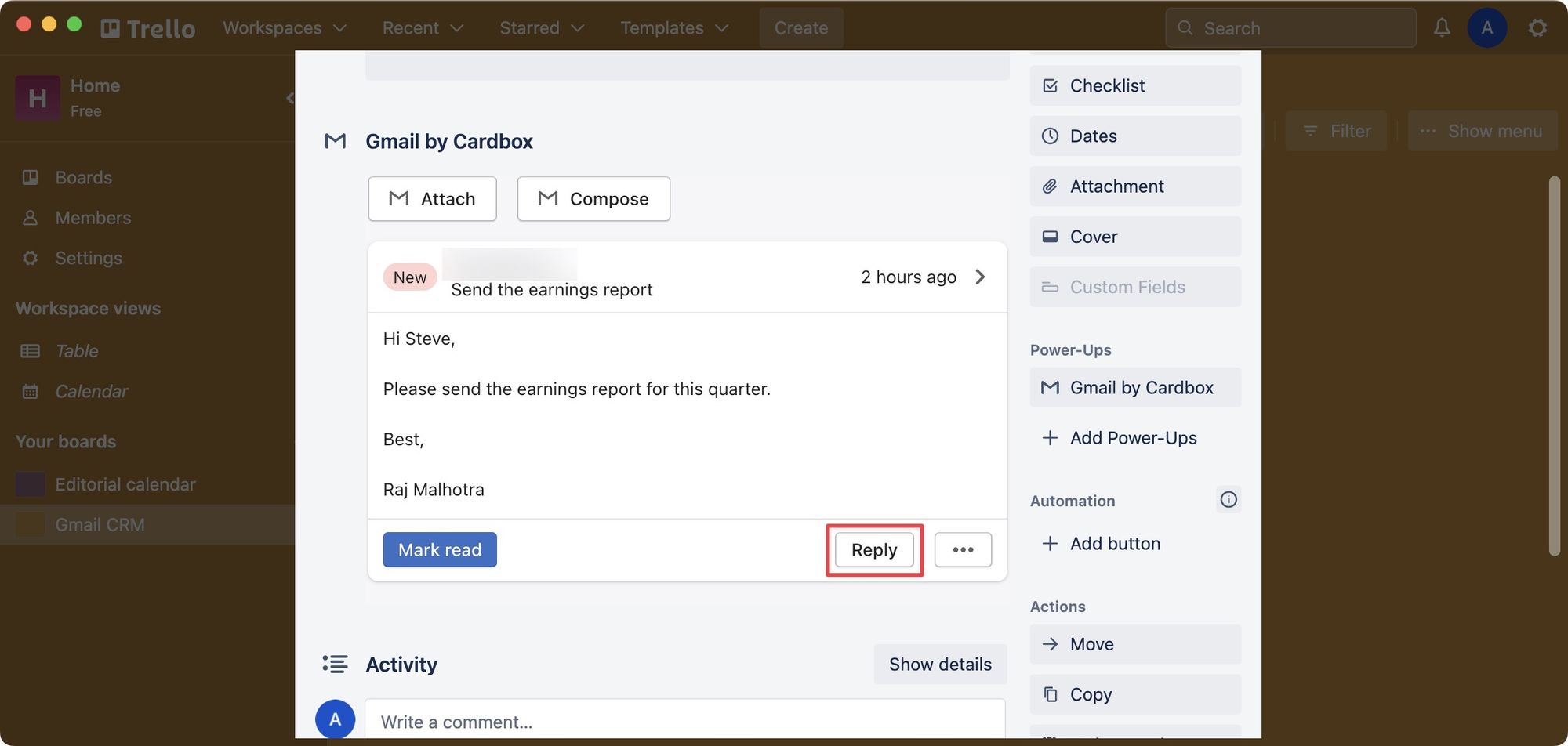
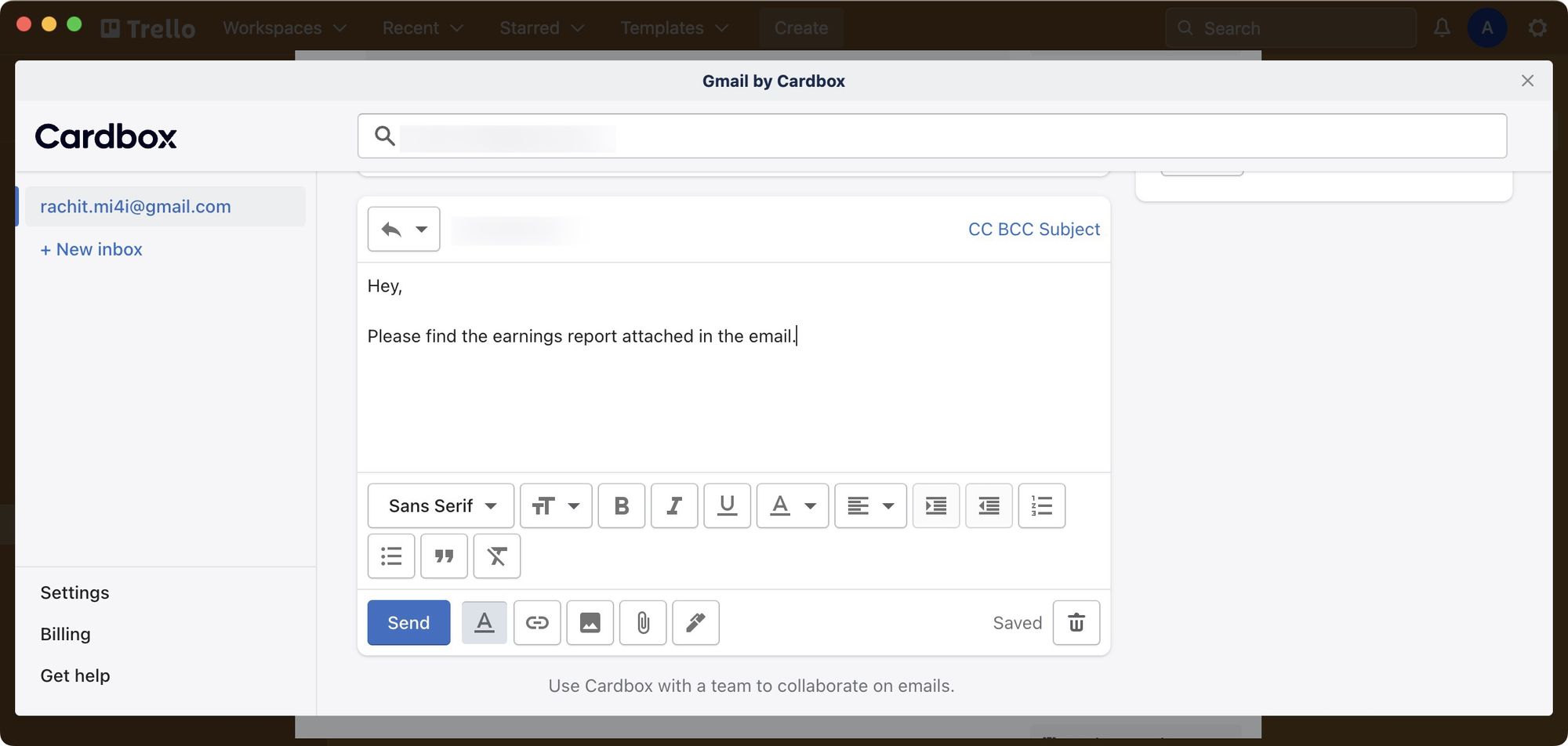
6. You can also use the Gmail by Cardbox button to see all your emails, reply to them, or create new Trello cards and assign them to a team member.
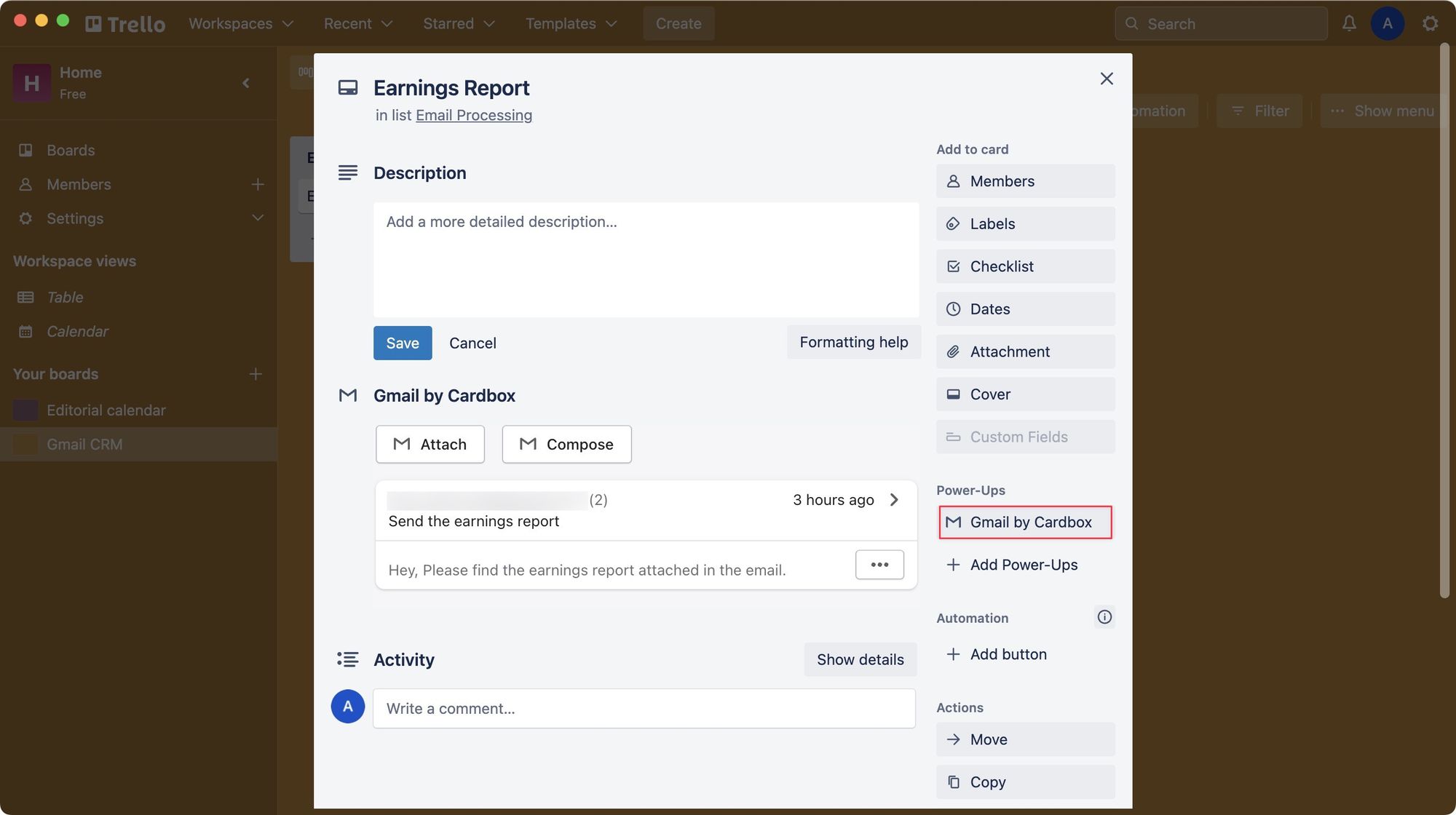
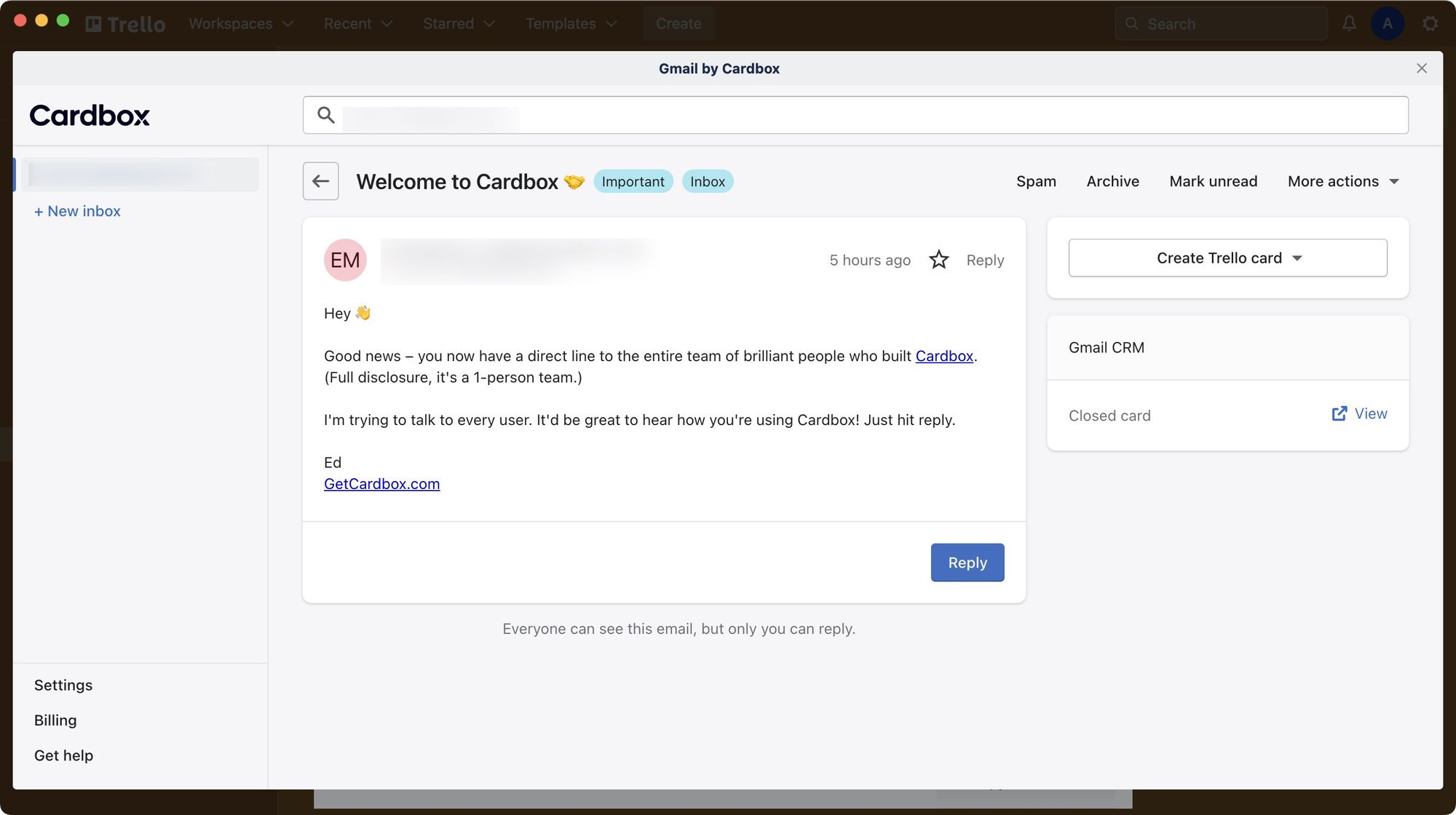
Cardbox for Trello: pricing and final thoughts
As you can see, Cardbox brings your emails inside Trello. If you use the Gmail web app, you can use the Gmail to Trello Cardbox extensions to send your emails directly to Trello.
As for pricing, individuals can use this power-up for free on three boards and can add up to two inboxes. For teams, the power-up costs $5/member/month. If your team can save only an hour a week managing emails, the power-up will pay for itself many times over.
We have tested Cardbox for Trello and can recommend it to any individual or team who is facing an email overload issue.




Comments ()