macOS 13 Ventura Overview: Everything You Need to Know
Here's everything new coming with the upcoming macOS 13 Ventura update.

The World Wide Developer Conference is over, and now we are in the phase of testing out all the features that Appel announced. But before we take a deep dive into individual features, let’s take a step back and take an overview of the new version of the macOS. macOS 13, dubbed macOS Ventura, is bringing several upgrades over the macOS Monterey. That said, I feel that the updates are more specific to apps than to the underlying OS itself. We will need time to test it out and give our full review and analysis, but that would take time. So, for now, here is our macOS 13 Ventura overview, where we explain everything that’s new with the operating system.
macOS 13 Ventura Overview
macOS Ventura is leaning heavily towards productivity as Apple has focused more on continuity and sharing features. The OS also brings updates to the built-in Mail, Safari, and Reminders app. Reminders app especially has received several new enhancements. We will cover all the new features for these apps in the upcoming articles, so stay tuned. Before we begin, here are the support Macs that will get this new OS update:
- 2017 iMac and later
- 2017 iMac Pro and later
- 2018 MacBook Air and later
- 2017 MacBook Pro and later
- 2019 Mac Pro and later
- 2018 Mac mini and later
- 2017 MacBook and later
- 2022 Mac Studio
Stage Manager
Apple has introduced a new window management feature called Stage manage that comes to both macOS 13 Ventura and iPadOS 16. You can activate this feature using the Control Centre. The feature adds a running bar on the left side of the screen, which houses all the apps that are not in focus. Switching between the apps brings the new app to the foreground while shelves the other app.
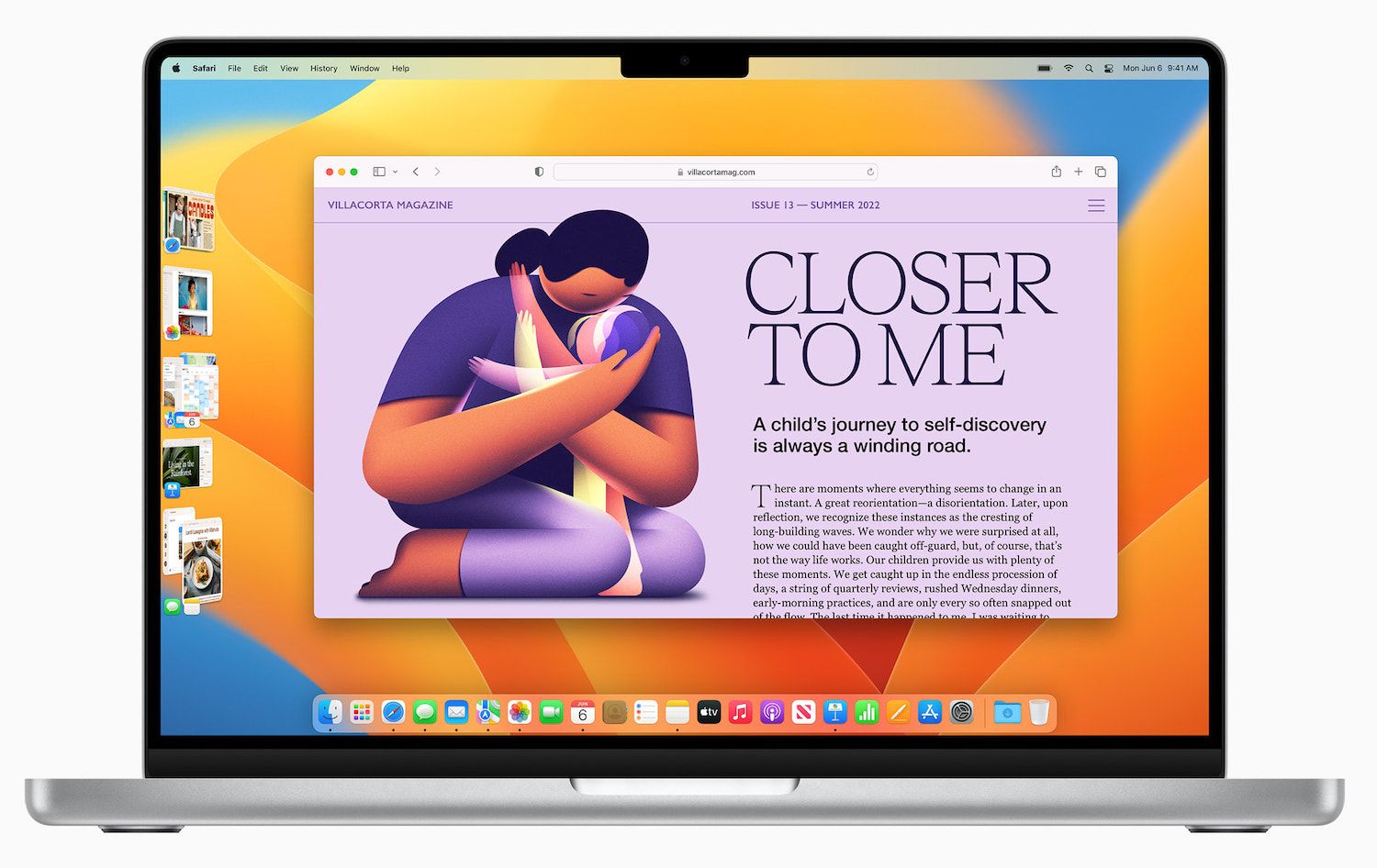
My favorite feature of Stage Manager is that it lets users create app groups and conveniently switch between them. For example, I can create a writing group that contains Ulysses (my favorite writing app), Safari, and Apple Notes. Similarly, I can create another group for task management with Reminders, Fantastical, and Logseq. And I will be able to switch between the groups using a keyboard shortcut.
I think the feature will work best for people using the 16-inch MacBook Pro, iMac, or an external monitor. On my 14-inch MacBook Pro, it takes a lot of space which is not something I like.
Spotlight
Spotlight will receive a big update with macOS 13 Ventura. It gets extended search functions and can now show you personalized suggestions from the web, iTunes, the App Store, movie showtimes, locations nearby, and more. Spotlight will show rich results for artists, movies, actors, and TV shows, as well as businesses and sports.
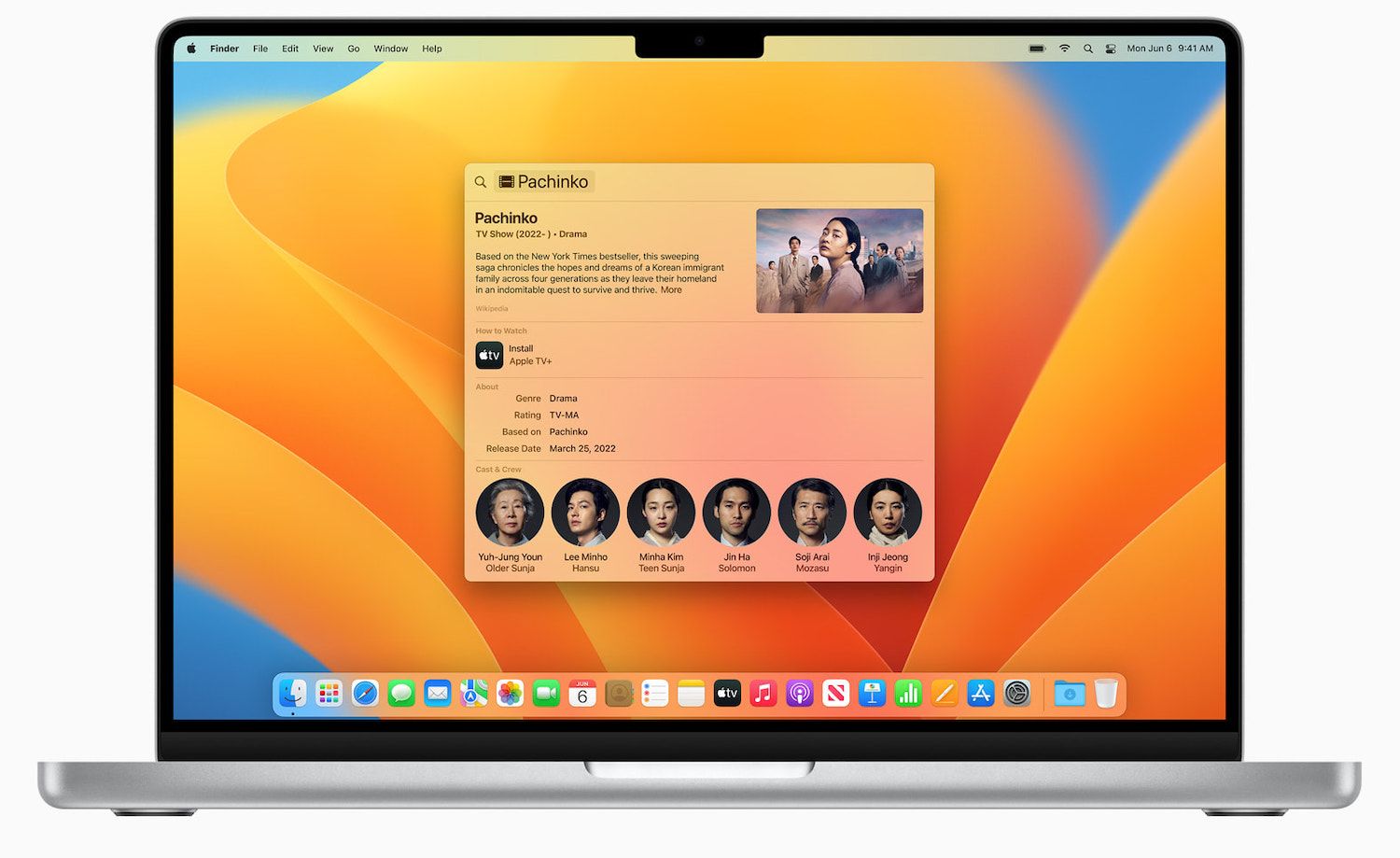
You can search for files and use the space bar to use the Quick Look feature right from the Spotify search window. Spotlight will also let you execute actions like starting a timer, creating a new document, or running a shortcut.
Apple has finally given some much-needed attention to the built-in Mail app and introduced several features. You can now unsend emails, which is a feature that essentially delays sending an email when you hit the send button, giving you precious seconds to cancel the email if you spot any typo or send it to the wrong person. It will also watch for common mistakes like mentioning an attachment in the content, but not attaching anything in the email.
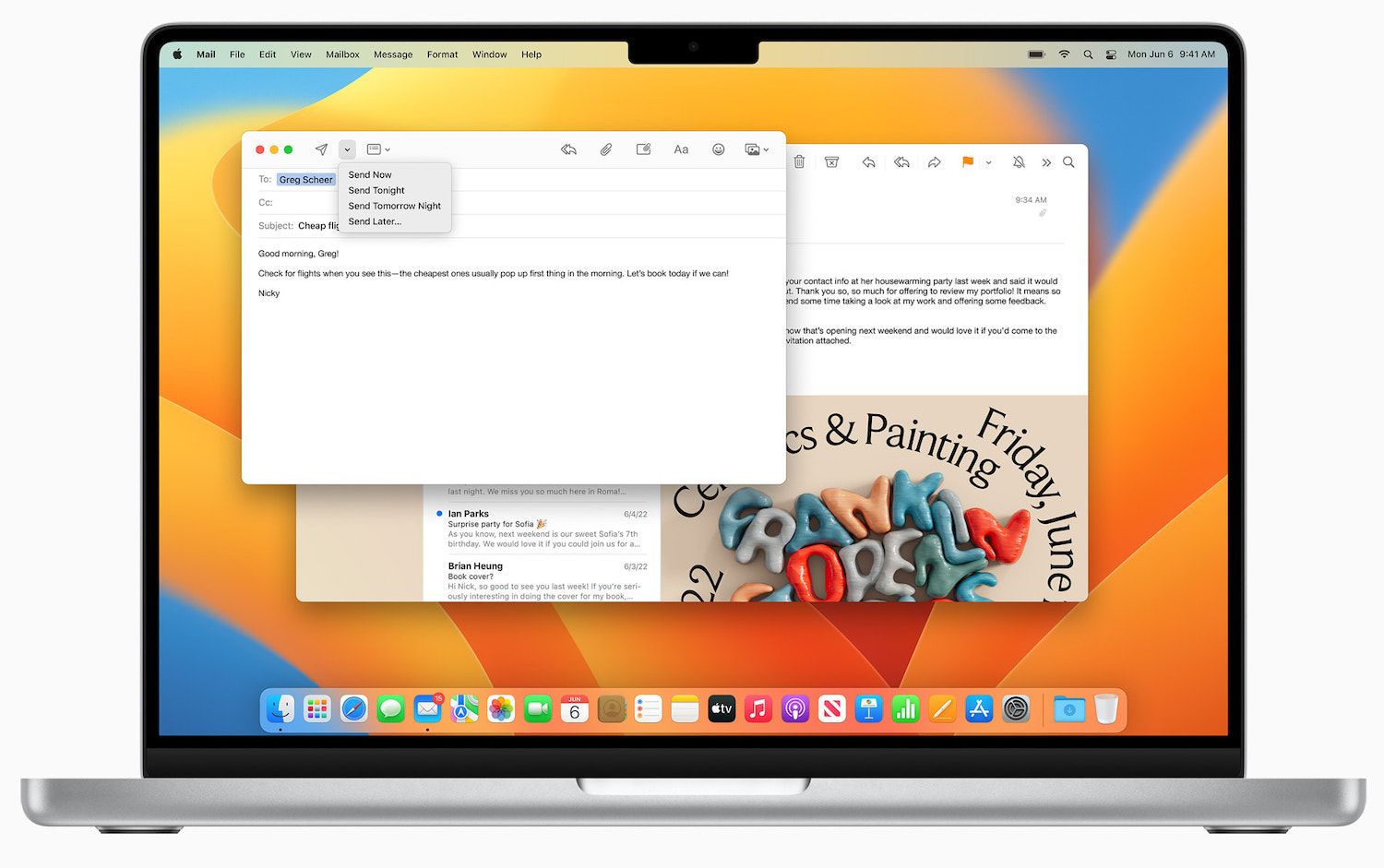
The Mail app is also bringing a new email scheduling feature and will also allow you to follow up reminders for email. It was a big missing feature in the Mail app that pushed users towards third-party email apps, and I am glad that it’s finally here. Lastly, the Mail app is also getting better search capabilities and saves your recent searches so you can quickly go back to them.
Safari
Safari is gaining support for the new Passkeys feature that will allow users to sign in to websites and services without creating an account. Passkeys are unique digital keys that stay on the device and are never stored on a web server, so hackers can’t leak them or trick users into sharing them. It will use your on-device biometric authentication to log you into your account. You will also be able to log into your account on non-Apple devices by scanning a QR code on your iPhone.
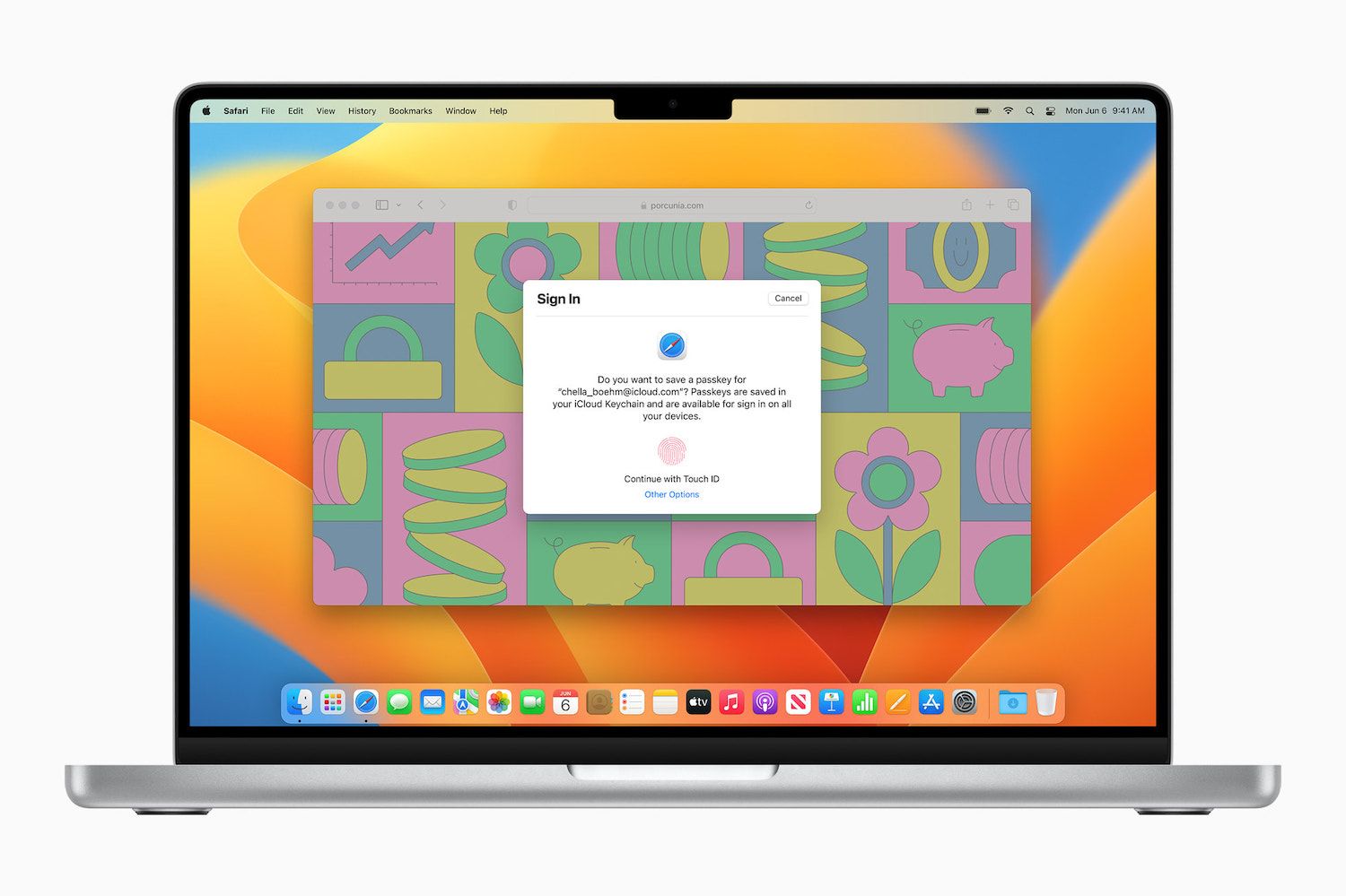
Safari is also getting a new Shared Tab Groups feature that will let you share tab groups with other users. It will come in handy when doing research alongside a team. Once you are working on sharing mode, Safari will show which user is on which tab and allow all the participants to add new tags to the group. When collaborating, users will be able to start a Messages conversation or FaceTime call right from Safari.
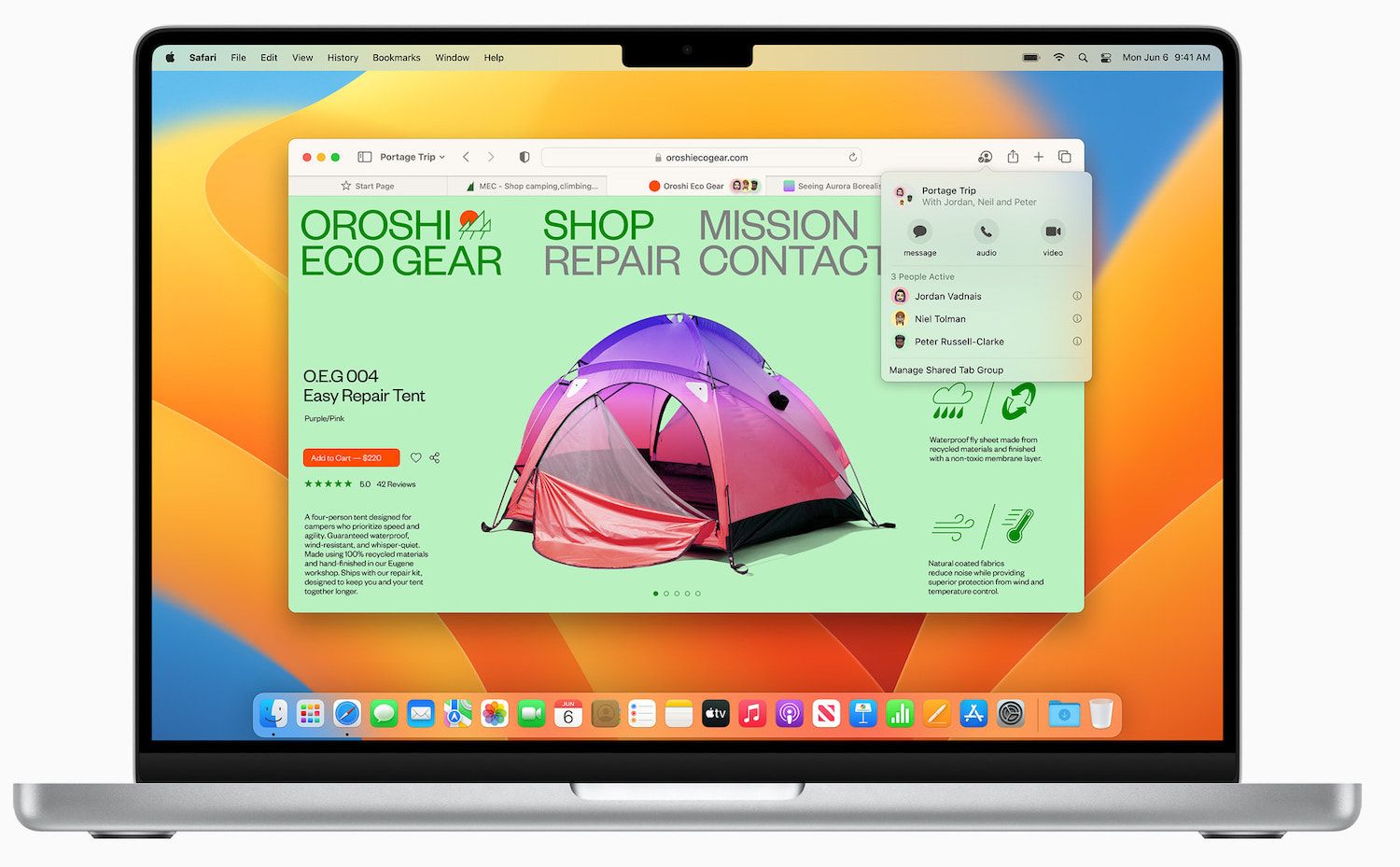
Continuity and Handoff
FaceTime is getting support for Handoff so you can start your call on the Mac and move it to iPhone. Users will also be able to use their iPhone as a camera for FaceTime and enjoy better quality video calls. Continuity Camera will let you use iPhone camera features like Center Stage, Portrait mode, and Studio Light while taking the call on Mac. A mind-bending feature of the Continuity Camera is Desk View, which uses the ultra-wide camera of the iPhone to simultaneously shows the user’s face and an overhead view of their desk.

Messages
Just like on iOS 16, Messages in macOS Ventura will let you edit or unsend iMessages after sending them. When you unsend a message, it will remove the message from the recipient’s device after it is delivered. Note that you will have a 15-minute window for using these features. And you can finally mark messages as unread.
Photos
Like Safari, Photos is also getting a new Shared Library, allowing users to create a shared library with up to five family members. You can create Shared Library using filters such as starting date, people in photos, and more. The best part is that any edits made to photos are synced with everyone, so if someone has better photo editing skills, you all will be able to enjoy the edited photos without doing anything.
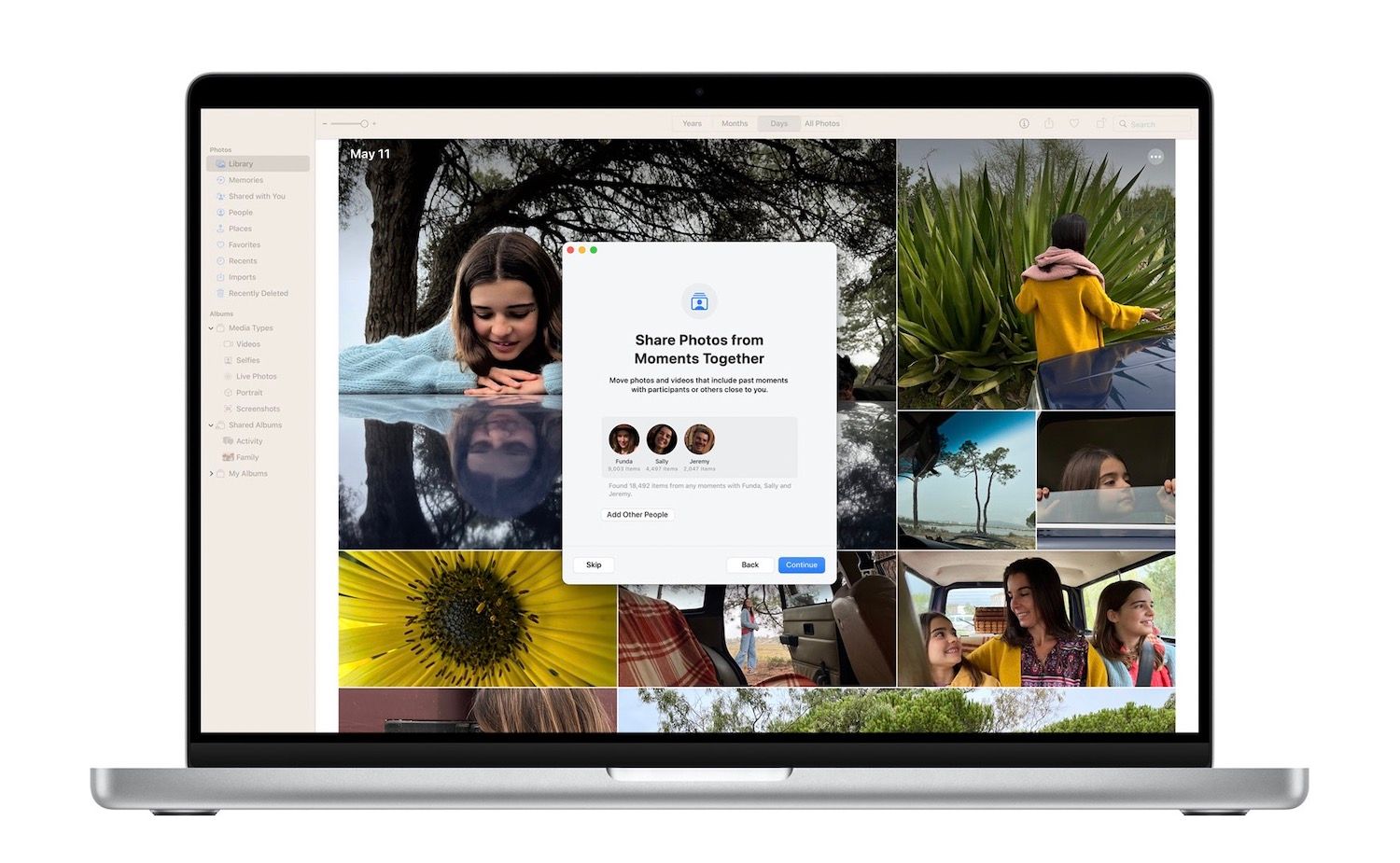
A renewed focus on gaming
With macOS 13 Ventura, Apple is renewing its focus on gaming. With the new OS update comes Metal 3, Apple’s next-generation graphics engine. It will come with features like MetalFX Upscaling and Fast Resource Loading API that will help load the game faster and perform better. To showcase the power of these APIs, Apple has partnered with game studios and announced that AAA games like EA’s GRID Legends and Capcom’s Resident Evil Village will come to Mac by the end of this year.
Other macOS Ventura features
- The Weather and Clock apps are now available on macOS 13 Ventura.
- Lots of new accessibility tools are added, including Live Captions for all audio content, Type to Speak on calls, Text Checker to support proofreading for VoiceOver users, and more.
- System Preferences has become System Settings and comes with a refreshed and streamlined design.
- Apple News is getting a ‘My Sports’ section.
- Live Text now also works on video. You can pause the video and use Live Text to copy text elements in the video.
- Apple Maps brings support for multiple stops along a route. You can plan a route out on your Mac and then send it to your iPhone.
macOS 13 Ventura: final thoughts
The more time I have to sit with these features, the more I feel that you are not getting macOS, iOS, and iPadOS updates. Yes, there are some differences, but most features are specific to apps and available on all devices. I hope this doesn’t become a trend, as I would like to see more macOS-specific updates in future releases. What do you think about this new macOS Ventura update? Let us know your thoughts on Twitter.




