MacBook Low Power Mode Explained
Get more out of your MacBook battery with Low Power Mode. Learn how to activate it and see the impact on performance with Geekbench tests.

One of the benefits of using a MacBook is its all-day battery life. However, sometimes you forget to charge your Mac or cannot access a charging point. In such cases, activating Low Power Mode on a MacBook can help extend battery life. Today, I’ll show you how to enable Low Power Mode on your MacBook with just one click.
What is Low Power Mode
Low Power Mode is a battery saving feature on MacBook that extends the battery life by reducing the screen brightness and background processes.
In Low Power Mode, macOS also prompts active applications to reduce energy consumption. This means that while your Mac will perform all the tasks, you might see a slight reduction in overall performance.
How to use MacBook Low Power Mode feature
There are two ways to turn on Low Power Mode on MacBook. The first method involves a few steps and will work on any Apple Silicon Mac.
1. Use the Menu to launch the System Settings app on your Mac.
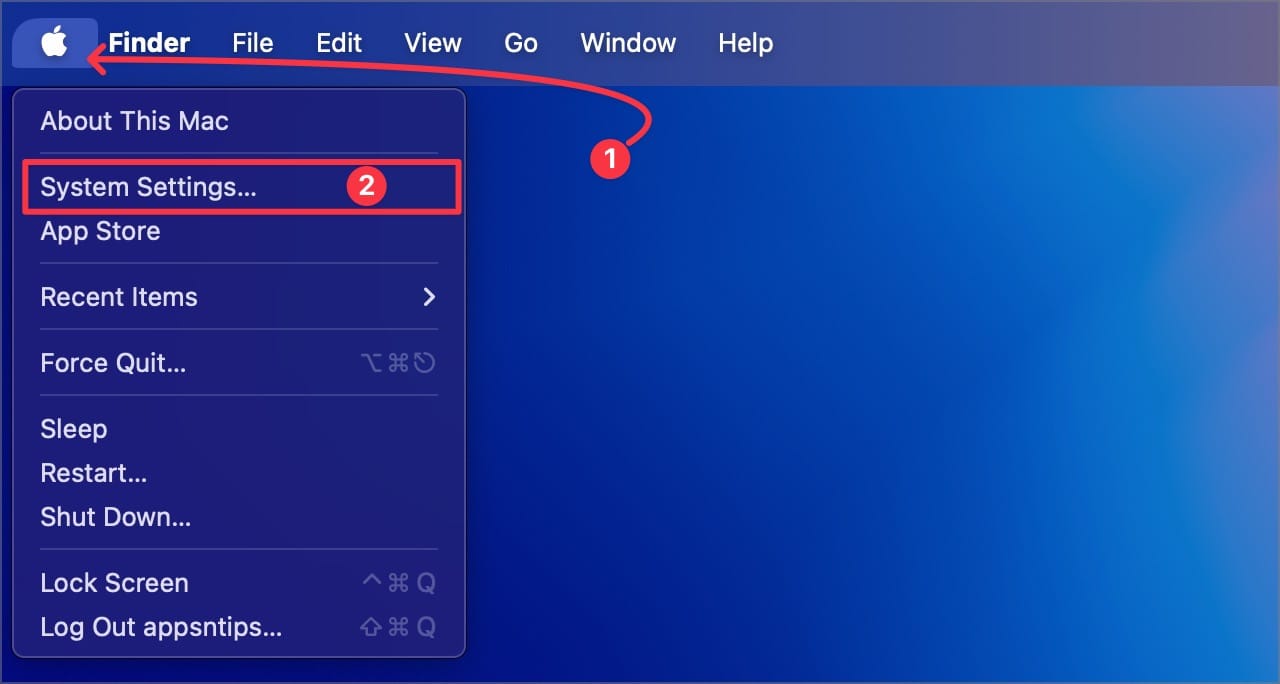
2. Click to open the Battery settings.
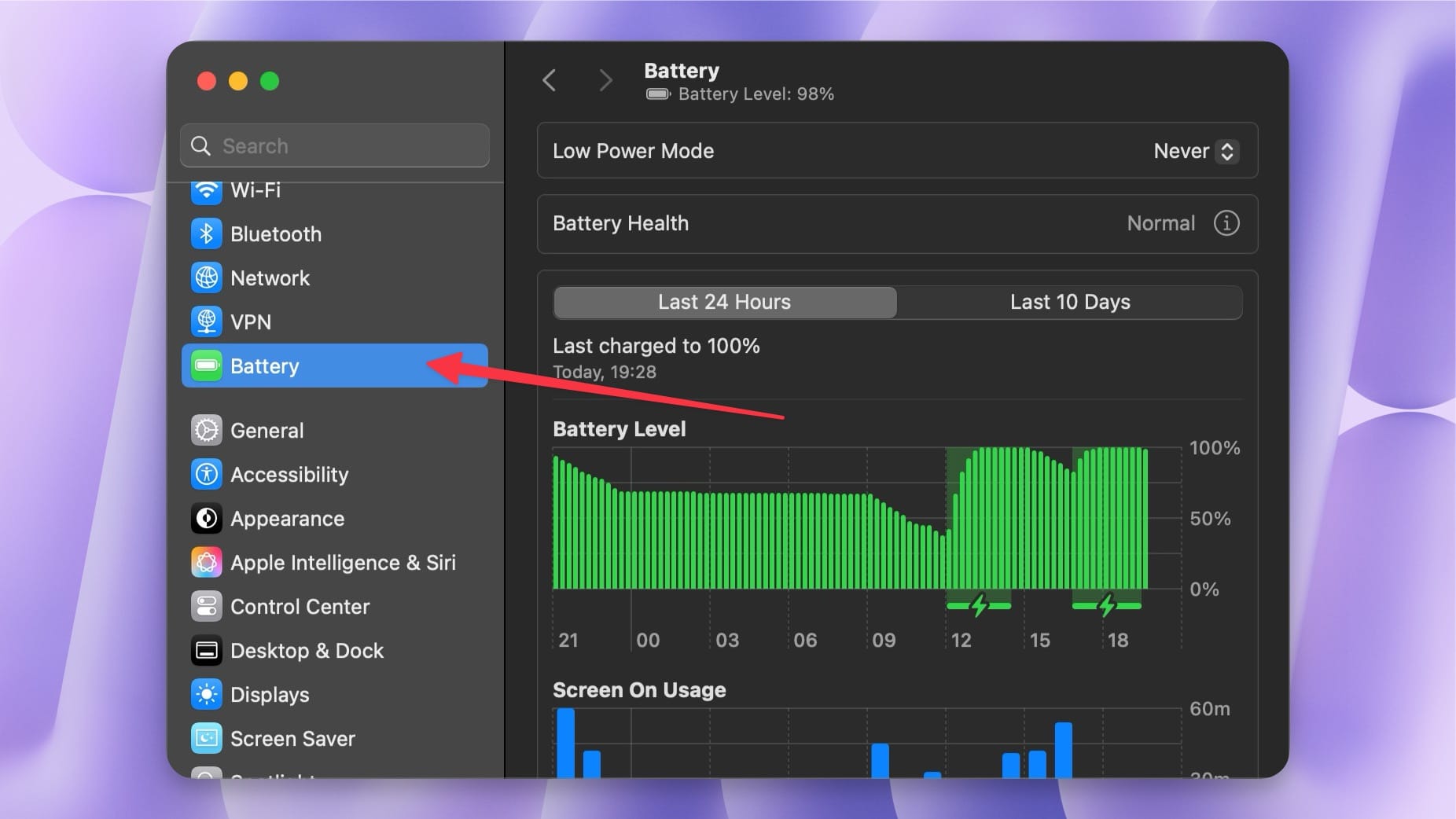
3. Click the dropdown menu next to Low Power Mode and choose the Only On Battery option.
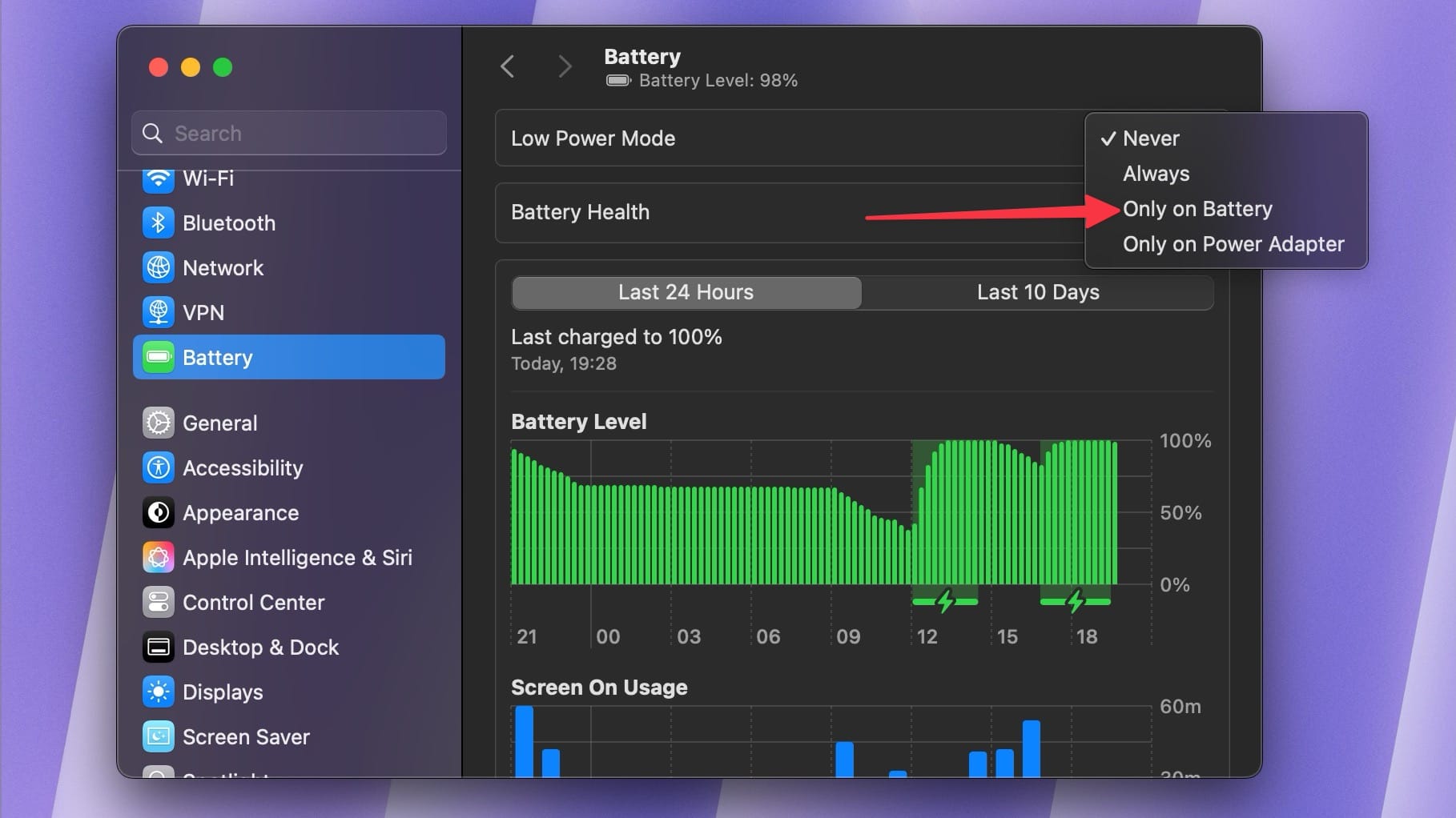
From now on, macOS will turn on Low Power Mode when your Mac runs on battery.
Turn on Low Power Mode on MacBook from the Menu Bar
If you updated your Mac to macOS Sequoia 15.1, you can turn on Low Power Mode directly from the Menu Bar.
1. Launch the System Settings app and click on the Control Center settings.
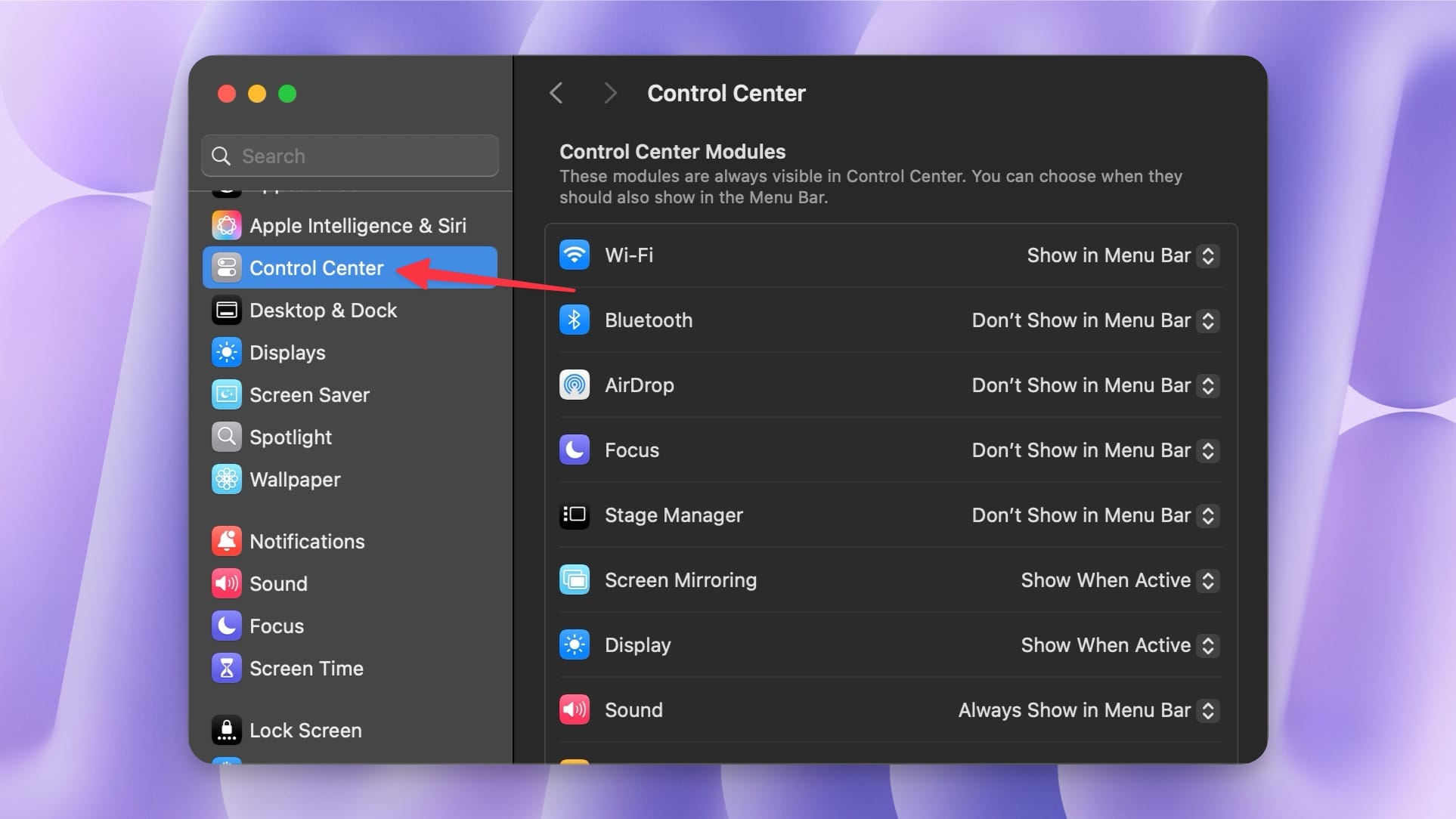
2. Scroll down to the Battery section and set the Show Energy Mode setting to Always.
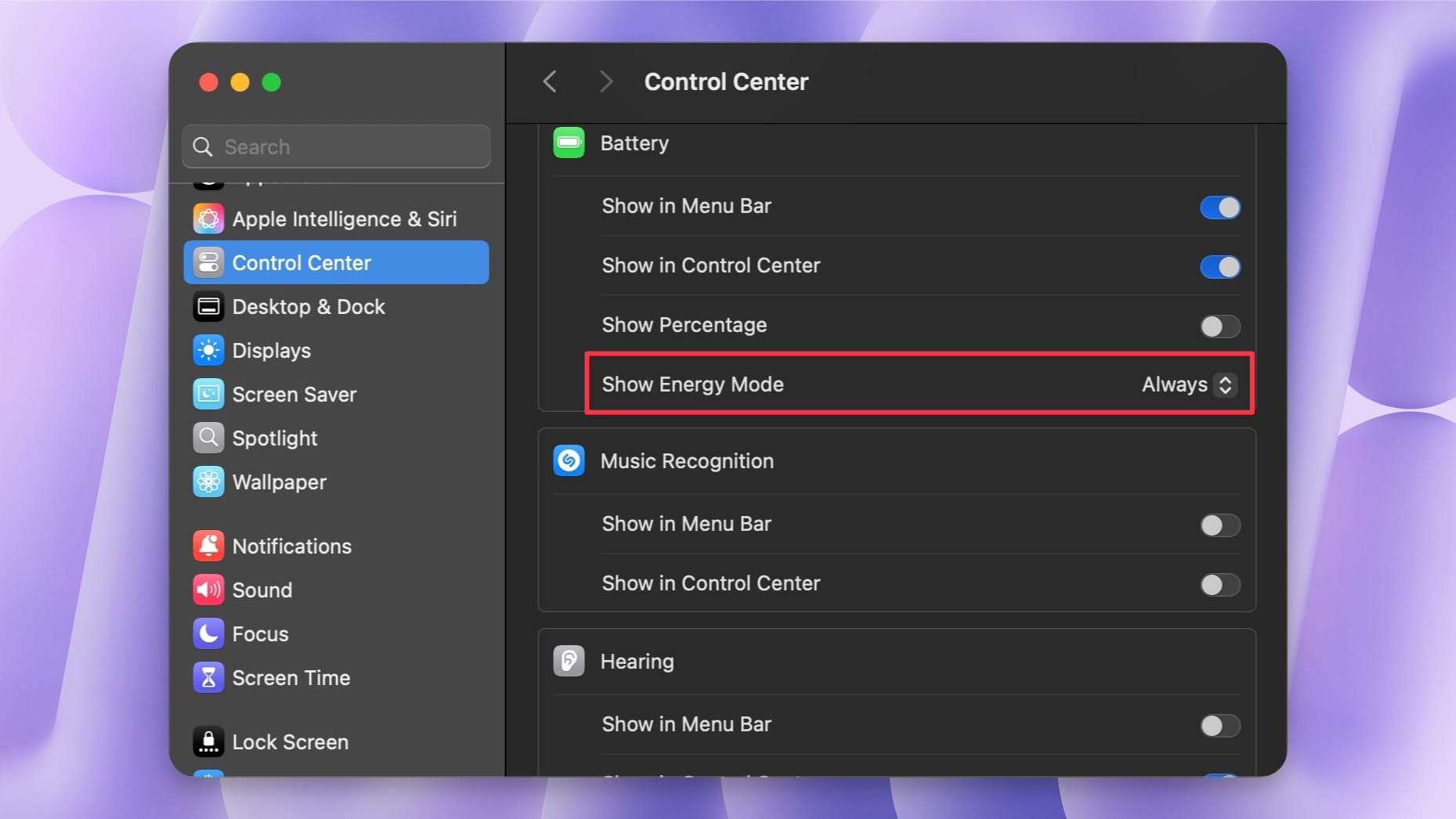
Now, clicking the battery icon in the Menu Bar will reveal a Low Power Mode setting that you can click to turn on. Remember to turn off low power mode when you don’t need it, as it will reduce your MacBook's performance.
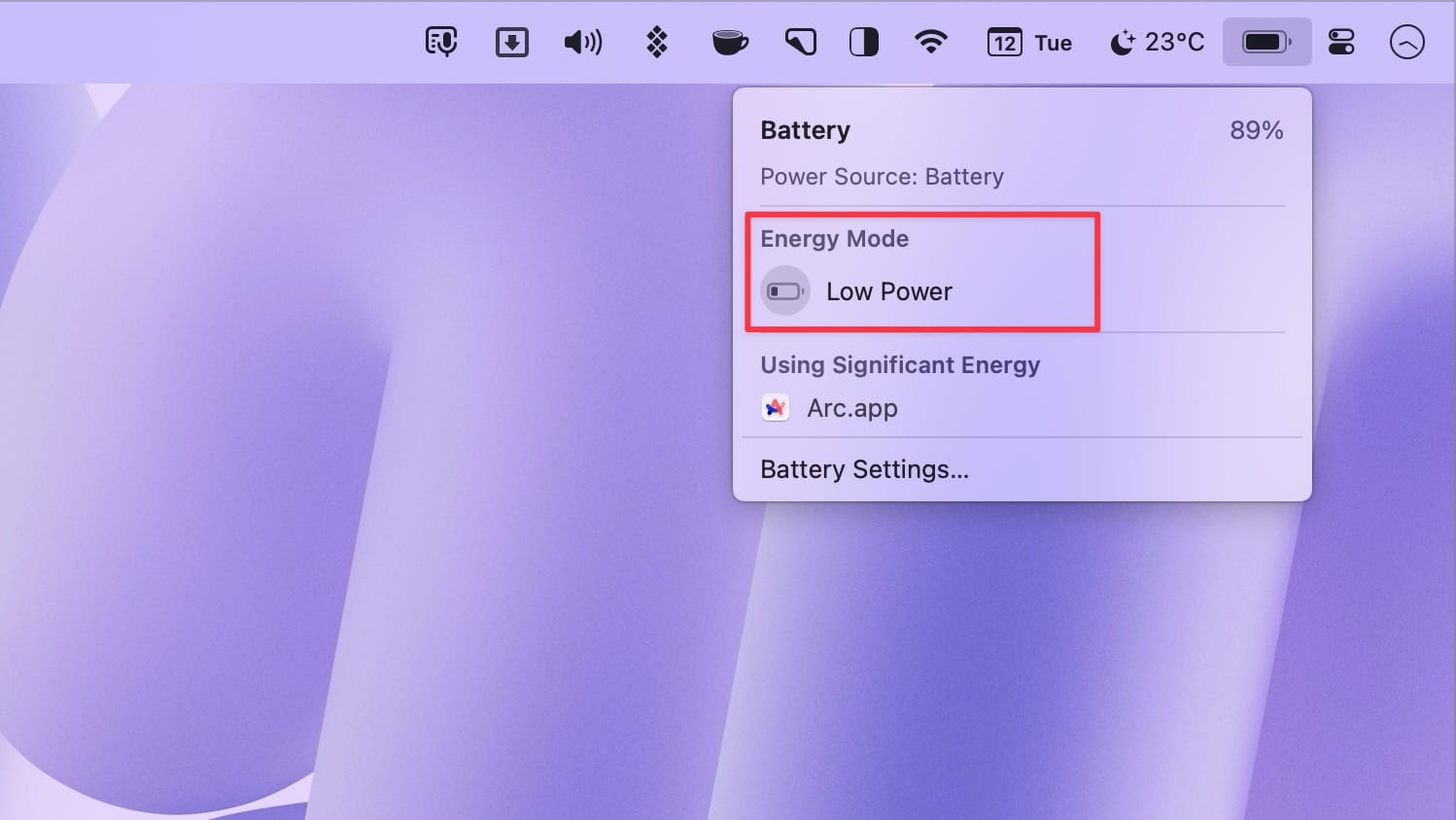
How Low Power Mode affects your MacBook's performance
Curious about the performance loss in Low Power Mode? Let’s find out by running Geekbench tests on the MacBook in normal and Low Power Mode.
We ran Geekbench CPU and GPU benchmarks on power, battery, and battery with low power mode. Here are the results:
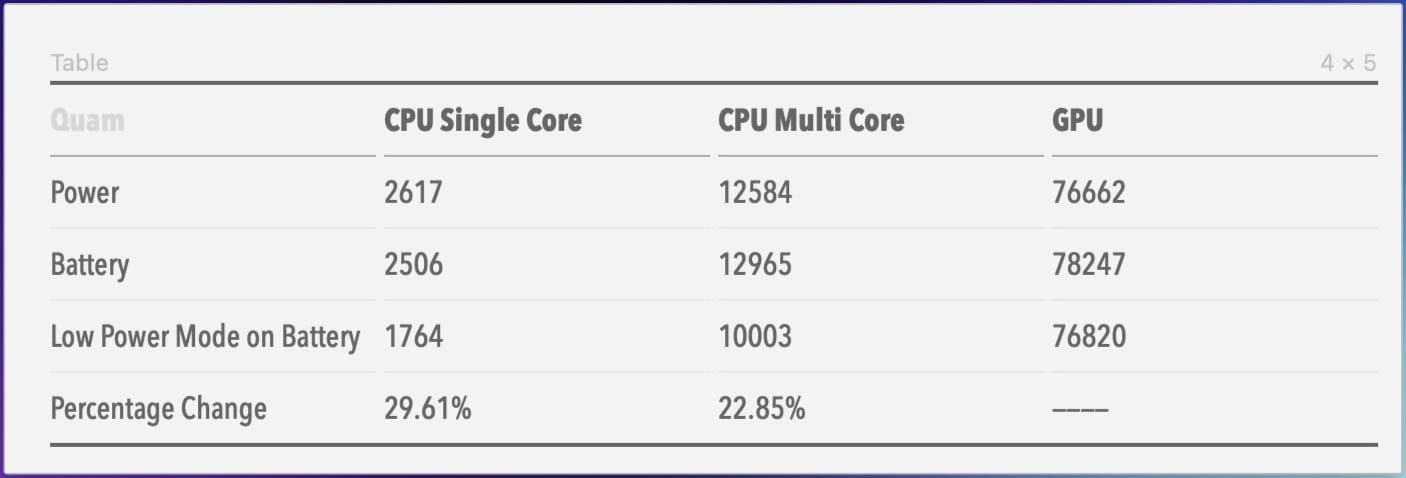
As you can see, the CPU and GPU scores don’t change much when the Mac is running on Power or Battery. On the contrary, the CPU multi-core and GPU scores increased on battery, but that could be attributed to variance.
The noticeable change appears when the Mac is running in Low Power Mode. The CPU’s single-core score decreases by 742, almost 30%, and the multi-core score drops by 2,962, or 23%. The GPU score remains unaffected, consistent with Apple’s claim that Low Power Mode only reduces CPU performance.
That means you should only use Low Power Mode when you need the extra juice. In all other cases, you should keep it turned off to get the best performance.




