Mac Widgets Asking Me to Open iPhone App Fix
Is clicking on the Mac widget asking you to open iPhone app? Here's how you can solve this issue.

One of the best features of macOS Sonoma is the ability to add widgets to Mac desktop. We love this new feature, as it allows us to add glanceable information to the Mac desktop. You can add a Reminders widget to see upcoming tasks, calendar widgets to see upcoming events, and so on.
When you click on a widget, it opens the corresponding app, giving you an easy way to launch apps on your Mac. However, some users have complained that clicking on a widget asks them to open the app on their iPhone. Here’s why Mac widgets ask you to open the iPhone app and the steps you can take to solve this issue.
Why Mac widgets asking me to open iPhone app
When you see a widget asking you to open the iPhone app, it’s a feature, not a bug. Apple knows that the third-party apps that offer widgets for Mac are in their infancy. That’s why the company allows you to add iPhone widgets to a Mac without installing the corresponding app on your Mac.
If your iPhone is nearby and connected to the same Wi-Fi network, you will see the option to add iPhone widgets to your Mac. When you click on an iPhone widget, naturally, you will get the option to open the app on your iPhone.
That’s precisely the reason why you see the option to open apps on your iPhone when you click on certain widgets. To identify which widgets macOS is pulling from your iPhone, check the top-right corner of the Widget Gallery.
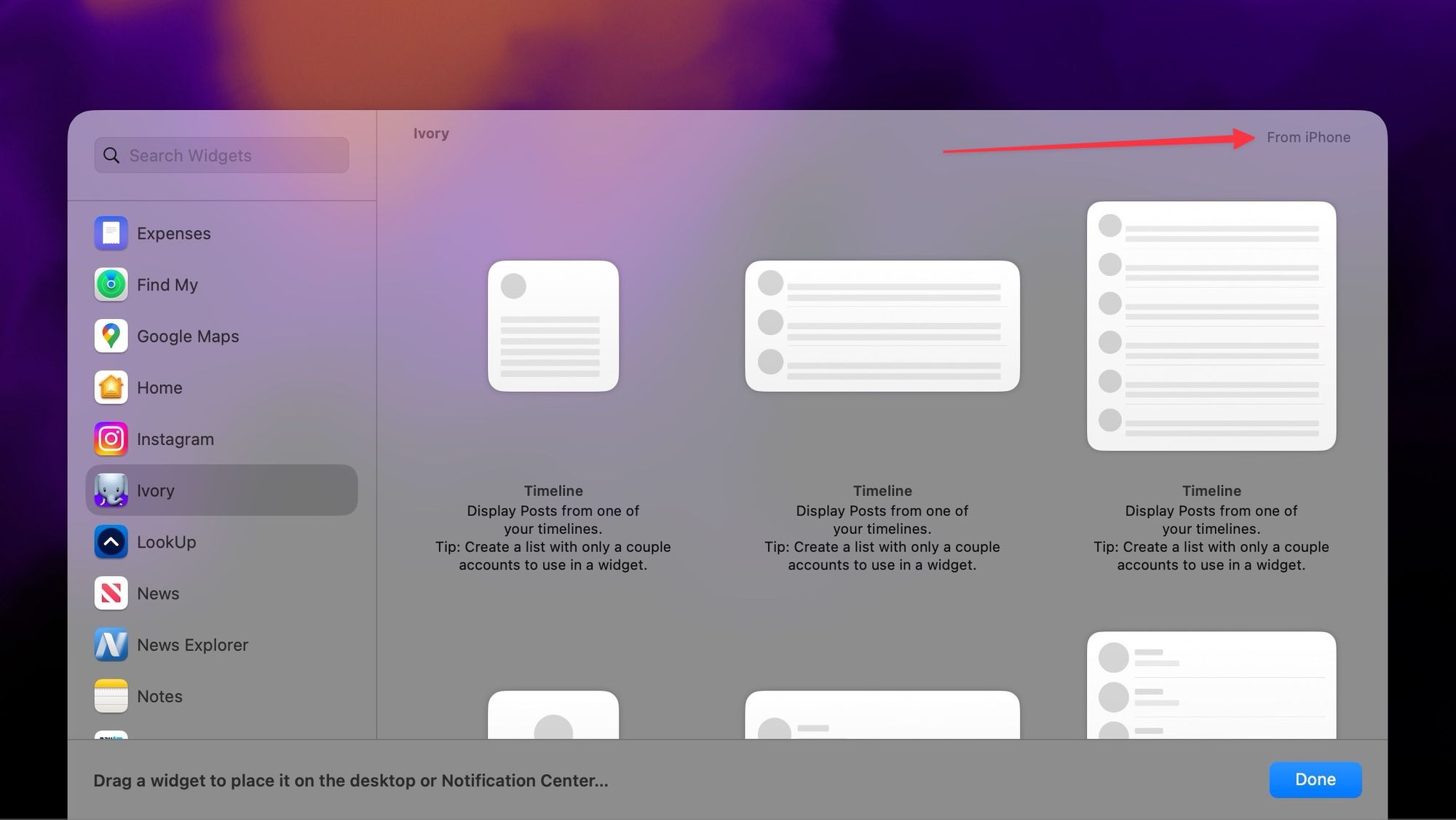
Turn off iPhone widgets on Mac
If you don’t want to verify whether a widget is from an iPhone every time you want to add a widget, you can disable iPhone widgets on your Mac. Here’s how you do it.
1. Use the Apple Menu to open the System Settings app.
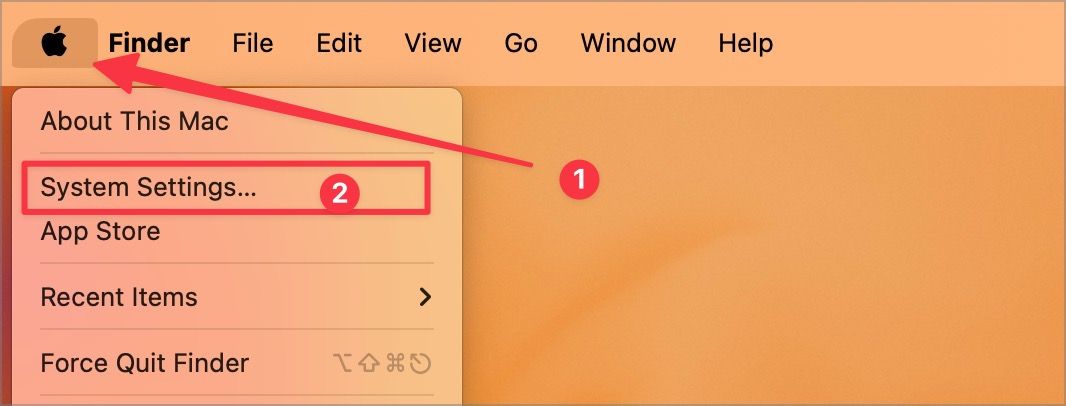
2. Now, click on the Desktop & Dock option in the left sidebar.
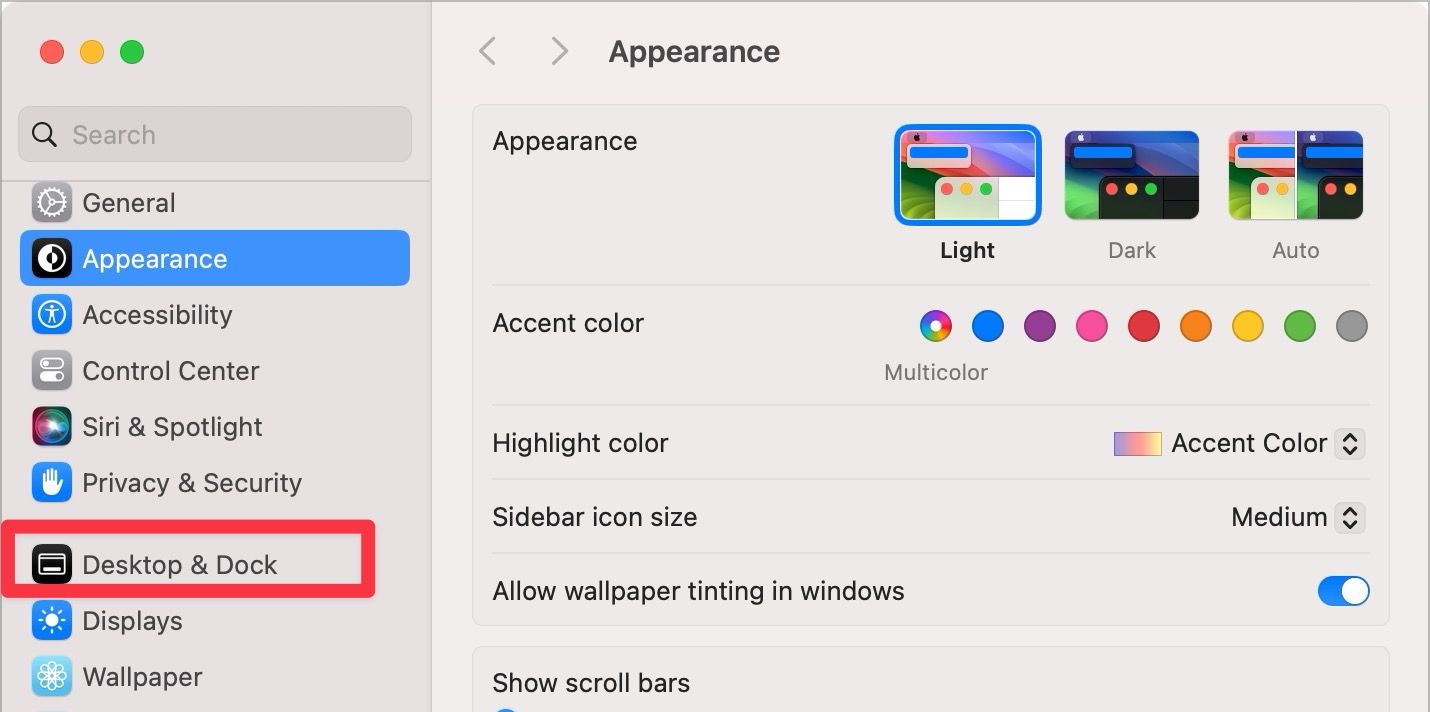
3. Scroll the right sidebar until you see the widgets section. Here, disable the toggle for Use iPhone widgets.

And that’s it. You will no longer see iPhone widgets when adding widgets on Mac.
Turn off iPhone widgets on Mac
We think the ability to add iPhone widgets to Mac is a nice feature. However, if you don’t like this behavior, now you know how to turn it off. If you are facing any other issues with macOS Sonoma, let us know in the comments, and we will tell you how you can solve them.




