How to Lock White Balance for Video Recording on iPhone
Here's how to lock white balance for video recording on iPhone to prevent color and tint shifts when recording videos on iPhone.

On the surface, the default iPhone camera app does not seem to offer many customization options. But dig deep into the camera settings, and you will notice there are quite a few options available. One of the new camera customization settings Apple has added with the iOS 17 update is the ability to lock white balance when recording video on an iPhone.
While automatic white balance is a great feature as it allows your iPhone to autocorrect the white balance depending on the ambient light, however, if the ambient lighting is not constant and the iPhone has to shift the white balance constantly, you will see noticeable fluctuations in color temperature of your video. This effect can be quite jarring.
Thankfully, with the latest iOS 17 update, Apple finally allows users to lock white balance for video recording on iPhone, so you don’t have to deal with this issue.
Lock white balance for iPhone video recording
Before we get to our guide, check out our list of best MagSafe power banks for iPhone that will allow you to shoot videos for hours without running out of battery. With that out of the way, let’s get to the steps:
1. Launch the Settings app on your iPhone and open the Camera settings.
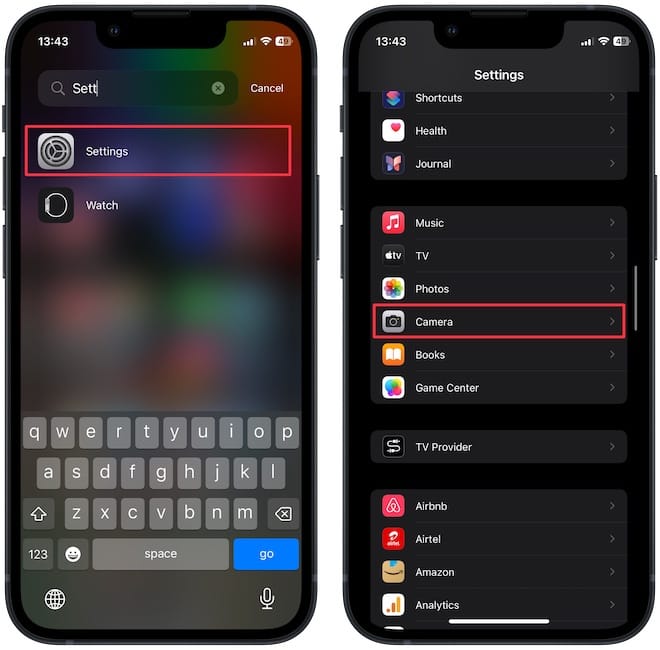
2. Tap the Record Video setting and scroll down to the bottom. You will see the Lock White Balance option here.
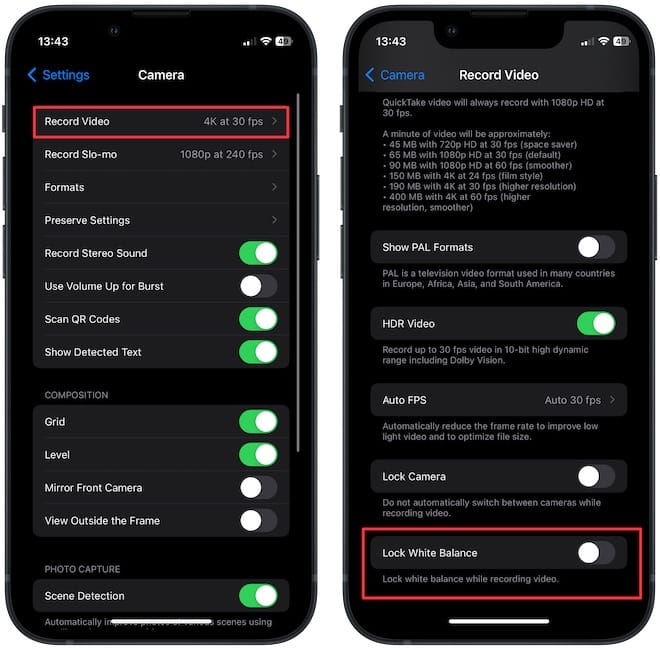
3. Turn on the toggle to lock the white balance while recording videos on the iPhone.
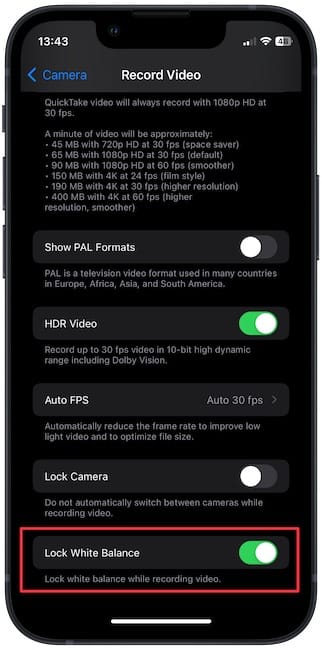
That’s it. Now, your iPhone will not constantly adjust the white balance when recording video on the iPhone. If you have observed weird color shifts and tint shifts while recording videos, turning on this feature should solve this issue.
Before you go, read our guide on solving the critical flaw in the iPhone’s stolen device protection feature. It will help you safeguard your data if your iPhone is stolen.




