How to Lock Messages App on iPhone
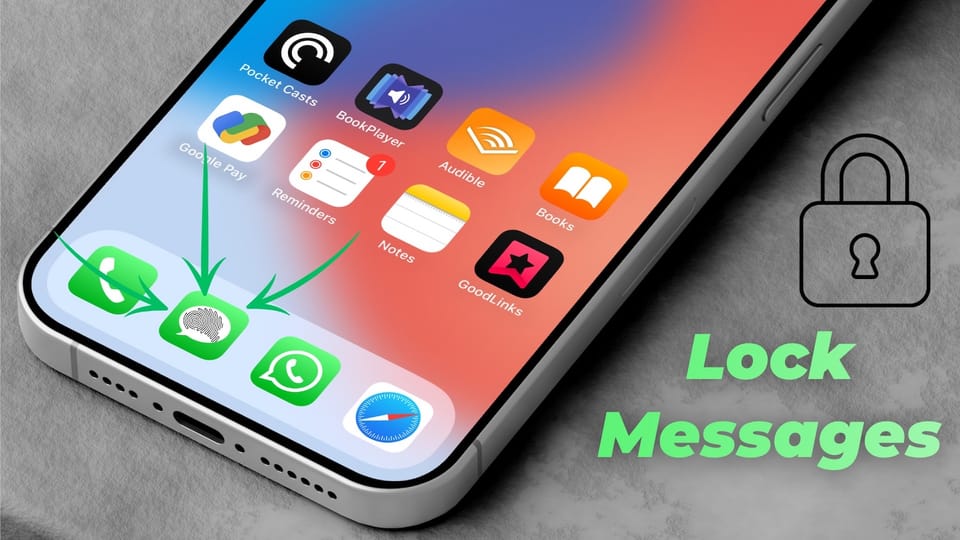
The Messages app on iPhone holds most personal conversations, so it’s reasonable to lock it to prevent people from accessing our chats. In this guide, I will share two methods you can use to lock the Messages app on your iPhone, regardless of which iOS version you are using.
Lock Messages app on iPhone in iOS 18
If you have updated your iPhone to iOS 18, you can lock any app using the new app lock feature.
1. Long-press on the Messages app icon and tap the Required Face ID option.
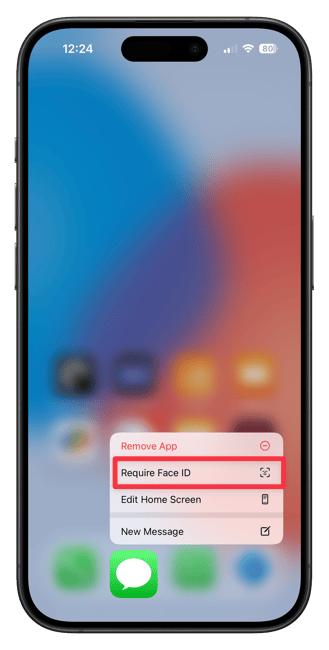
2. A pop-up screen will open. Tap the Require Face ID button and let your iPhone authenticate with FaceID.

That’s it. You have now locked the Messages app on your iPhone. Now, if anyone tries to open the Messages app, it will require your FaceID authentication.
Lock Messages app on iPhone in iOS 17
But what if you have an older iPhone that doesn’t support iOS 18 or are not ready to upgrade to iOS 18 yet and are waiting for all the bugs and kinks to be ironed out? In that case, you can use the Shortcuts app to lock the Messages app on your iPhone.
1. Launch the Shortcuts app and open the Automation tab.
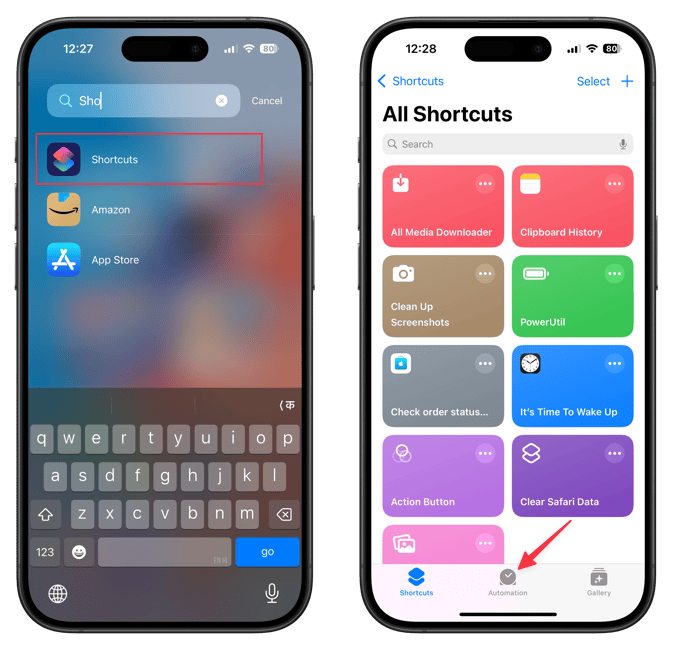
2. Depending on whether you have create an automation before or not, you will see a New Automation button, or a plus (+) button in the top-right corner, or a create Personal Automation Option. Tap to start a new automation.
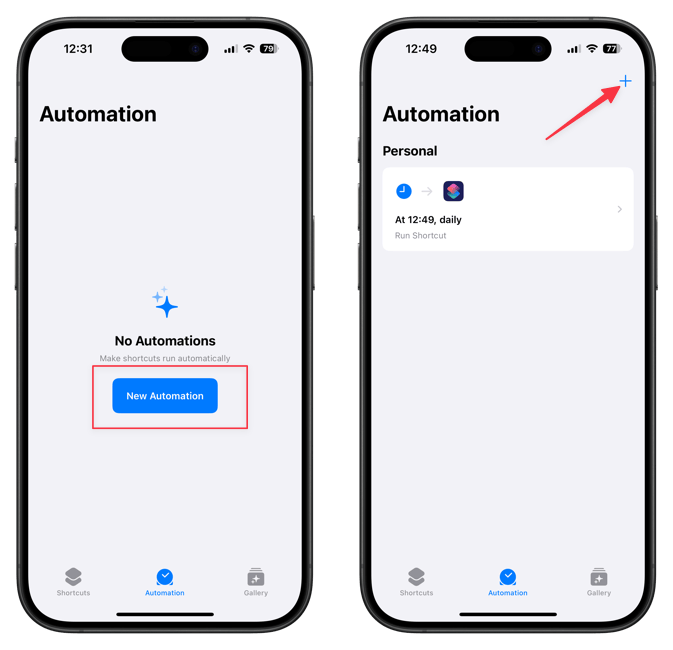
3. Scroll to find the App automation or search for it using the search bar. Tap to open it.
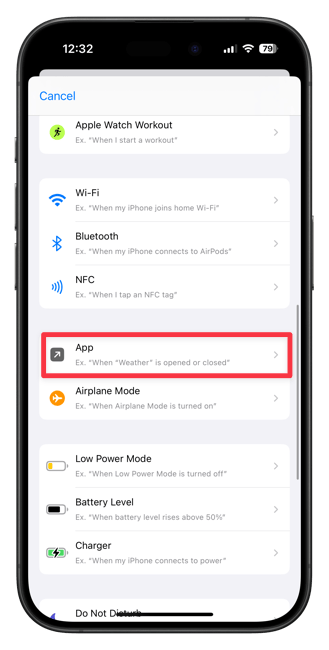
4. Tap the Choose button and select the Messages app. Tap the Done button in the top-right corner to save changes.
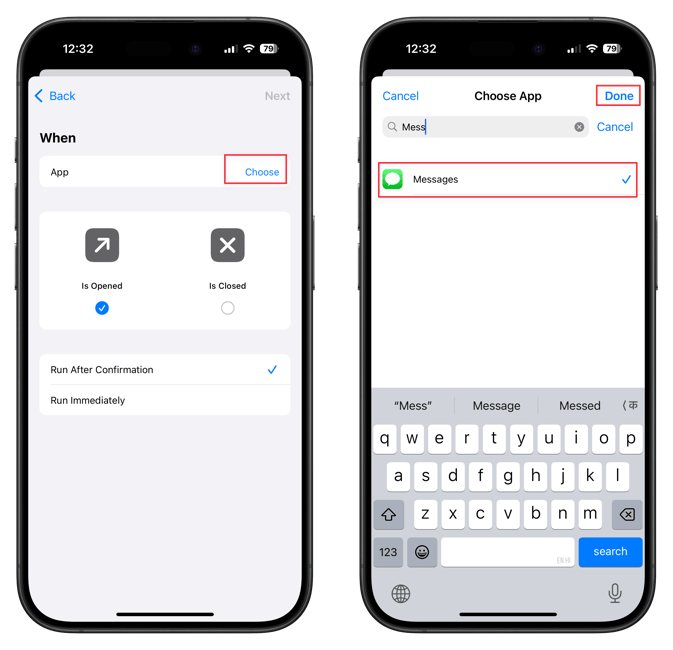
5. Select the Run Immediately option and ensure the Notify When Run option is turned off. Tap on Next to proceed.
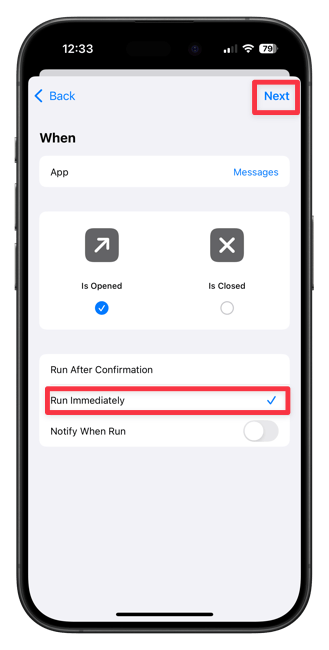
6. Tap on New Blank Automation.
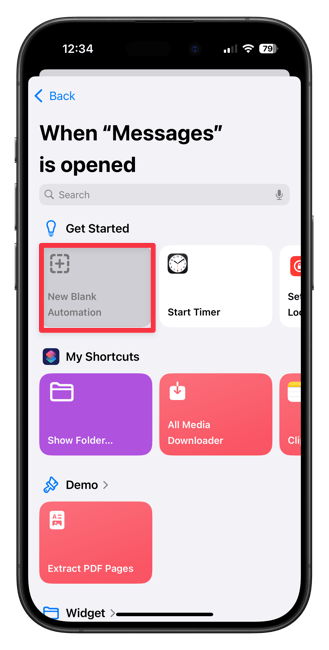
If you don’t see the New Blank Automation option, you might see an Add Action button. Tap on it Instead.
7. Now use the Search bar to find the Lock Screen action. Finally, tap the Done button in the top-right corner.
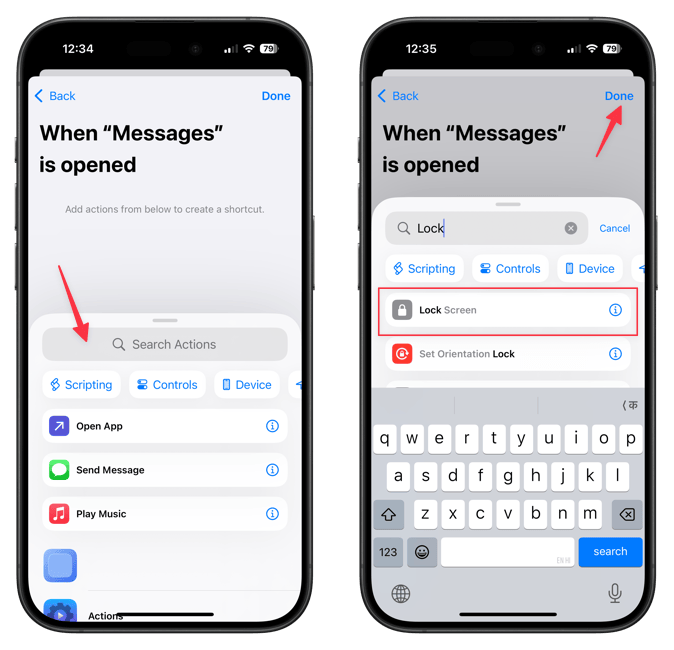
That’s it. Now, when someone tries to launch the Messages app, it will automatically lock the iPhone so they cannot access it.
And that’s how you can lock the Messages app on your iPhone. Click here to learn how to use the Guided Access feature to restrict people to an opened app so they cannot snoop around.

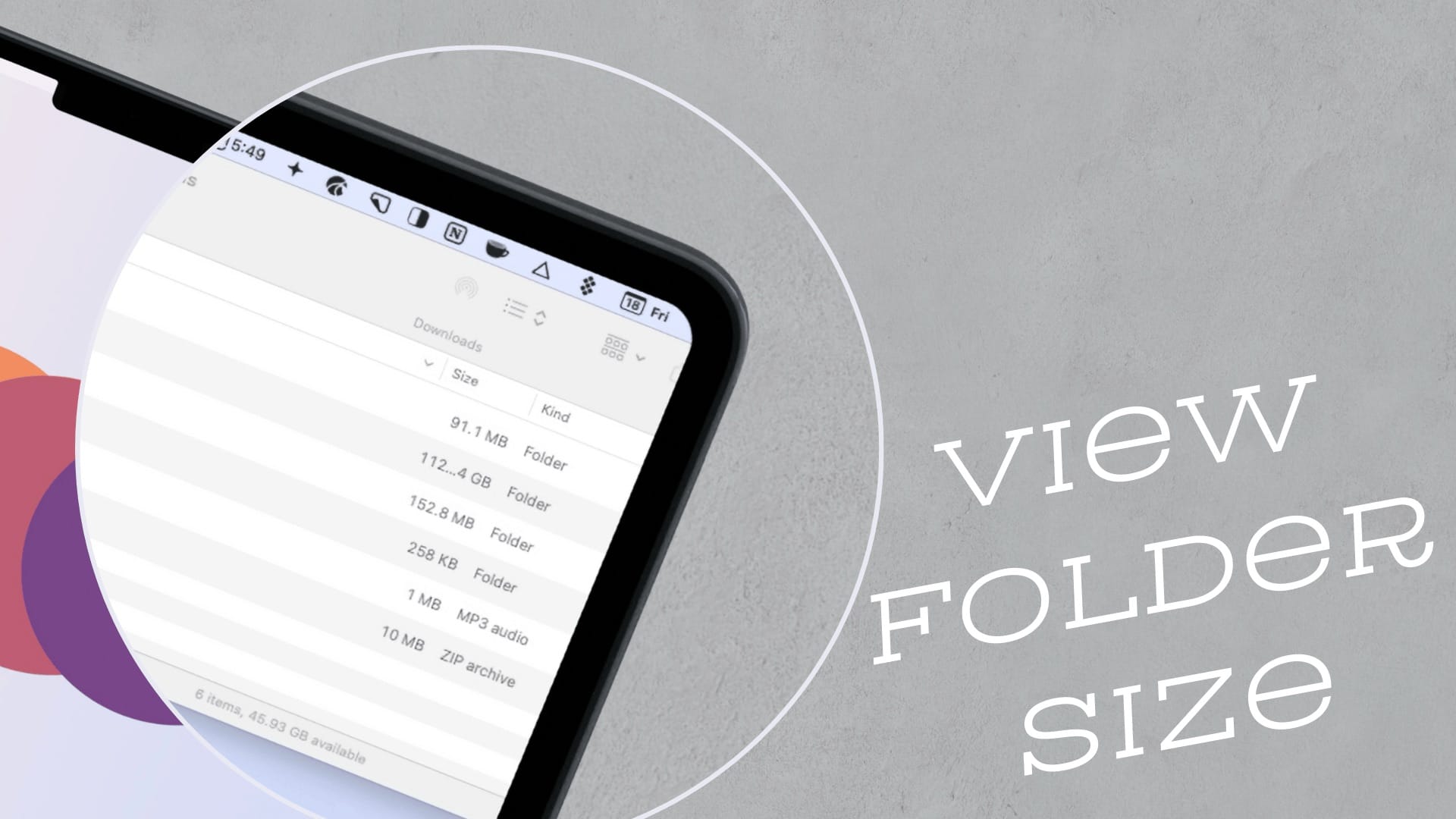


Comments ()