How to Get Link Preview in Apple Notes on iPhone
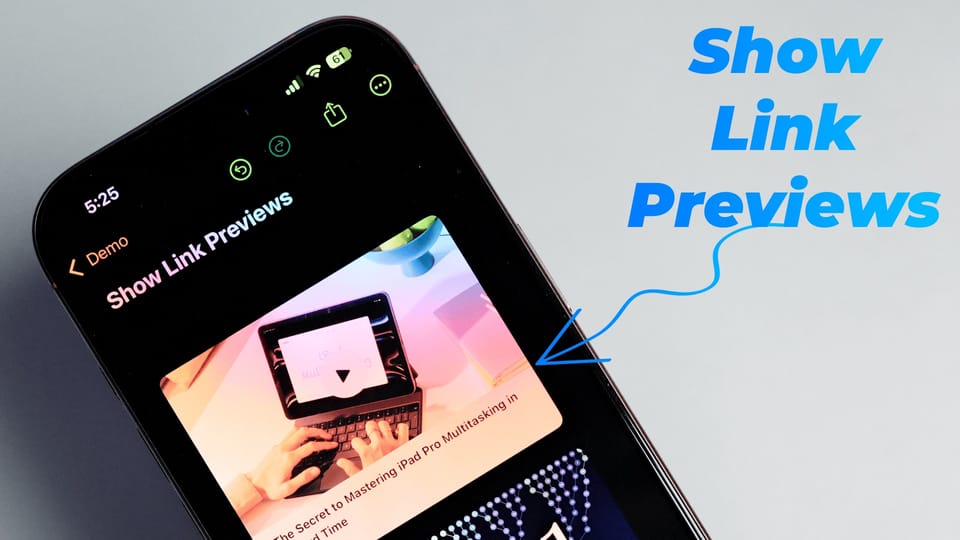
Apple Notes has a nifty feature that lets you show link previews for any web link that you save. I love this feature, as it lets me quickly parse and triage the links without opening them. It’s especially handy for video links, as you cannot tell by looking at a YouTube link what video it opens. So, let’s see how you can get and show link previews in Apple Notes.
Show link preview in Apple Notes
In this note, I have saved a couple of YouTube links. You can only guess what videos these links point to. Let’s change this behavior, shall we?
1. To enable link preview for any link in the Notes app, long-press on the link and choose the Show Link Preview option if it is available.
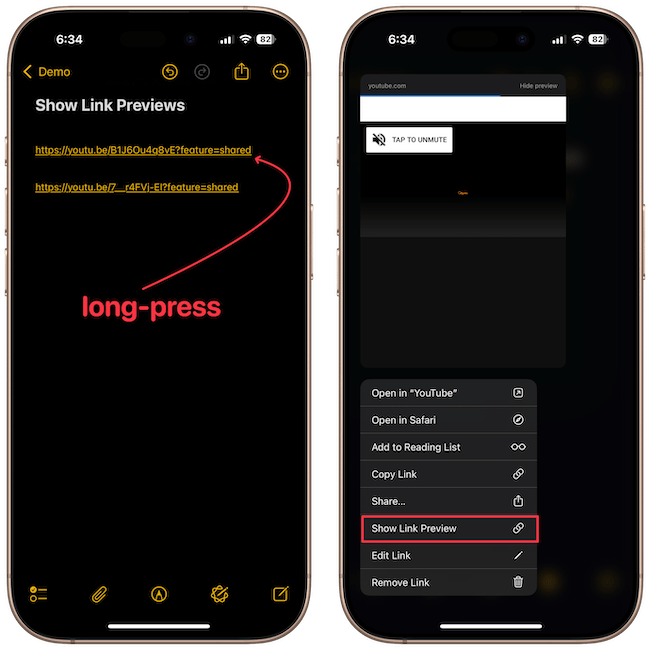
2. It will add a preview of the link with a thumbnail and the title of the page it opens.
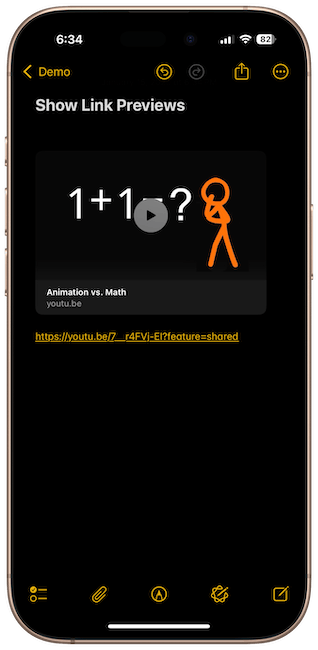
3. To change the preview size, long press on it and tap the View As button. You can choose between the Large, Small, and Plain Link options.
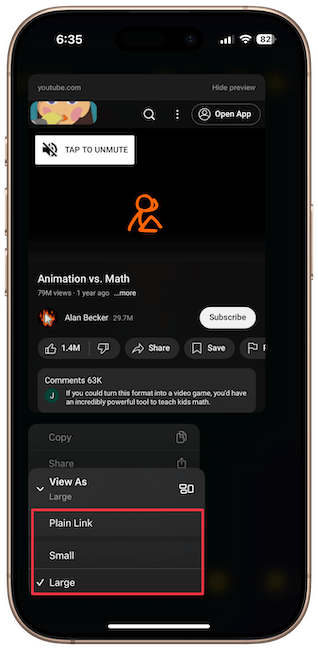
4. Here’s how all three views look.
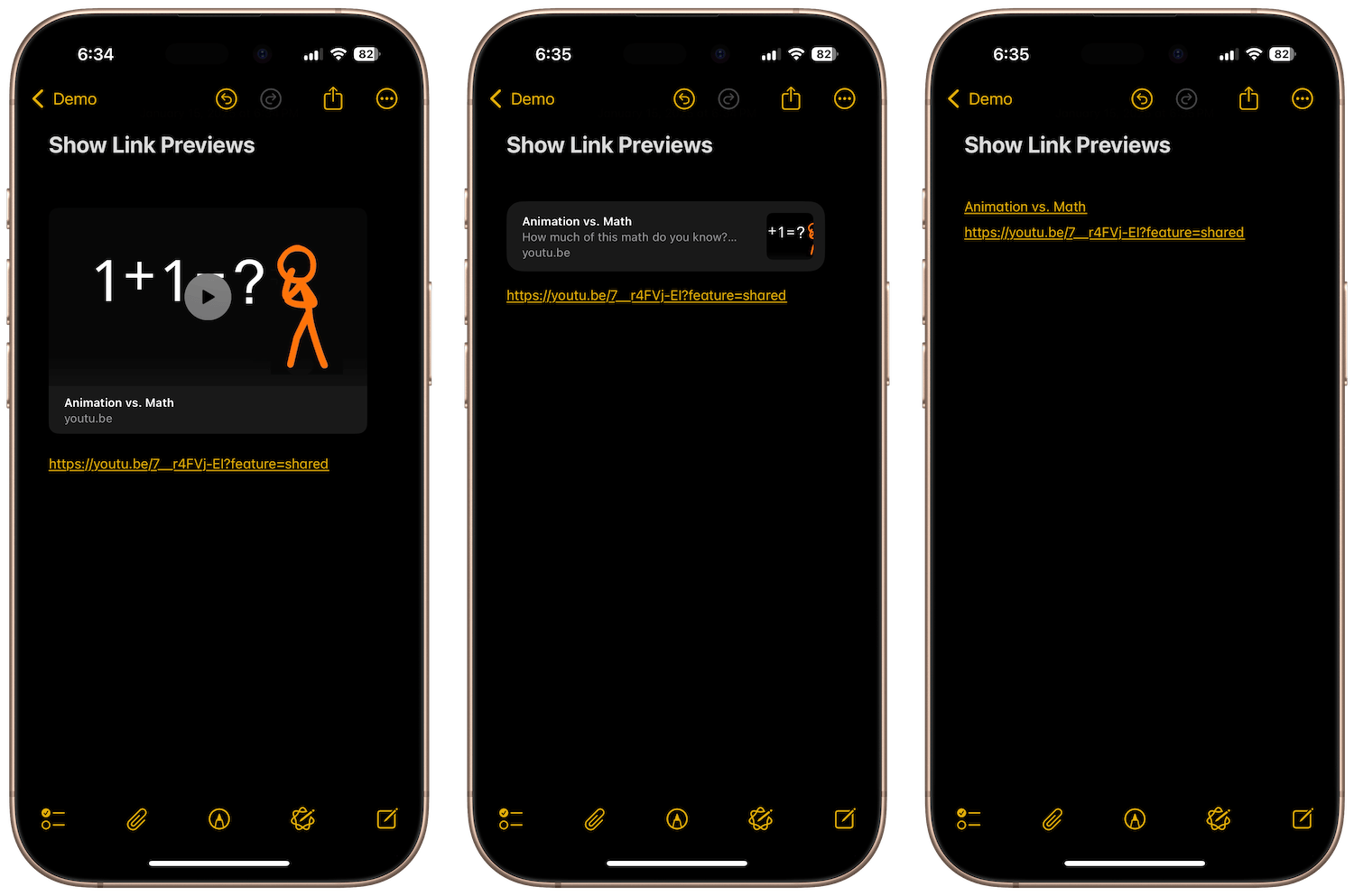
Notice that when you choose the Plain Link option, it replaces the link with the title of the page, which is handy.
Show Link Preview option not available - fix!
So, adding a link preview in Apple Notes is super simple. But occasionally, that Show Link Preview option doesn’t show when you long-press a link. It might be because of the developer beta on my iPhone. If you're also running a beta version or can’t figure out what’s going wrong, I’ve got you covered. Here’s how to fix it.
1. Long-press on the link and tap the Edit Link option.
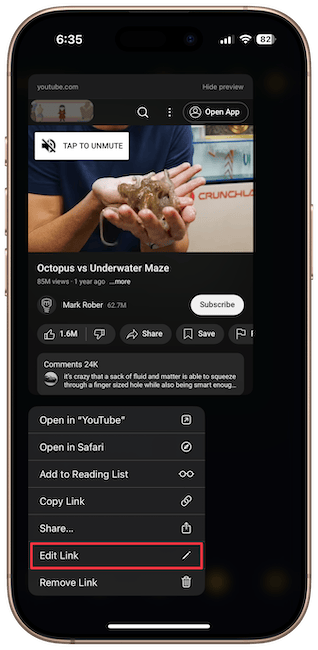
2. Tap the cross mark next to the Name field to clear it. Then, tap the Done button to save changes.
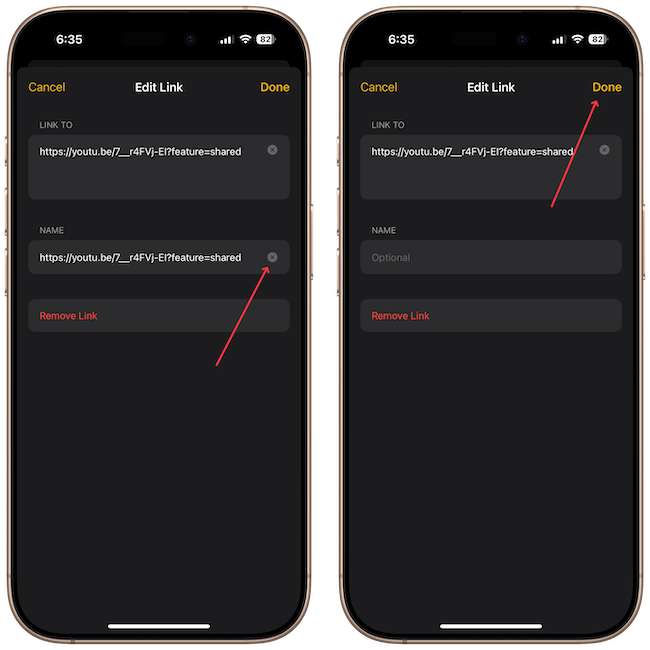
3. Now long-press on the link again and it will show you the Show Link Preview option.
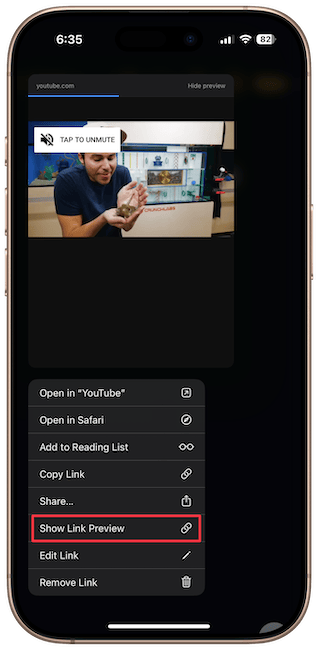
That does it for this article. Click here to learn how to request desktop sites on iPhone.




Comments ()