Use Line Guide in Apple Books for Better Readability
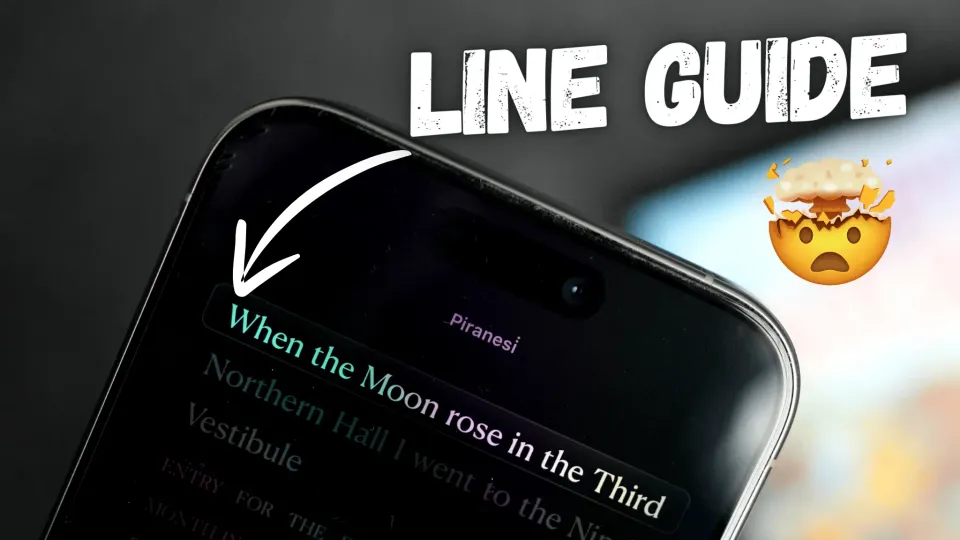
I prefer to read physical books over e-books, but as we all know, carrying a load of books when you travel is not entirely feasible. That’s why, even though the book reading experience on iPhone cannot match the physical books, I still keep a dozen books in the iPhone Books app, so I am never without one.
With the iOS 18 update, Apple added a new feature that makes the reading experience a little better for people who use fingers as line guides when reading physical books. Aptly named Line Guide, this feature highlights the current line you are reading, improving the readability.
Here’s how to turn on Line Guide in Apple Books for better readability.
Use Line Guide in Apple Books
1. Launch the Books app on your iPhone and open a book.
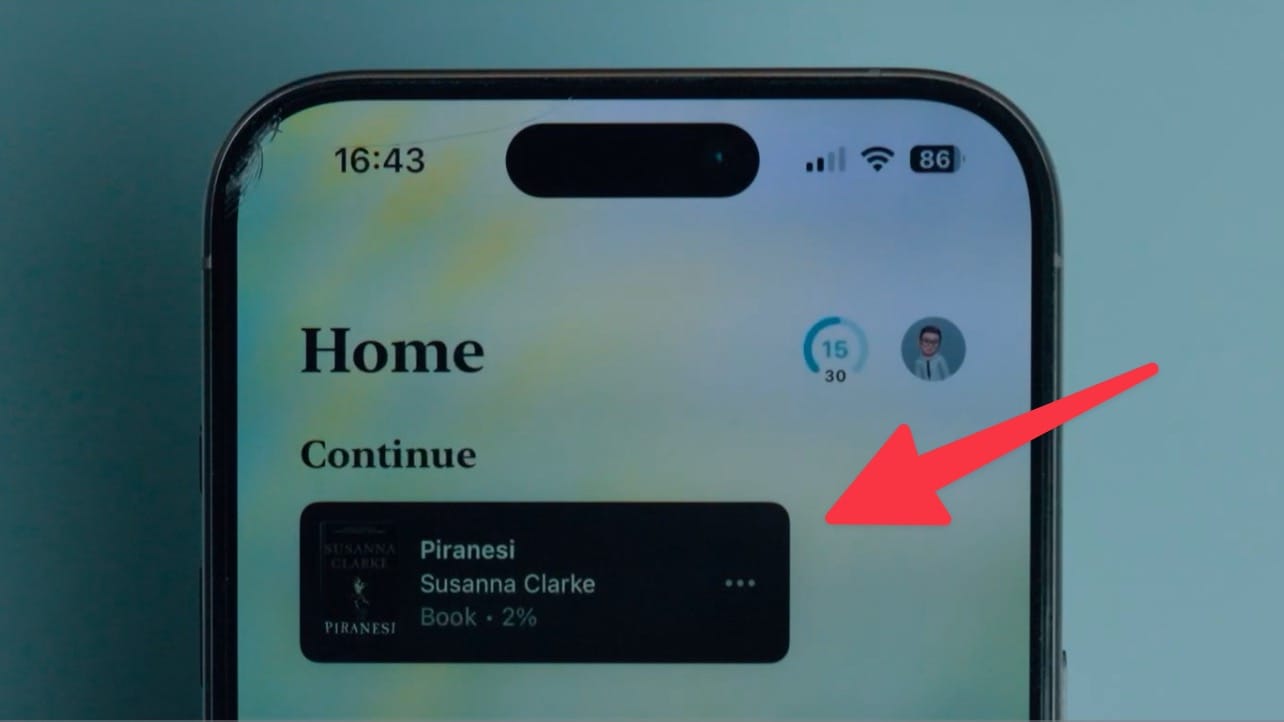
2. Tap the customize menu in the bottom-right corner. If you don’t see it, tap once on the screen to reveal it.
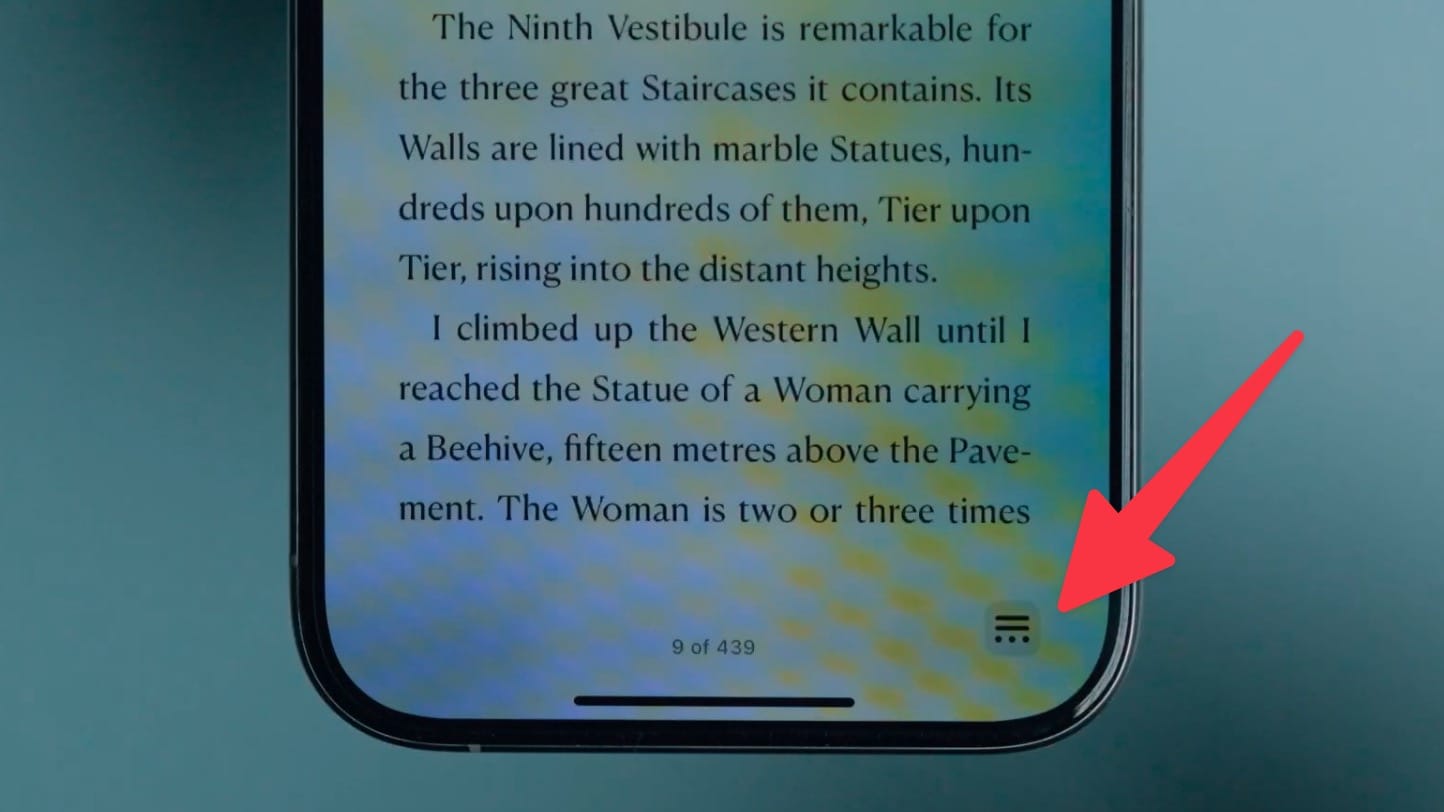
3. You will see a new Line Guide button. Tap on it to turn on this feature.
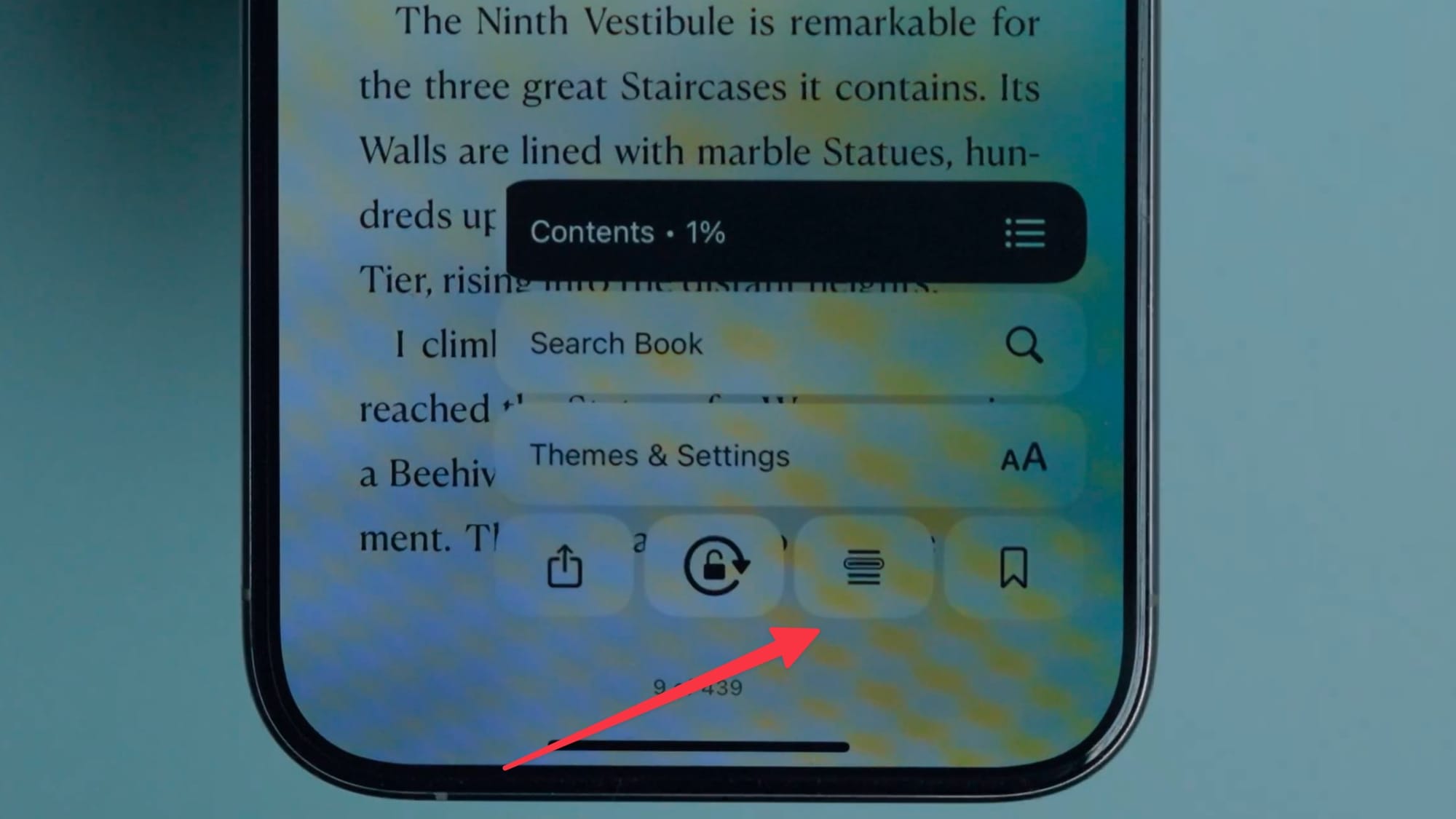
4. It will highlight the topmost line of the page while dimming the rest.
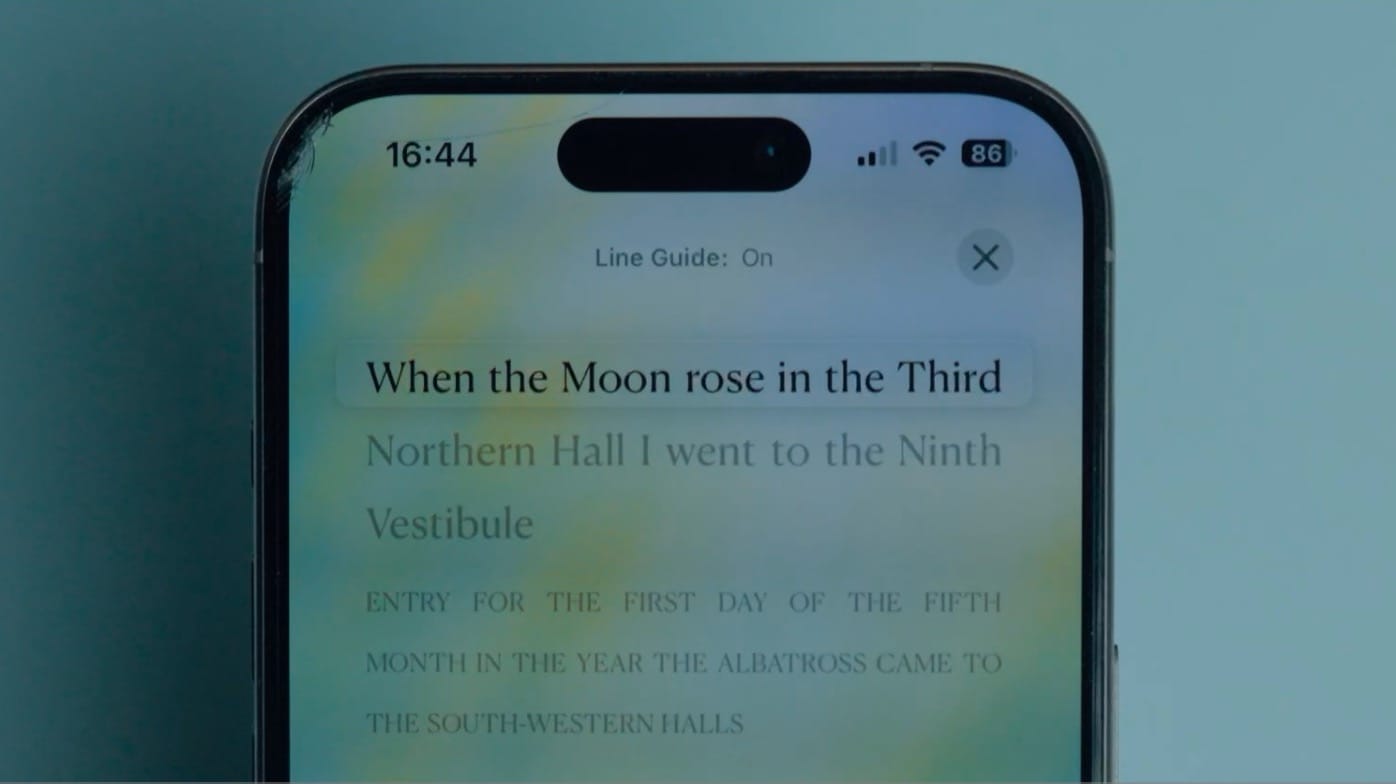
5. To customize the look, tap the button in the bottom-left corner.
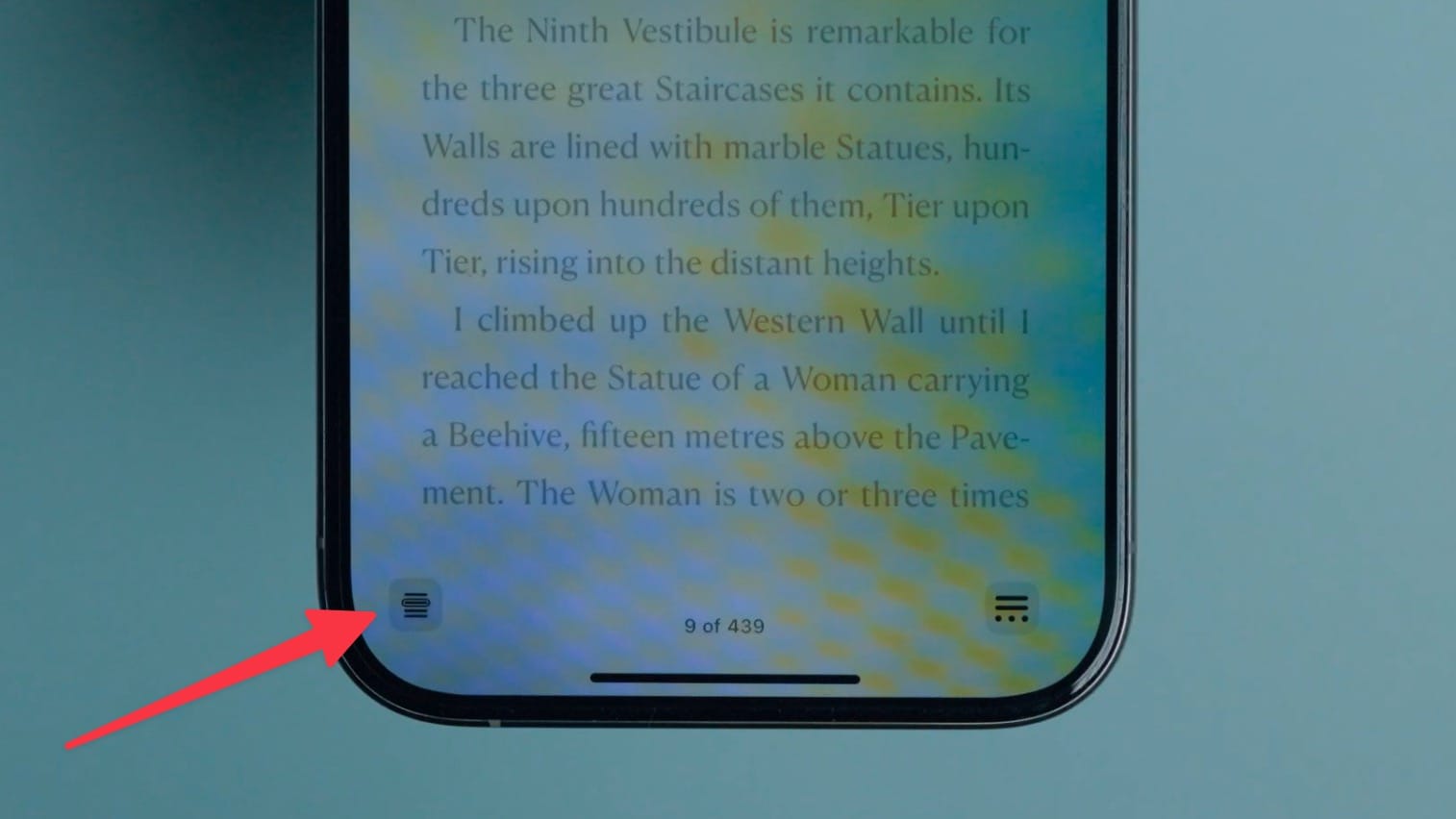
6. You can choose between three different modes of dimming: High, Medium, and Low.
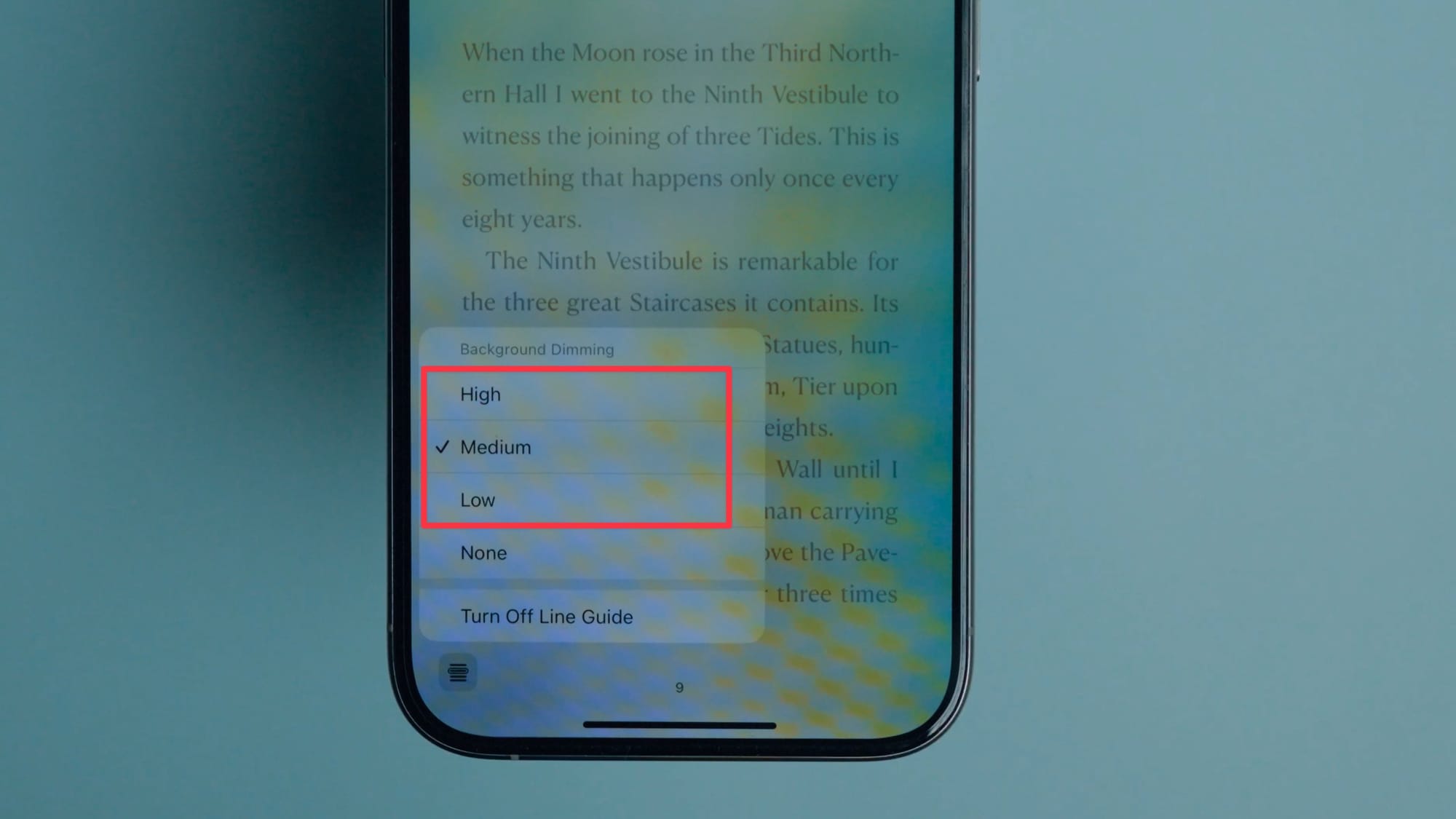
If you don’t want any background dimming, tap the None button. It will still highlight the current line but won’t add any dimming effect to the rest of the page.
7. You can tap the screen to move the highlight one line at a time to match your reading.
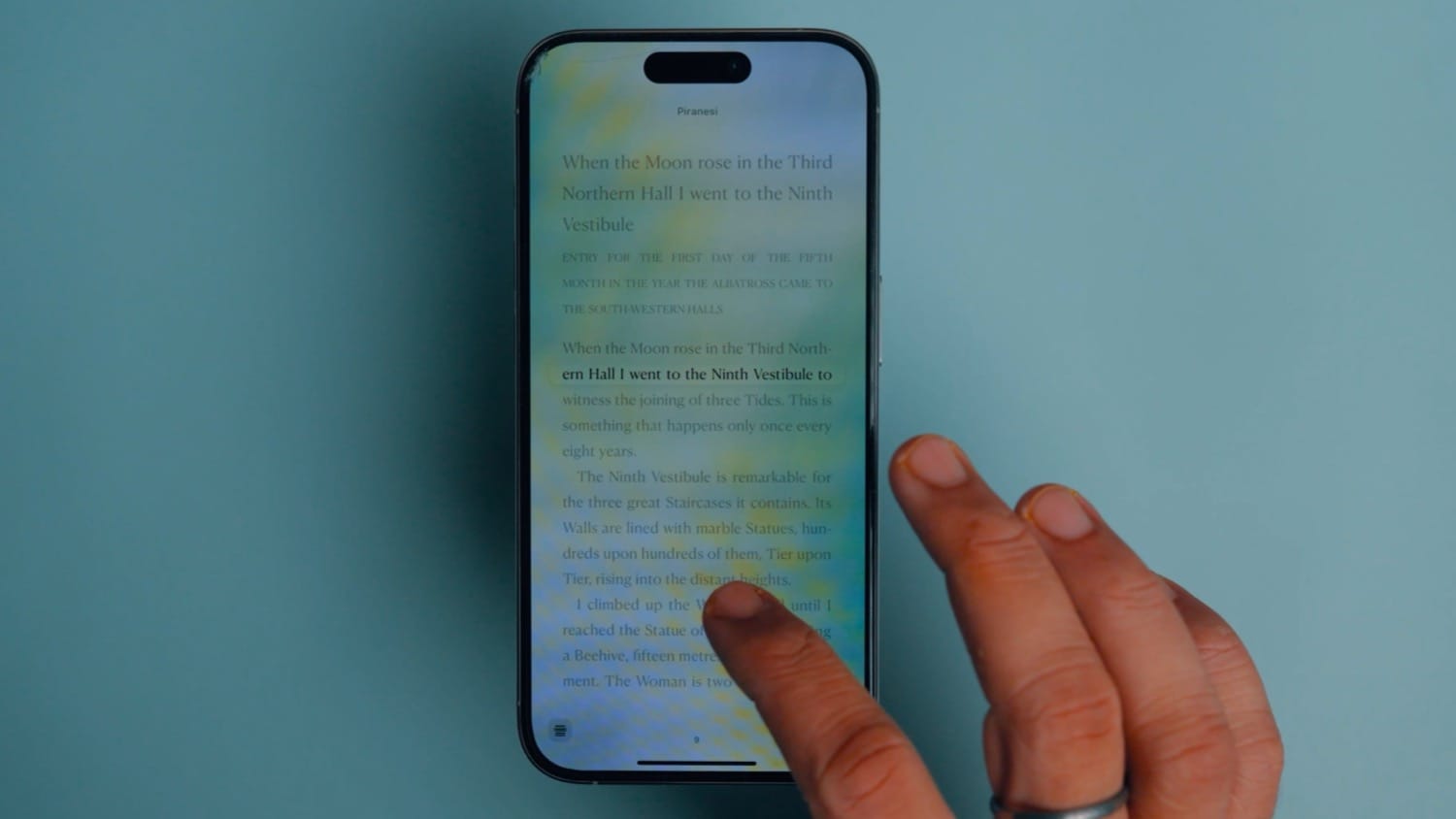
8. To remove the highlight, tap the Line Guide setting button and choose the Turn Off Line Guide option.
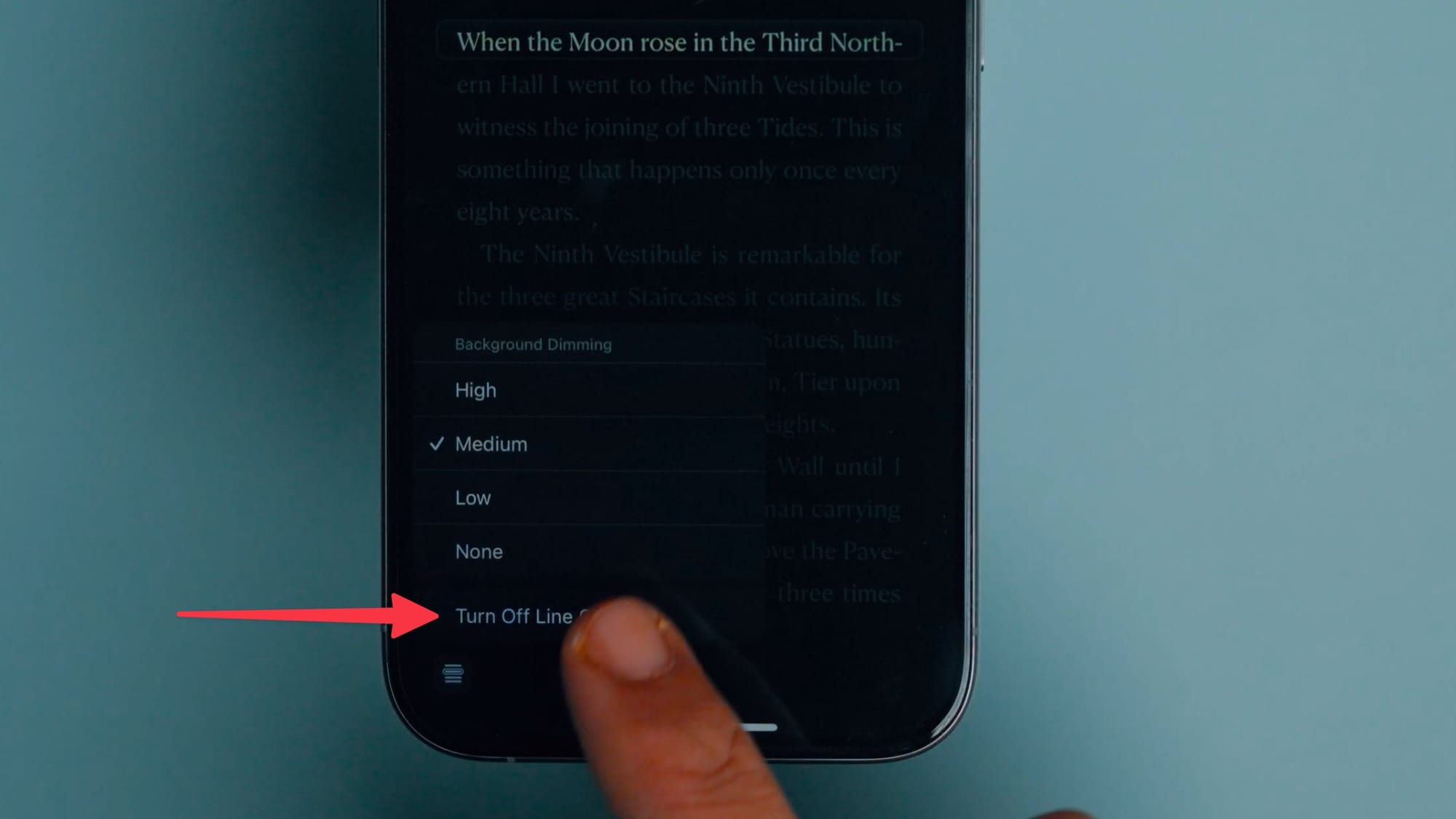
I like this feature as it improves the readability of the books. It looks even better in dark mode. If you also find it difficult to read books on your iPhone, try this feature to see if it makes a difference. If you liked this feature, click here to learn the best iOS 18 features coming to your iPhone.




Comments ()