Where is the Clipboard on My iPhone - FAQ Answered
Want to find where is the clipboard on your iPhone? You can use these three methods to see your iPhone clipboard.

Welcome to a new series on our website, where we will answer some frequently asked questions. One of the most asked questions on Apple forums is “where is the clipboard on my iPhone?”. While this might seem obvious for most power users, users who have migrated from Android might get confused as there’s no obvious way to check your clipboard content on iPhone. If you have ever wondered where is the clipboard on my iPhone, here’s your answer.
Where is the clipboard on my iPhone?
Unlike most Android keyboard apps, which come with a clipboard button, the iPhone keyboard has no such thing to expose your clipboard. That means there’s no obvious way to see your clipboard content. Here are three methods you can use to see what’s on your iPhone’s clipboard.
- 1. Use the Paste function to see your iPhone clipboard
- 2. Use the Shortcuts app to view your iPhone clipboard
- 3. Use clipboard manager apps to view and manage the clipboard on iPhone
1. Use the Paste function to see your iPhone clipboard
iOS system doesn’t give users access to a visible clipboard. So, the easiest way to see what’s on your clipboard is to use the paste function. If you just want to check your clipboard’s content, you can paste the clipboard’s content anywhere. However, if you want to see and edit your iPhone clipboard’s content, the Apple Notes app.
1. Launch the Apple Notes app and hit the compose button to start a new note.
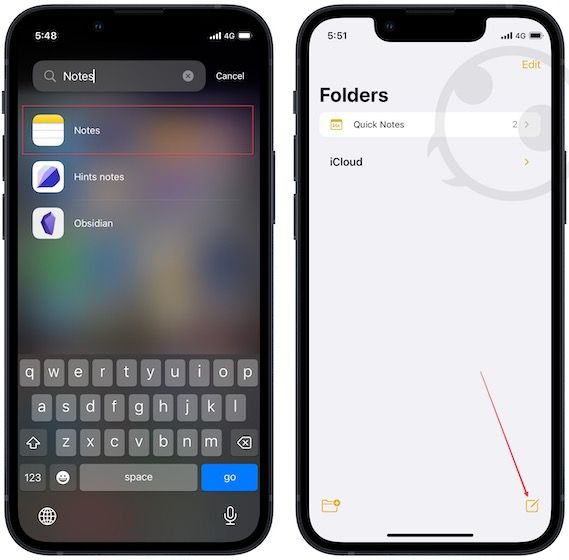
2. Tap anywhere in the note and choose the paste function to paste the clipboard content.
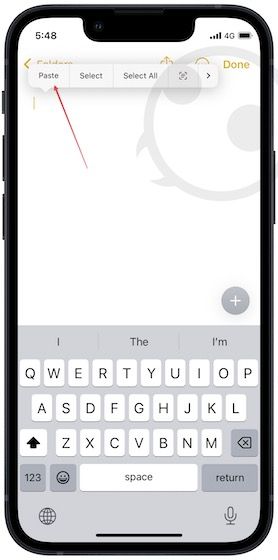
3. Edit the content as per your needs. If the content is long, you can use Apple Notes find & replace feature to find what you are looking for and quickly edit it.
4. Double-tap anywhere to bring the selection handlebars. Use the selection bars to select the text you want to copy and hit the Copy button to copy the text and the Cut button to copy and remove the text.
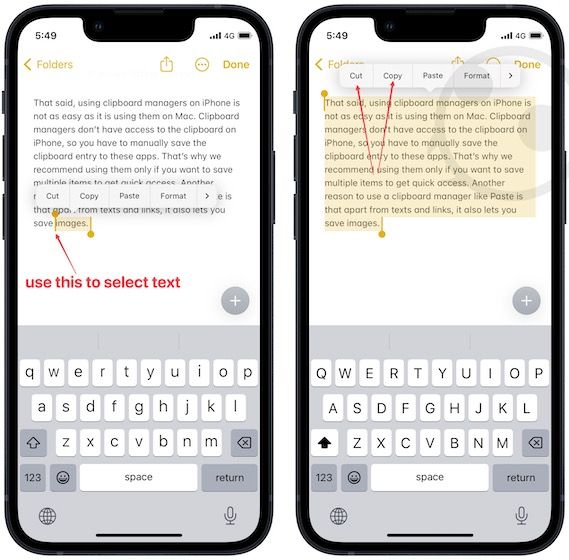
2. Use the Shortcuts app to view your iPhone clipboard
Another thing you can use to view your iPhone clipboard is the Apple Shortcuts app. The Shortcuts app lets you create shortcuts to run automation on your iPhone. Using the shortcuts you can do things like find recently added contacts, open apps side-by-side on iPad, and more. You can check the list of our favorite and best iPhone Shortcuts by clicking on the link.
1. Launch the Shortcuts app and open the Gallery menu.
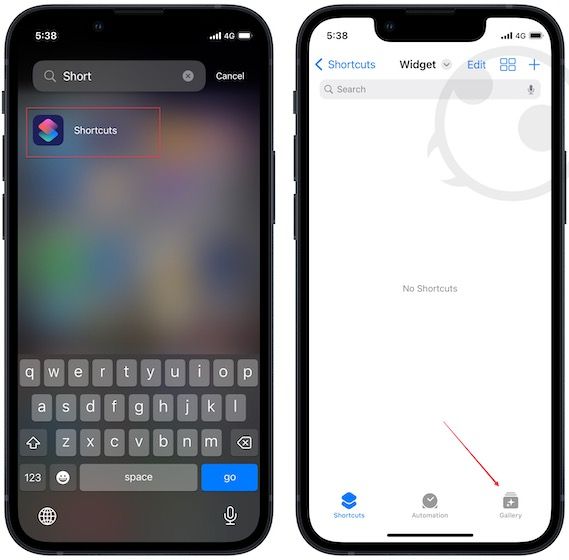
2. Search for Clean Up Clipboard and tap the + button to add the shortcut to your library.
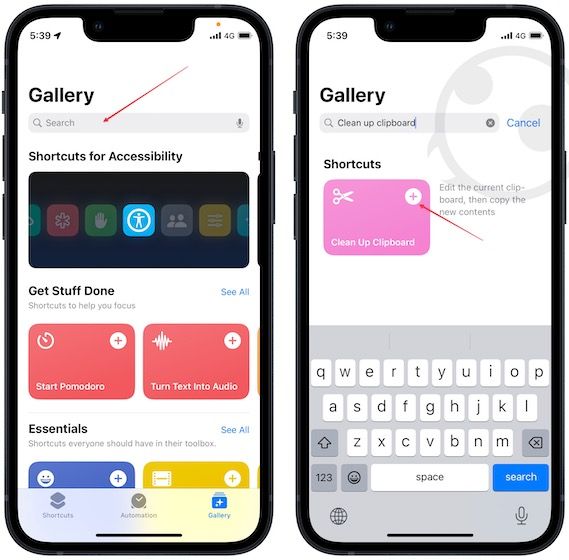
3. When you want to check your clipboard’s content, tap to run the screenshot. It will open the clipboard's content in a popup window. Edit the content if required and hit the Done button to save the edited text to the clipboard.
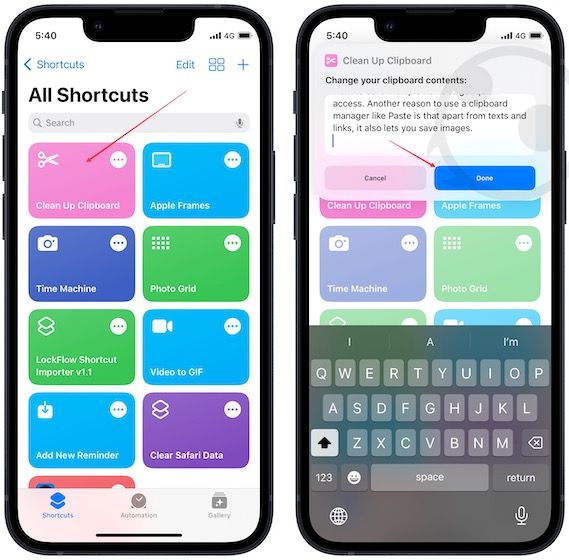
3. Use clipboard manager apps to view and manage the clipboard on iPhone
Another way to view and manage the clipboard on iPhone is by using a third-party clipboard manager app. A big benefit of using a clipboard manager app is that it lets you save a clipboard history, so not only your current, but past copied items are also saved and ready to use when needed.
We recommend using an app called Paste as we found it to be good and reliable, but you can use any clipboard manager app you want. With a clipboard manager app like Paste, you can finally forget asking the “where is the clipboard on my iPhone” question.
That said, using clipboard managers on iPhone is not as easy as it is using them on Mac. Clipboard managers don’t have access to the clipboard on iPhone, so you have to save the clipboard entry manually into these apps. That’s why we recommend using them only if you want to save multiple items for quick access. Another reason to use a clipboard manager like Paste is that apart from texts and links, it also lets you save images.
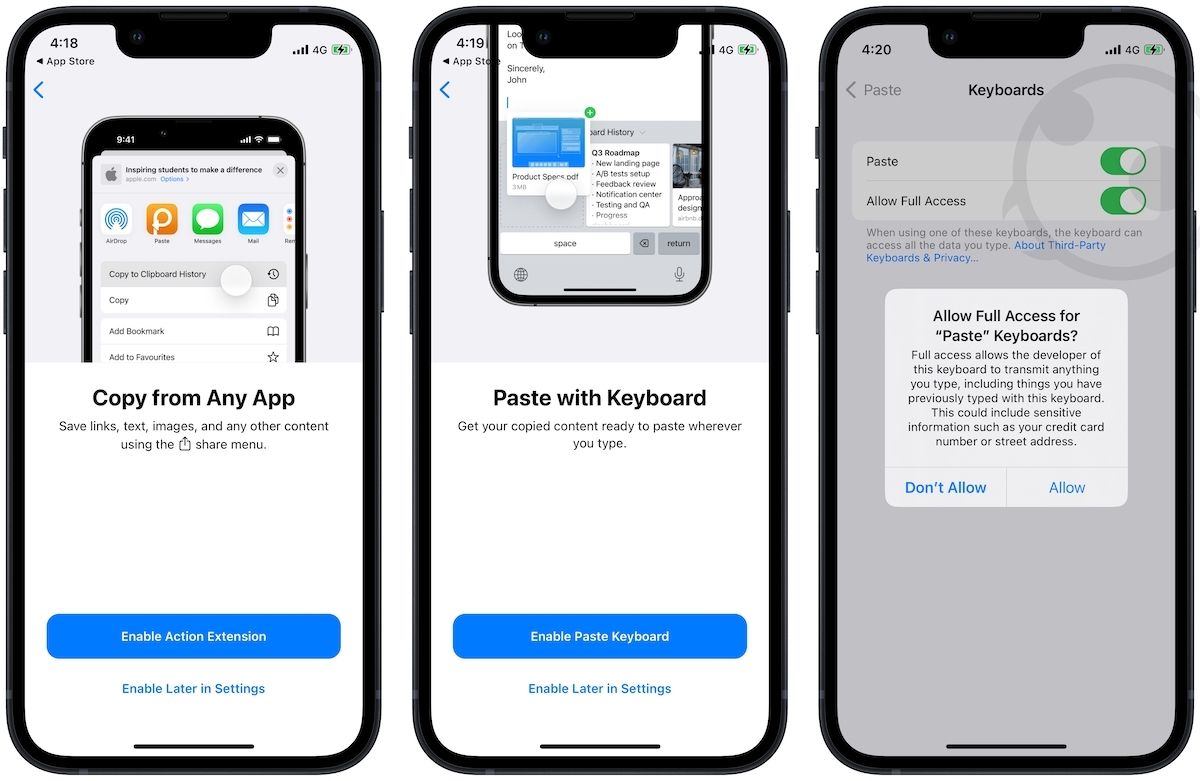
To use the app, install Paste from the App Store. Now, follow the on-screen instructions to set up the quick action shortcut in the Share Sheet and enable its keyboard. Once that’s done
1. To save links in Safari or other browsers to Paste the clipboard, use the Share menu and choose the Copy to Clipboard History option.
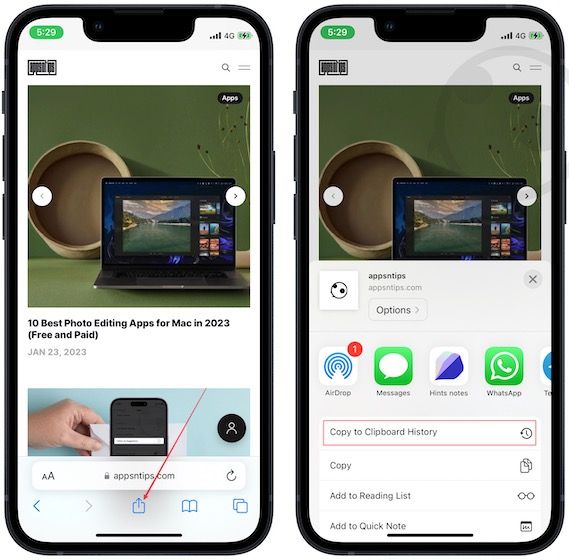
2. To save the text in Paste clipboard, select it and click on the right-arrow until you see the Share option. Here’s an example where I am saving text from a website.
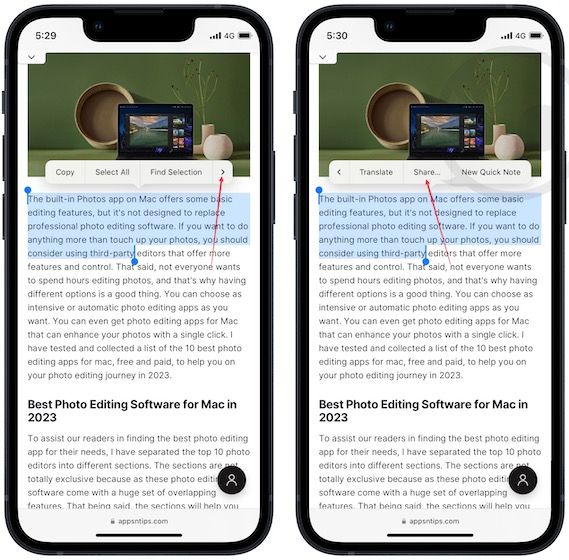
3. Choose the Copy to Clipboard History option to save it. Here’s how it looks in the Apple Notes app.
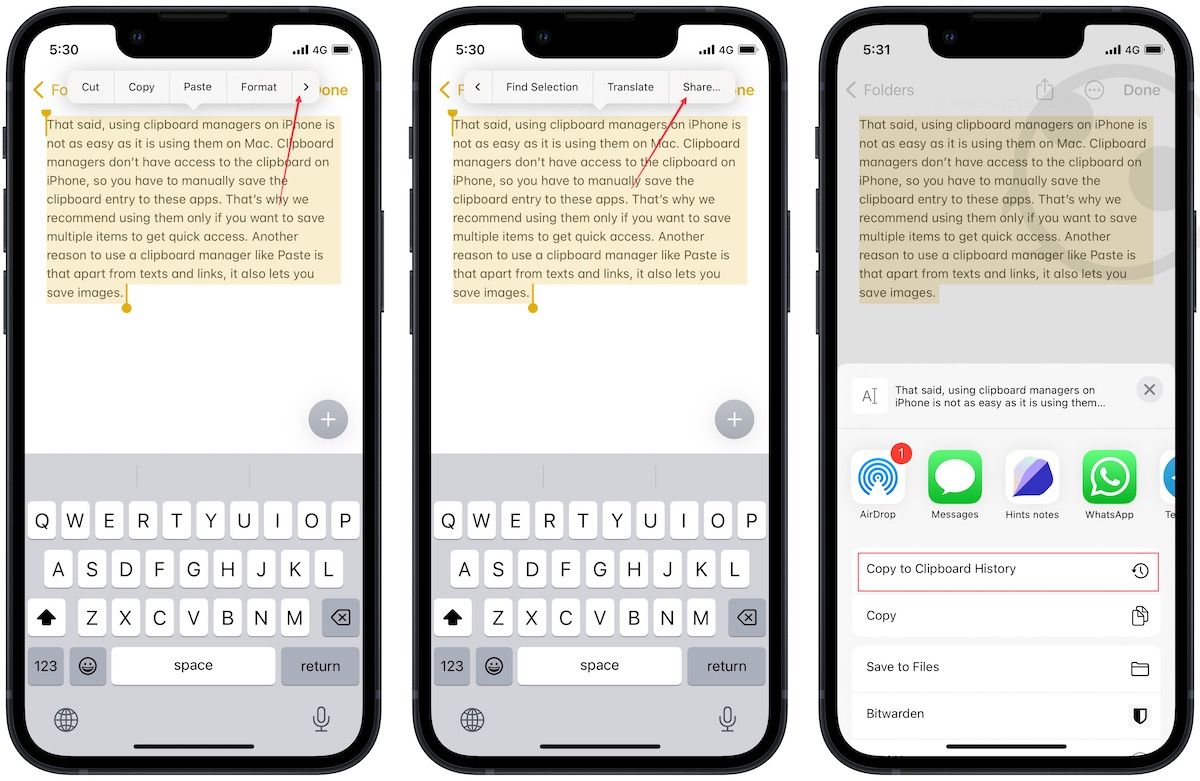
4. To see your clipboard history, launch the Paste app.
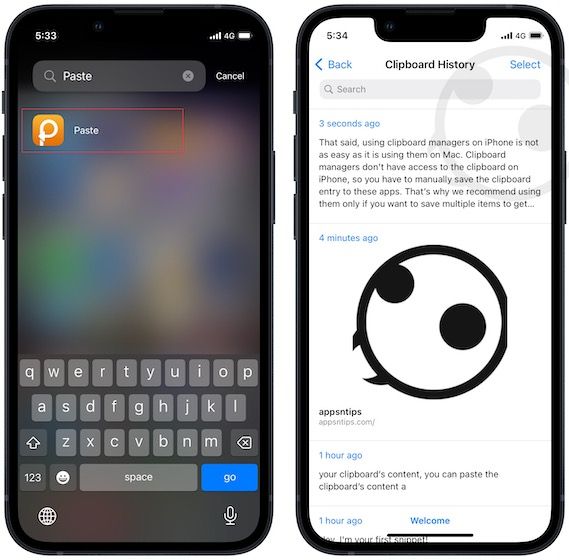
5. To access your clipboard history in other apps, long-press on the globe icon and choose the Paste app.
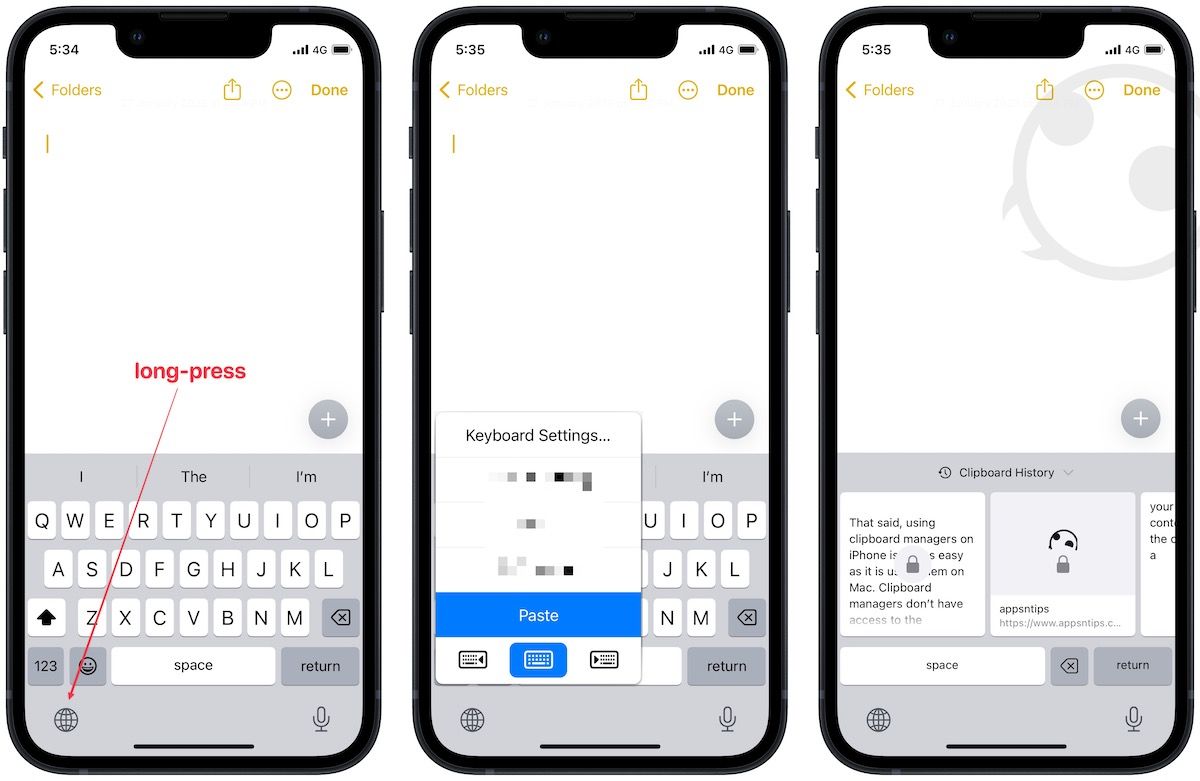
How to access the clipboard on iPhone
You can use the above methods to find your iPhone’s clipboard and forever answer Where is the clipboard on my iPhone question. We think most users should install the shortcut and run it to check their clipboard content. However, if you want to edit it, the first method using the Notes app is a better option. We recommend using the third option only if you want to save multiple things to the clipboard.




