Where is My Clipboard on Mac: View and Manage Copy-Paste History
Here’s how to find the clipboard on Mac and manage copy-paste history. Find free clipboard history manager apps for Mac.

Whenever you copy a piece of text on your Mac, macOS saves it on the built-in clipboard. One of the best things about Mac’s clipboard is that it syncs across devices. So, whatever you copy on your Mac, you can access it on your iPhone or iPad, and vice versa. macOS also lets you easily access your clipboard to see what you have copied. Here’s how to find the clipboard on Mac and manage copy-paste history.
Where is the macOS clipboard manager
You can easily find what’s copied on your Mac’s clipboard in a few clicks. Here’s how you do it.
1. Click anywhere on your desktop to select Finder and go to the Edit menu.
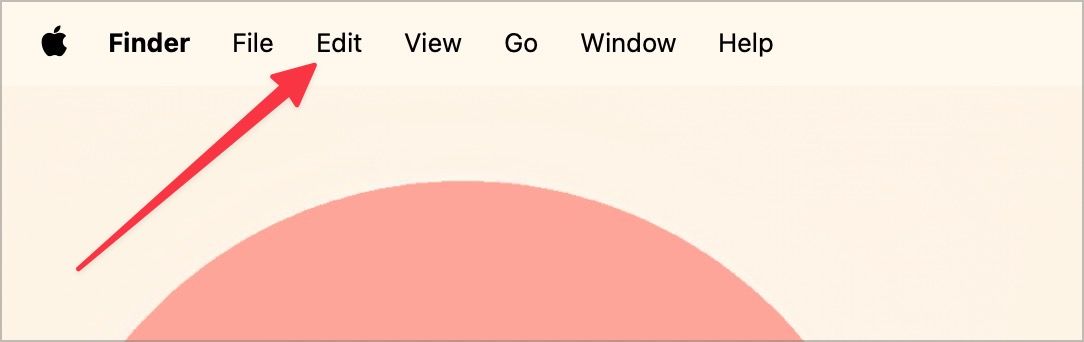
2. Now, click the Show Clipboard option to show your Mac’s clipboard.
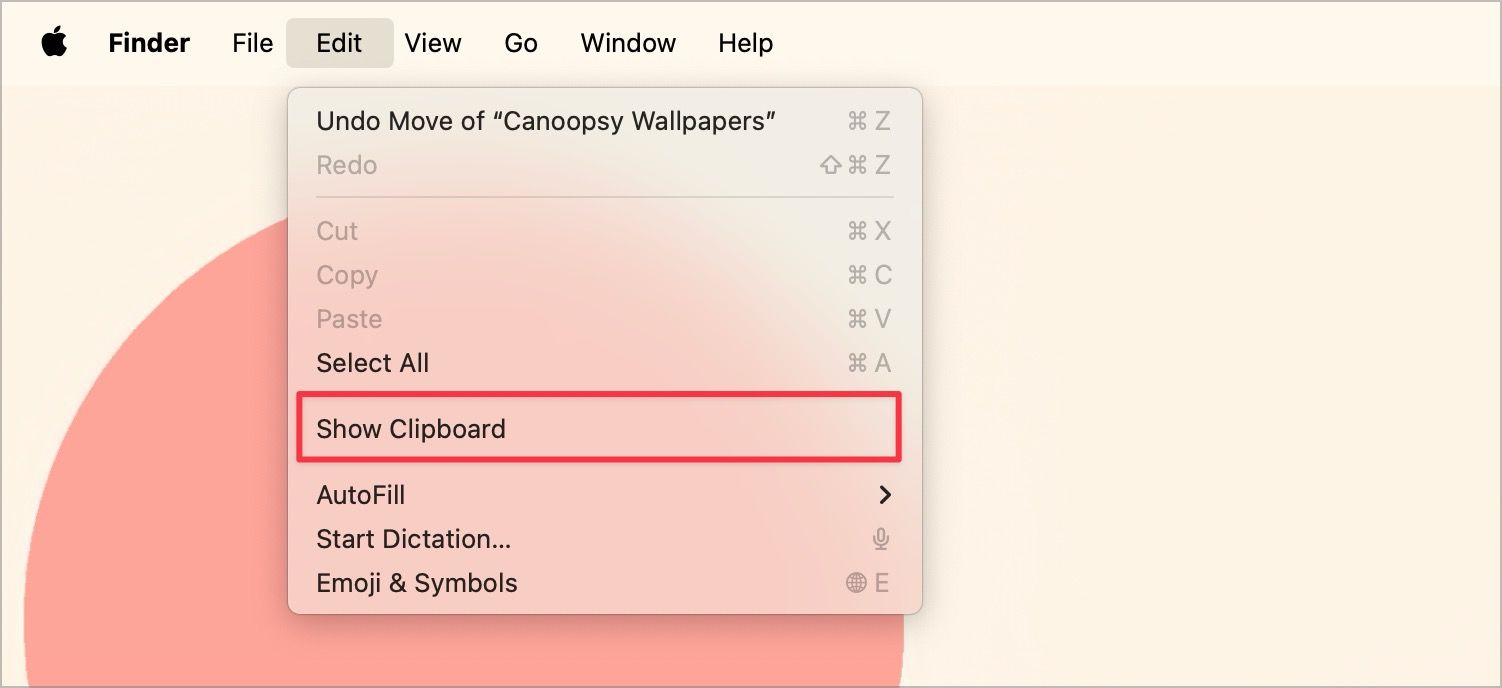
3. Here’s how your clipboard will look.
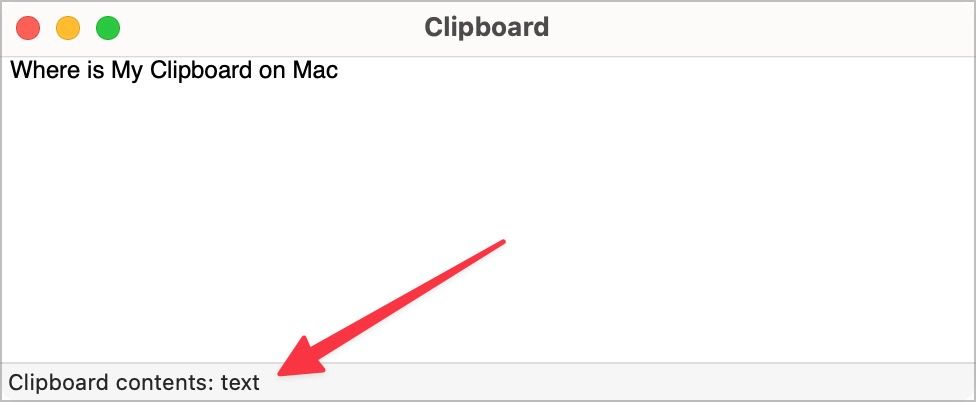
In the bottom left corner, you will notice the clipboard content mentioned as text. If you have copied a file, it will show as Clipboard contents: text / items.

Does the Mac saves clipboard history?
Unfortunately, unlike Windows, macOS doesn’t have a built-in clipboard history. Thankfully, there are several free Mac apps that let you manage clipboard history on your Mac. Here are some of the best free clipboard managers for Mac you can use to manage your clipboard history.
Best free clipboard managers for Mac
There are several free apps that let you store and manage clipboard history on your Mac. Here are the best free Mac clipboard managers you can use.
1. Maccy
Maccy is a super-fast clipboard manager for macOS that makes it easy to store your copied items. The app doesn’t offer unnecessary features and keeps everything minimal and clean.
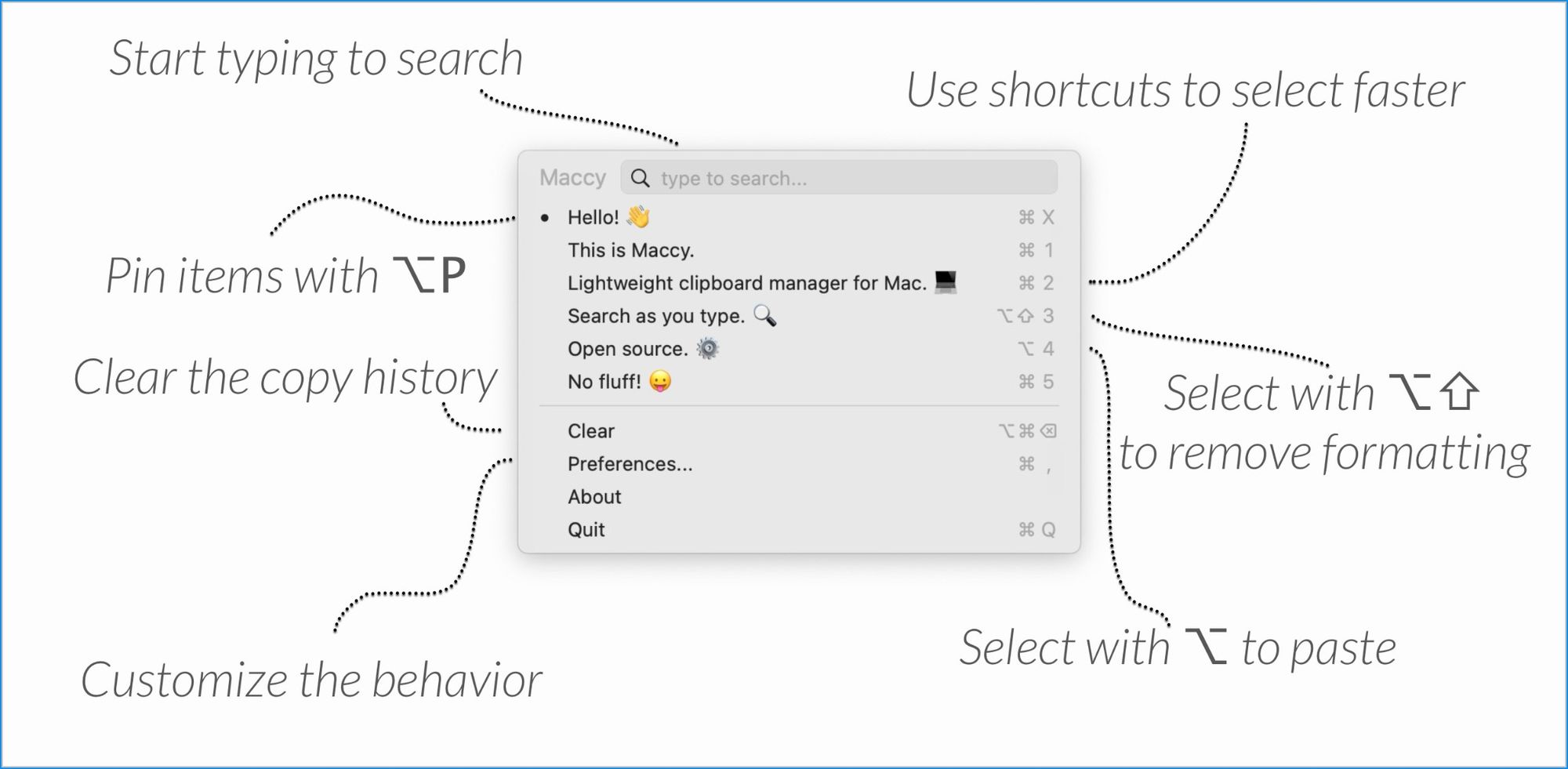
The developer has built the app using native macOS tools, so the app doesn’t feel out of place. You can start typing to search your history and hit the Enter key to copy an item.
It also supports keyboard shortcuts to input items quickly. You can also paste items without formatting and use a keyboard shortcut to clear your clipboard history if needed.
2. ClipTools
ClipTools is one of the most feature-rich clipboard managers you can get for free. The app not only stores your clipboard history, but also allows you to perform actions such as smart text replacement, group paste, change text case, and more. The app offers so many excellent features that it deserves its own article. Let us know if you would like that. For now, watch the video below to learn more about the app.
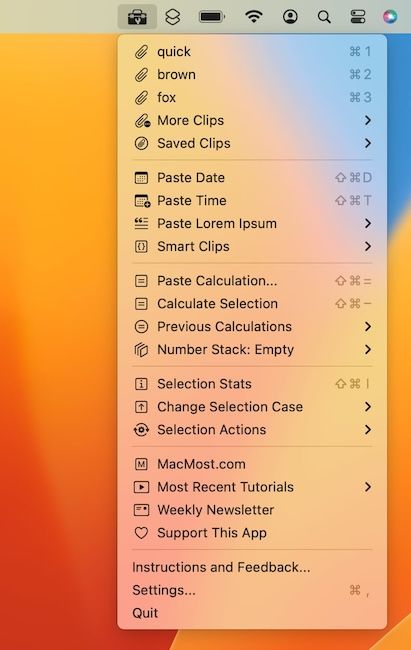
Other ways to manage clipboard history on Mac: Alfred or Raycast
If you use a Spotlight alternative app like Alfre or Raycast, you don’t need to install another app to manage your clipboard history. Both these apps have a built-in clipboard history manager that allows you to record your clipboard history.
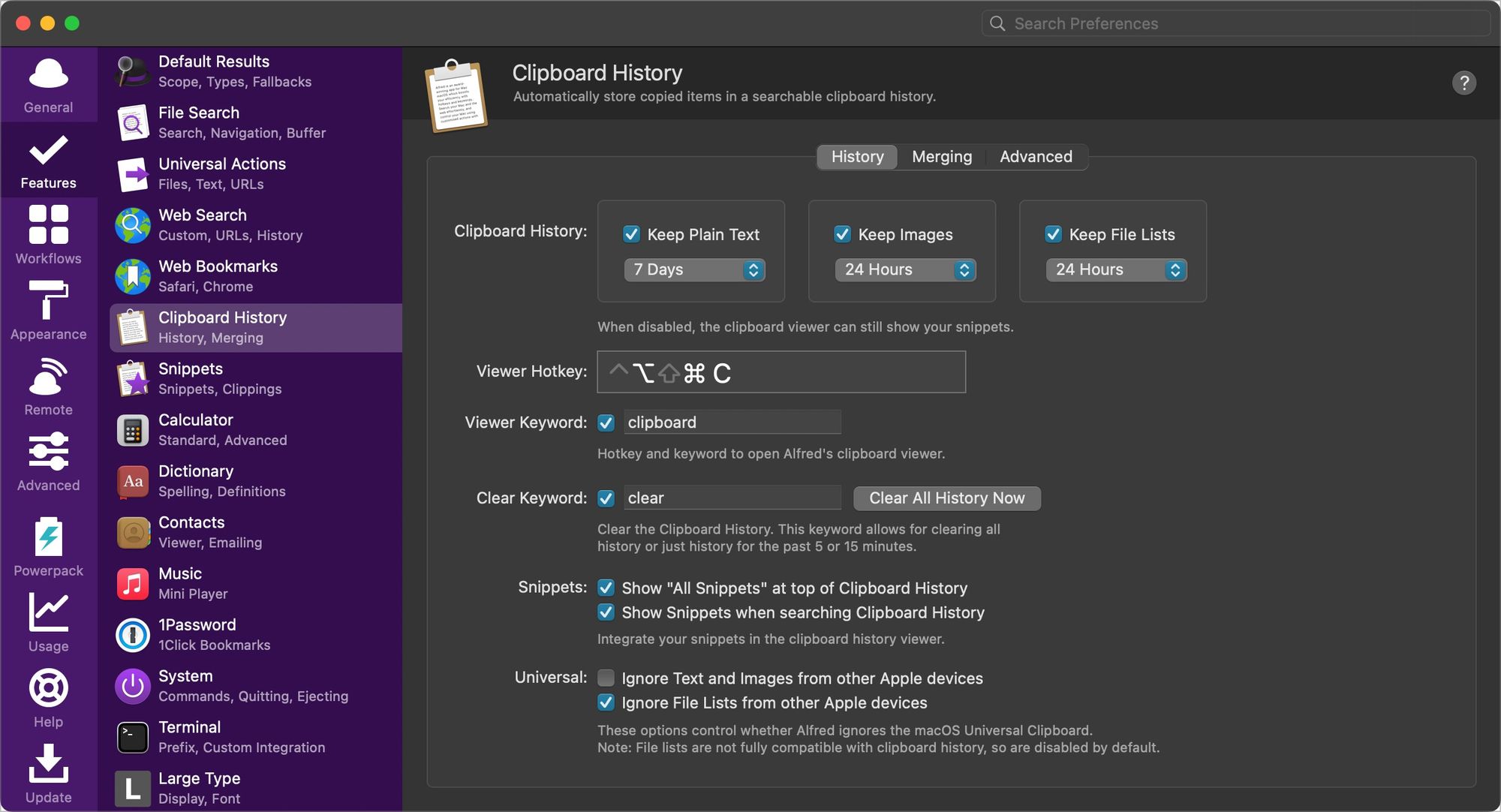
You can decide how long to keep your clipboard items and set a keyboard shortcut to access them quickly. Our favorite feature is the ability to exclude apps. You can exclude apps like your password manager to stop these apps from storing your passwords.
We have used Alfred for years to manage our clipboard, and we never felt the need to use a dedicated app for managing our clipboard history.
View and Manage your Mac’s clipboard
We would love for Apple to include a built-in clipboard manager on the Mac. Sadly, the feature is still absent in the latest macOS Sonoma update. Until that happens, the free apps we have mentioned will help you manage your Mac’s clipboard.




