What is Threads by Instagram and How to Use It
Here is everything you need to know about Threads - an Instagram app with a step-by-step guide of the sign-up process.

Meta’s much anticipated Twitter rival - Threads - is finally here. We have test run the app for a few hours, and apart from crashing a couple of times (that could be because we are running iOS 17 beta), the app works really well. One of the best things about Threads is that it lets you sign up using your Instagram account and import all your information. In this guide, we will tell you all about Threads and take you step-by-step through the entire signup process.
What is Threads - an Instagram app
Threads is a Twitter rival created by the Instagram team. The app allows you to share text posts up to 500 characters in length, photos, links, and videos up to 5 minutes in length. Just like Twitter, you can use Threads to create a thread of posts and share them with your followers.
The best part about Threads is that you can import your Instagram account information, resulting in a painless signup process. However, that doesn’t mean your Threads profile is not customizable. You can customize every aspect of your Threads profile, including your profile picture, bio, and links.
Threads is also compatible with ActivityPub, the open social networking protocol established by the World Wide Web Consortium (W3C). It means Threads is interoperable with the likes of Mastodon (check out the best Mastodon apps for iPhone), WordPress, and more. That said, this feature is still in the works and will release later.
Now that you have an idea about Threads, here’s how you can sign up and use it.
How to install and use Threads by Instagram
If you are exasperated by Twitter’s constant policy updates (the latest ones restrict your tweet limit and don’t let you see tweets unless you log in), Threads by Instagram is a good option. Before proceeding with this guide, make sure to click on the links below to install the app on your phone.
After installing the apps, follow the steps below to sign up on Threads using your Instagram account.
1. Launch the Threads app and it will auto-fetch your information from the Instagram app. Tap on your account to proceed.
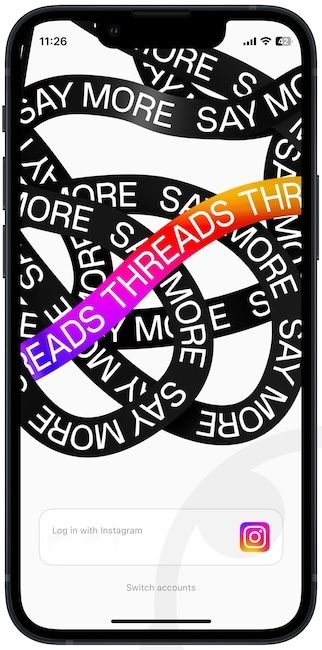
2. If you have multiple Instagram accounts, click on the Switch accounts button and choose the account you want to use.
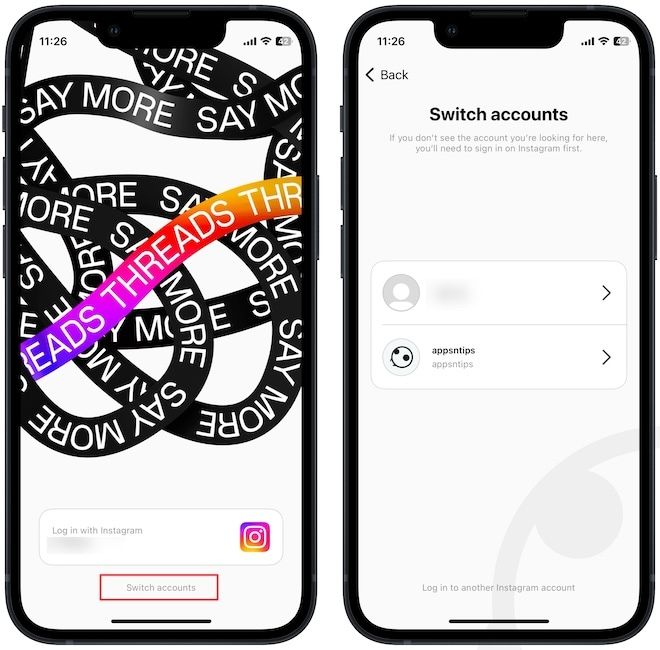
3. You will notice that your Instagram handle has been automatically ported to your Threads account.
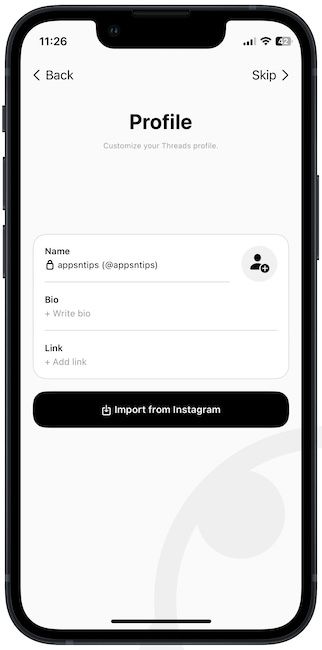
4. To set your profile picture, tap on the profile icon. You can now choose to upload a new picture or import your Instagram profile picture.
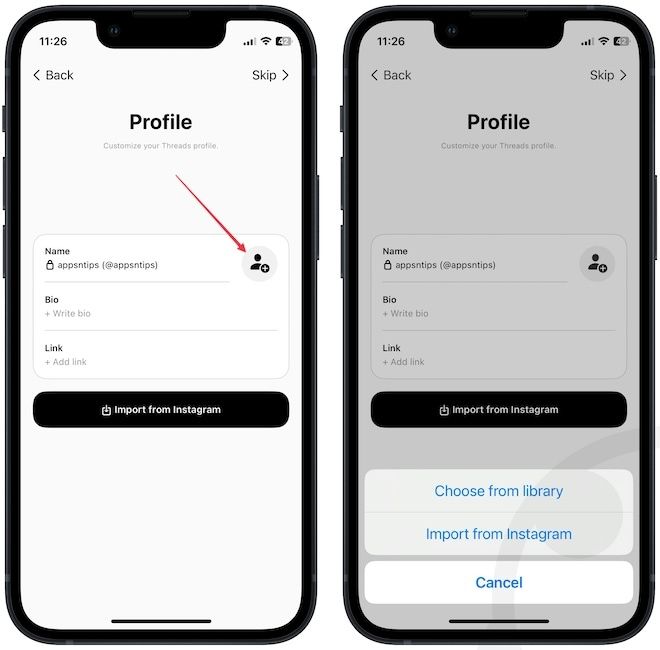
5. Similarly, tap on the Bio section to write a new bio or tap the Import from Instagram button to import your Instagram bio.
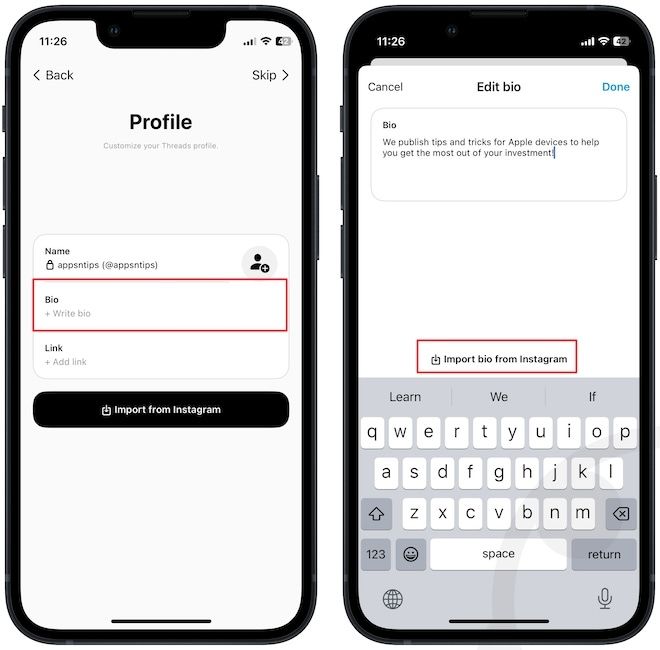
6. You can also do the same for your profile link.
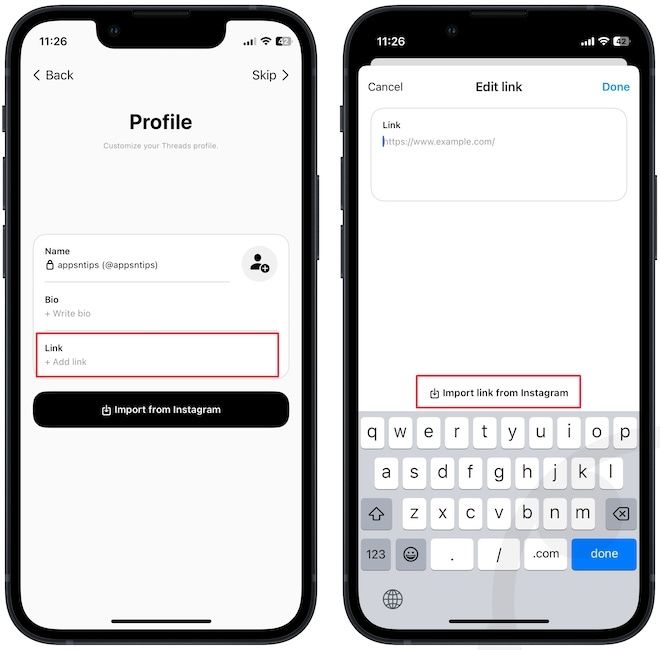
7. Once satisfied with your profile, tap the Next button to continue.
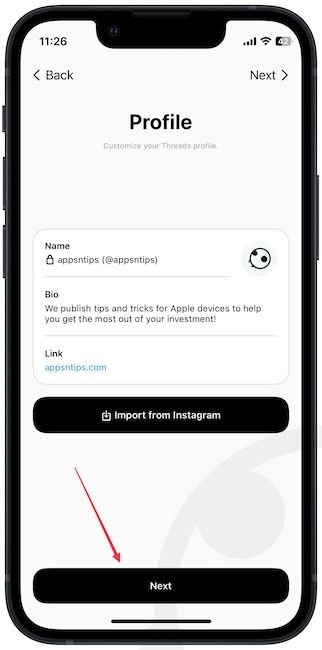
8. On this page, you can choose between Public and Private profiles. If you make your profile private, only approved followers will be able to see your post. Tap the Next button to continue.
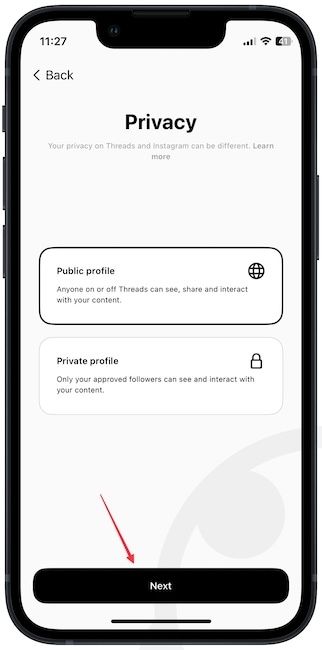
9. Tap the Join Threads button to start using Threads - an Instagram app.
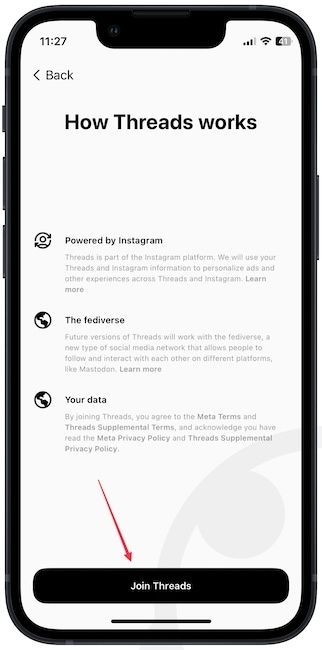
10. You will notice that Threads look quite similar to Twitter. The Home icon is your feed which showcases your posts from the people you follow and suggested content from other creators.
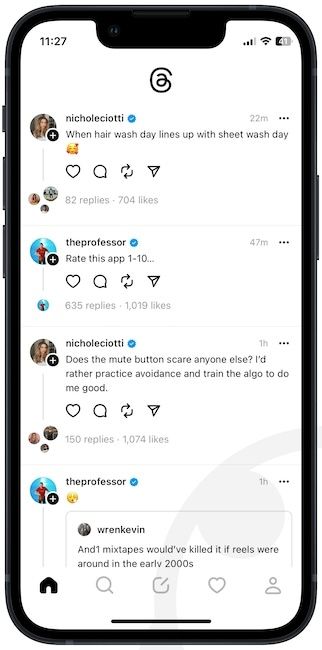
11. You can use the Search tab to search for people you want to follow.
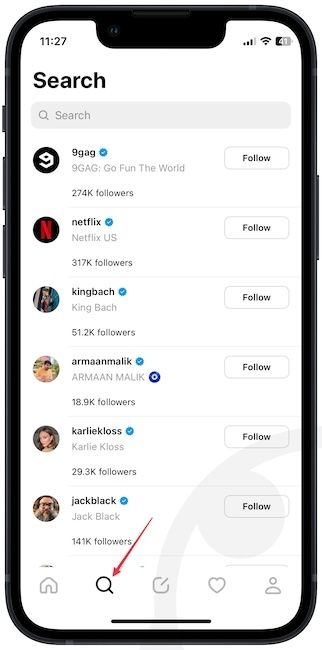
12. Tap the post button in the middle to start a new thread. Here’s how the thread composer looks.
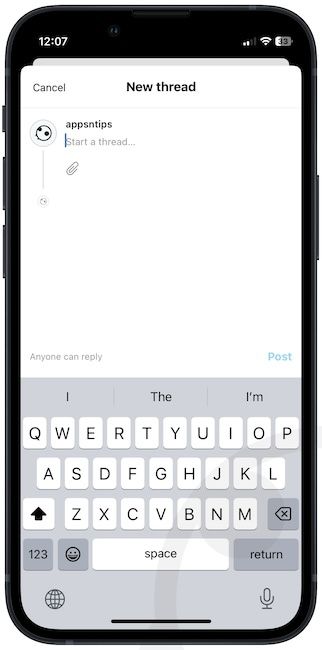
13 The heart tab hosts your account activity likes, replies, mentions, and more.
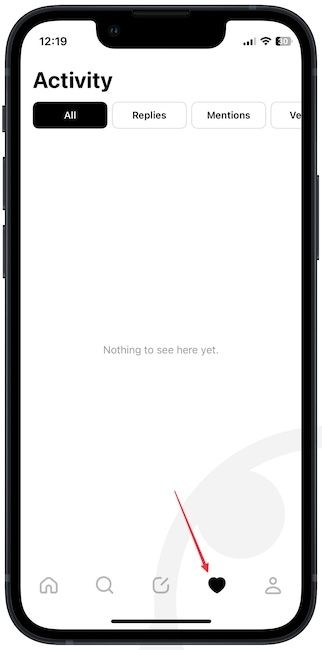
14. Finally, you can use the profile tab to edit your profile and switch between private and public modes.
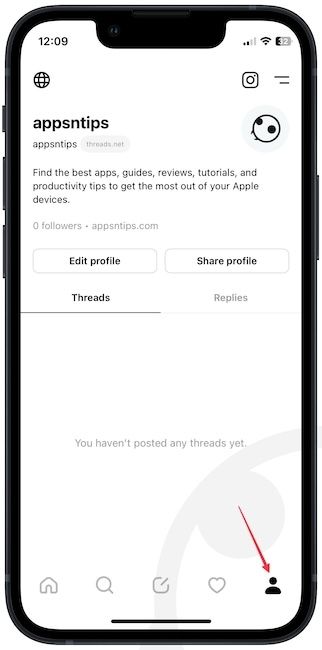
Threads - join the hype!
We hope this guide was helpful in starting your Threads journey. If you want to see more helpful content like this, follow us on Threads. Also let us know what you think of the app in the comments after you spend some time with it.




