Unable to Find the Hide Photo Button on iPhone - Fix
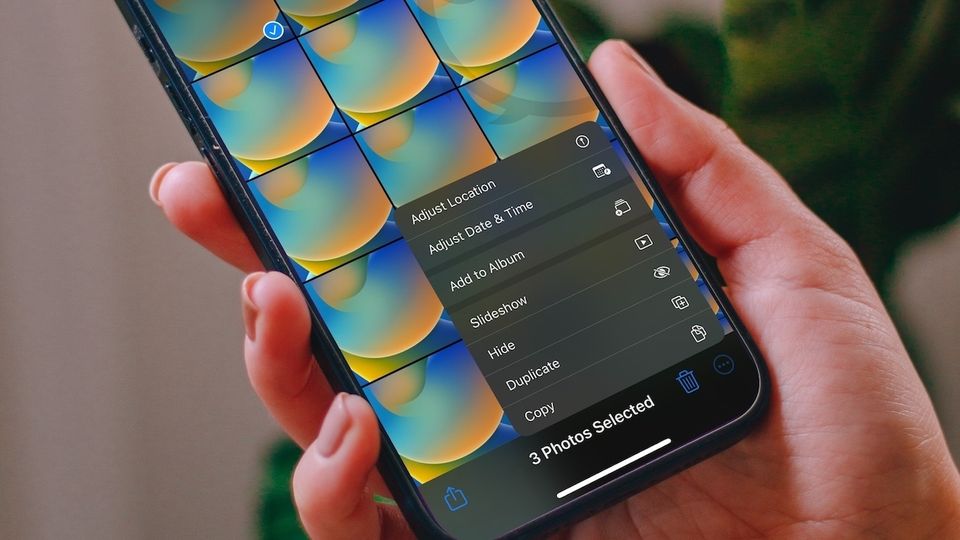
iOS 16 is a solid update bringing features like the ability to hide messages, edit messages, Lock Screen widgets, and more. That said, everything is not hunky dory as there are several minute changes in iOS 16 that don’t make any sense. One of these changes is the way you can hide photos on your iPhone. If you are unable to find the Hide button in the Photos app on your iPhone, you are not alone. The fact is that it no longer resides in the same place. In this guide, we will show you how you can find the hide photo button on your iPhone to hide your photos.
Can’t find hide photo button on iPhone fix
Before the iOS 16 update, you could hide photos using the Share button. Tapping the Share button opens the Share menu where the Hide button for finding photos resided. You can see how the process worked in the screenshot below.
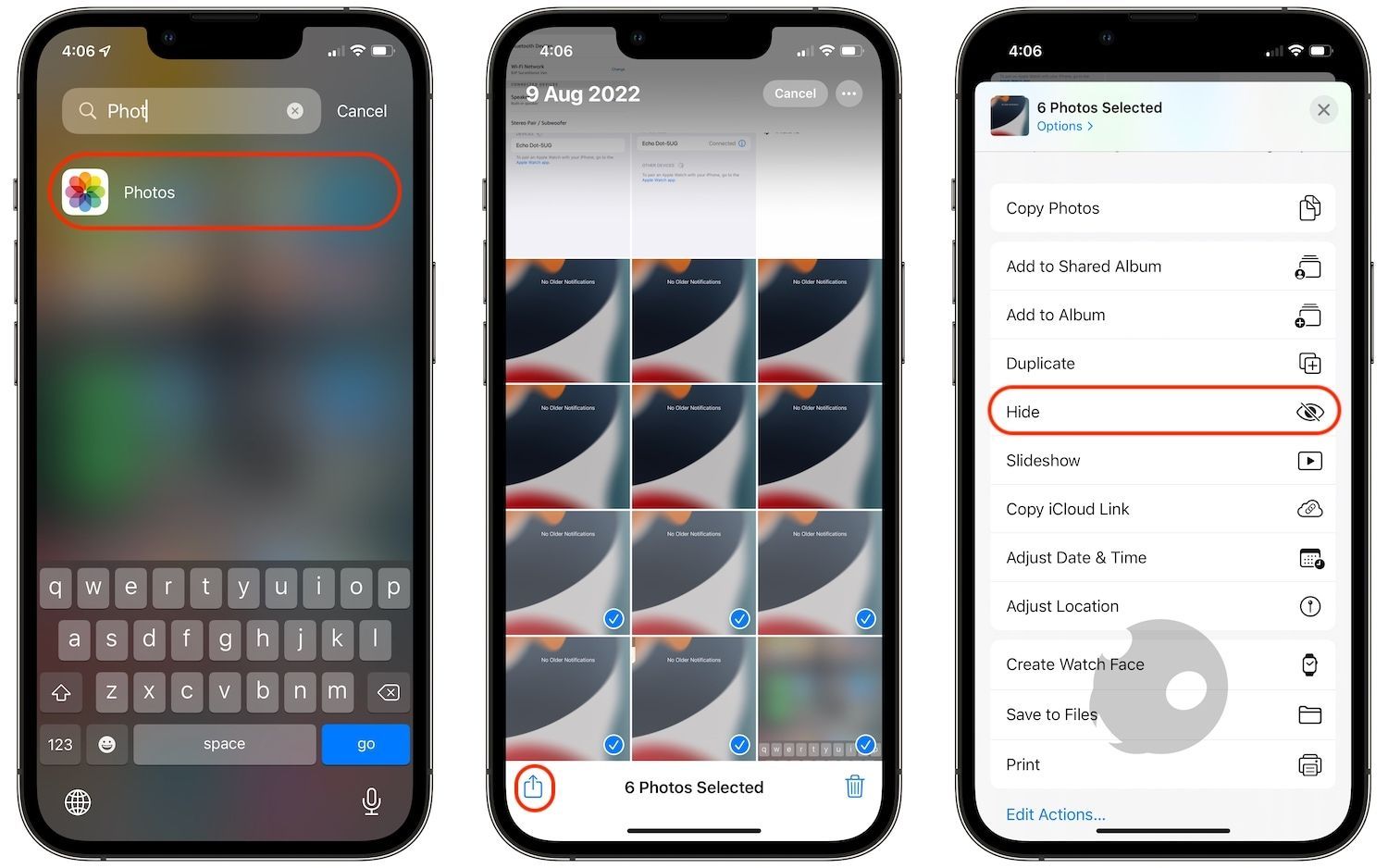
That’s no longer the case. Now, the hide button in the Photos app is accessed using the three-dot button.
1. Open the Photos app on your phone and tap the Select button in the top-right corner.
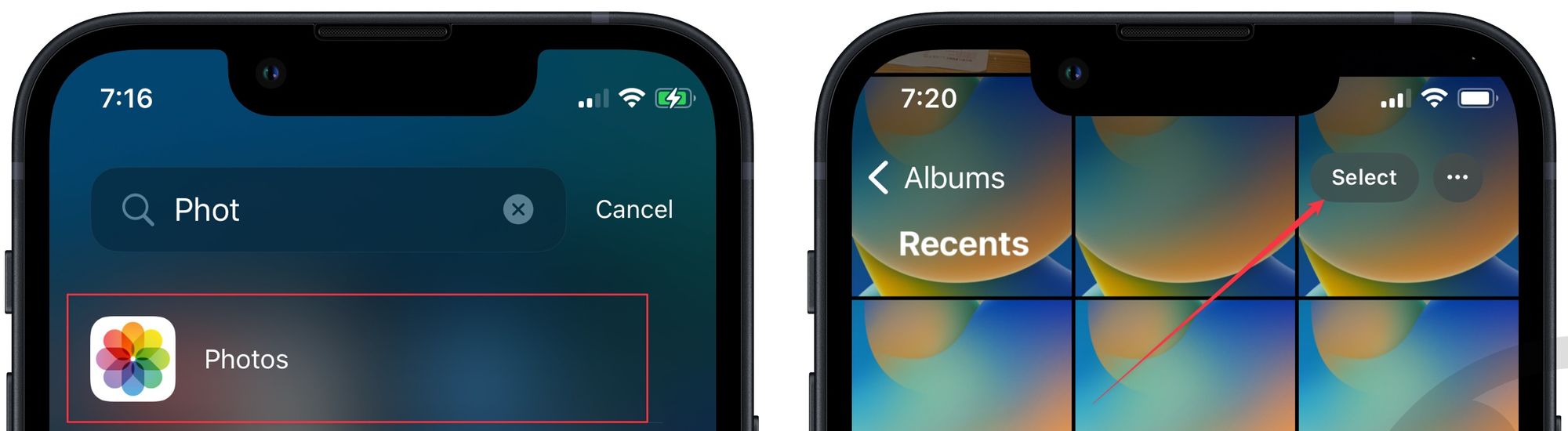
2. Tap to select the photos you want to hide. Now, tap on the three-dot button in the bottom right corner.
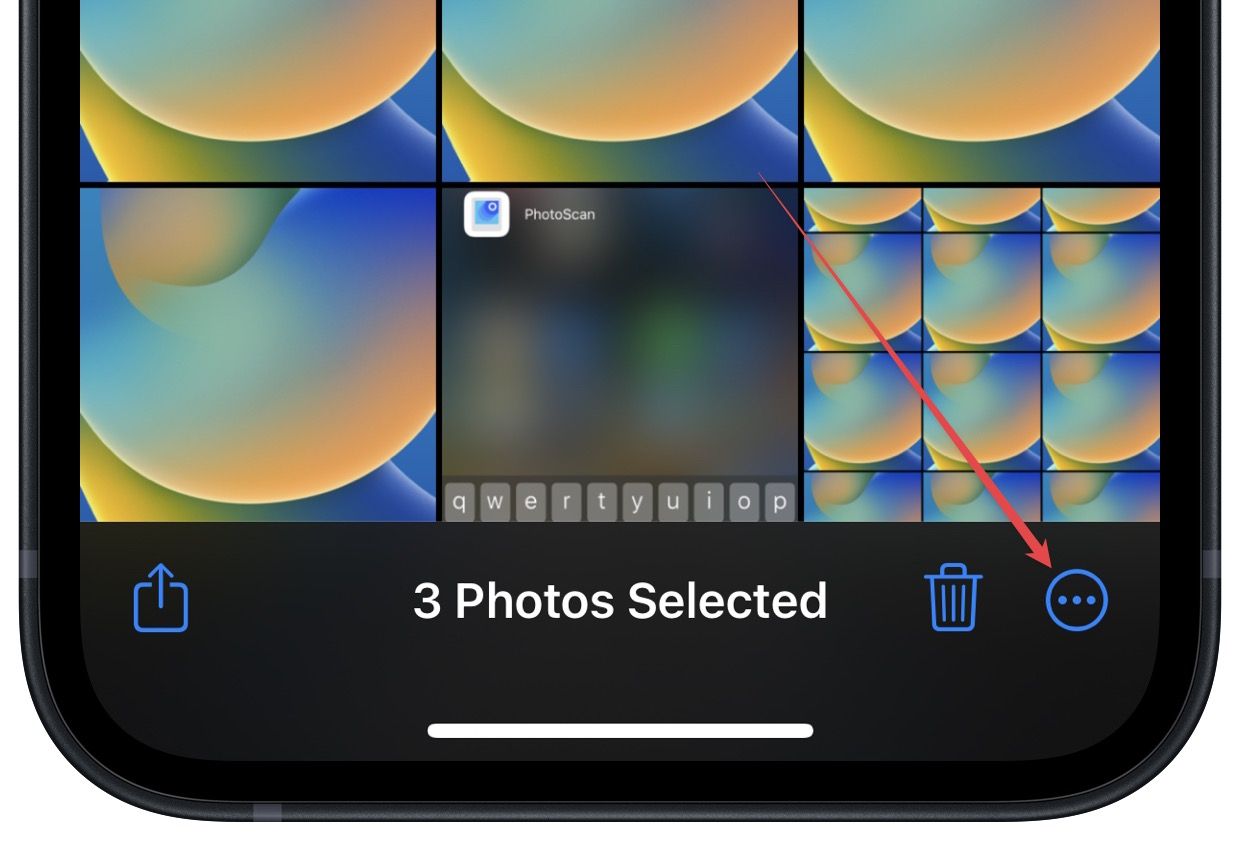
3. Tap the Hide button to hide the selected photos.
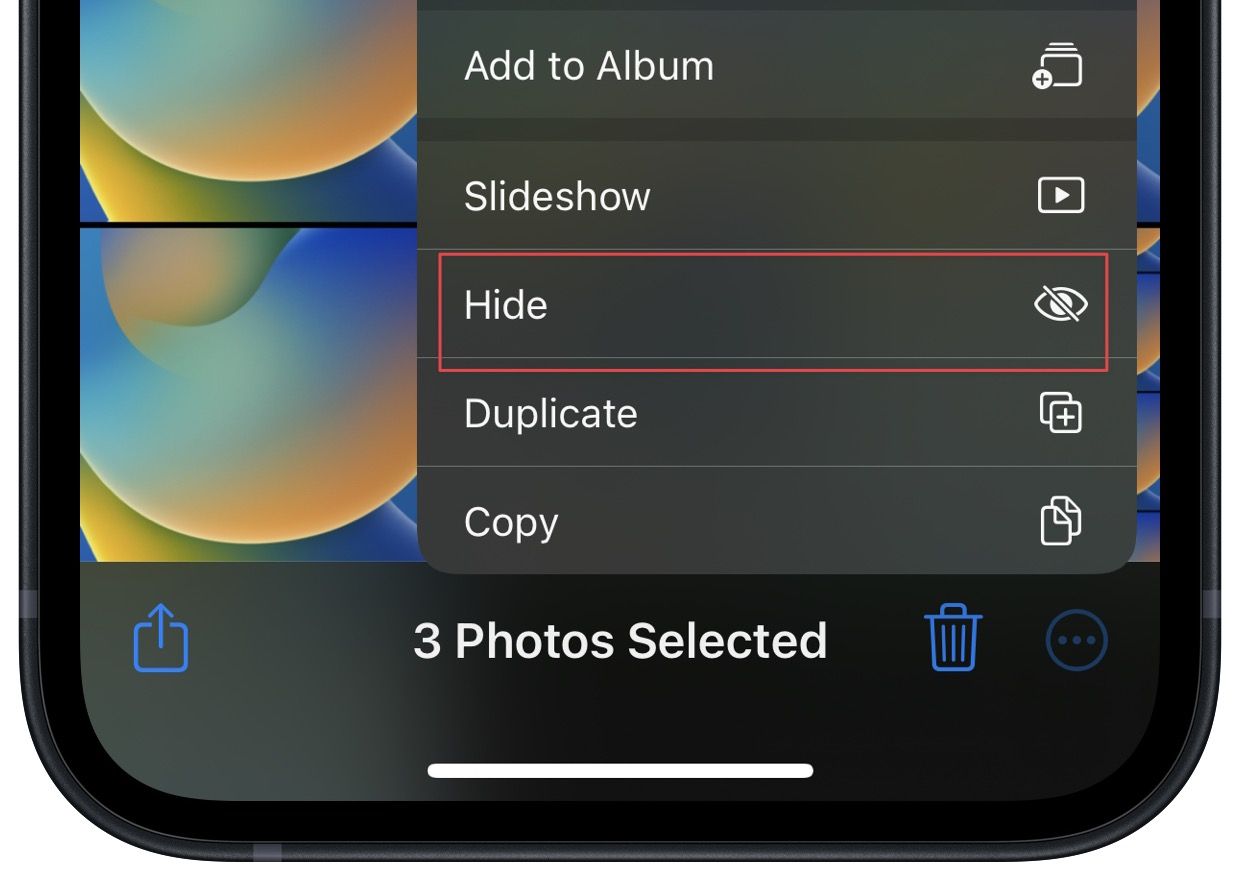
4. You can also hide a photo when it’s open. First, tap on the three-dot menu in the top-right corner and then select the Hide option.
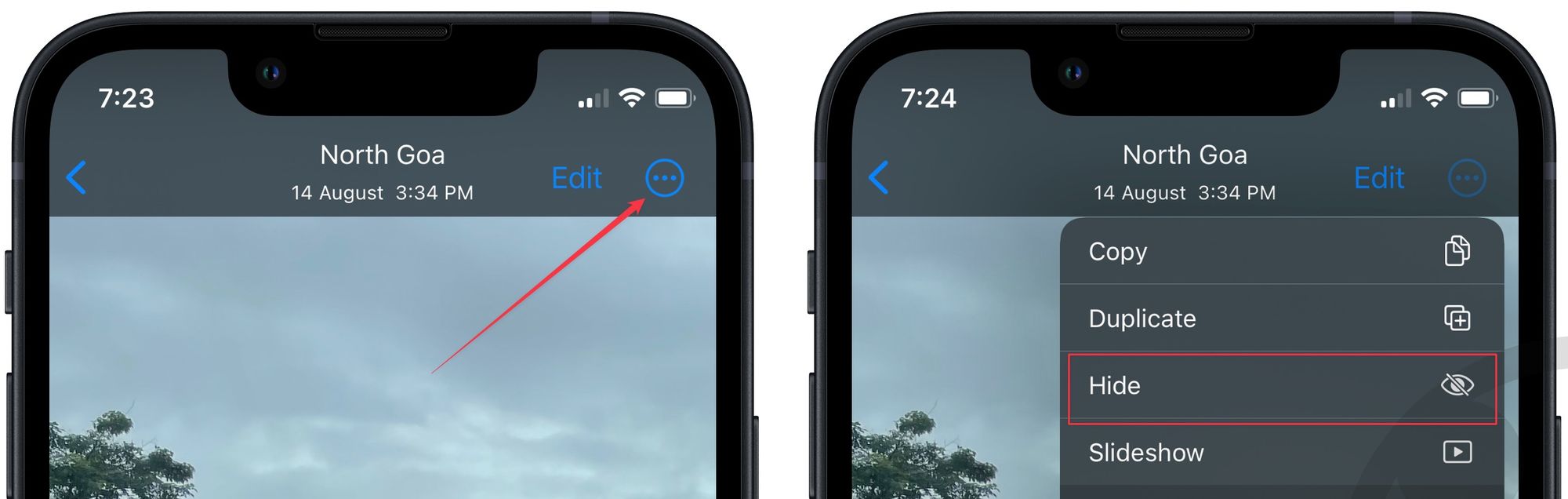
Hide photos on iPhone in iOS 16
We think the new method to hide photos is a bit more cumbersome than before. Also, Apple doesn’t inform users that it has changed the way you can hide photos on your iPhone, so many users will feel panic when they don’t see the button in the usual place. On the flip side, the good news is that the hidden folder is now password protected, so no one other than you can get into it.




Comments ()