How to Turn On Mac Startup Chime on macOS Catalina

When Apple refreshed the MacBook Pro lineup in 2016, it removed the Mac startup chime. And while it doesn’t hamper my Mac usage, I loved that chime and miss it. If you also miss that iconic Mac sound, you can get it back on your Mac, provided you are running the latest version of macOS - macOS Catalina. In this article, I am going to show you how you can turn on the startup sound on your Mac. It’s a simple Mac trick and will take you just seconds to perform.
Turn On Mac Startup Chime on macOS Catalina
When Apple removed the macOS startup sound, it also removed references to the startup chime from the NVRAM (Non-Volatile Random Access Memory) reset instructions. So, to turn it on, we have to modify a setting in Mac’s NVRAM. And we will use a simple Terminal command for that purpose. Don’t worry, the command will not affect any other setting on your macOS device. With that said, here are the steps,
1. Launch Terminal either by using Spotlight or going to Finder → Applications → Utilities and double-clicking on Terminal.
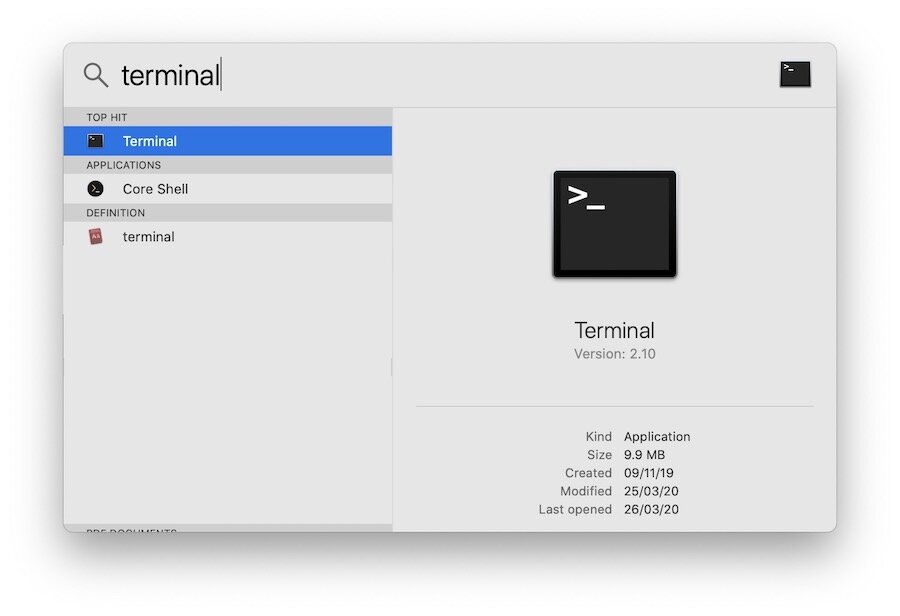
2. Copy and paste the following command in the Terminal window and hit enter/return.
sudo nvram StartupMute=%00
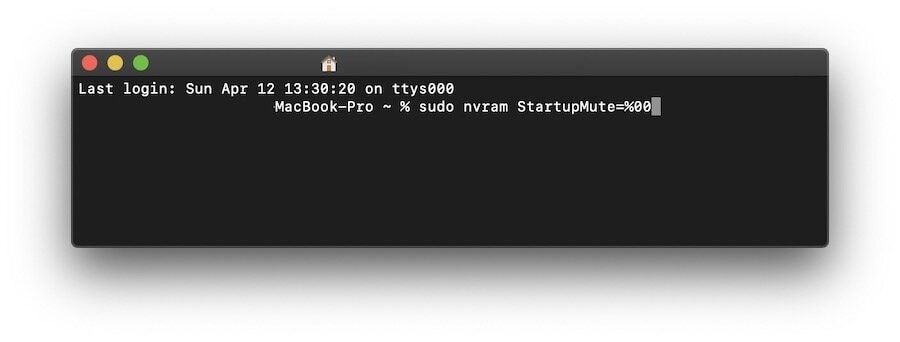
3. It will ask for your password. Enter the password and hit enter/return.
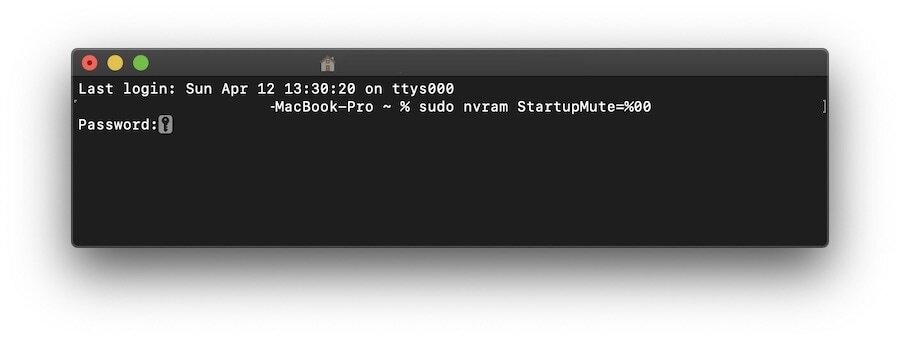
4. Restart your Mac, and the startup chime will play.
5. If you want to remove the startup chime, repeat the same steps with the command given below.
sudo nvram StartupMute=%01
Get the Iconic Mac Startup Chime
I hope you are enjoying the iconic Mac startup chime on your computer. If you have any difficulty in following the tutorial, comment below and we will help you out.




Comments ()