How to Turn Off YouTube Thumbnail Autoplay on iPhone and Mac
Here is how you can turn off YouTube thumbnail autoplay preview on iPhone and Mac to save mobile data.

YouTube Thumbnail autoplay is one of those features that you either hate or love. When you scroll through YouTube’s feed on your iPhone and focus on a video or hover your cursor on a YouTube video on Mac, the video starts auto-playing (thankfully without any audio) to give you a preview of its content. I like this feature because it helps me quickly preview a video. However, several users have complained about this feature and if you find yourself in that camp, here is how you can turn off YouTube thumbnail autoplay on iPhone and Mac.
Turn off YouTube thumbnail autoplay on iPhone and Mac
We have written separate steps for iPhone and Mac, and you can use the table of content below to switch to your specific device type.
- How to turn off YouTube thumbnail autoplay on iPhone
- How to turn off YouTube thumbnail autoplay on Mac
How to turn off YouTube thumbnail autoplay on iPhone
1. Launch the YouTube app on your iPhone and tap on the profile icon in the top-right.
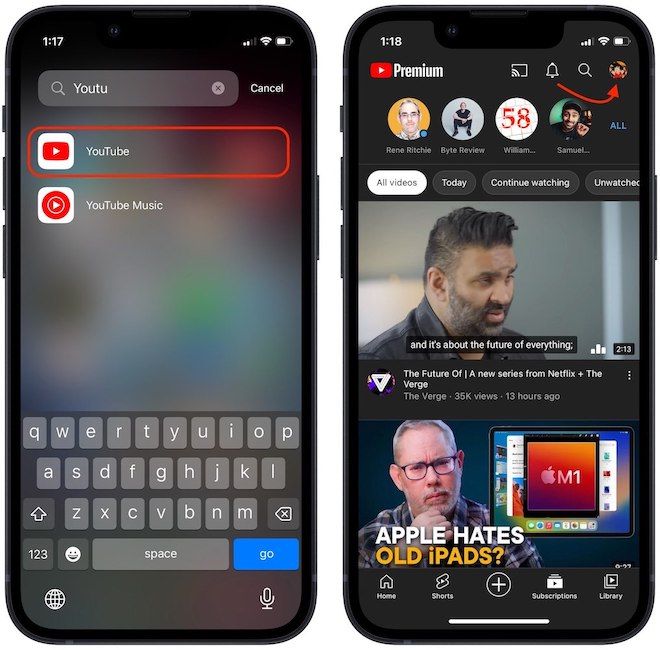
2. Go to Settings → General.
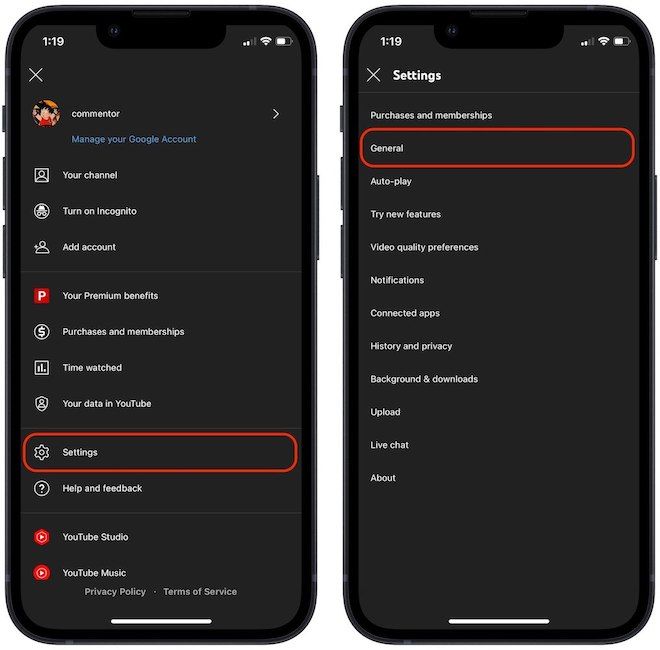
3. Scroll down to find the Playback in feeds option and tap on it.
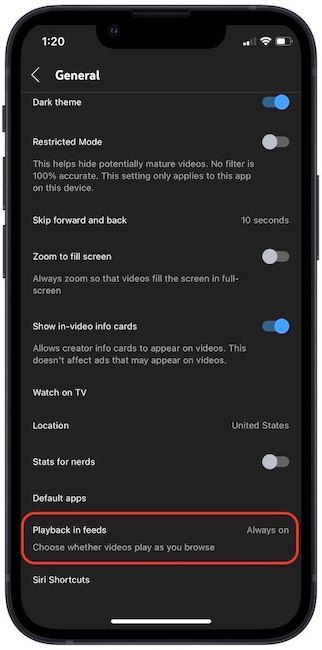
4. You will get three options. If you like the autoplay option but don’t want it to chew through your mobile data, select the Wi-Fi only option. If you want to turn it off, tap on the Off option.
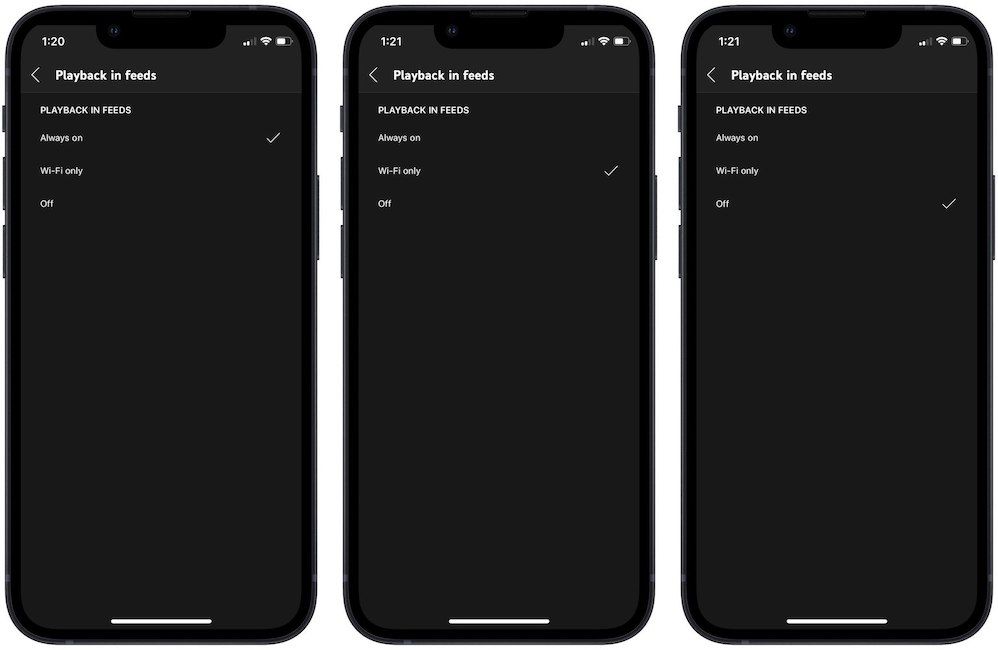
How to turn off YouTube thumbnail autoplay on Mac
1. Visit YouTube in your browser and make sure you are logged in with your account. Now, click on the profile icon.
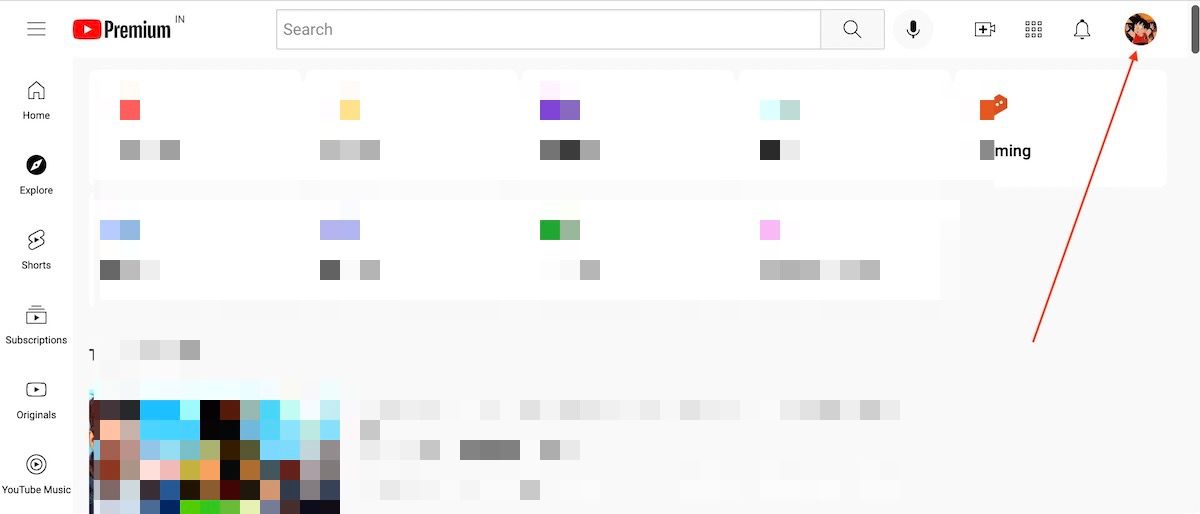
2. Click on Settings.
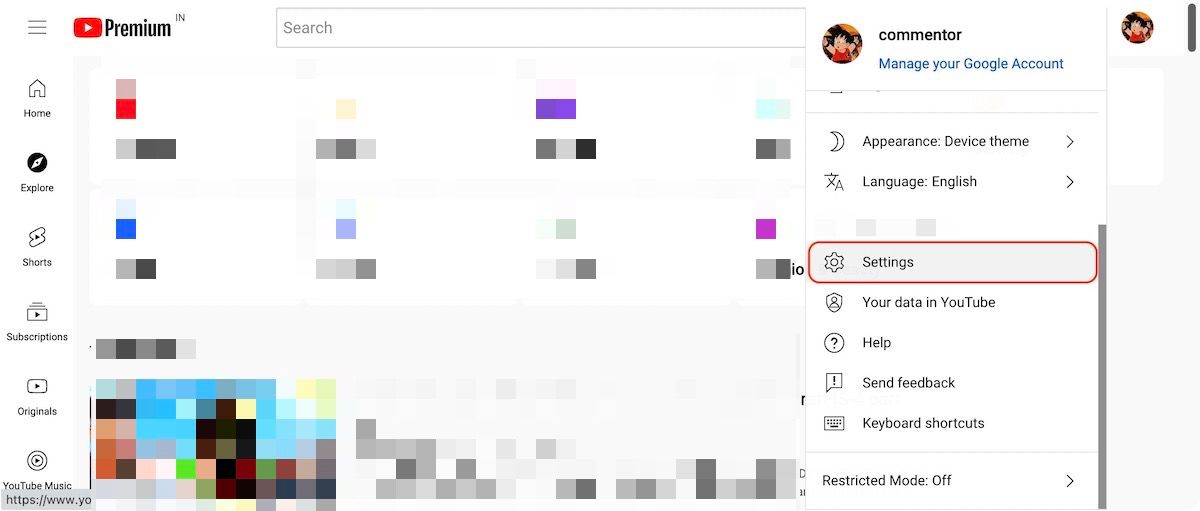
3. Select the Playback and Performance option and find the Inline Playback option.
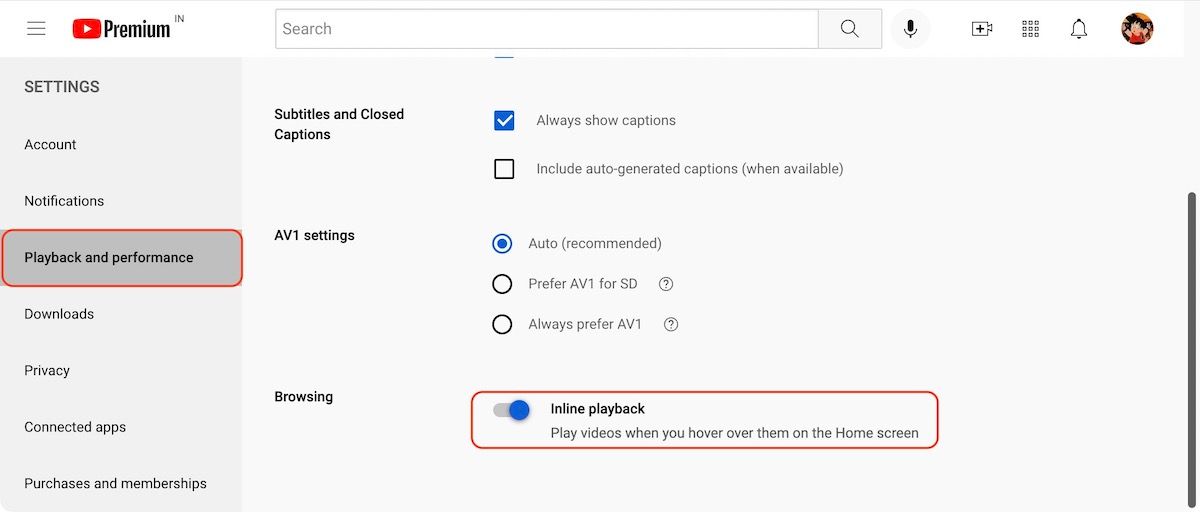
4. Disable the toggle to turn off the Youtube thumbnail autoplay preview.
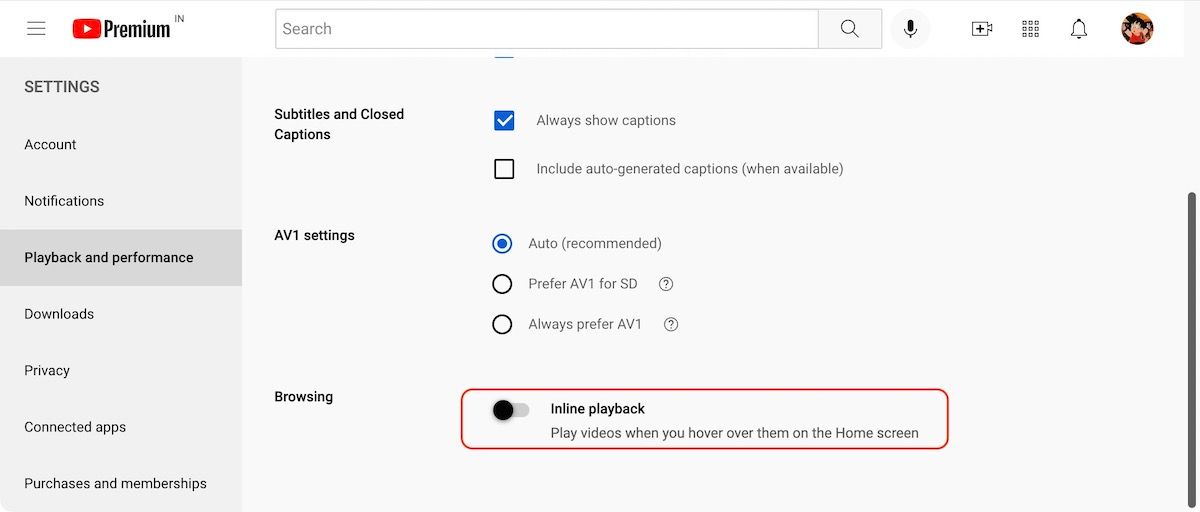
Disable Video Preview in YouTube Thumbnail
As you can see, YouTube has made it very easy to disable video preview in the YouTube thumbnail. If you have any questions regarding this tutorial, reach us on Twitter, and we will answer your questions.




