How to Turn Off Apple Mail Follow Up Suggestions
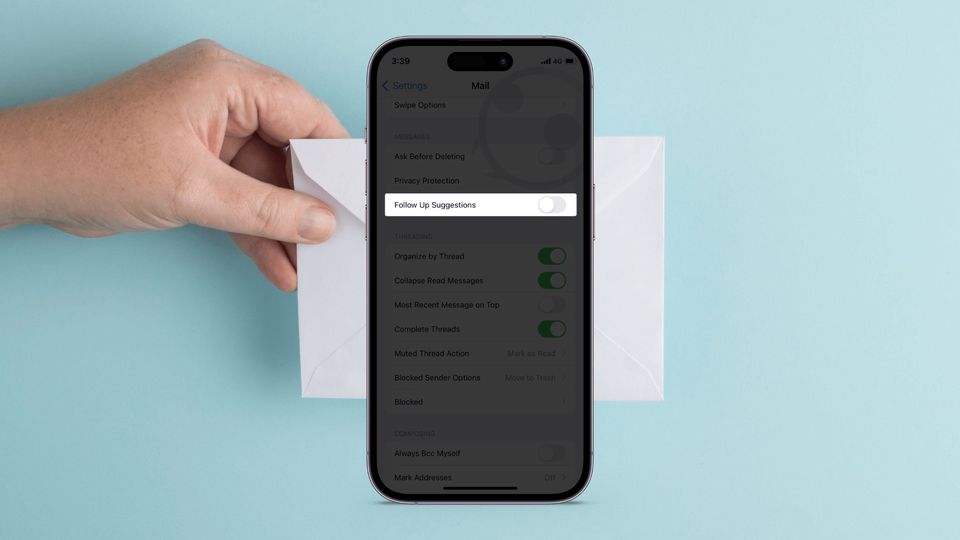
With iOS 16 and macOS 13 Ventura updates, Apple Mail has received several much-needed updates that bring it closer to third-party competitors. You can finally use features like email scheduling on iPhone, snooze emails, and Undo Send. That said, not all the features coming to the Mail app are good. The new Follow up suggestions feature sounds good on paper but is a pain point for most users. Here is how you can turn off the Apple Mail message follow up suggestions feature.
Turn off Apple Mail follow up suggestions feature
The new message follow up suggestions feature aims to suggest you follow up on emails. However, the feature is powered by artificial intelligence and it has been horrible. In our testing of the new message follow up suggestions feature, the mail app has always reminded us about the wrong emails.
Another big problem with this feature is the way Apple Mail reminds you to follow up. Instead of creating a separate space, the follow up emails pop-up in your inbox as if they have arrived in your email. It causes a ton of confusion. If you are also fed up with this new feature, you can use the steps below to turn off messages follow up suggestions in Apple Mail on your iPhone and Mac.
Turn off follow up suggestions in Mail on iPhone
On iPhone, the customization settings for an app reside in the main Settings app, and we will use it to disable this feature.
- Launch the Settings app on your iPhone, scroll down to find Mail, and tap to open it.
- Scroll down to find Follow Up Suggestions and disable the toggle next to it.

Disable follow up suggestions in Mail on Mac
On your Mac, you can disable follow up suggestions feature in Apple Mail using Mail Settings.
1. Launch the Apple Mail app using Spotlight.

2. Use the Mail menu bar item to open the app Settings.
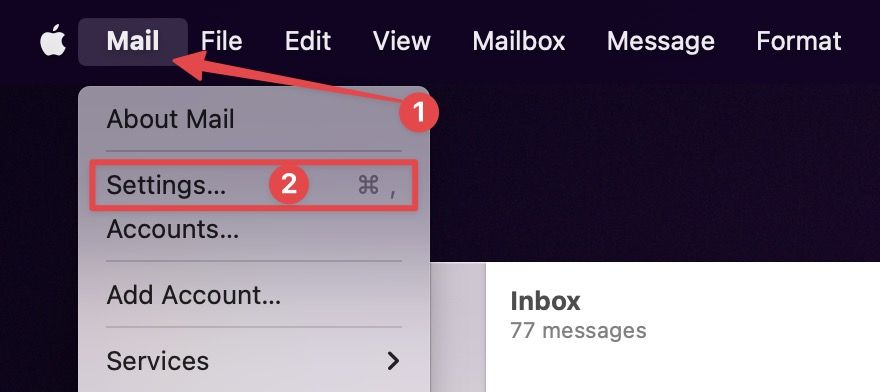
3. In the General section, disable the checkbox next to the Enable message to follow up suggestions option.
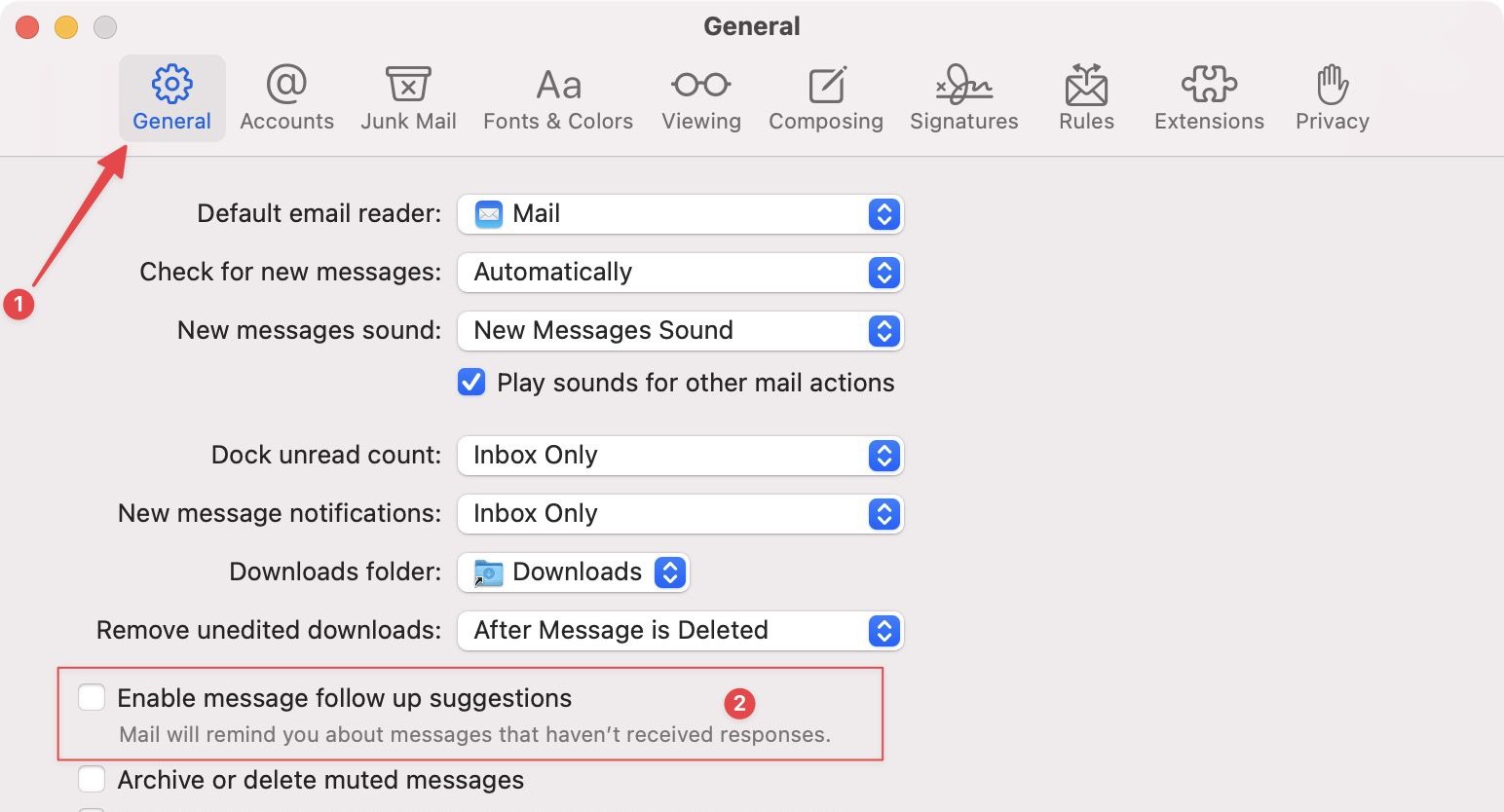
Disable Apple Mail follow up suggestions feature
Once you disable this feature, you can breathe a sigh of relief and will never be bothered by these distracting follow up suggestion emails. If you liked this guide, learn how to increase the Undo send time limit in Apple Mail on iPhone and Mac using our linked guide.




Comments ()