How to Stop Side Button from Ending Calls on iPhone
Do you hate it when pressing the Side button or power ends the call? Here is how to stop Side Button from ending calls.

When you are on a call on iPhone, pressing the side button (power button on older iPhones) ends the call. While some users might find this feature helpful, we have always detested it. There are times when we take calls on speaker phone, which means that the display is on and eating the battery life. If you are on a long call, it also makes the phone hot. Thankfully, in iOS 16, there’s a setting that disables the press Side button to end call action. So, now on speaker phone, you can use the Side button to turn off the display of your phone, thus preserving the battery life. Here is how you can stop the Side button from ending calls on your iPhone.
Stop Side button from ending calls on iPhone
The iOS 16 update has also brought several other enhancements that improve your phone call experience. You can now ask Siri to end calls and use lists to organize your contacts. You can check out our guides on these features by clicking the links.
1. Open the Settings app on your iPhone. Scroll down to find Accessibility and tap to open it.
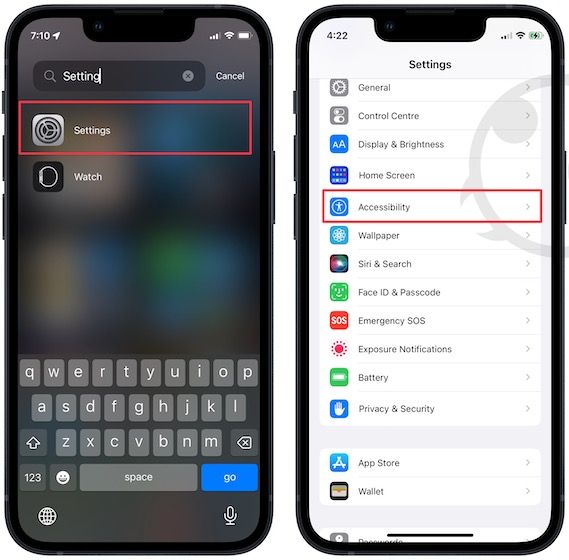
2. Under the PHYSICAL AND MOTOR section, tap to open Touch.
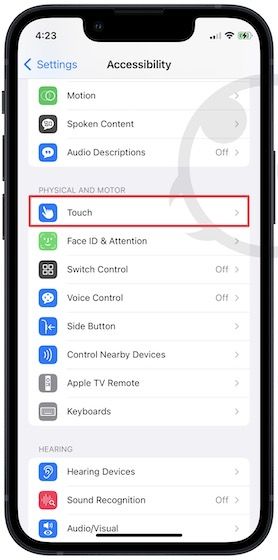
3. Now, enable the toggle for Prevent Lock to End Call.
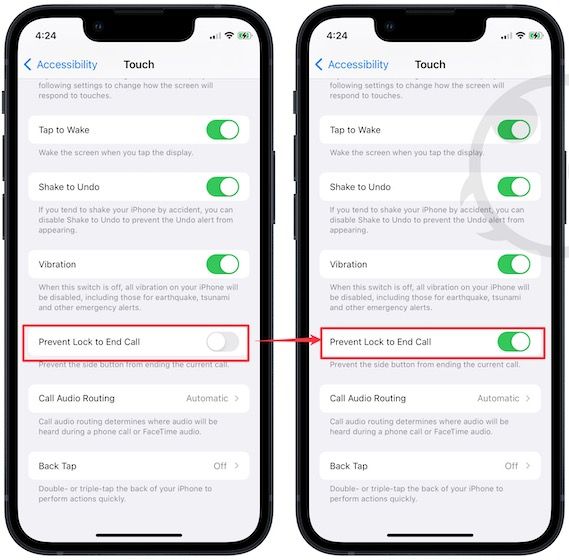
That’s it, now pressing the Side button or Power button won’t end the call.
Prevent lock to end call on iPhone
While this might seem a trivial feature to many, for users who take calls on speaker phone, this feature doesn’t only saves battery life but also prevents the iPhone from heating. While the Lock Screen widgets have taken the stage, enhancements like this have made the iOS 16 worth the upgrade for us.
If you liked this guide, do not forget to share this with your friends and follow us on Twitter to get notified whenever we publish a new article.




