How to Stop iPhone Display from Turning Off in StandBy Mode
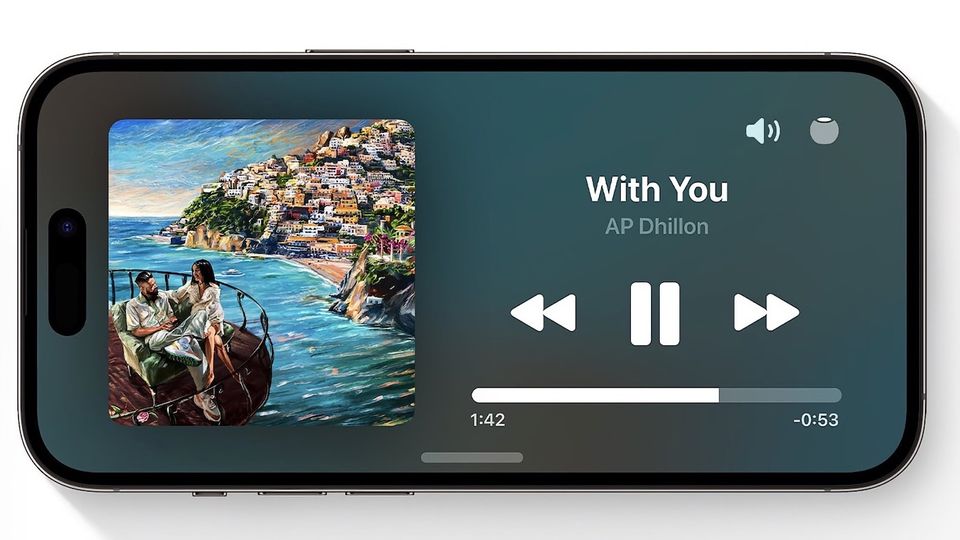
With the latest iOS 17 update, Apple has enabled a new StandBy Mode feature that allows users to use their iPhones as smart displays. However, if you are using StandBy Mode, you must have noticed that the screen automatically becomes black after a few seconds and only comes back on when it senses some motion.
While this is a good idea and results in slower battery drainage, it also defeats the entire purpose of StandBy Mode. To fix this issue, Apple has introduced a new setting that lets you stop the iPhone screen from going dark in StandBy Mode with the iOS 17.1 update. Here’s how you can prevent iPhone StandBy Mode from going black.
Stop iPhone StandBy Mode from turning off
Whenever you put your iPhone in landscape mode while charging, the iPhone will automatically activate StandBy Mode. While this will work with wired charging, the best way to activate StandBy Mode is by using StandMy Mode compatible MagSafe chargers.
Once StandBy Mode is active, you can display pertinent information, including music widgets, clock widgets, calendar widgets, and more. If you don’t want your iPhone screen to turn off when using StandBy mode, use the steps below.
1. Launch the Settings app on your iPhone and tap to open StandBy Mode settings.
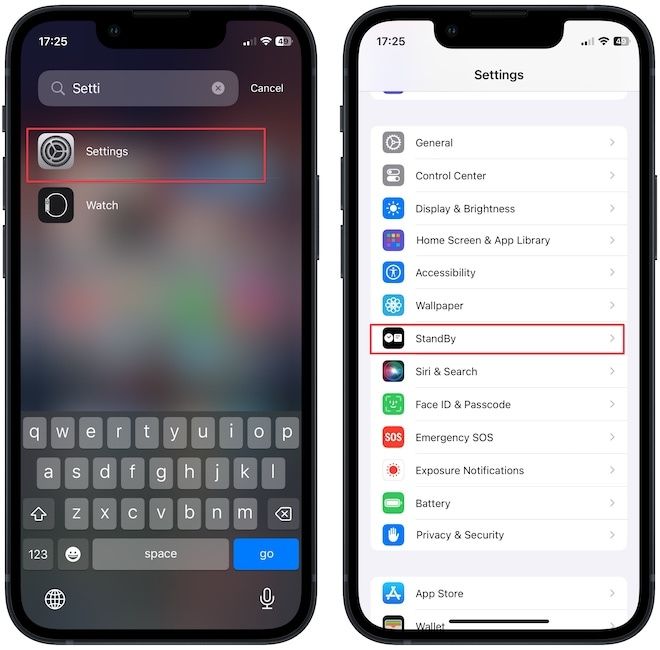
2. Under the Turn Display Off menu, choose the Never option to stop the iPhone display from turning off in StandBy Mode.
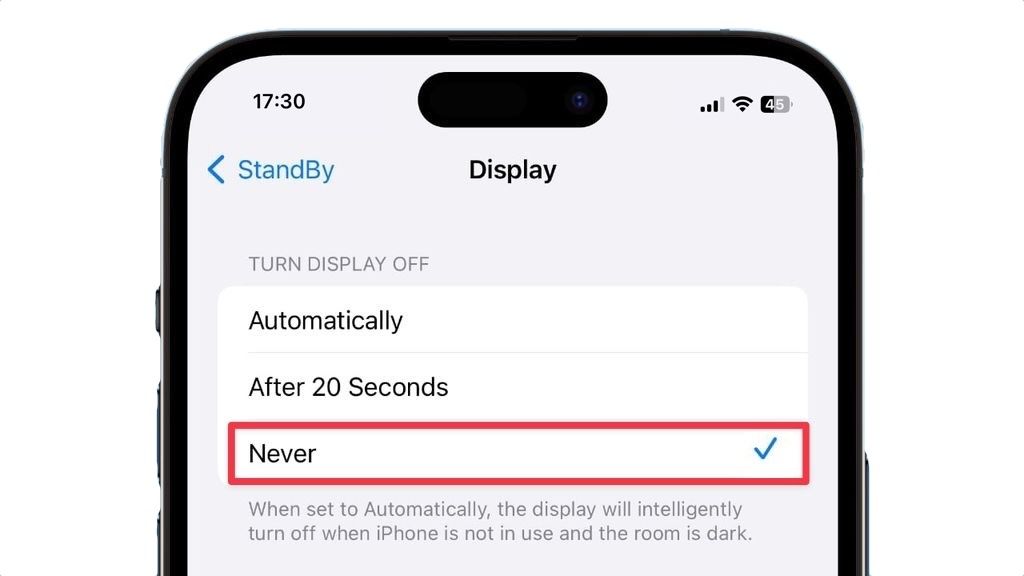
Stop iPhone from turning off screen in StandBy Mode
While the automatic option might be best for some users, we are happy that Apple is giving control back to users and letting them decide whether they want the StandBy Mode to be always active or not.
If you don't see this feature on your iPhone, update to iOS 17.1 update. At publishing time, the update is still in beta, so you might have to wait a few days for this update to be available to everyone.




Comments ()