How to Stop iPhone Podcasts App from Automatically Downloading Shows

If your iPhone is running out of storage, automatic downloads may be the culprit. Apple’s media apps like Apple TV, Apple Music, and Podcasts app allow you to automatically download content, so don’t have to rely on an internet connection to enjoy them. However, these automatic downloads can quickly fill up the storage on your iPhone. In this guide, we will show how to stop the iPhone Podcasts app from automatically downloading shows to save storage on your iPhone.
- Is your Mac running out of storage or becoming slow? Check out how you can clean your Mac and make it faster.
Stop the iPhone Podcasts app from automatically downloading shows
The iPhone Podcasts app has become a lot better with the latest iOS 16 update. You get a refreshed now playing screen, top show recommendations, and more. While the Podcasts app is still behind the third-party podcast players for iPhone in features, it finally has become good enough to become the daily driver for average users. With all that said, let’s get to our guide, shall we?
1. Launch the Settings app on your iPhone, scroll down to find Podcasts and tap to open it.
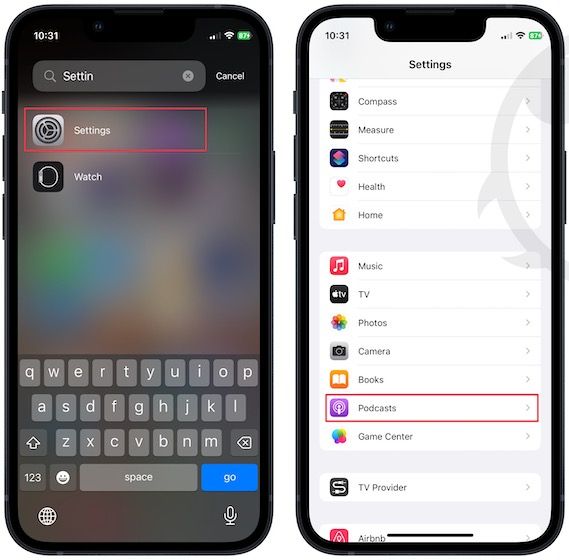
2. Tap on Automatic Download and choose the Off option to stop it from automatically downloading the episode.
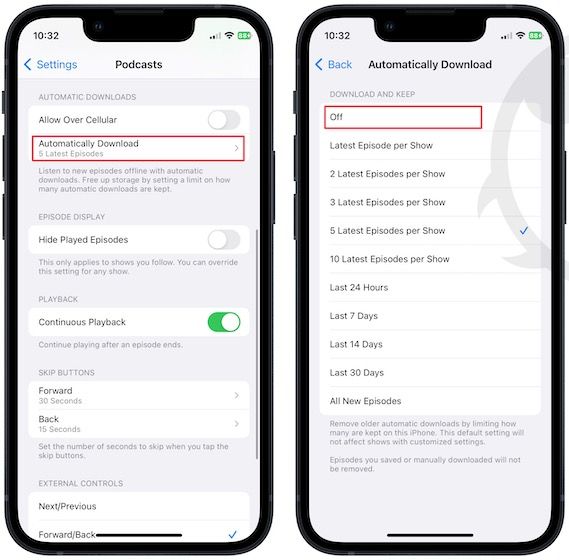
Now you can manually download only the episodes you want to listen to. You can also set the app to clear your downloaded episodes after you have listened to them. Go to Settings → Podcasts → Remove Played Downloads and enable its toggle.
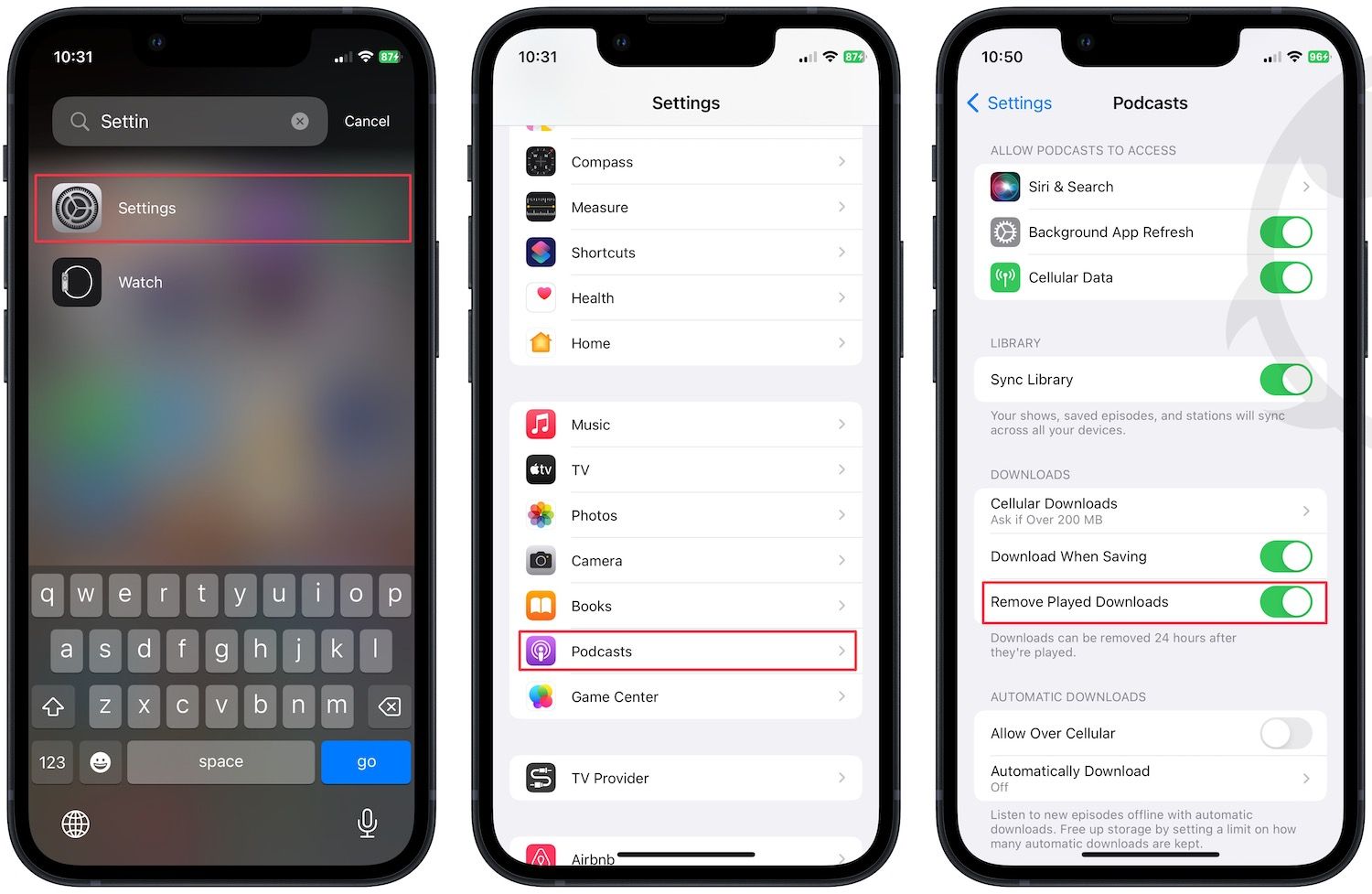
Clear up iPhone storage by stopping automatic downloads in Apple Podcasts
So that is how you can stop the Apple Podcasts app from stopping automatic downloads. If you liked this guide, don’t forget to check out our favorite open-ear headphones and earbuds that will help you listen to your podcasts when jogging and running without compromising your safety.




Comments ()