How to Stop Gifs from Autoplaying in Safari on iPhone

If you are on a limited data plan, you should try to reduce the amount of data Safari uses while browsing the web. One of the biggest culprits of data usage while browsing the web using Safari is auto-playing videos and GIFs. While Safari had a feature to stop videos from auto-playing for a long time, it’s with iOS 17 that Apple has added the new feature to stop auto-playing gifs when browsing the web. Curiously, this feature doesn’t exist in Safari Settings, rather you have to use the Accessibility features to enable this. Here is how to stop gifs from auto-playing in Safari on iPhone.
Stop gifs from auto-playing in Safari on iPhone
Previously, you had to Safari extensions to disable gifs from auto-playing in Safari. However, with the iOS 17 update, you can now stop gifs from auto-playing in Safari natively. Here’s how you do it:
1. Launch the Settings app on your iPhone, scroll down to find Accessibility, and tap to open it.
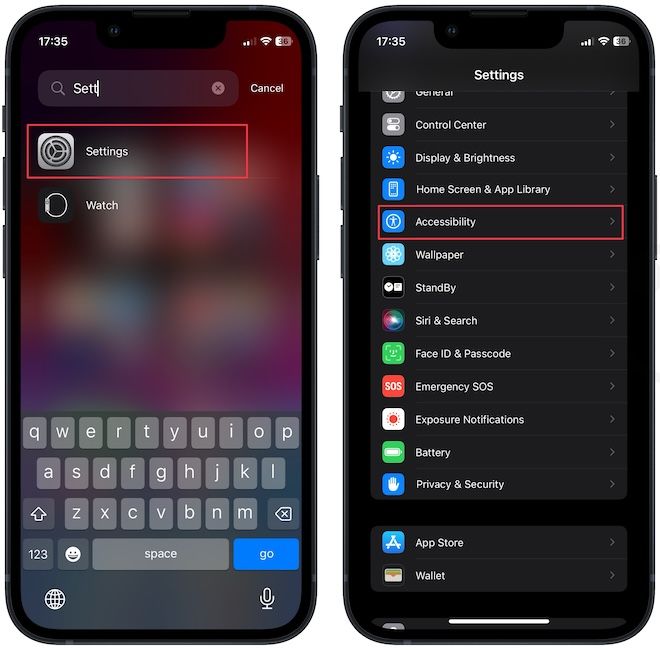
2. Choose the Motion settings and find Animated Images option.
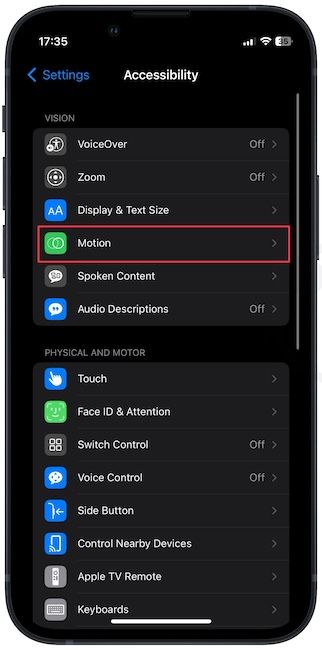
3. Now, disable the toggle next to Animated Images.
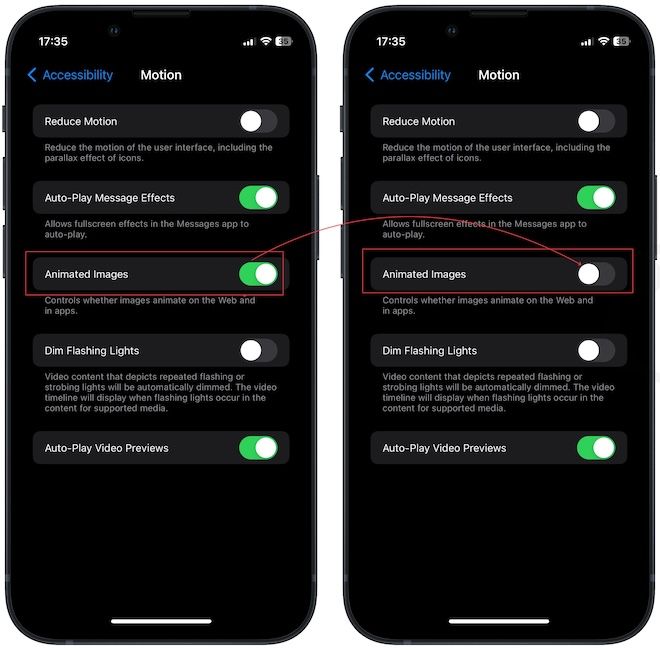
That’s it. Safari will no longer autoplay gifs while browsing the internet.
Disable gifs autoplay in Safari on iPhone
If you hate auto-playing videos and gifs while browsing the internet, you can now disable them using the steps above. It will also save your mobile data while browsing the web. iOS 17 packs several enhancements for Safari, including a way to enable advanced tracking and fingerprint protection, creating and using profiles in Safari, and automatically locking your private browsing sessions.
You can click the links to read the respective guides on the features. Also, if you liked this guide, don’t forget to share it on your socials so more people can benefit from it.




Comments ()