How to Stop AirPods Pro from Auto-Switching Devices
Learn how to disable the auto-switching feature on AirPods Pro and prevent them from automatically switching between devices.

If you are entrenched in the Apple ecosystem, AirPods Pro is one of the best wireless earbuds you can buy. The pairing is instantaneous and almost magical, the audio quality is superb, and they are packed with several quality-of-life features. One such feature is the auto-switching feature that allows your AirPods Pro to automatically switch between devices.
The feature is so seamless that we don't even notice it working most of the time. However, in some scenarios, it can be a cause for concern. If you don't like this feature, here is how to stop AirPods Pro from auto-switching devices.
But first,
- Use these open-ear wireless earbuds to prevent your ear from hurting
What is AirPods Pro's auto-switching feature
As the name suggests, the auto-switching feature automatically switches your AirPods Pro between devices. For example, let's say you are watching a movie on your Mac with AirPods Pro connected for audio.
When you receive a call on your iPhone, your AirPods Pro will automatically switch to your iPhone, allowing you to take the call. Once the call ends and you play the movie again on your Mac, the AirPods Pro will seamlessly switch to your Mac again.
Thanks to this feature, you don't have to connect and disconnect your AirPods Pro to use between devices. We love this feature as it makes the entire experience almost magical.
The issue with the auto-switching of AirPods Pro
The issue with auto-switching arises when you are using two devices. I recently faced this problem when my nephew came to visit us. I gave him my iPad Pro for watching content with AirPods Pro connected.
Now, when I play something on my Mac or receive a call on my iPhone, my AirPods Pro automatically connects, and the audio got diverted to his ears.
The entire thing was frustrating, and I had to switch off auto-switching for the duration of his visit. If you are facing similar issues and want to turn off this feature, here's how you do it.
Stop AirPods Pro from auto-switching devices on iPhone and iPad
You have to disable the auto-switching feature on all your devices to make it work. The steps for the iPhone and the iPad are the same. You can find the steps for Mac in the next section.
1. Launch the Settings app on your iPhone or iPad and open Bluetooth settings.
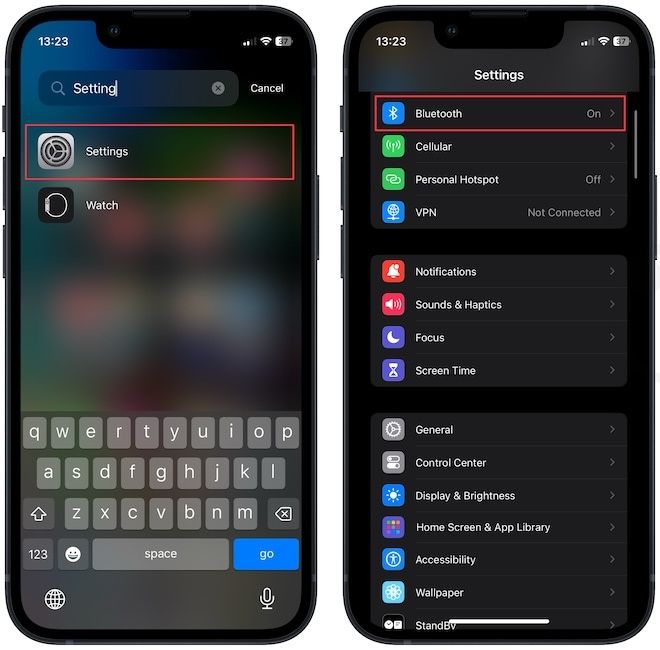
2. Tap the (i) icon next to your AirPods Pro.
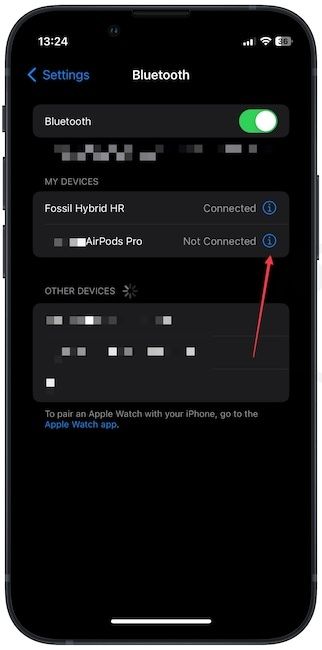
3. Now scroll down to find the Connect to This iPhone setting and tap to open it.
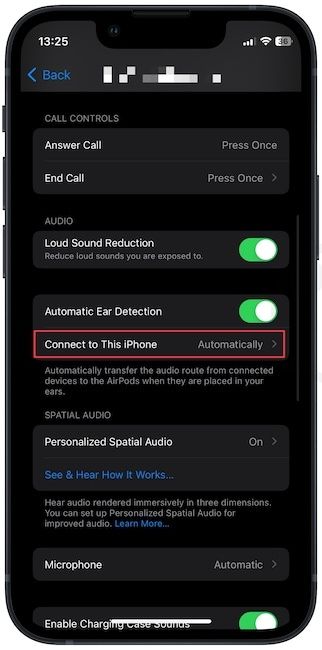
4. Finally, choose the When Last Connected to This iPhone to turn off auto-switching.
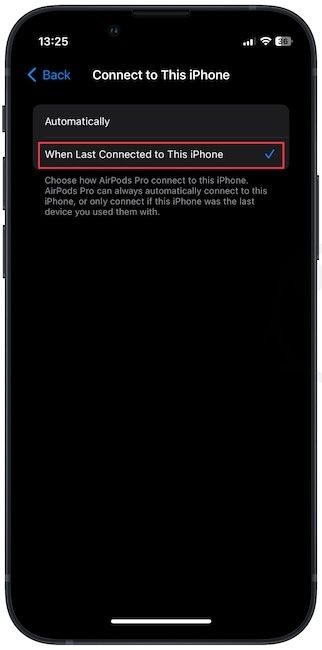
Stop AirPods Pro from auto-switching devices on Mac
Here's how to stop AirPods Pro from auto-switching devices on Mac.
1. Use the Apple Menu to open System Settings.
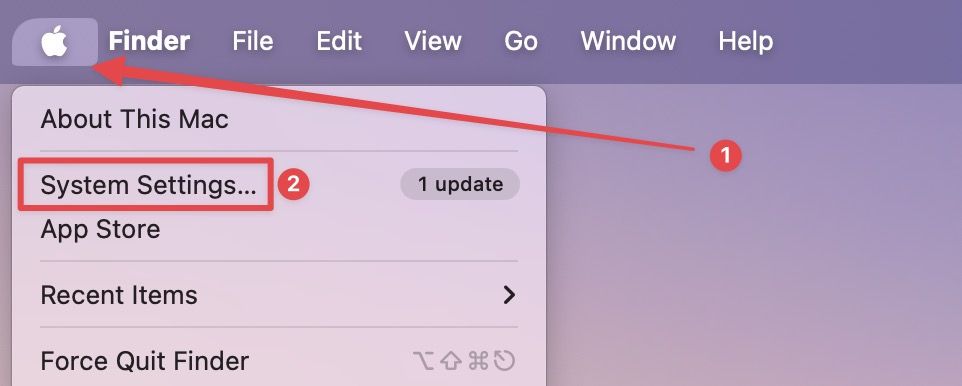
2. Click on Bluetooth in the left sidebar to open the Bluetooth settings.
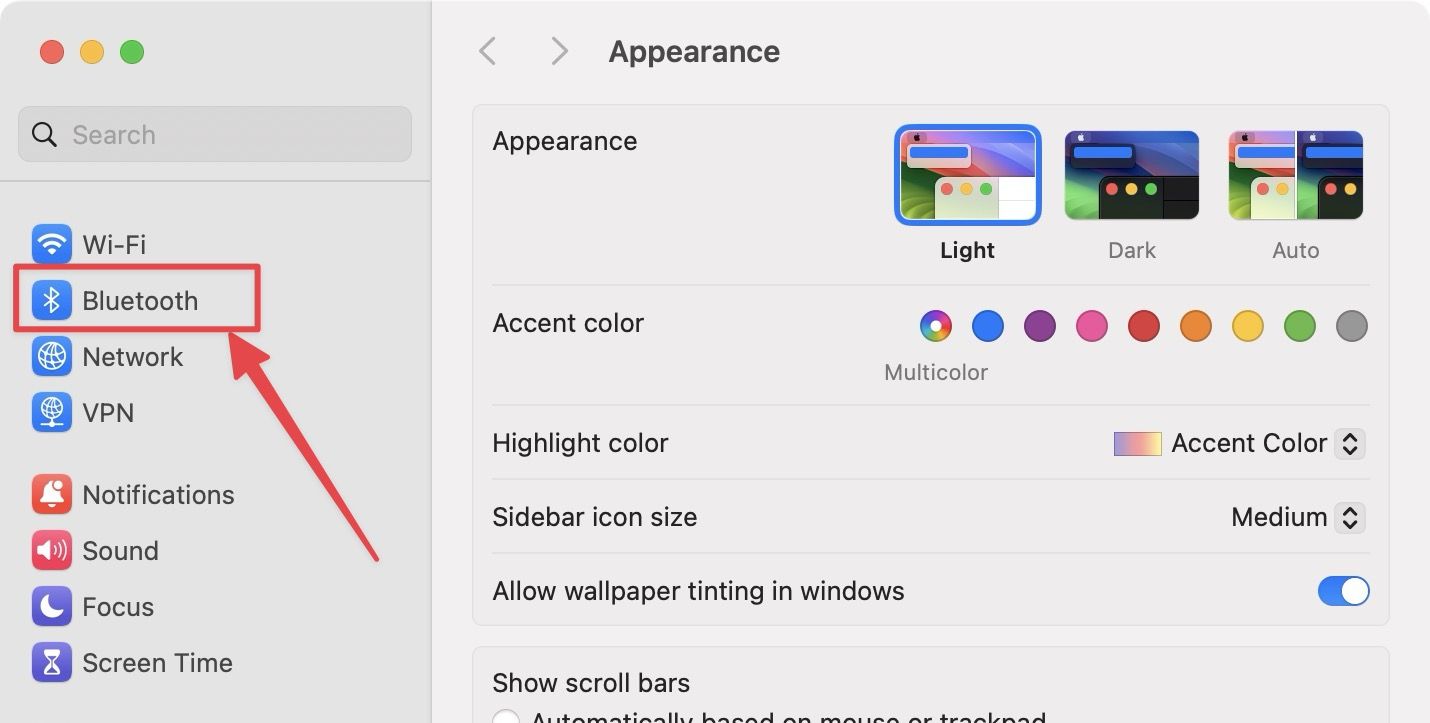
3. Click the (i) icon next to your AirPods Pro name.

4. Under the Connect to this Mac heading, pick the When last connected to this Mac option.
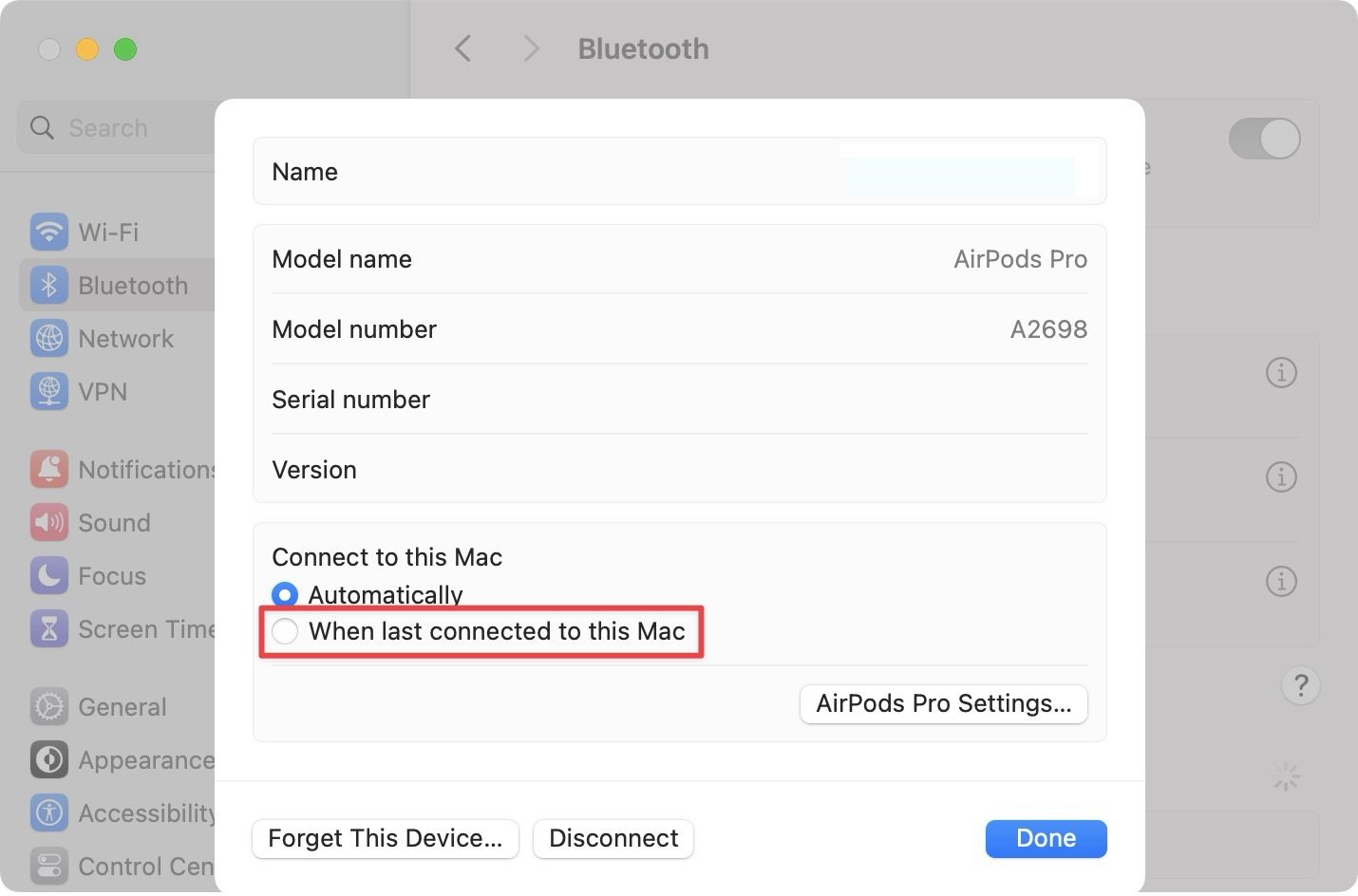
5. Finally, click the Done button to save changes.
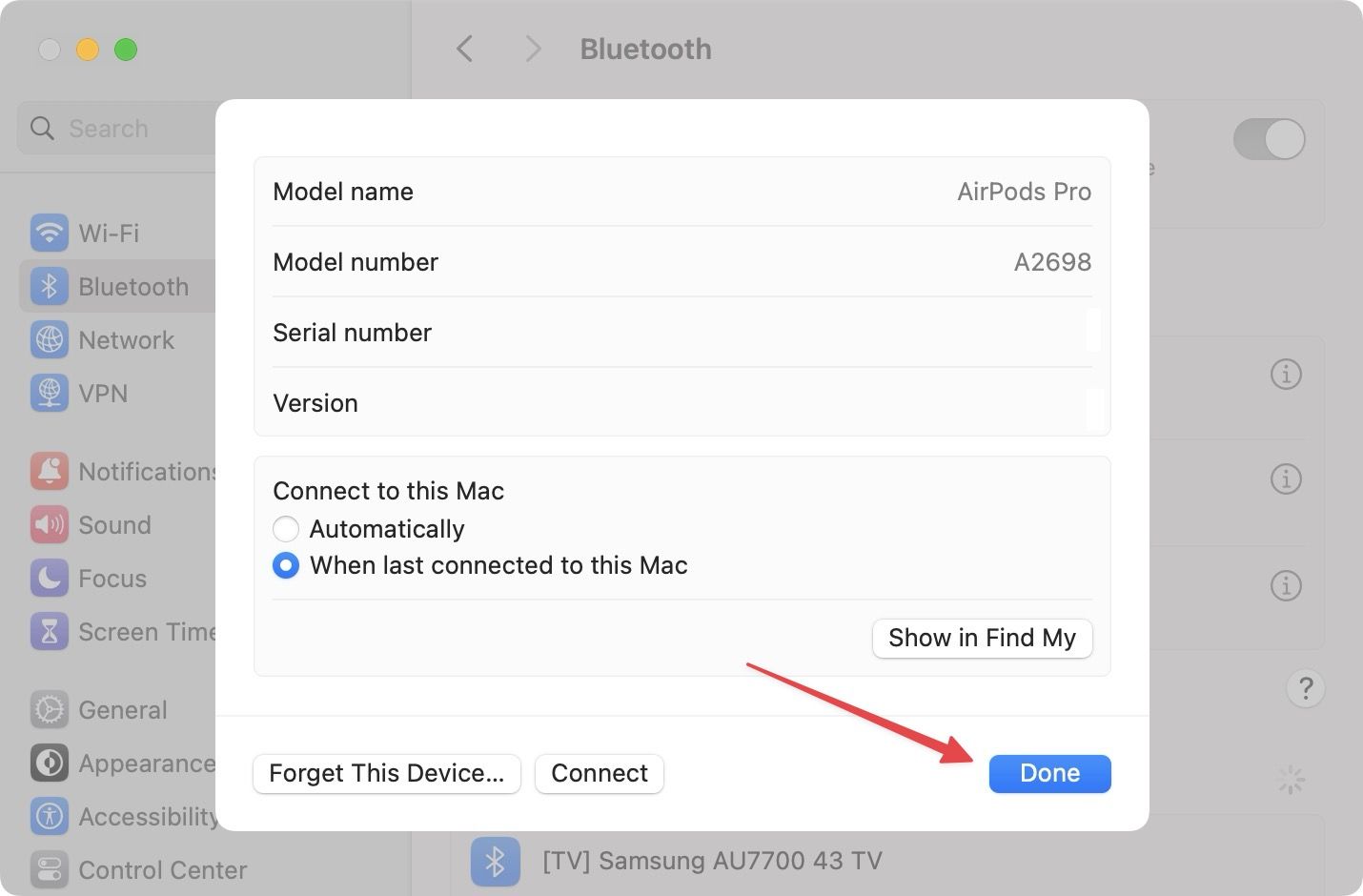
AirPods Pro auto-switching devices issue fix
So that is how you can stop your AirPods Pro from automatically switching devices. If you don't want to deal with these shenanigans, maybe consider wired lightning earphones for your iPhone. You don't need to charge them, and they deliver excellent audio quality.




