How to Stop AirDrop on Cellular Data to Prevent Excess Data Usage
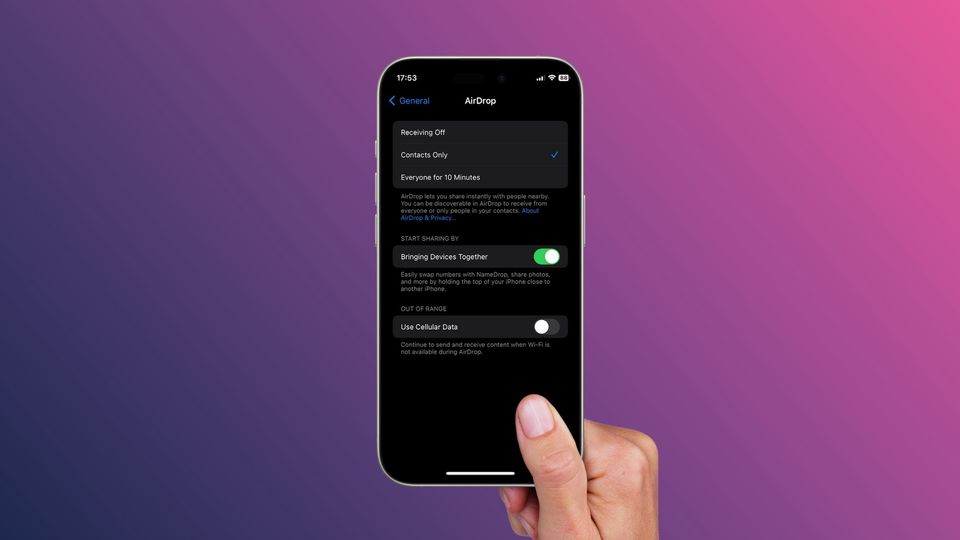
During its WWDC 2023 event, Apple introduced a new AirDrop feature that solves AirDrop's biggest issue. Currently, when you want to AirDrop files, your device needs to be in close proximity to the receiver device. If either of the devices leaves the AirDrop range, the transfer will fail.
With the iOS 17 update, Apple introduced a new feature that allows the wireless AirDrop to continue using the mobile's cellular data. When a device leaves the AirDrop range, the sender device will start using the cellular connection to send the file.
While this feature is excellent, if you are on a limited cellular plan, AirDrop might unknowingly eat through your entire data allowance. Since this feature is turned on by default, you might never realize why your cellular data is being used up.
Stop AirDrop from using cellular data
The feature is available in iOS 17.1 beta 2 and will be released to the public with the stable iOS 17.1 update. If you are not running the beta software, you will see this feature when iOS 17.1 stable version is released to the general public.
1. Launch the Settings app and tap on the General settings.
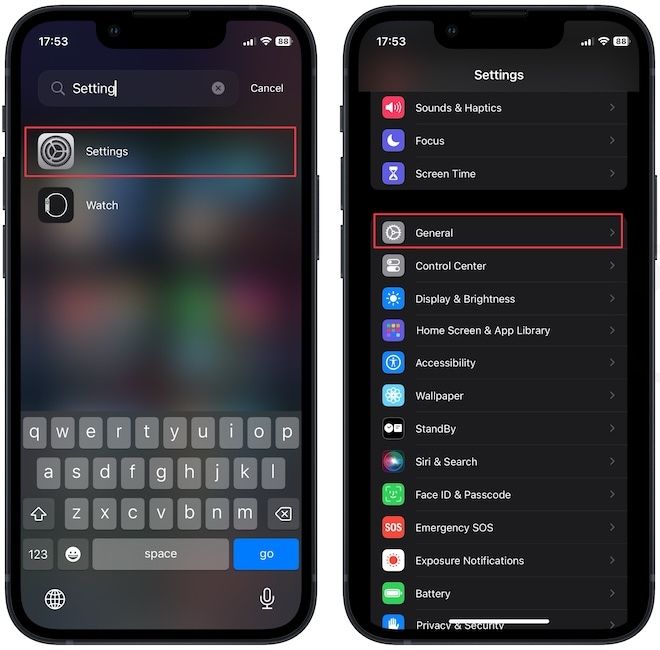
2. Now, tap on AirDrop and disable the toggle next to Use Cellular Data option.
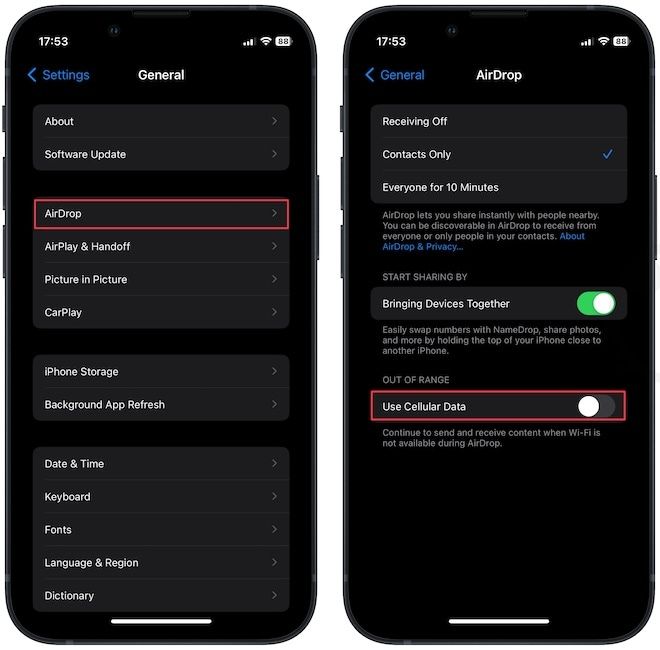
That's it. Now the iPhone will not transfer files over cellular data. In most cases, we recommend keeping this feature on, as it's a nice quality-of-life enhancement feature. However, if your data plans are limited and costly, it would be prudent to disable this feature.
Disable AirDrop on cellular data to prevent excess data usage
That is how you can prevent AirDrop from using cellular data. Before you go, check out our list of the best Apple Notes feature coming with iOS 17. You get new features like note linking, PDF editing, and more. Click on the link to read the guide.




Comments ()