How to Skip Siri Confirmation When Sending Messages with Siri on iPhone
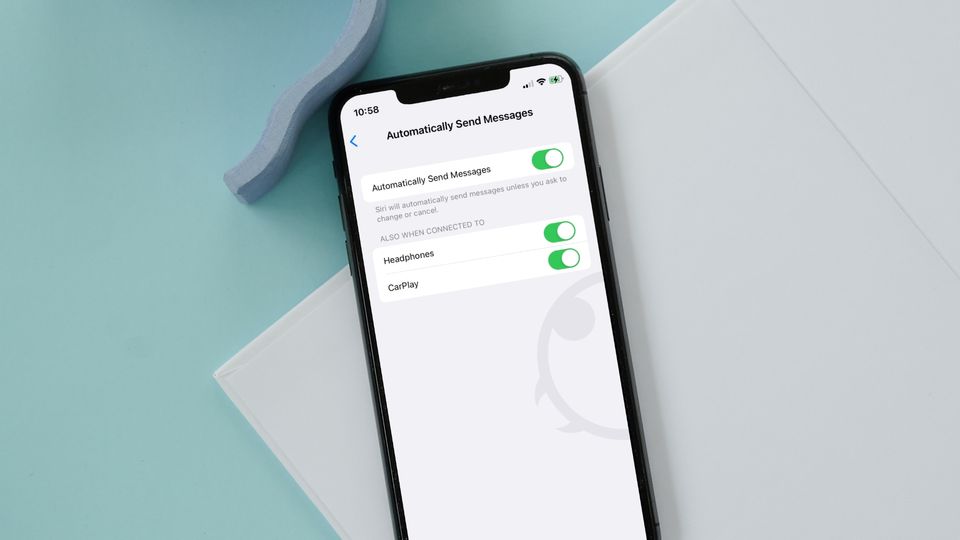
iPhone users always had the ability to send messages with voice using Siri. You can say, “Hey, Siri, send a message to XYZ,” and Siri will ask you to dictate the message and send it. Before sending the message, Siri requires you to confirm the sending of a message. It does that, so you have a chance to proofread your message before you send it. However, most of us use Siri to send short messages, and the extra step is useless in such situations. With iOS 16, Apple has allowed users to skip Siri confirmation when sending messages using Siri on iPhone.
Skip Siri confirmation when sending messages with Siri on iPhone
While Siri still lags behind the likes of Google Assistant and Alexa when it comes to voice recognition and features, thanks to the deep integration with the operating systems and Siri shortcut automation features, it has become more useful. You can use Siri commands and shortcuts to do things, like make and end calls, send messages, create Reminders, disable Wifi and Bluetooth, and endless other such things.
If you had written off Siri, we recommend you try it again, as it will make your life so much easier.
1. Open the Settings app on your iPhone. Scroll down to find Siri & Search and tap to open it.
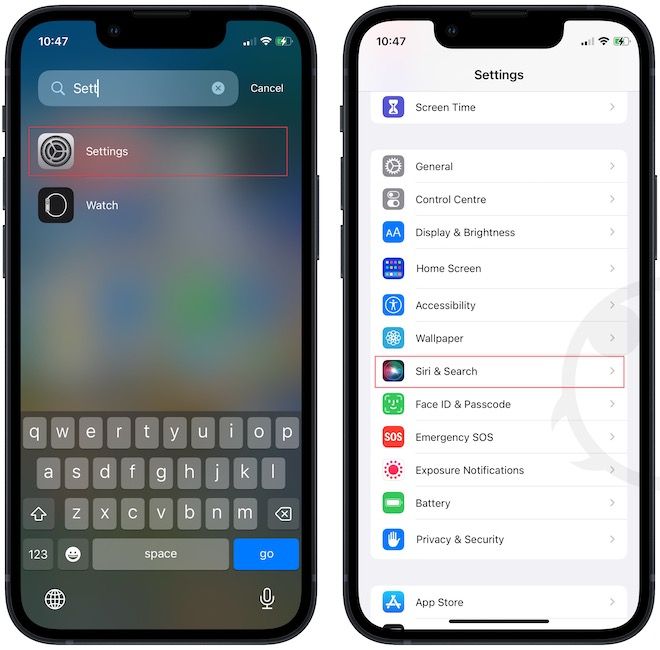
2. On this page, tap on Automatically Send Messages to open it. Now, Enable the toggle to turn on this feature.

3. As you enable the toggle, two more options will appear, which let you disable automatic message sending when using headphones or CarPlay.
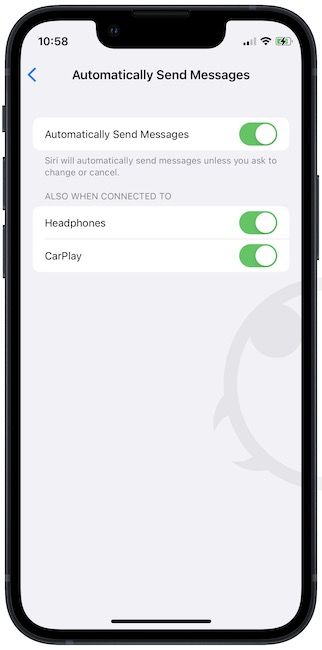
We recommend that you keep these settings turned on, as that’s when skipping Siri confirmation makes the most sense.
Send Messages with Voice without Siri confirmation
We find that this feature is helpful when driving. You can send a text to your partner about your ETA with a single command as you no longer have to confirm sending the message. If you liked this guide, check out our other articles on iOS 16 features, such as email scheduling, hiding messages, and more.




Comments ()