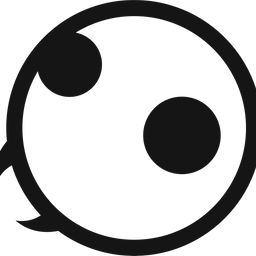How to Show Upcoming Calendar Events on iPhone Lock Screen
Here is how to show upcoming calendar events on iPhone Lock Screen in iOS 16.

iOS 16 introduces Lock Screen widgets to iPhone, allowing users to display all kinds of information, including upcoming reminders, iPhone battery percentage, health data, and more. We love the new lock screen widgets on iPhone and are impressed by both first-party widgets and third-party widgets made by app developers. One of the best ways to use these widgets is to show you upcoming calendar events on Lock Screen so you can keep track of what’s next on your calendar. Here is how you can show upcoming calendar events on iPhone Lock Screen in iOS 16.
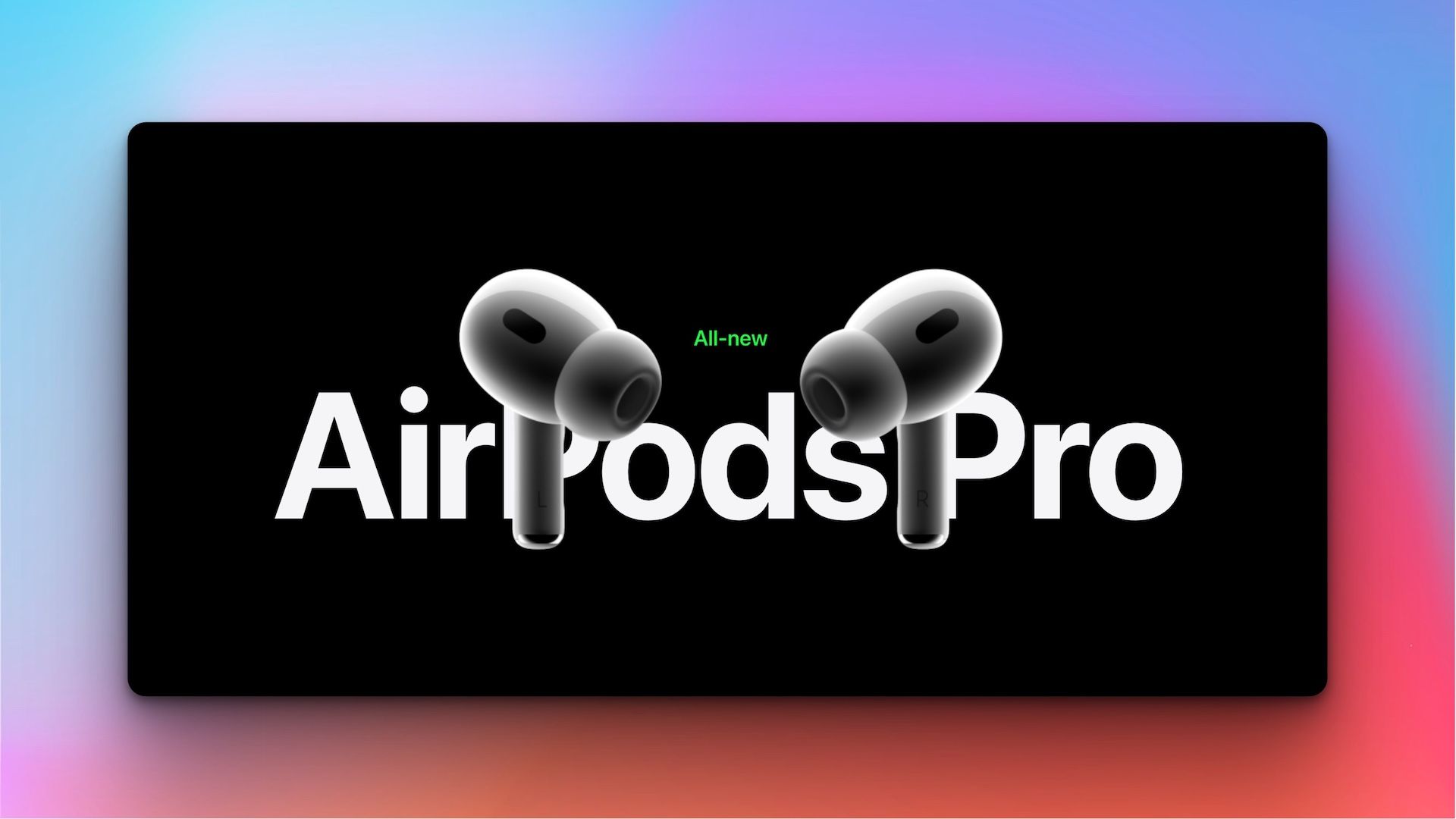
Show upcoming calendar events on iPhone Lock Screen
While third-party calendar apps like Fantastical offer better Lock Screen widgets, if you just want to see your upcoming appointments, the stock Calendar app widget on your iPhone is good enough.
1. Unlock your iPhone and press and hold on the Lock Screen to enter the customization mode.

2. Tap the Customize button and choose the Lock Screen option.

3. Tap the Add Widget button and scroll down to find Calendar. Tap to open it.

4. Tap to use the big widget to see upcoming calendar events. Choosing the smaller widget will only show you the time for the next calendar event.
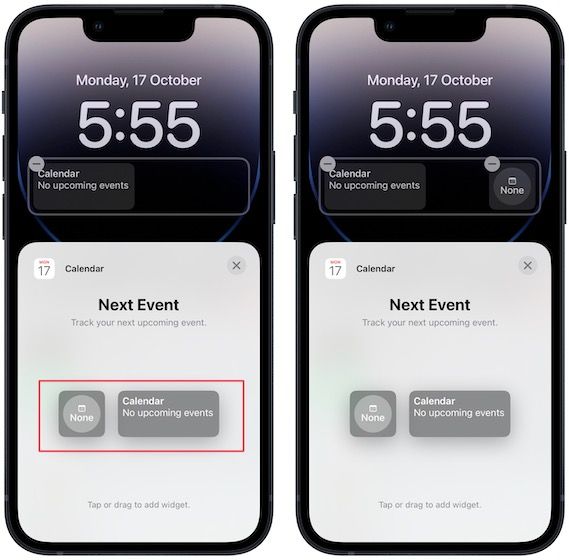
5. You can also show the upcoming calendar events above the time widget. To do that tap the widget area above time. Now, scroll down to find the calendar widget and tap to use it.
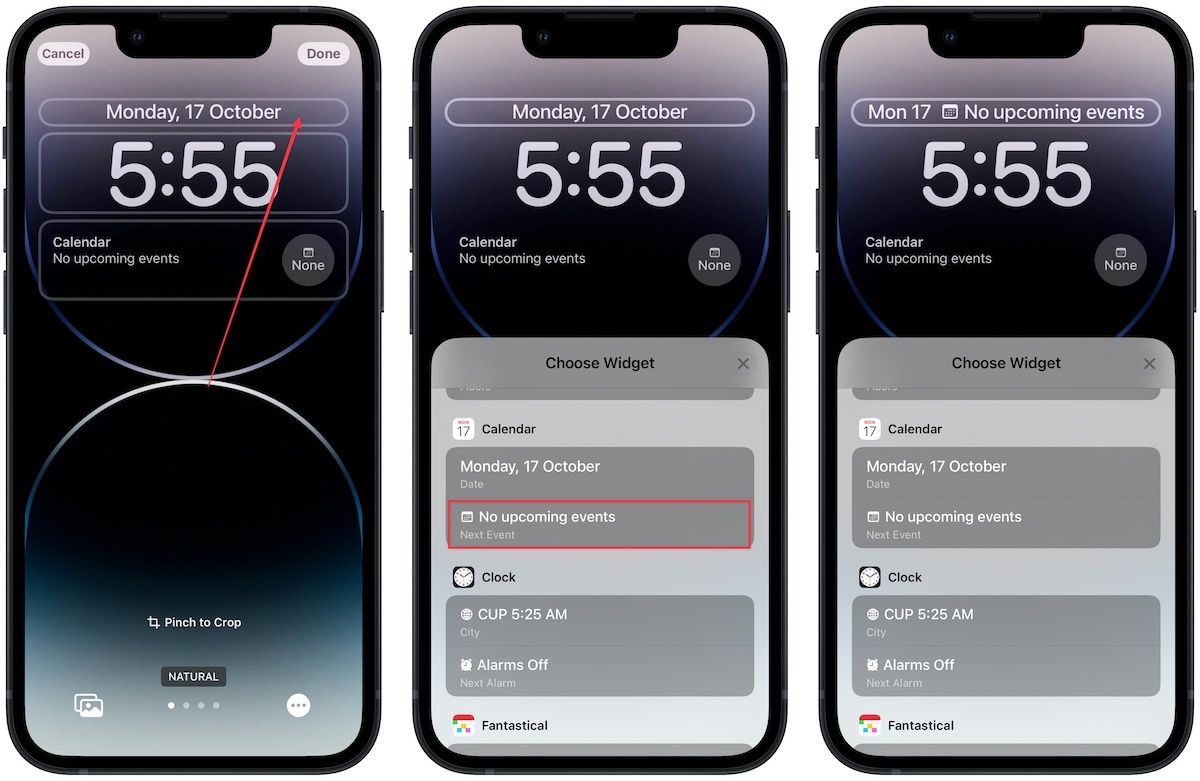
6. Finally, tap the cross button and use the Done button to save changes.
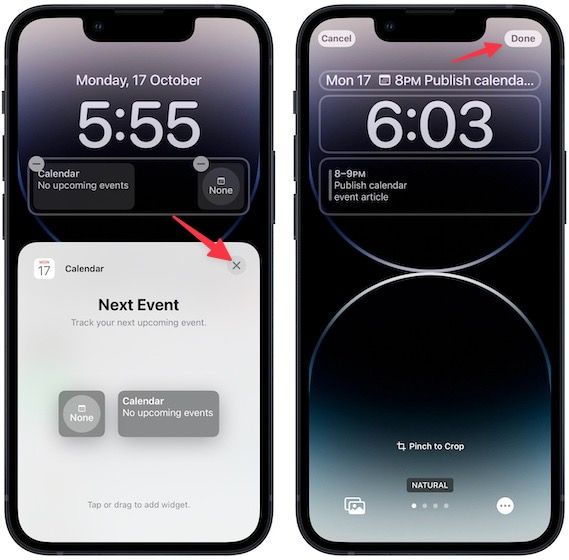
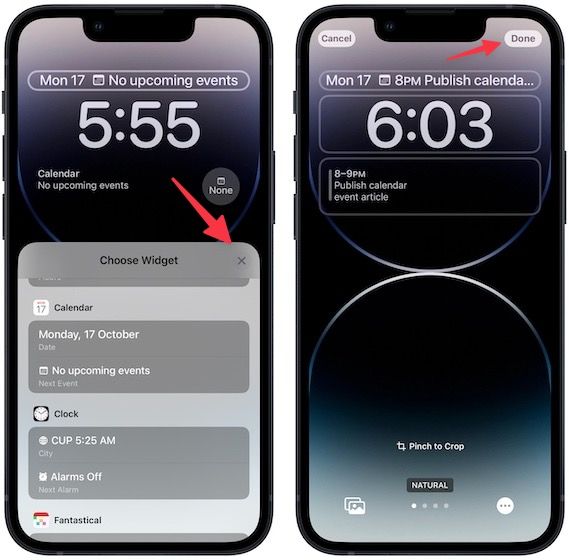
Show calendar events on iPhone Lock Screen
As you can see, iOS 16 makes it super-easy to show calendar events on the Lock Screen. If you have any trouble following this guide, you can ask your questions in the comments, and we will get to them as soon as possible. Also, don’t forget to follow us on Twitter to get notified whenever we publish a new article.