How to Show Notification Count on iPhone in iOS 16
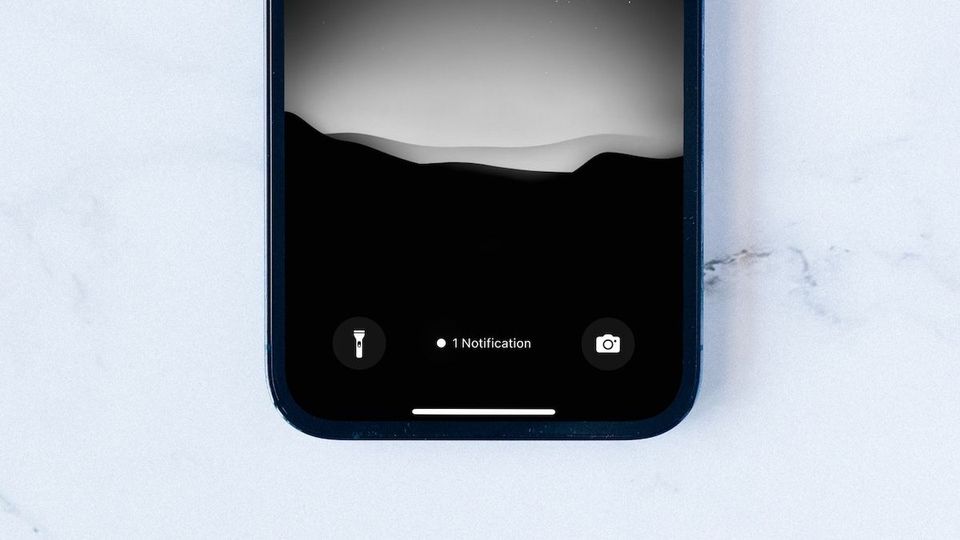
With iOS 16, Apple has introduced a new notification system that now shows notifications at the bottom of the Lock Screen, and quite frankly, it seems better than the previous approach. My favorite thing about the new notification system in iOS 16 is that now you can choose to hide notifications and only show notification count, which gives the iPhone a cleaner look. It also makes it easier to see the total number of pending notifications. But it’s not turned on by default. Here is how you can set the iPhone to show notification count in iOS 16.
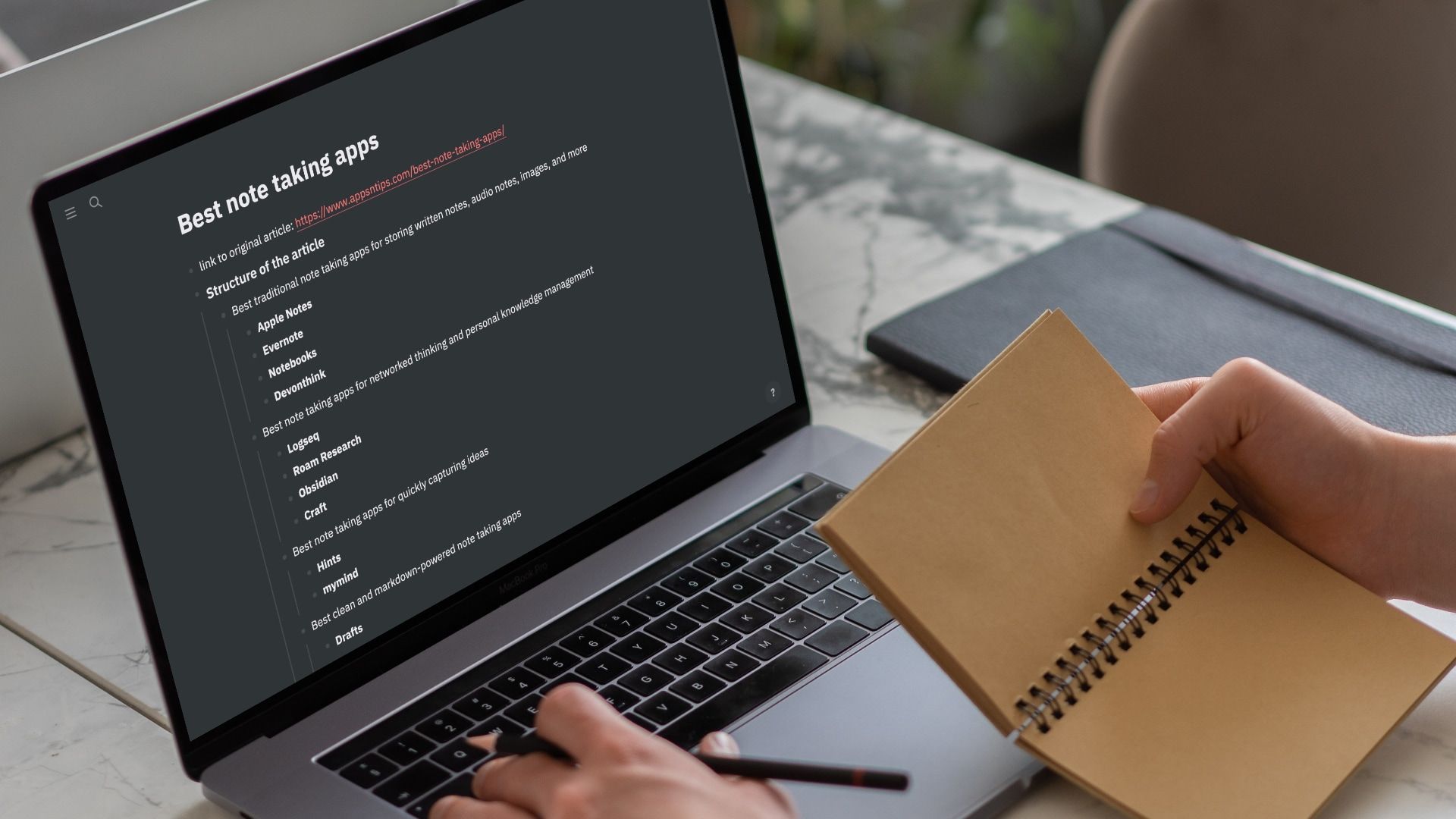
Show notification count on iPhone in iOS 16
To enable the notification count on iPhone’s Lock Screen in iOS 16, we will use the Settings app. Here are the steps:
1. Launch the Settings app on your iPhone and tap on Notifications.
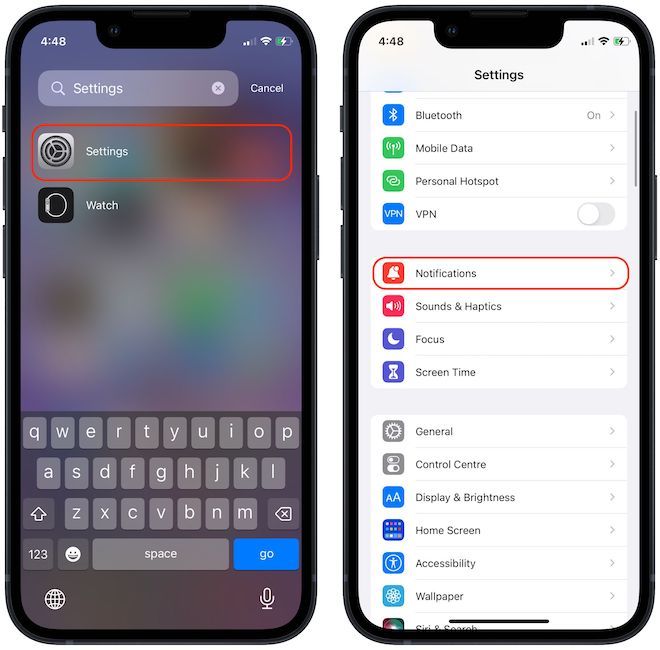
2. Tap on the Display As option and tap to select the Count option.

3. Now, your iPhone will show you the notification count on your iPhone’s Lock Screen. To see all notifications, tap on the notification count, and it will show all the notifications.

Show notification count on iPhone: final thoughts
If there’s one thing Android is better at than iOS, it is notification management. Apple has revamped its notification management system several times in the past, but it was still not as intuitive and useful as its Android counterpart. Even after the iOS 16 update, iOS’s notification system is still not in the same league.
That said, the notification count option is a welcome addition as it will keep the iPhone’s Lock Screen clean. If you personalize your iPhone using wallpapers, this will ensure that you can get an unobstructed view of your wallpaper. What do you think about this new notification view? Reach us on Twitter and let us know your thoughts.




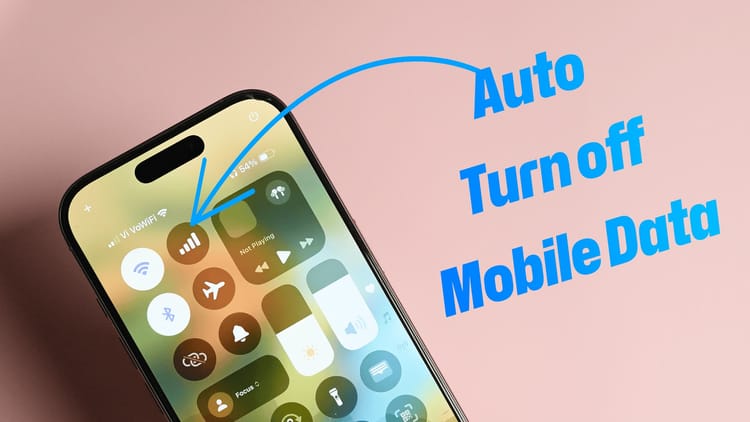
Comments ()