How to Show Completed Reminders on iPhone in iOS 13
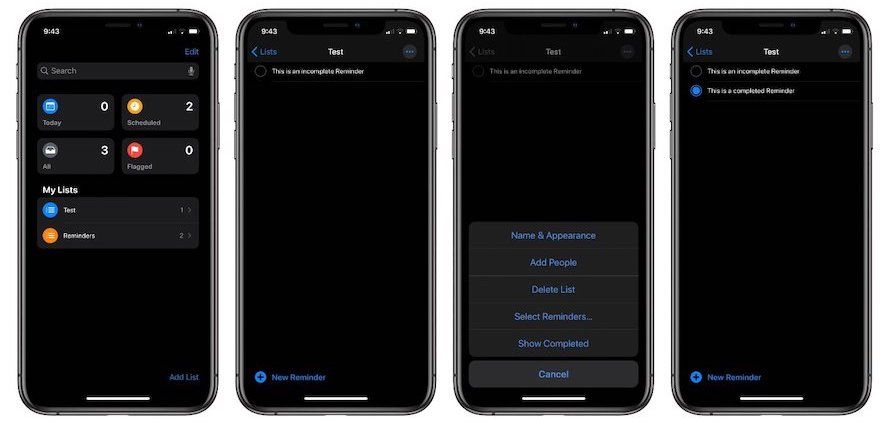
Apple has overhauled the Reminders app in iOS 13. I love the new powerful Reminders app so much that I am using it regularly. My only problem with the Reminders app is that it no longer syncs with my Mac as I have not updated the OS to macOS Catalina yet. The macOS Catalina release has been buggy and I am not risking my main work machine. That being said, the trade-off is worth it. The new Reminders app on iOS 13 brings several new features and now rivals some of the best third-party task manager apps.
Now, the Reminders app has become perfect for users who don’t need to manage large projects. That being said, the new UI also comes with changes. One of those changes is the relocation of the “show completed reminders” button. So, in this short tutorial, I am going to show how you can reveal completed reminders on iPhone in iOS 13.
Show Completed Reminders on iPhone in iOS 13
The steps to show the completed reminders is easy, so just follow them and you can do it in no time.
1. First, launch the Reminders app and tap on a “List” to open it.
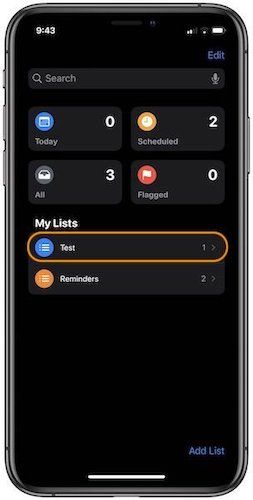
2. Now, tap on the three-dot menu at the top-right and then select the “Show Completed” option.
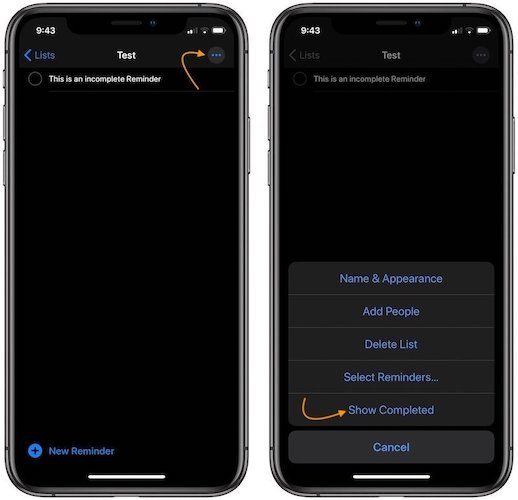
3. Now, the app will show all the completed reminders as shown in the picture below.
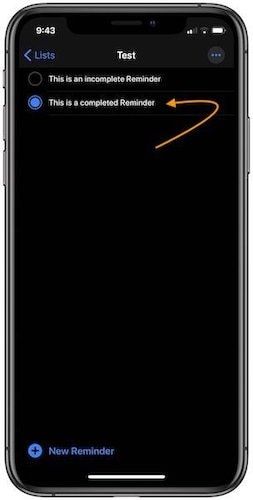
That’s how easy it is to show completed reminders on the Reminders app. Here, you can delete the completed reminder by swiping left on it. Also, if you want to turn off this view, just follow the same steps and tap on the “Hide Completed” option which will show up instead of the “Show Completed” option.
Show Completed Reminders - Final Thoughts
I love the new Reminders app. It has helpful viewing modes and it allows me to create custom lists. You can even create sub-tasks and sub-lists. You can also add reminders to show up when you reach a location. So, if you have not used Apple Reminders in a while, it’s time to give it a chance.



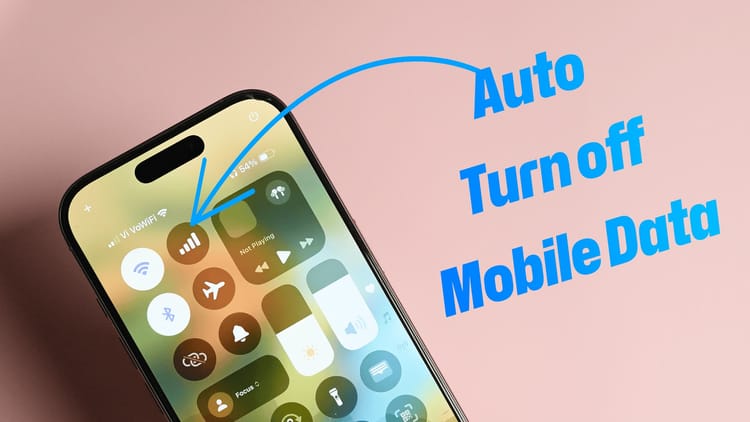
Comments ()