How to Show Battery Percentage in Menu Bar on Mac
Use this guide to learn how you can show battery percentage in your Mac's Menu Bar in macOS Ventura and other past versions of macOS.

MacBooks have always delivered excellent battery life, and the battery performance has only increased with the new Apple Silicon Macs. Our 14-inch MacBook Pro delivers an all-day battery life, allowing me to work from anywhere. Despite the excellent battery life, it’s always a good idea to keep an eye on the battery percentage, so you know how much power your Mac has left. By default, macOS doesn’t show battery percentage in Menu Bar, making it harder to check the exact battery status at a glance. Here is how you can show battery percentage in Menu Bar on Mac in macOS Ventura and previous versions of macOS.
Show battery percentage in Mac Menu Bar
macOS Ventura has replaced the System Preferences app with a new System Settings app. The new System Settings app has reorganized several settings, including the way you change your login password, reset your Mac, disable apps from launching at login, change your default browser, and more.
Before we get to our guide, do not forget to check out the best power banks for MacBook you can buy to double the battery life on your Mac.
- Show battery percentage in Mac Menu Bar in macOS Ventura
- Show battery percent in Mac in macOS Big Sur and below
Show battery percentage in Mac Menu Bar in macOS Ventura
1. Use the Apple Menu to open System Settings.
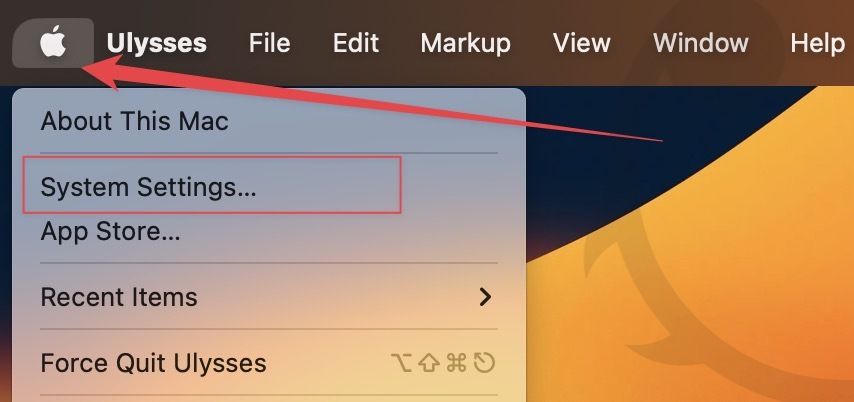
2. Scroll down the left sidebar to find Control Center and click to select it.
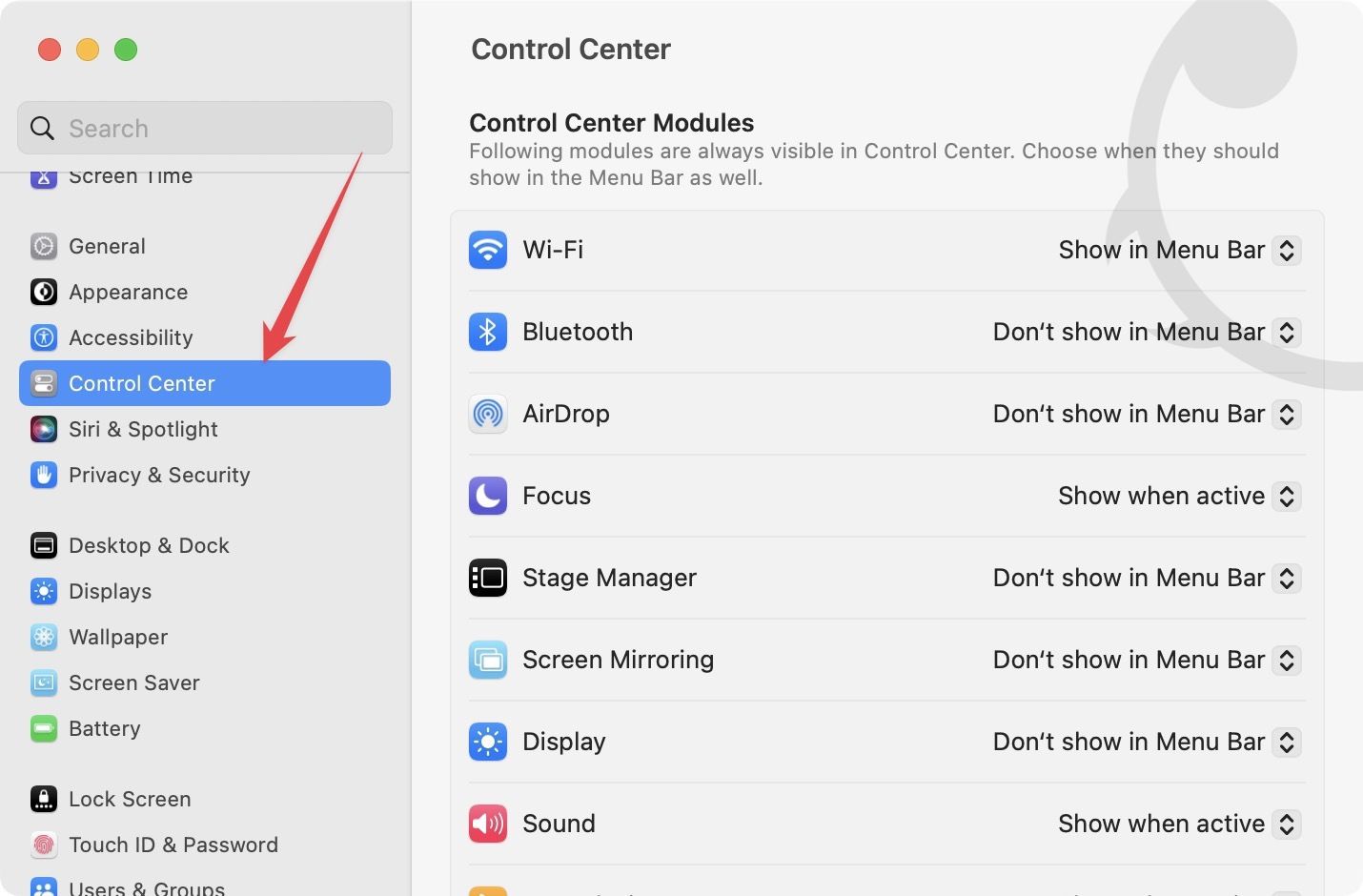
3. Now, scroll down the right sidebar until you see the Battery section.
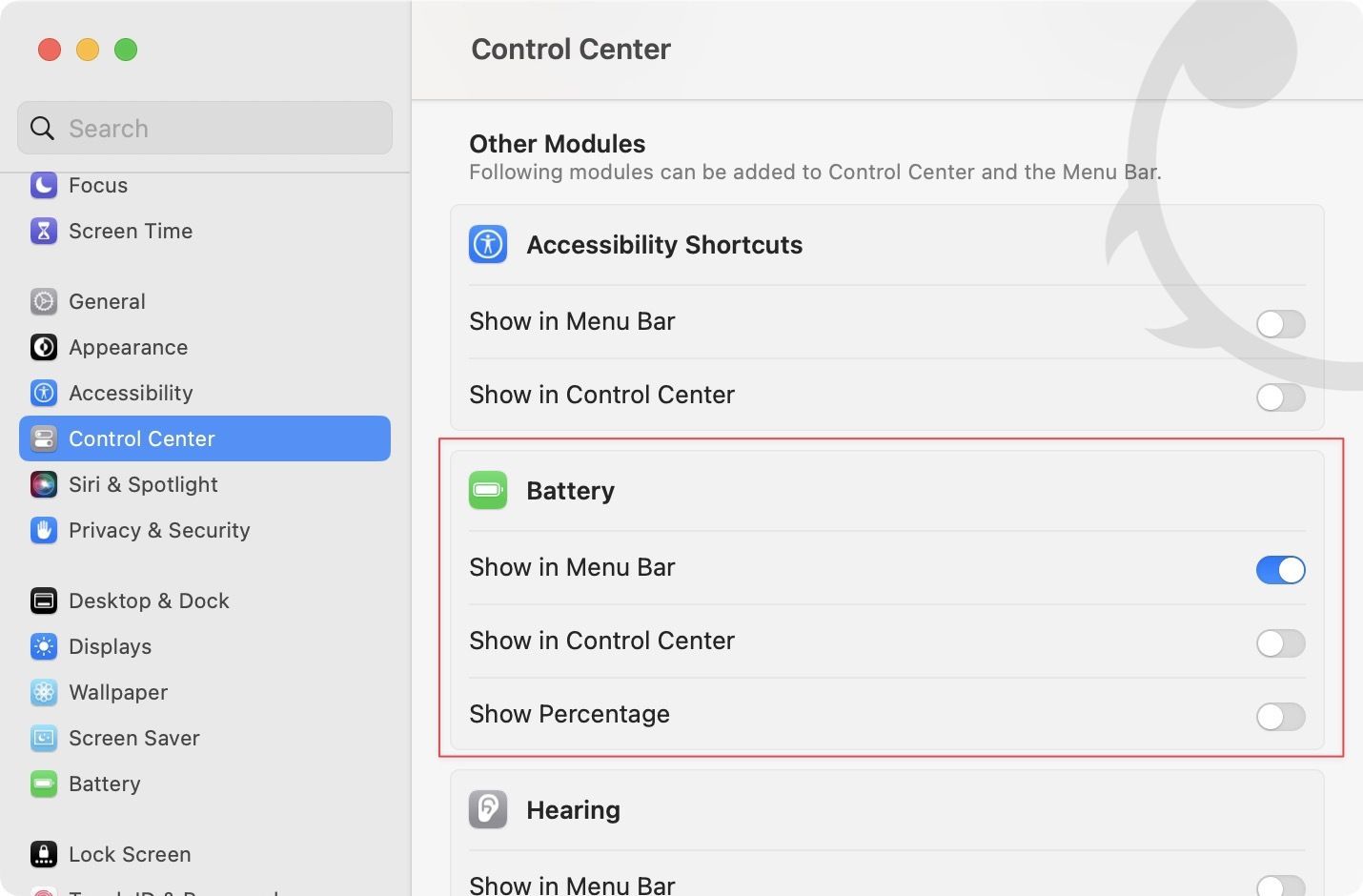
4. Here, enable the toggle next to Show Percentage.
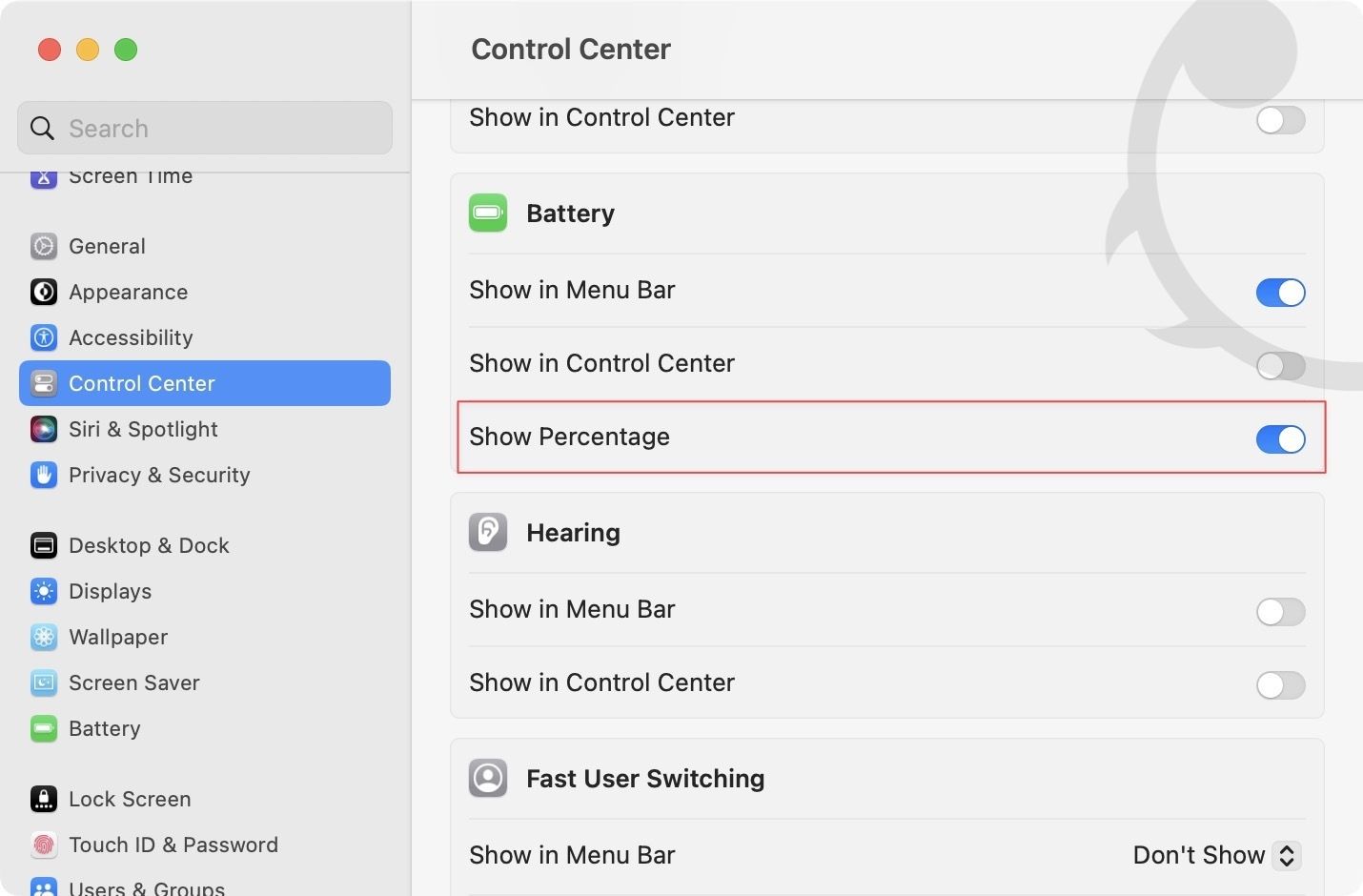
5. As you can see, the Menu Bar is now showing the exact battery percentage.

Show battery percent in Mac in macOS Big Sur and below
1, Use the Apple Menu to launch the System Preferences app.
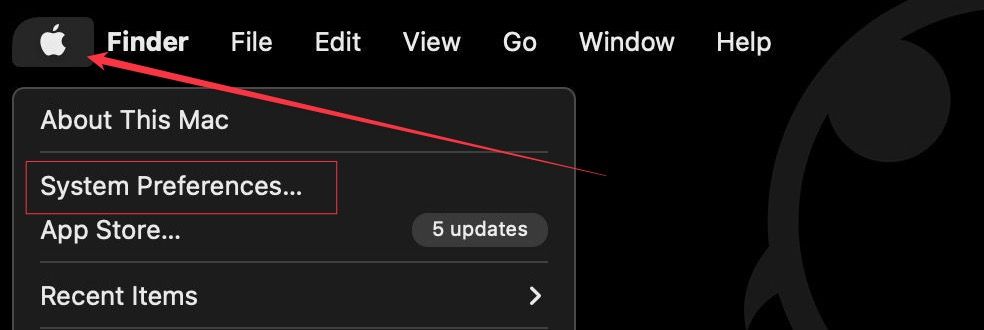
2. Click to open the Dock & Menu Bar setting.
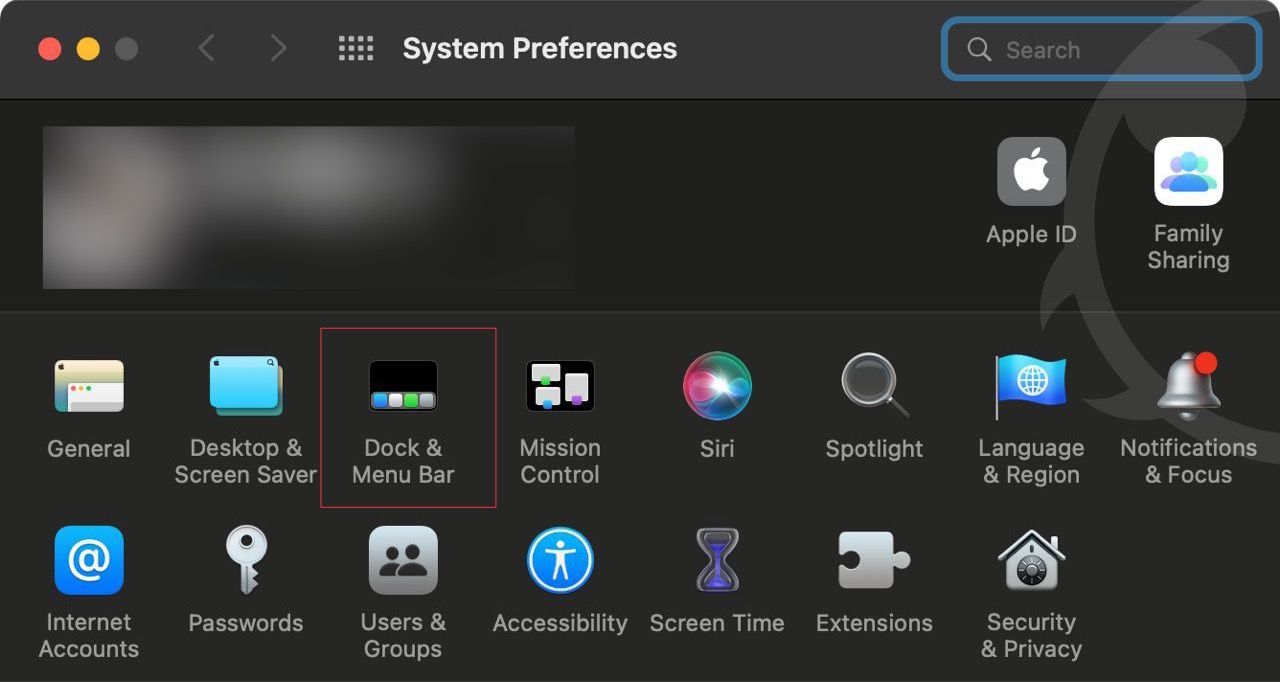
3. Scroll down the left sidebar until you see the Other Module section.
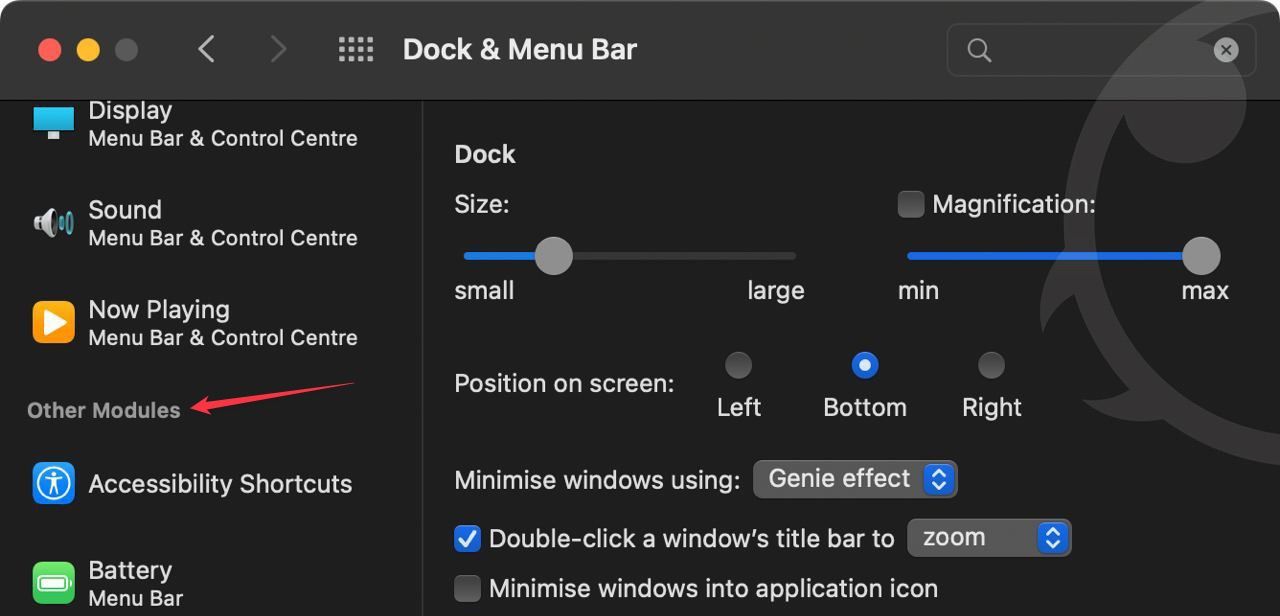
4. Select the Battery option and enable the toggle next to Show Percentage.
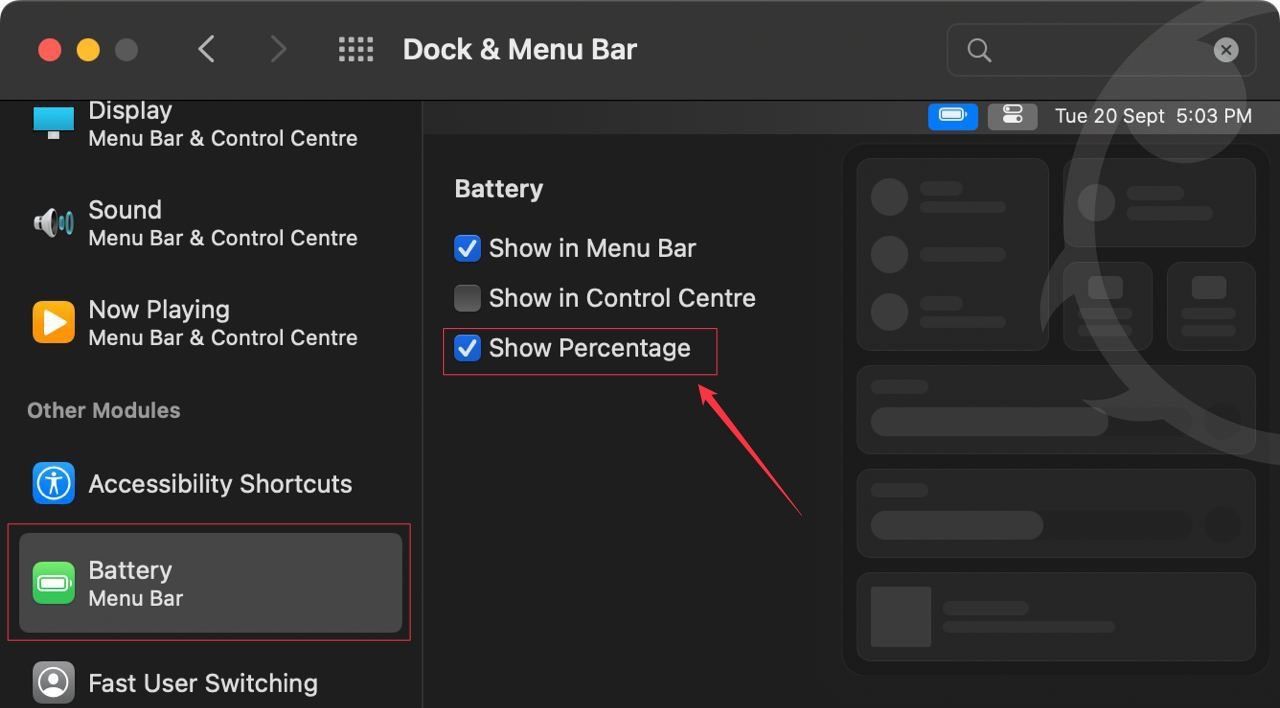
Display battery percentage in macOS Menu Bar
The change from System Preferences to the System Settings app in macOS Ventura means that users will have to adjust to the new organization. However, after using the System Settings app for a few months, we can say that the new organization model makes more sense. What do you think? Let us know in the comments.




