How to Set New Gradient Wallpapers in iOS 16
iOS 16 brings a selection of color wallpapers that allows you to set solid colors or gradients as your wallpaper.

The biggest visual overhaul of iOS 16 is the new customizable Lock Screen. You get a wide variety of new wallpapers, along with brand new Lock Screen widgets. We have already covered all the Lock Screen widgets you get with this new update, and in this article, we will show you how you can access new gradient wallpapers in iOS 16.
Access and set new gradient wallpapers in iOS 16
The iOS 16 update is bringing several new wallpaper collections. You get dynamic weather wallpaper and astronomy wallpapers and can even use your own collection of photos to automatically change wallpaper on a set schedule. Apart from these, you also get a selection of color wallpapers that allows you to set solid colors or gradient colors as your wallpaper. Here’s how you can access and use these wallpapers on your iPhone.
1. Unlock your iPhone and long-press on the Lock Screen to enter the customization mode.
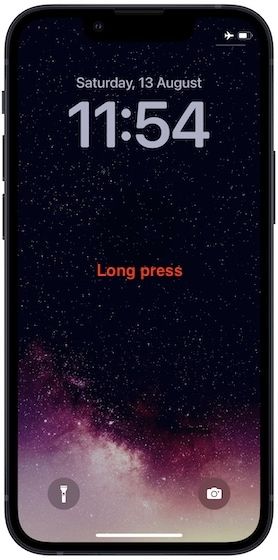
2. Tap on the blue plus (+) button to start creating a new wallpaper.

3. Scroll from right to left on the top icon bar and tap on Color.
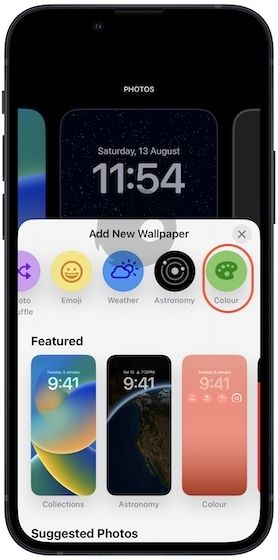
4. Select the base background color using the color palette and the slider tool, and tap on the cross button to exit.
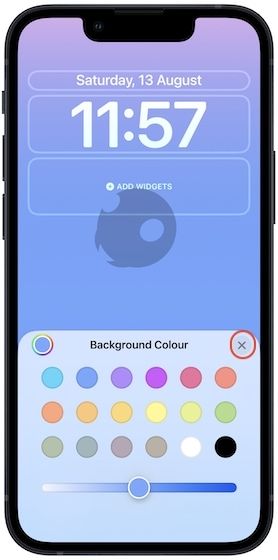
5. You can swipe on the lock screen to choose between different shades of the gradient. Once you are happy with your selection, tap on the Add button in the top-right corner.
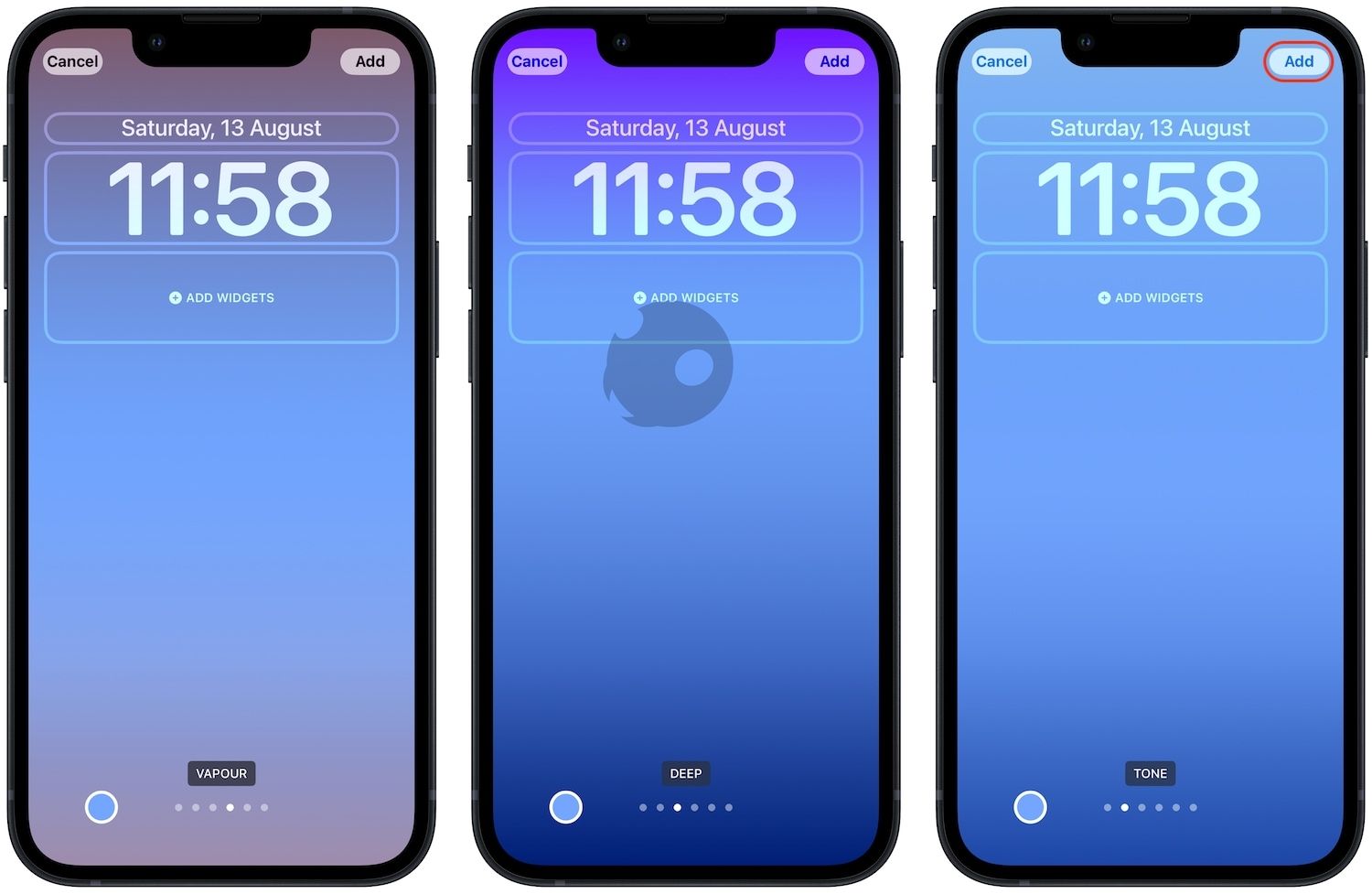
6. Now, choose the Set as WallPaper Pair option.
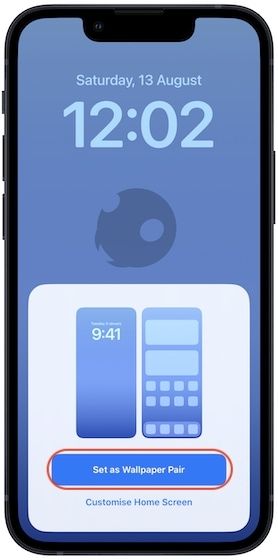
Set gradient wallpapers on iPhone in iOS 16
As you can see, the iOS 16 update has made it very easy to use gradient wallpapers on your iPhone. The best part is that these wallpapers are customizable, and you can pick and choose any color you want. What do you think about these new gradient wallpapers? Follow us on Twitter and let us know your thoughts.




