How to Set Google Chrome as Default Browser on iPhone in iOS 14
Here is how you can set Google Chrome as the default browser on your iPhone in iOS 14.

With iOS 14, Apple now allows users to change default mail and browser apps on the iPhone. This is a long-overdue feature, and I am happy that it’s finally here. However, you cannot use this feature out of the box. Developers will have to make special requests to Apple to be considered as a replacement default app. And Google Chrome is the first app to do so. So, here is how you can set Google Chrome as the default browser in iOS 14.
Set Google Chrome as Default Browser on iPhone in iOS 14
1. First, make sure that you are on the latest version of Google Chrome (85.0.4183.109). If not, go to App Store and update the app.
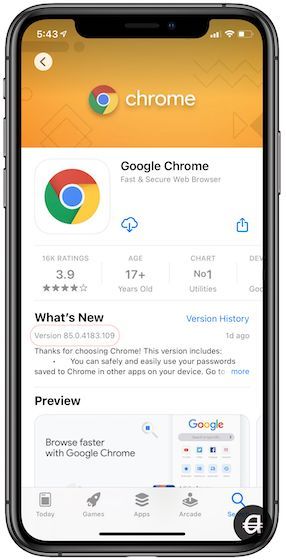
2. Now, go to Settings → Google Chrome.
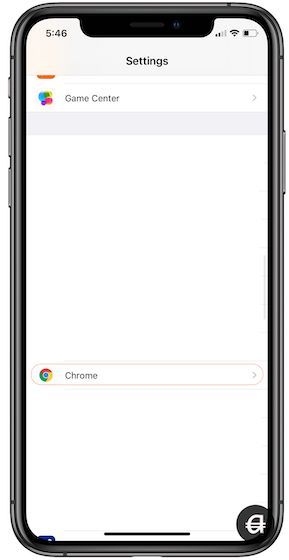
3. Here, tap on the “Default Browser App” option.
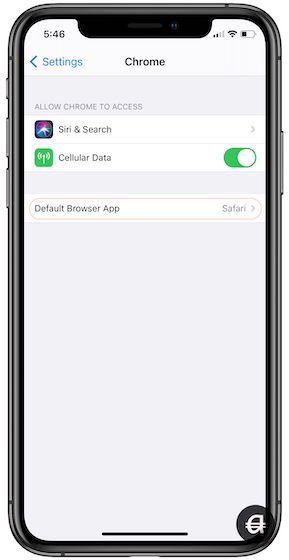
4. Finally, tap on Chrome to set it as your default browser.
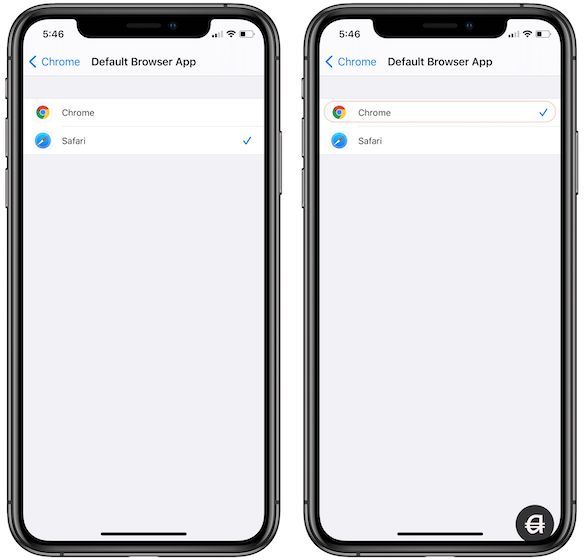
Now you have set Google Chrome as your default browser. If you click on any link, instead of opening in Safari, it will open in Google Chrome by default. As the final release of iOS 14 is near, I am hoping that other browsers and email apps for iPhone will start supporting this default app feature.
So, are you going to change the default browser on your iPhone? Let us know in the comments below.




